Samsung is set to release its Android 15-based One UI 7 OS alongside the Galaxy S25 series in January 2025. Ahead of the launch, the company has started rolling out the beta version of the mobile software. One UI 7 OS changes the home screen, Quick Settings Menu, widgets, and more. There are a bunch of new AI features to play around with as well. Can’t wait for the stable version to be released? Here are the 2 ways you can install the One UI 7 Beta version on your Samsung Galaxy smartphone.
Read Also: How to delete your device’s Google Photos backup?
Which devices are eligible for the One UI 7 Beta update?
As of now, these devices are available for the One UI 7 Beta update:
- Samsung Galaxy S24 Ultra
- Samsung Galaxy S24+
- Samsung Galaxy S24
Samsung Galaxy S24 FE is the only variant in the flagship Galaxy S24 series that is not eligible for the Beta update. In the coming days, Samsung will add other devices to this list, including the Galaxy S23 Series, Galaxy Z Fold6 Series, and more.
The update is currently being rolled out in the following countries.
- United States of America
- United Kingdom
- China
- India
- Germany
- Poland
- South Korea
Use the Samsung Members app to install One UI 7 Beta
Step 1: Install the Samsung Members app from the Google Play Store or the Galaxy Store.
Step 2: Launch the app on your device and sign in using your Samsung account.
Step 3: Tap the One UI 7 Beta Program banner at the top of the screen.
Step 4: Alternatively, go to the Notices tab and tap the ‘Registration for One UI 7’ entry.
Step 5: Tap on Register.
Step 6: Agree to the terms to enrol into the Beta program.
Step 7: Minimise the app and go to Settings.
Step 8: Scroll down and select Software update.
Step 9: Hit Download under the One UI 7 Beta entry.
Step 10: Once the update has been downloaded, install it and restart your device.
Use ADB to install One UI 7 Beta
This method only applies to Samsung Galaxy S24 devices whose build number ends with AXK4.
Step 1: Go to Settings and turn on the Developer Mode by tapping your phone’s Build Number 7 times.
Step 2: Go to Developer Options and enable USB debugging.
Step 3: Connect your smartphone to your PC using a USB cable. Allow USB debugging.
Step 4: Download the One UI 7 Beta ZIP package from here.
Step 5: Once the package has been downloaded, change its name to something that is easy to type.
Step 6: Enter the following command using ADB:
adb reboot recovery
Step 7: Copy the file you download in the Platform Tools folder.
Step 8: Enter the following command:
adb devices
Step 9: If you see your device in the list, enter the following command:
adb sideload [file name].zip
Step 10: One UI 7 Beta will be flashed on your device.
Frequently Asked Questions (FAQs)
Is One UI 7 Beta out in India?
One UI 7 Beta is available in India on all eligible devices (Samsung Galaxy S24 Series).
How to install One UI 7 Beta?
Go to the Samsung Members app, tap the One UI 7 Beta banner image, and enrol in the Beta program by accepting the terms. Now, go to Settings>Software update and install the One UI 7 Beta on your smartphone.
Will Samsung Galaxy S23 get One UI 7?
Samsung Galaxy S23 will receive the One UI 7 update. However, the Beta rollout is currently limited to the Galaxy S24 series.
Which countries are eligible for the One UI 7 Beta?
Samsung has started the One UI 7 Beta rollout in the US, UK, Germany, China, Poland, South Korea, and India.
When will One UI 7 come out?
Samsung will debut the One UI 7 alongside the Galaxy S25 Series in January 2025.
Read Also: Xiaomi Sound Outdoor Speaker with up to 12 hours of audio playback launched in India
Final Thoughts
These are the 2 ways to install the One UI 7 Beta update on your Samsung Galaxy smartphone. In the coming days, Samsung will roll out the update for more Galaxy smartphones. Installed the update already? Let us know what you think in the comments!



![Online Shopping Reached New Highs in 2024 [Infographic]](https://imgproxy.divecdn.com/kCw9rTPPHoCqXkkL4Bt8p7eohxOuRs6iXsDK03Fxr_8/g:ce/rs:fit:770:435/Z3M6Ly9kaXZlc2l0ZS1zdG9yYWdlL2RpdmVpbWFnZS9vbmxpbmVfc2hvcHBpbmdfc3VyZ2UyLnBuZw==.webp)
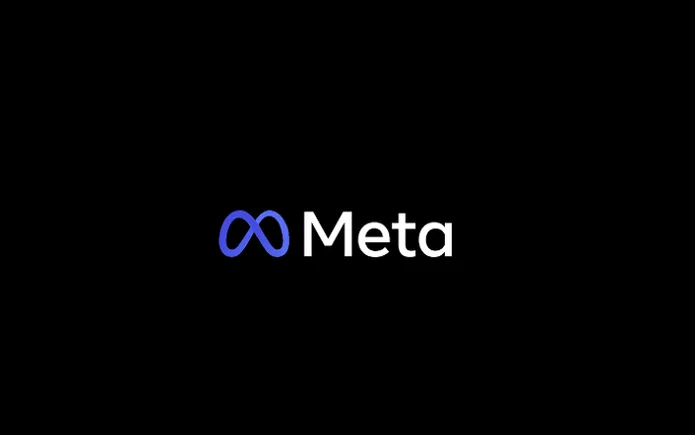


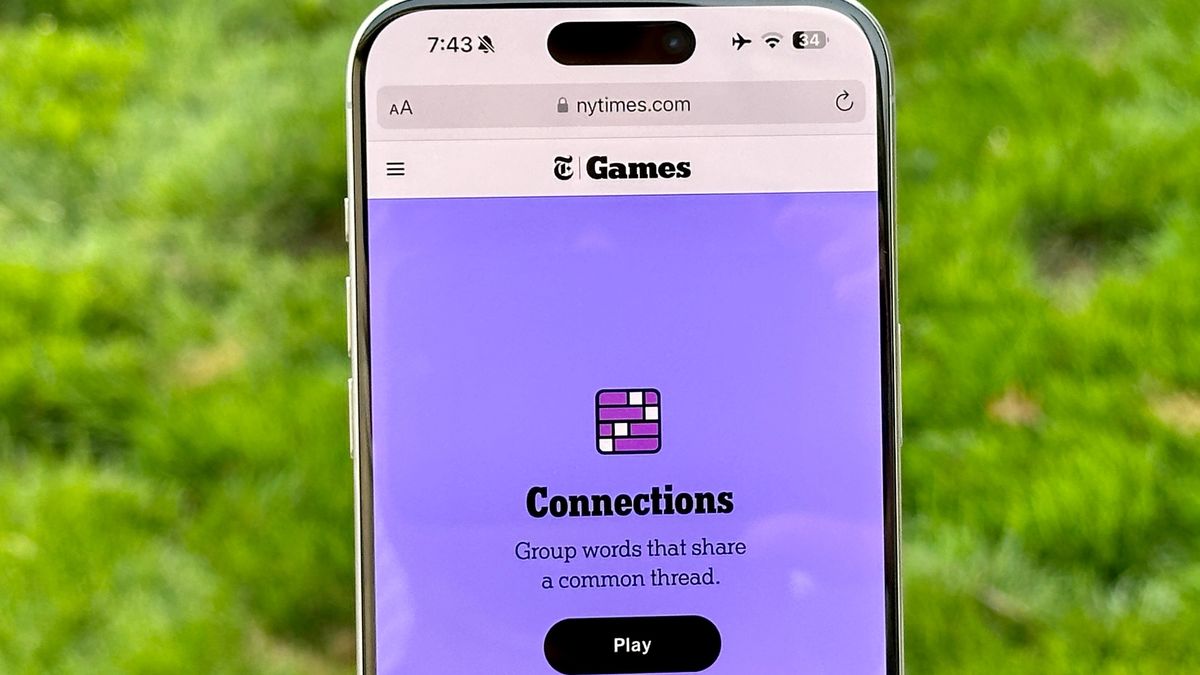

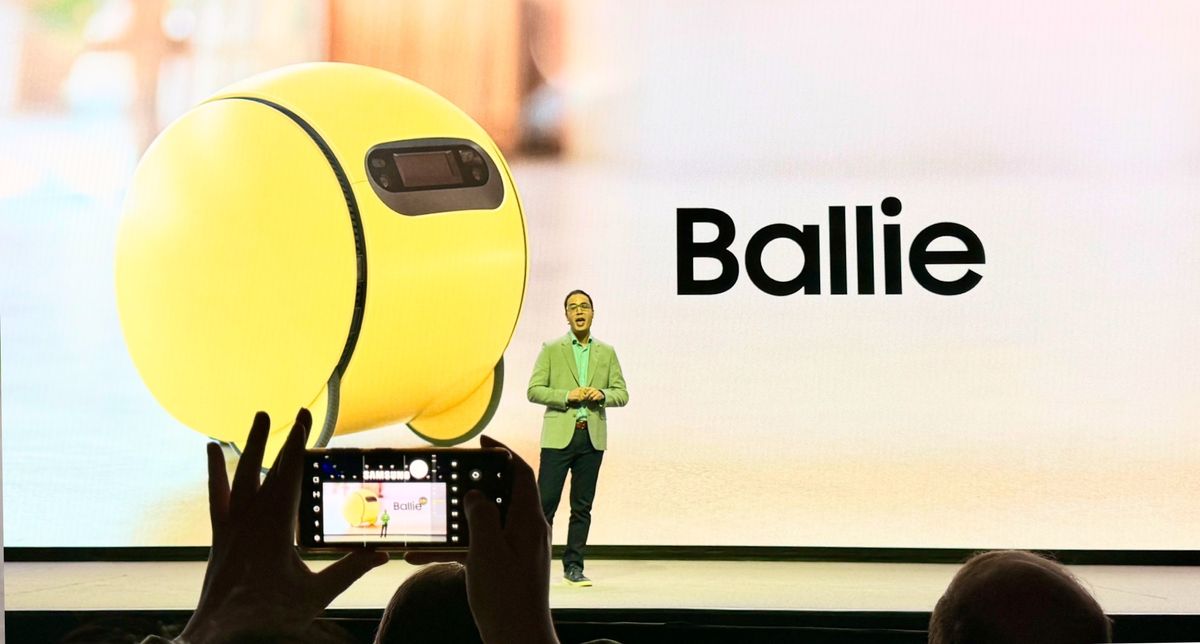
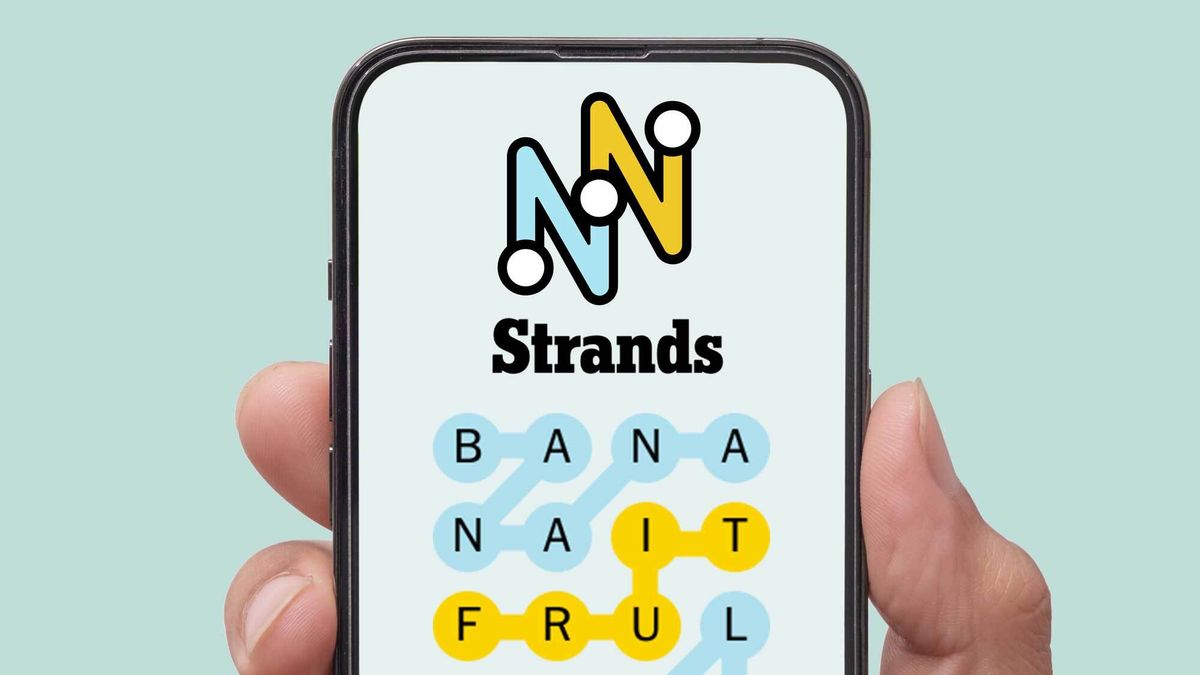









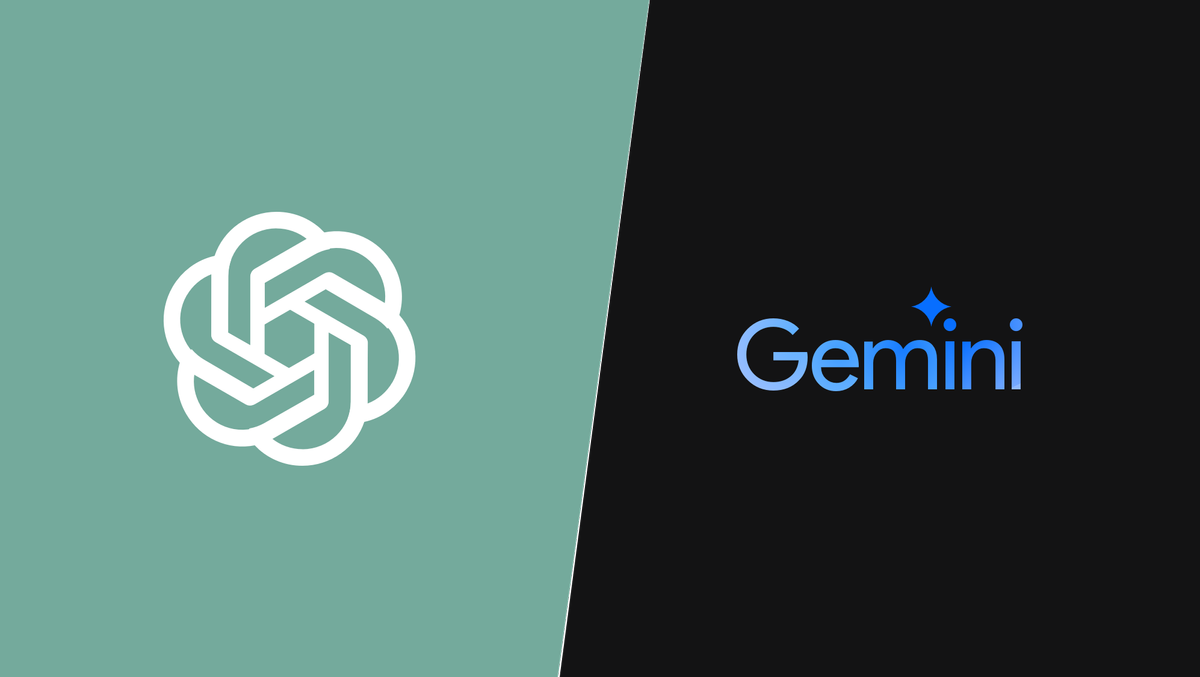
)
 English (US) ·
English (US) ·