If your iPhone is updated to iOS 18, you can easily transcribe your voice memos on the device. While Apple took a long time to introduce this feature on the iPhone, it has been implemented tastefully. The good news is that this feature does not rely on Apple Intelligence. This means that even iPhone 12 users can access it, as long as their device is updated to iOS 18. So, without further ado, let’s take a look at how you can view voice memo transcriptions on your iPhone.
Read Also: YouTube teams up with NCERT to provide quality education to rural areas
Audio transcription on iPhone
Your iPhone does not have a dedicated audio transcription app, but it is neatly integrated into places where it is required. For instance, if you record a call and want to go over its transcript, you can head over to the Notes app. This is where you will find the audio recording as well as the corresponding text. If you want to go over your recorded memos, the Voice Memos has a very accessible transcription feature.
The cool thing about the Voice Memos app is that it lets you view the live transcript while you’re recording the audio. Once the recording has ended, you can view all of the text at once. You can choose to summarise the text, but that requires tapping into Apple Intelligence. As a result, the summarisation functionality is limited to the Pro models of the iPhone 15 series and all of the models in the iPhone 16 series.
Another thing that should be noted is that voice memo transcriptions are only available in the English language. This includes all the common variants of English. Apple may expand this feature to other languages in future. Recordings made using earlier versions of iOS can be transcribed in iOS 18.
View the transcription while recording a voice memo
Step 1: Launch the Voice Memos app on your iPhone. You can find it in the Utilities folder.
Step 2: Press the red button to begin recording.
Step 3: Swipe up from the top of the recording panel to expand it.
Step 4: Tap the quotes icon to view the live transcription.
View and copy the transcription of a recorded voice memo
Step 1: Launch the Voice Memos app on your iPhone. You can find it in the Utilities folder.
Step 2: Tap a recording.
Step 3: Hit the ellipses.
Step 4: Tap on View Transcript.
Step 5: Highlight the part of the text you wish to copy. To copy the entire text, you can choose the Copy Transcript option in the menu that pops up after hitting the ellipses.
Frequently Asked Questions (FAQs)
Does the iPhone have a transcription feature?
Apple has introduced the transcription feature for iPhones on iOS 18.
Can you transcribe a voice memo on an iPhone?
iOS 18 allows you to transcribe voice memos on your iPhone. You can choose to view the live transcription at the time of recording the memo or access the entire transcript later.
How do I convert voice to text on my iPhone?
Create an audio recording using the Voice Memos app on your iPhone, then select the recording and hit the ellipses. Select ‘View Transcript’ from the list of options.
How to use live transcribe on an iPhone?
Hit the record button on the Voice Memos app, swipe up on the panel to expand it, and hit the quotes icon to view the live transcription.
Is there a transcribe app on an iPhone?
There isn’t a dedicated native app for transcribing audio on an iPhone. The transcription function is embedded in the Voice Memos and Notes apps.
Read Also: Mastering the Art of ZTE FRP Bypass: A Comprehensive Guide
Final Thoughts
This is how you can view voice memo transcriptions on your iPhone. This feature is available for iPhone 12 and up devices that are updated to iOS 18. If you own an iPhone 16 Pro or Pro Max, check out how you can create layered voice memos. If you have any other questions, let us know in the comments!
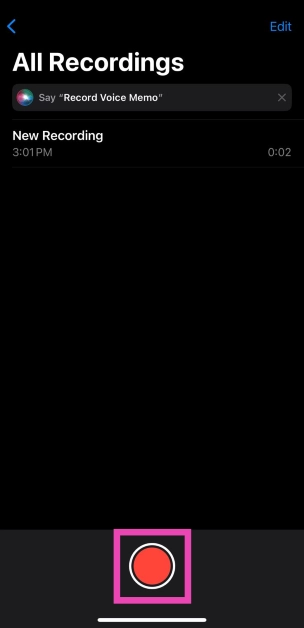
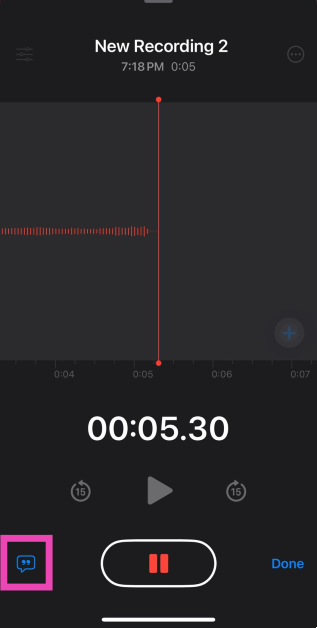
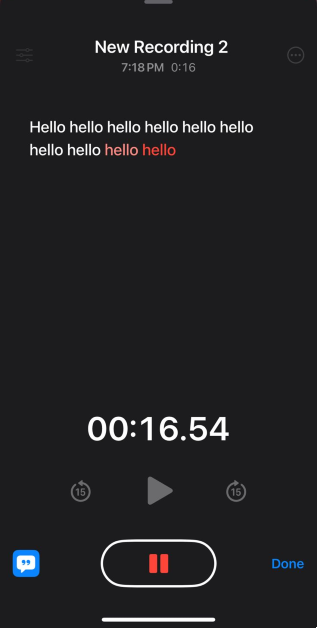
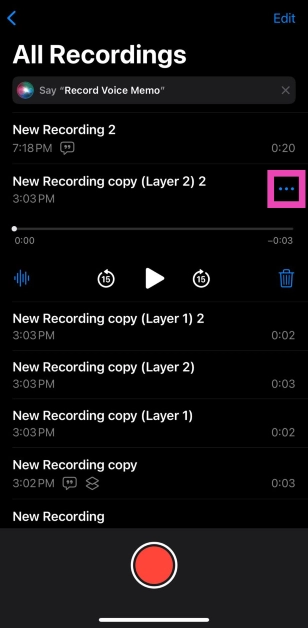
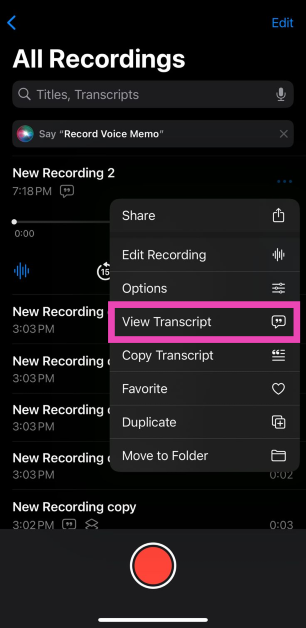


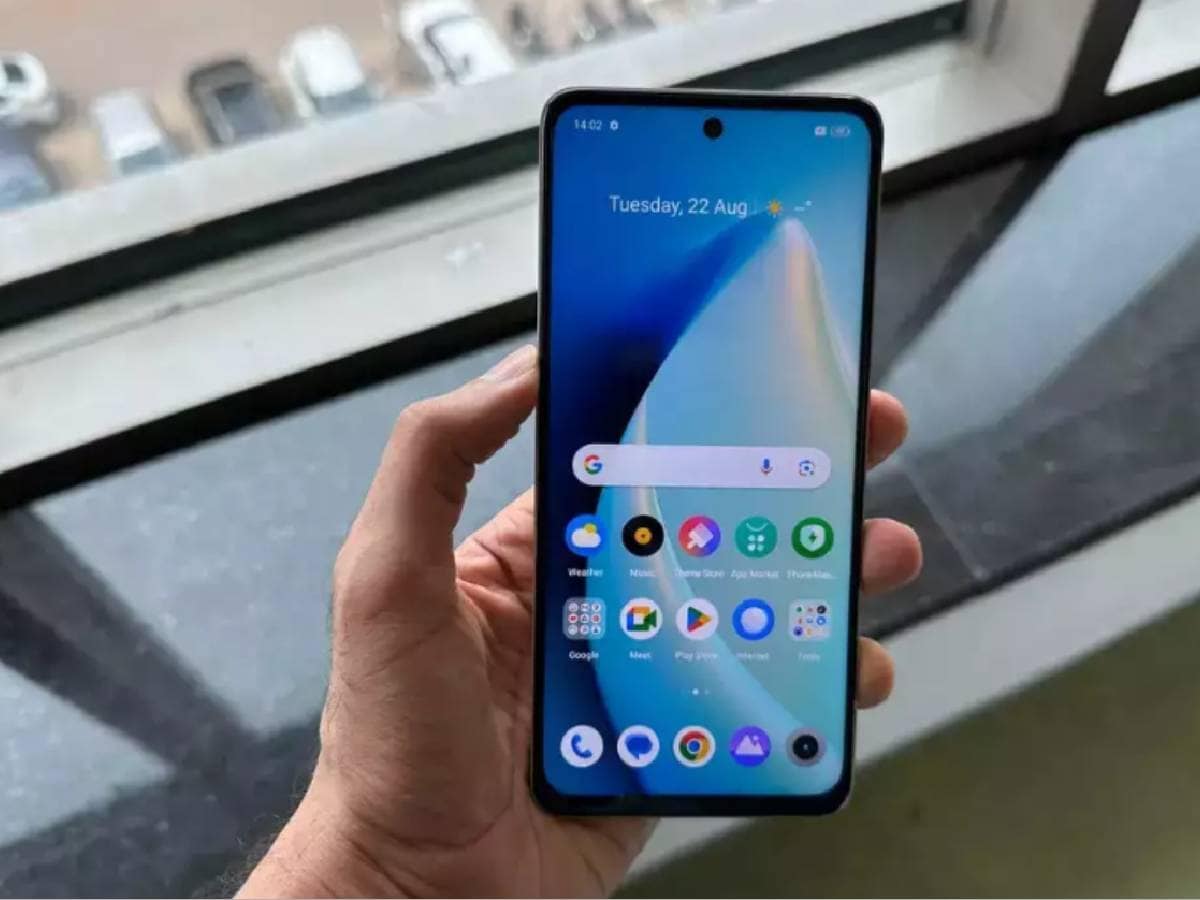


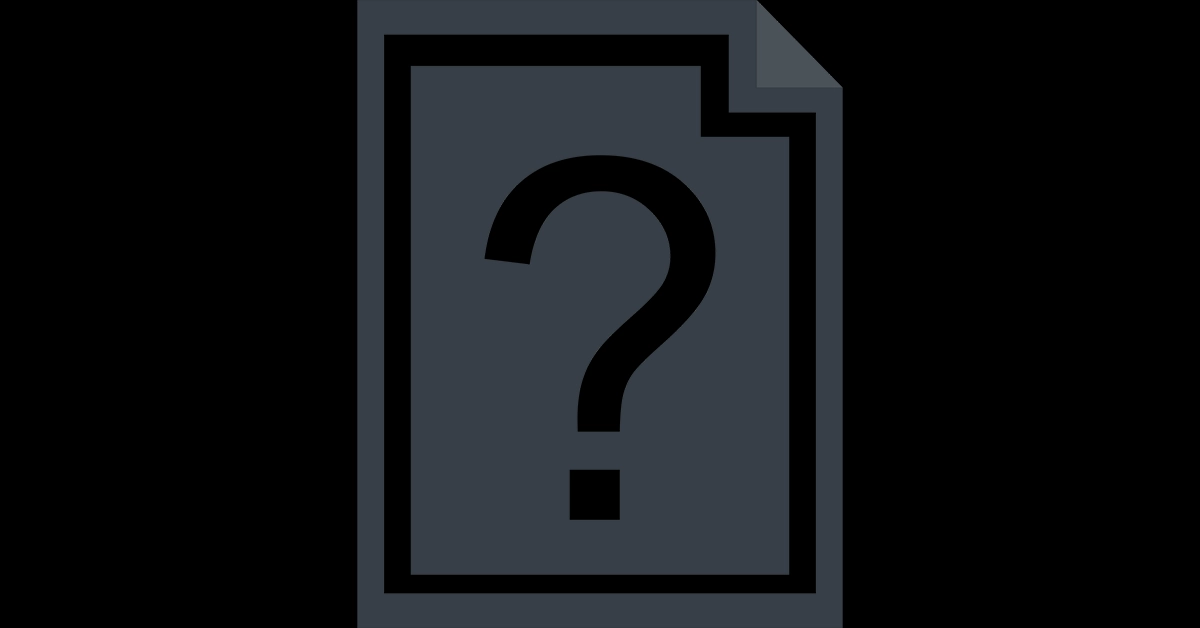

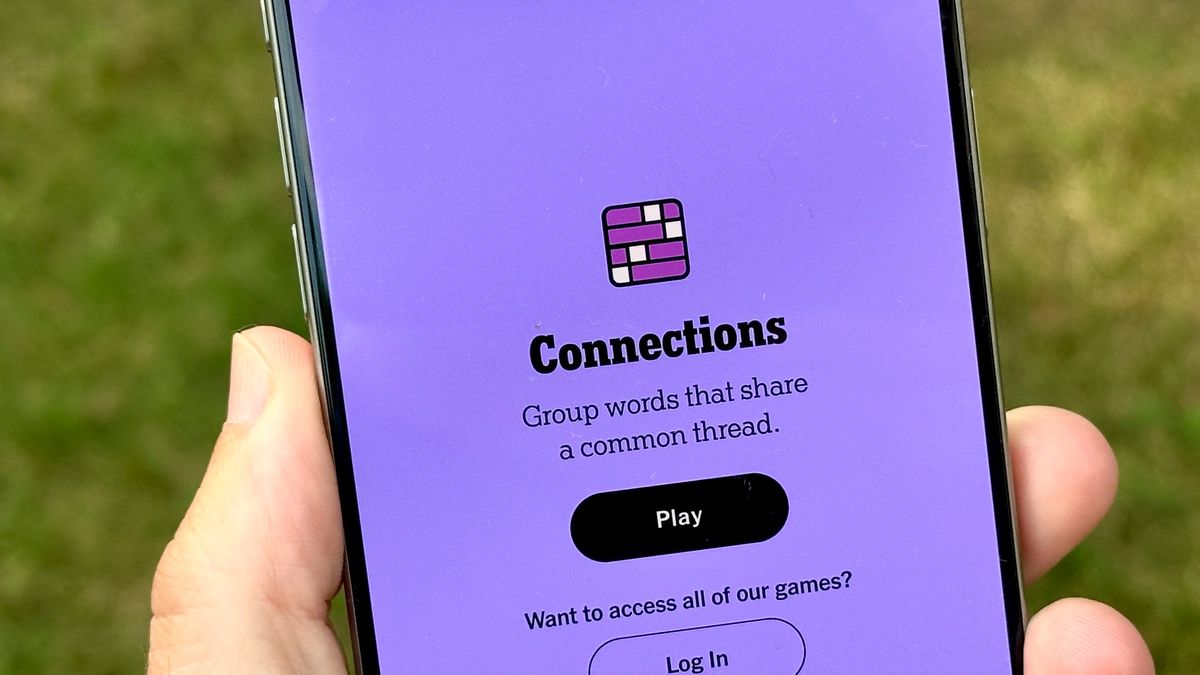
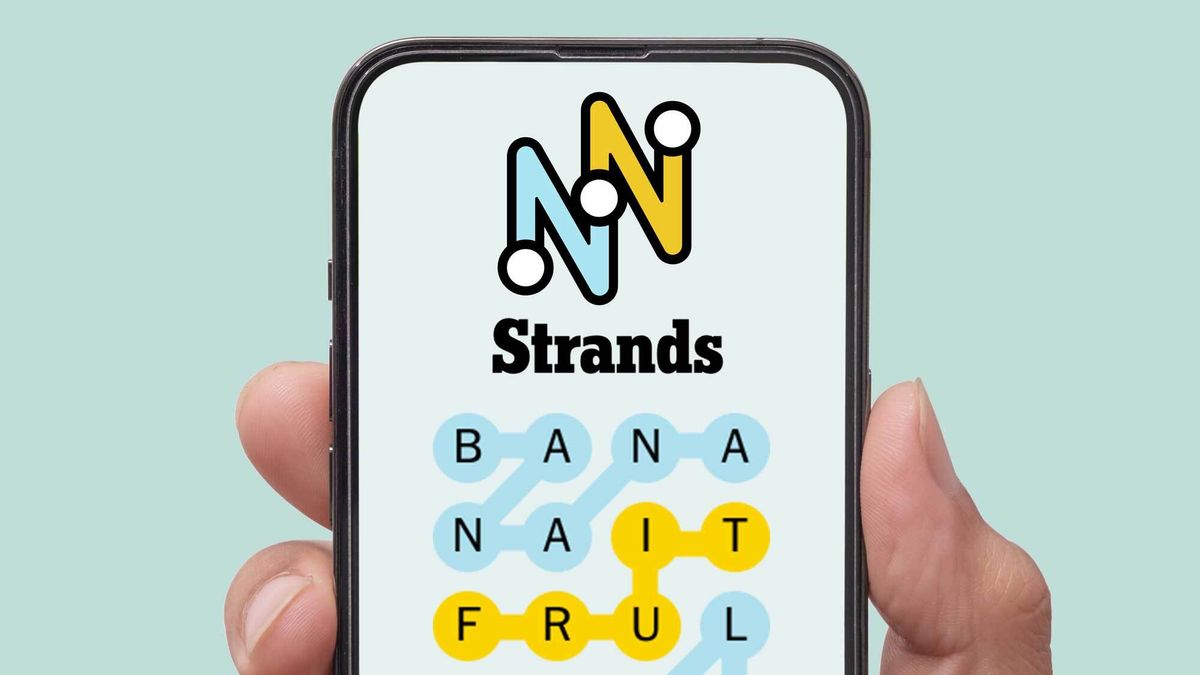










:quality(85):upscale()/2024/04/24/878/n/3019466/36c5693c662965c5d1ce91.72473705_.jpg)
 English (US) ·
English (US) ·