Restarting your smartphone is one of the simplest and most effective troubleshooting methods. It can take care of weird glitches, app malfunctions, and even annoying lags. While you may know how to reboot your device, you may not be familiar with just how many options you have at your disposal. These methods can come in handy in different scenarios. So, let’s take a look at the 8 ways to reboot an Android smartphone or tablet.
Read Also: India’s Most Common Passwords: So Simple They Can Be Cracked in Seconds
Which method should you use?
If your phone is in perfect condition, you may not need to stray from the standard rebooting procedure. You’re likely already familiar with the standard method that requires using the physical buttons on the device. But what if these buttons are damaged? This situation can surely land you in a pickle. Thankfully, there are a lot of ways to restart your phone without using the physical buttons. These include using the Quick Settings Menu, Accessibility Menu, Schedule On/Off, and more.
If your smartphone’s touchscreen display is damaged as well, your options are very limited. You are pretty much dependent on the voice assistant to carry out the tasks you delegate to it. Luckily, most assistants (like Bixby) recognise the ‘Restart’ command and can act upon it. Other than that, your only option remains draining your phone’s battery and connecting it to a charger when it shuts down.
Use the side key and volume rocker
The easiest way to reboot your Android smartphone and tablet is by using its physical buttons. Press the side key and the volume up button to access the power menu. Select ‘Restart’ or drag the cursor towards that option. Older smartphones still let you access the power menu by long-pressing the side key. On newer smartphones, holding the side key for a couple of seconds prompts the voice assistant into action.
Use the side key
If you like the old-school way of restarting your Android smartphone or tablet, you can set the side key as the power key. Here’s how.
Step 1: Go to Settings and select Additional Settings.
Step 2: Tap on Power Button.
Step 3: Tap on Press and hold the Power button.
Step 4: Select Power Menu.
Step 5: Press and hold the side key and hit Restart to reboot your Android smartphone.
Use the Quick Settings Menu
This method will come in handy if the physical buttons on your phone are not working.
Step 1: Swipe down from the home screen or the status bar to access the Quick Settings Menu.
Step 2: Hit the Power icon at the top of the screen.
Step 3: Select Restart.
Use the Accessibility Menu
Step 1: Go to Settings and tap on Additional Settings.
Step 2: Tap on Accessibility.
Step 3: Select Accessibility menu.
Step 4: Turn on the toggle switch next to Shortcut.
Step 5: Hit the icon for the Accessibility Menu.
Step 6: Tap on the Power tile.
Step 7: Select Restart.
Use the voice assistant
If you want to go completely hands-free, you can use your phone’s voice assistant to restart the device. Simply say “[trigger word] restart my phone” to set the wheels in motion. The assistant will recognise your command and take the appropriate action within a few seconds.
Schedule your smartphone to restart at a particular time
Step 1: Go to Settings and tap on Additional Settings.
Step 2: Tap on Schedule power on/off.
Step 3: Turn on the toggle switch next to Auto power on and set the time.
Step 4: Turn on the toggle switch next to Auto power off and set the time.
Note: The interval between power off and power on must be at least 10 minutes.
Use a third-party app
Step 1: Download and install the Phone Restart (No Root) app from the Google Play Store.
Step 2: Launch the app and allow it to access the power setting of your phone.
Step 3: Tap on Go to Power Setting.
Step 4: Select Restart.
Perform a hard reboot
If your Android smartphone is unresponsive, you are left with no other choice but to hard reboot the device. A hard reboot forces your smartphone to drop immediate tasks and shut down. Once it is shut down, the smartphone will restart automatically. To perform a hard reboot, press the side key and volume up button for 10-20 seconds.
Frequently Asked Questions (FAQs)
How do I reboot my Android smartphone?
Press the volume up button along with the side key to access the power menu. Select ‘Restart’ from the list. Alternatively, you can tap the power icon in the Quick Settings Menu to access the power menu.
What happens when I reboot my Android smartphone?
When you reboot your Android smartphone, it refreshes the system. The background tasks are terminated, all apps are shut down, and temporary data is cleared from the memory. On top of that, your network connections are refreshed. Restarting your phone applies pending updates as well.
Are rebooting and resetting the same on Android?
A reboot refers to simply restarting your device. Meanwhile, resetting your smartphone clears all the data on the device and restores it to factory settings.
What is the shortcut to reboot an Android phone?
Go to Settings>Additional Settings>Accessibility>Accessibility Menu>Shortcut and turn on the toggle switch. Tap the Accessibility icon on the screen, hit the ‘Power’ tile, and select ‘Restart’.
Is rebooting good for the phone?
You should periodically reboot your device to refresh it. It is recommended that you restart your smartphone after installing an update. A quick restart also fixes any background glitches.
Read Also: Qubo Expands Smart Air Purifier Range With Q600 And Q1000 Models For Larger Spaces
Final Thoughts
This is how you can reboot your Android smartphone or tablet with or without the physical buttons. If your phone has a removable battery, dislodging it from the device and then putting it back in will also do the trick. Got any other questions? Let us know in the comments!

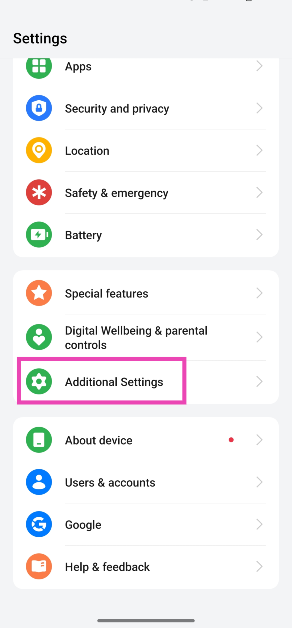
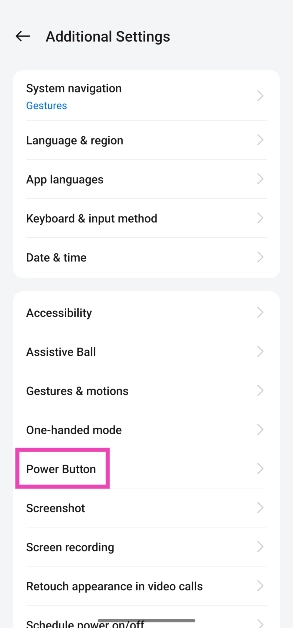
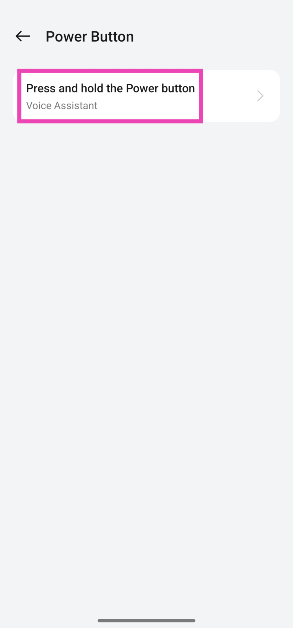

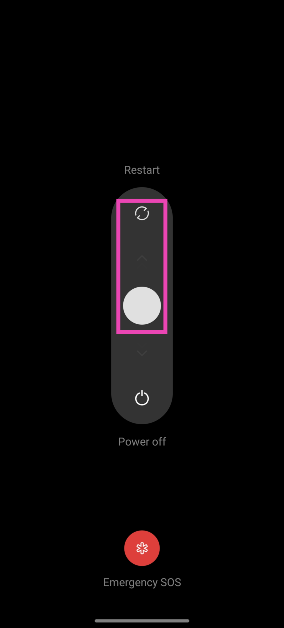
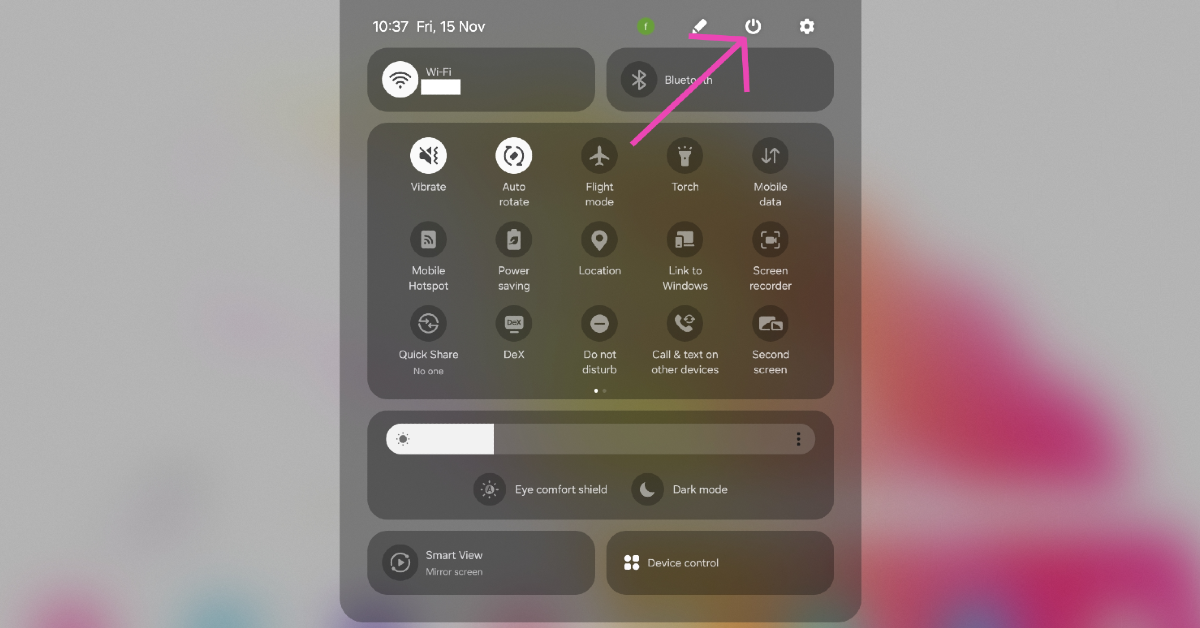
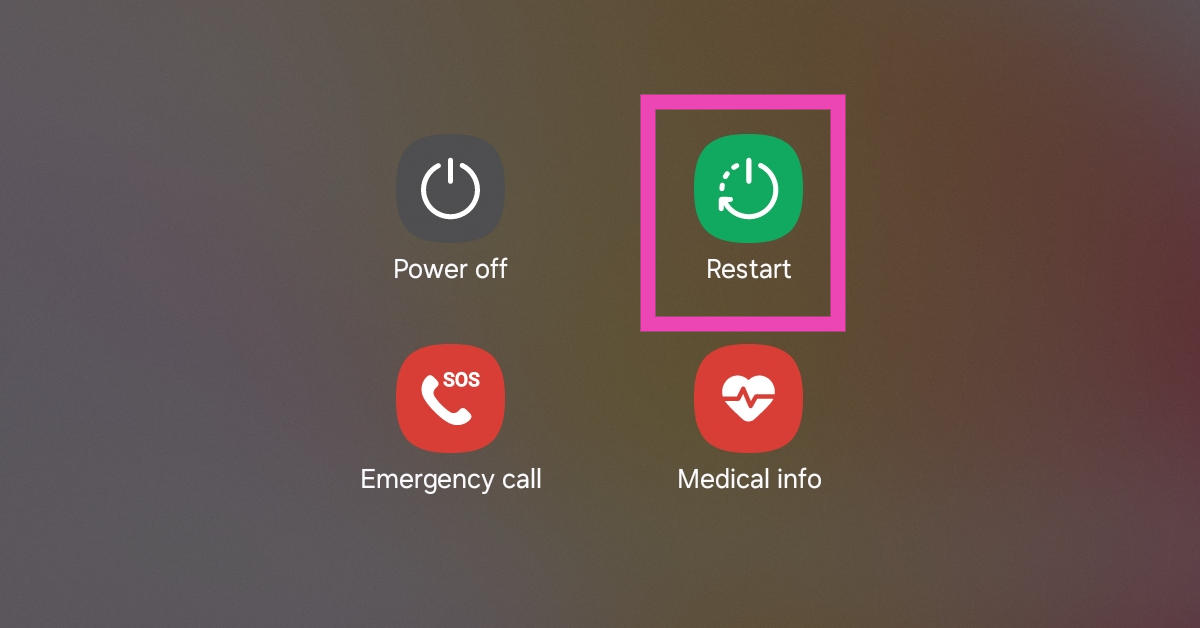
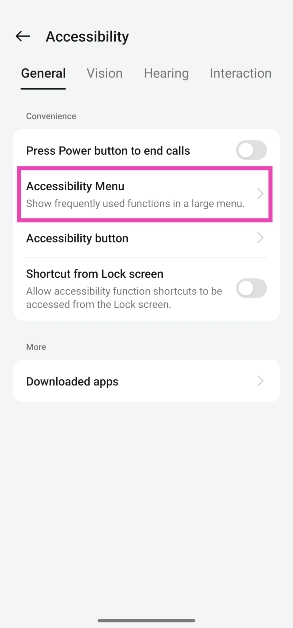
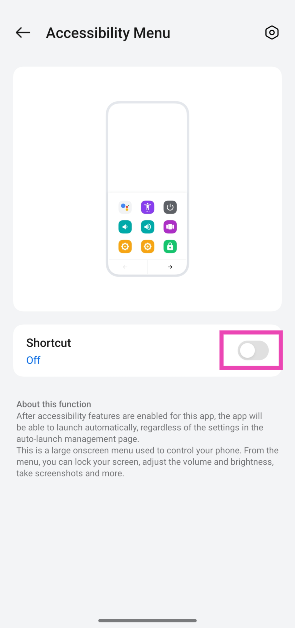
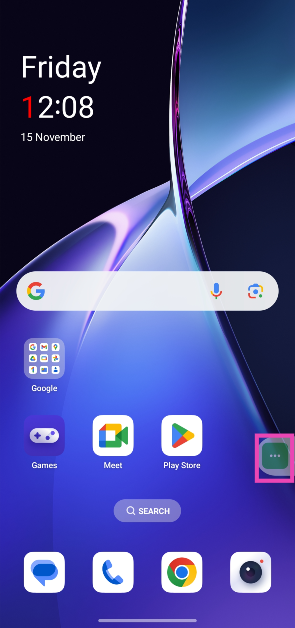
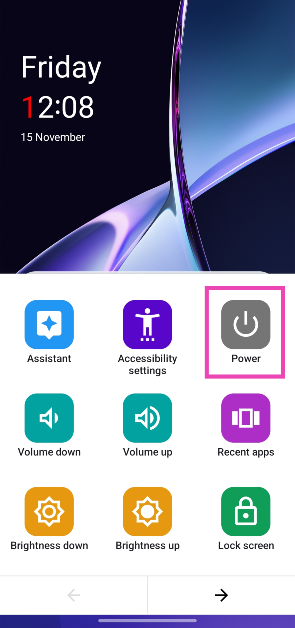
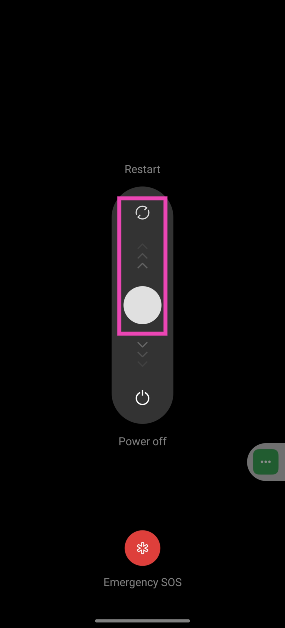
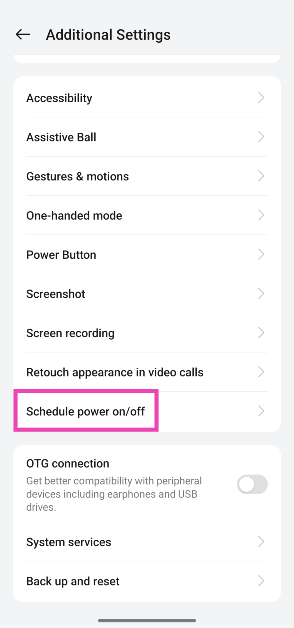
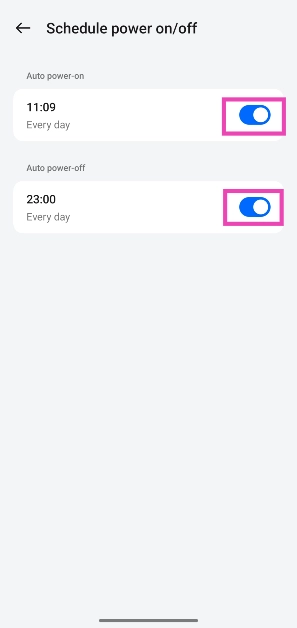
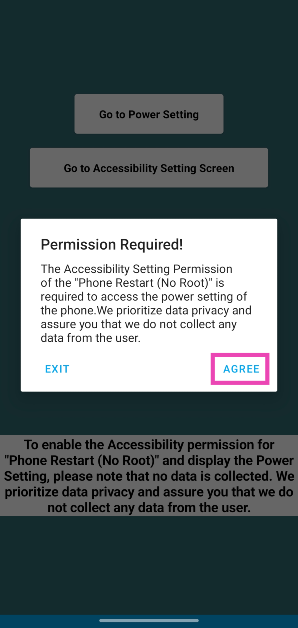
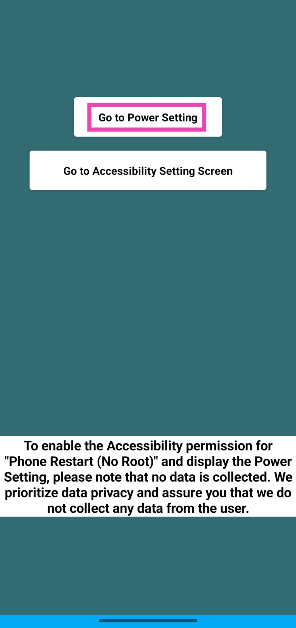



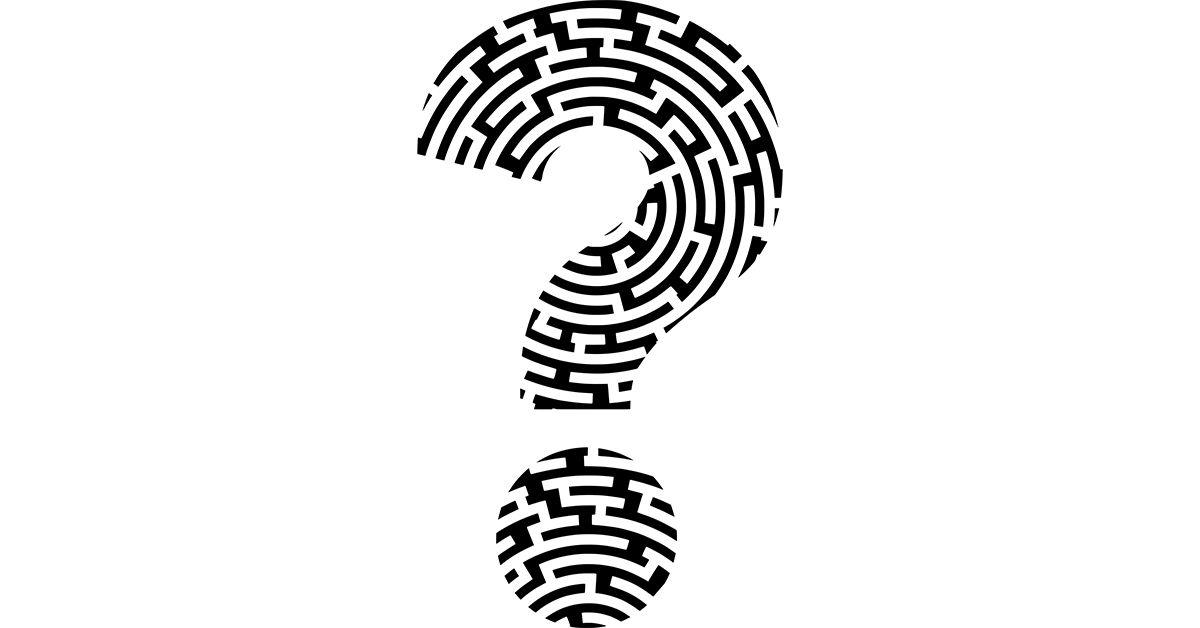


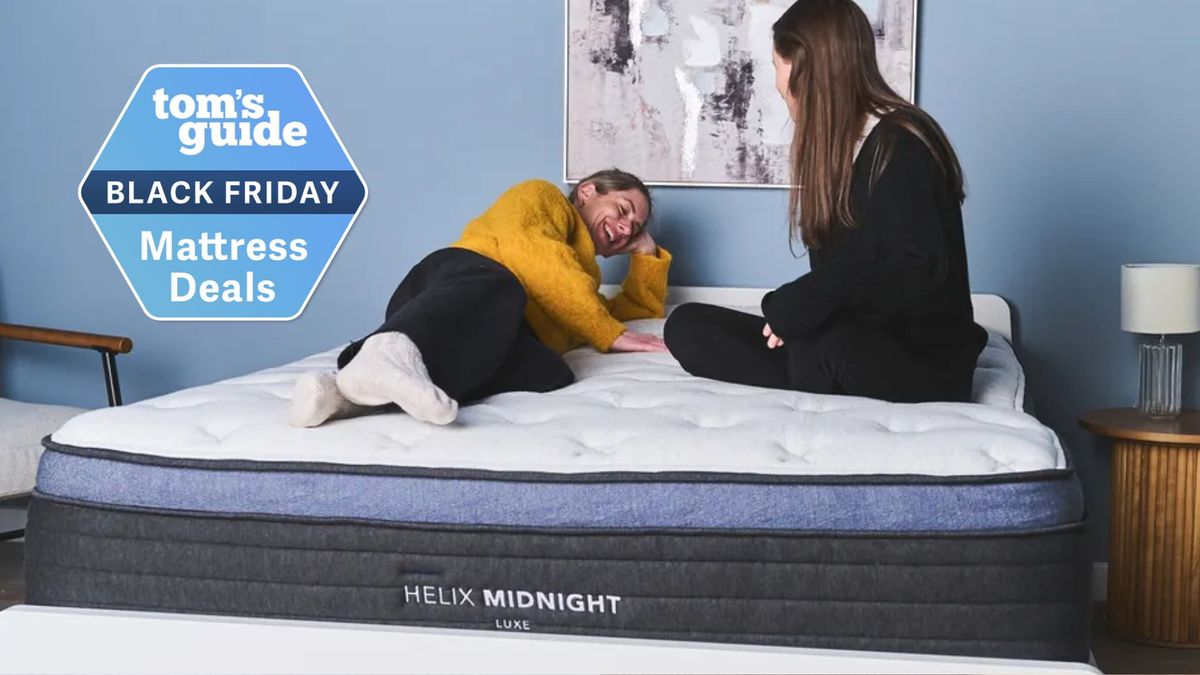



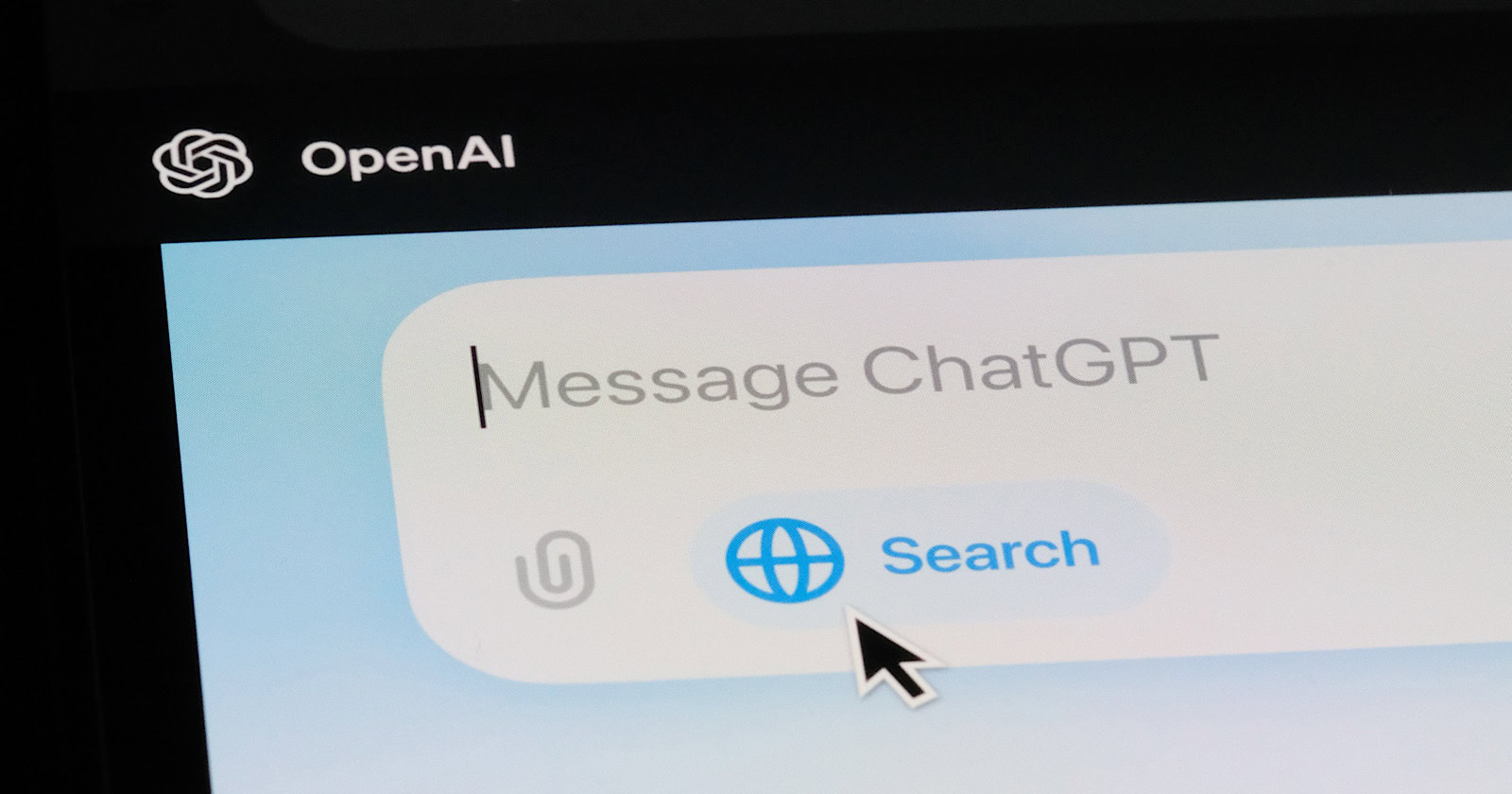
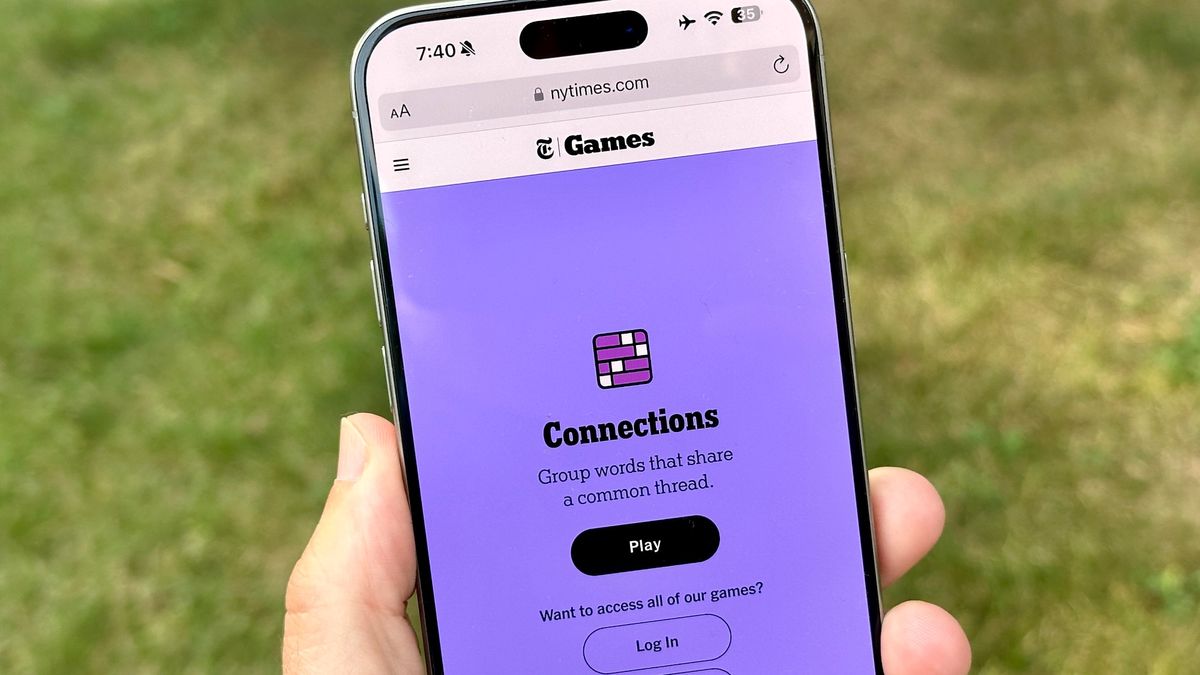








 English (US) ·
English (US) ·