iOS 18 is all about adding recording and transcribing tools to some unusual places. For example, you can make an audio recording in the iOS 18 Notes app and get a transcript of that audio, too. The same goes for phone calls — there's now a Record function in the Phone app, with transcripts of your calls appearing in Notes.
But if you've got a device capable of supporting Apple Intelligence — basically, an iPhone 15 Pro, iPhone 15 Pro Max or any of the four iPhone 16 models — there's a bonus feature available to you. You can get an AI-generated summary of those Notes audio files and recorded phone calls. And the process works the same no matter what kind of audio file you're trying to summarize.
You'll need iOS 18.1 installed on your phone to take advantage of Apple Intelligence's audio summary tools. That full update is coming out later this month, though a public beta is available right now. (Here's how to download the iOS 18.1 public beta if you don't want to wait for the full release.) But if that software update is in place and you've got a recording to summarize, you're good to start using that feature right away. Here's how to get an AI-generated summary of any audio recording on your iPhone.
1. Find the recording you'll want to summarize.
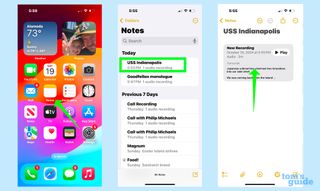
(Image: © Future)
Since recorded phone calls are stored in Notes, you'll want to launch the Notes app whether you want to summarize an audio recording or a phone call transcript. From there, select the Note with the recording you want to summarize. On the ensuing screen, tap the box with the recording and its transcript.
2. Get a summary
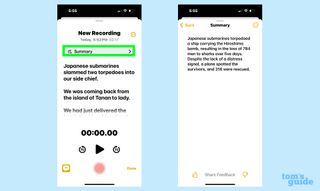
(Image: © Future)
You're now on a screen with both the transcript of the recording and playback controls. But above that, you'll see a Summary option. Tap Summary and after a few seconds, a summary of the recording will appear on a new screen.
Not every recording or call transcript lends itself to a summary feature. Longer recordings tend to work best, making summaries ideal for recordings of meetings, lectures or phone calls where a lot of details are present.
Audio recordings aren't the only thing that can be summarized with Apple Intelligence. We have a list of which apps support summaries in Apple Intelligence, and we can show you how to use the feature to get summaries of messages in the Mail app. For more Mail hints, we also have instructions on how to use the smart reply feature in Mail that's arrived with Apple Intelligence.



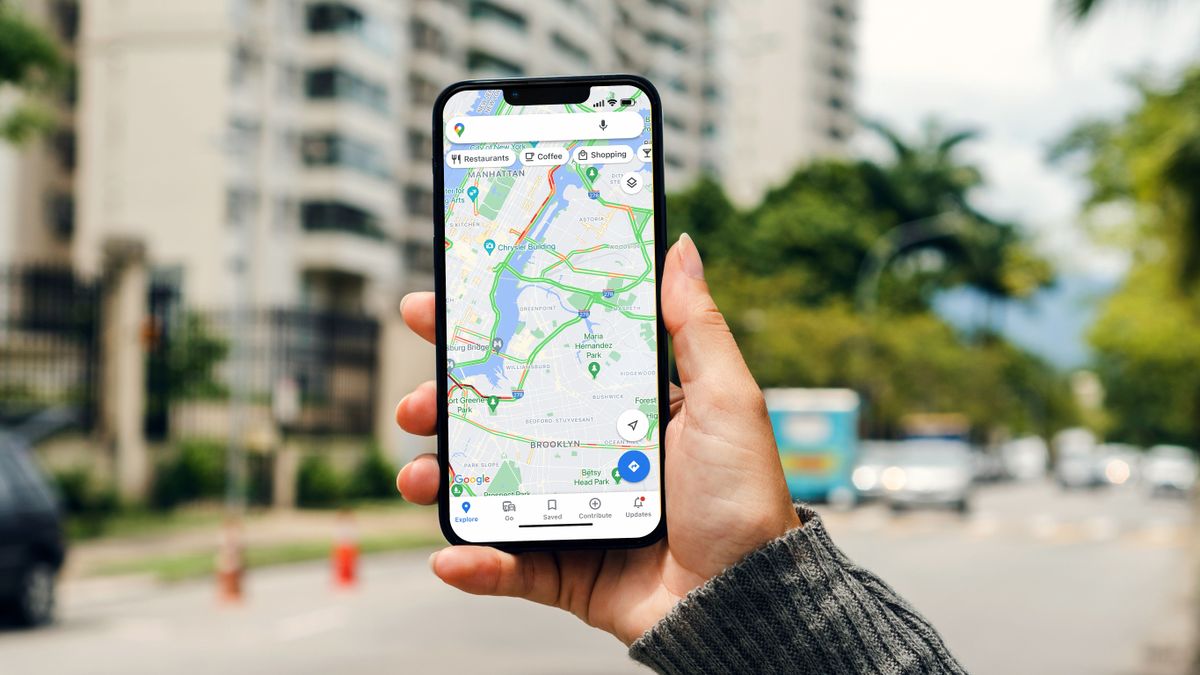

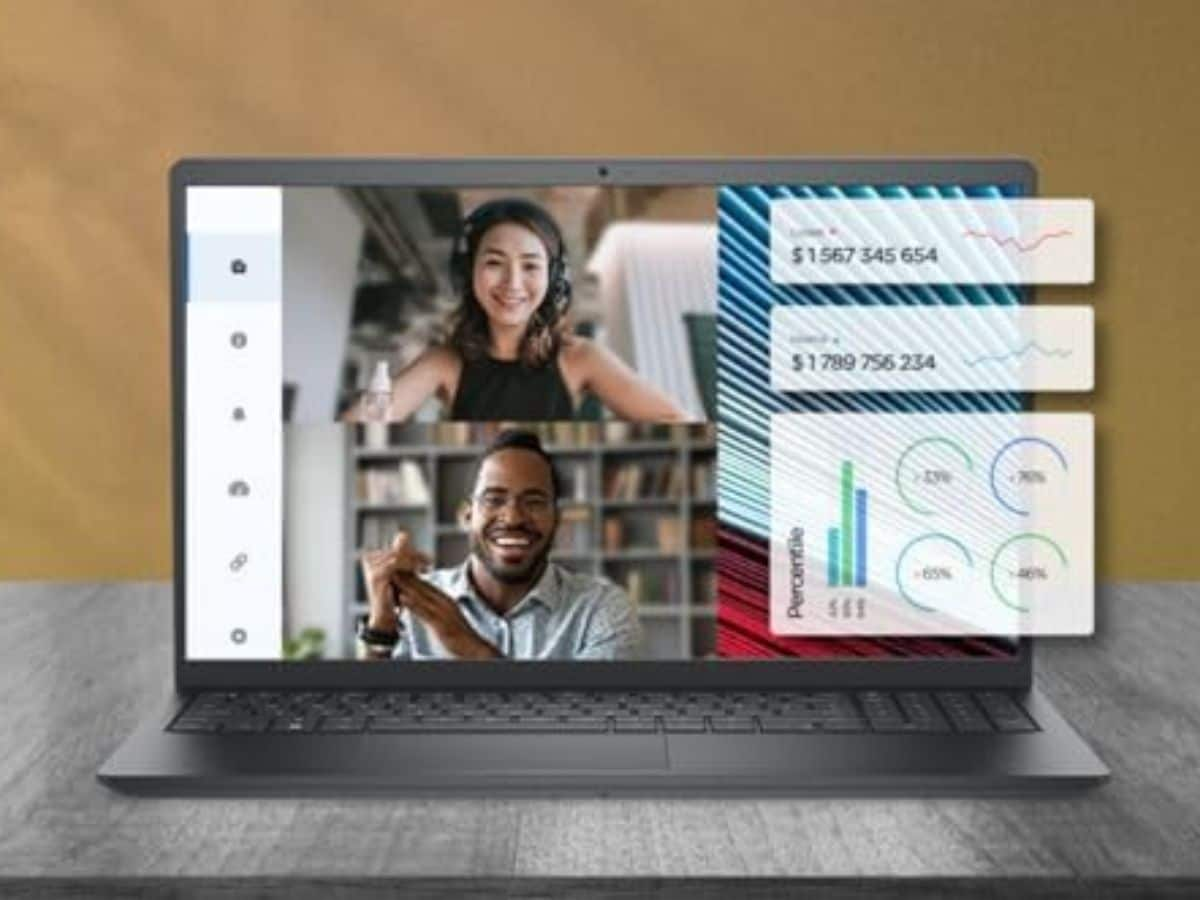









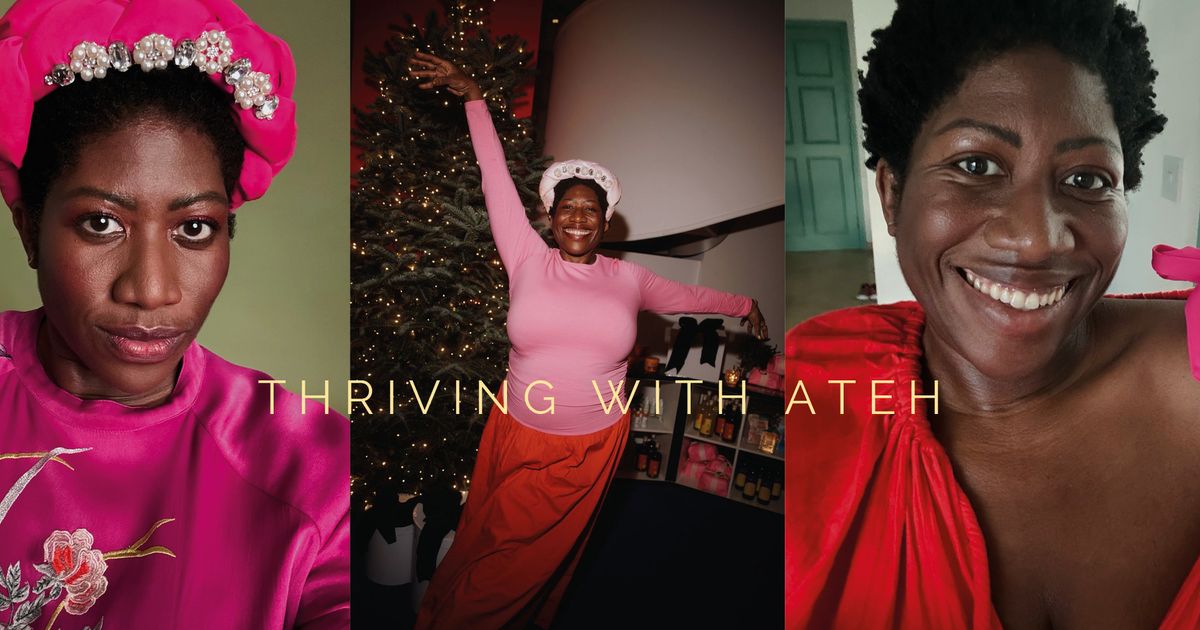




 English (US) ·
English (US) ·