The ‘Undo Device Backup’ option, which Google has added to its Photos app, enables users to remove backed-up images and videos without compromising the device’s local storage. The feature, which is available to iOS users, removes media from the Photos app’s locked folder.
Google launched the ‘Undo Device Backup’ tool to help customers who currently don’t need to backup all of their images and videos, particularly those who are not enrolled in the Google One plan, which offers 15GB of storage for both Gmail and Google Photos.
“We understand that sometimes, you change your mind or that you might not want all of your photos on your device backed up anymore. That’s why we’re rolling out the ability to remove all of the photos and videos that are currently found on your device in Google Photos — without also deleting those photos and videos off of your device — with “Undo device backup.”” the Google support page said.
Also Read: Tecno Phantom V Fold 2, Phantom V Flip 2, most affordable foldable phones launched in India
Your device will continue to store the pictures and videos. Your Google Photos backup will be immediately disabled on that device when you delete it.
Prior to Undo Device Backup release, you had to remove the images and videos from the device’s local storage in order to delete them from Google Photos backups. Another technique was to disable the backup on a smartphone or tablet and remove the media on a desktop.
This feature is now being rolled out to iOS users and will soon be accessible on Android.
Also Read: WhatsApp is rolling out a redesigned typing indicator feature for individual and group chats
- Open the Google Photos app.
- At the top, tap your Profile picture or Initial and then Google Photos settings, and then Backup.
- To view the off-screen items below, scroll.
- Tap Undo backup for this device.
- Next to “I understand my photos and videos from this device will be deleted from Google Photos,” check the box.
- Tap Delete Google Photos backup.
We are a humble media site trying to survive! As you know we are not placing any article, even the feature stories behind any paywall or subscription model. Help us stay afloat, support with whatever you can!
Komila Singhhttp://www.gadgetbridge.com
Komila is one of the most spirited tech writers at Gadget Bridge and is a senior resource in the company. Always up for a new challenge, she is an expert at dissecting technology and getting to its core. She loves to tinker with new mobile phones, tablets and headphones.



![Online Shopping Reached New Highs in 2024 [Infographic]](https://imgproxy.divecdn.com/kCw9rTPPHoCqXkkL4Bt8p7eohxOuRs6iXsDK03Fxr_8/g:ce/rs:fit:770:435/Z3M6Ly9kaXZlc2l0ZS1zdG9yYWdlL2RpdmVpbWFnZS9vbmxpbmVfc2hvcHBpbmdfc3VyZ2UyLnBuZw==.webp)
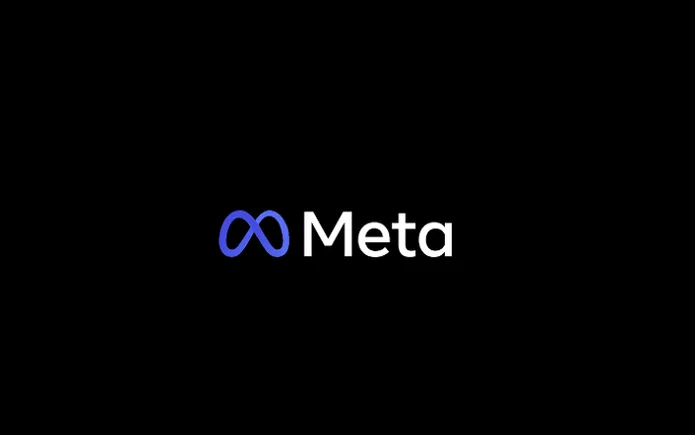


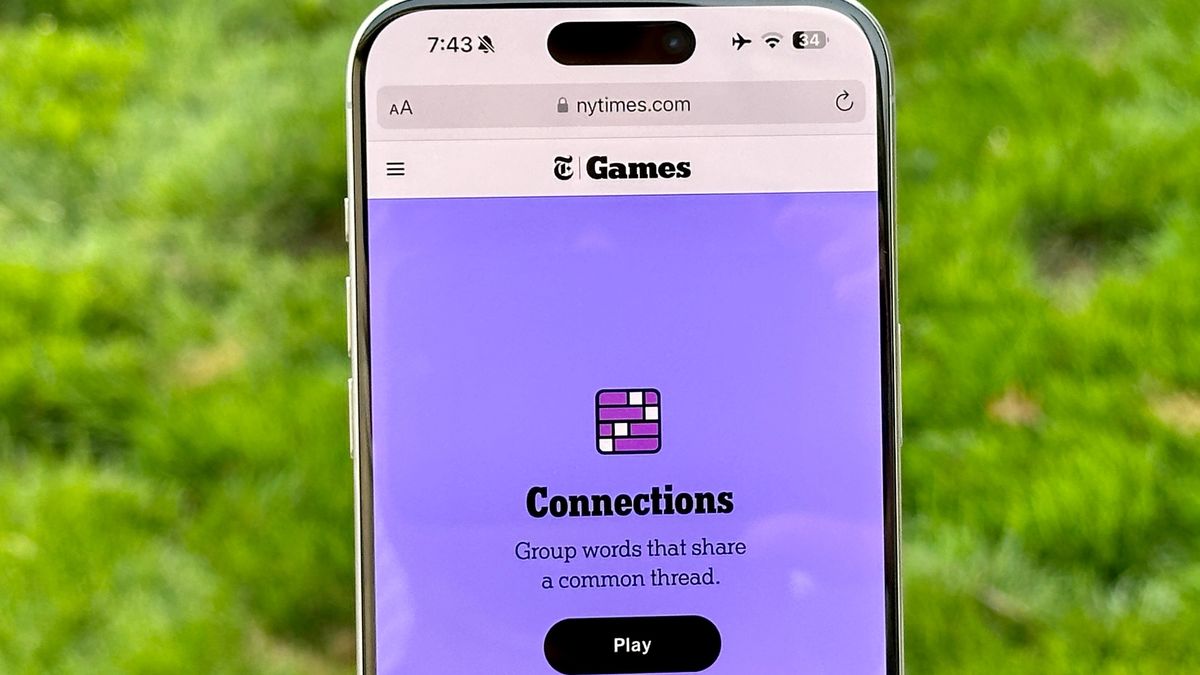

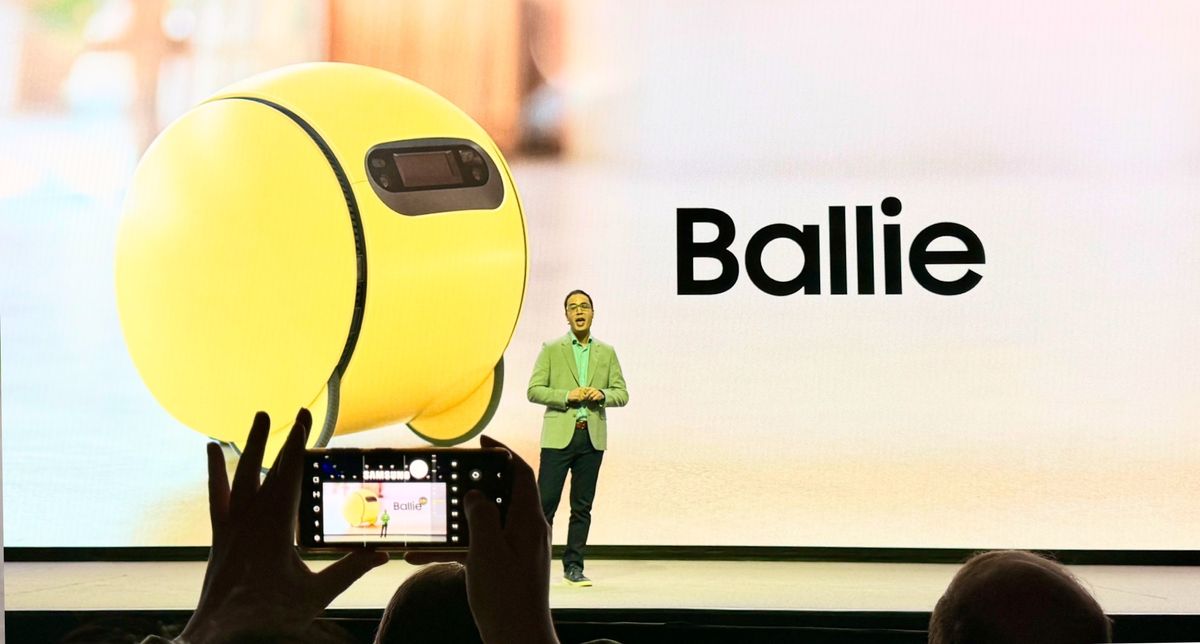
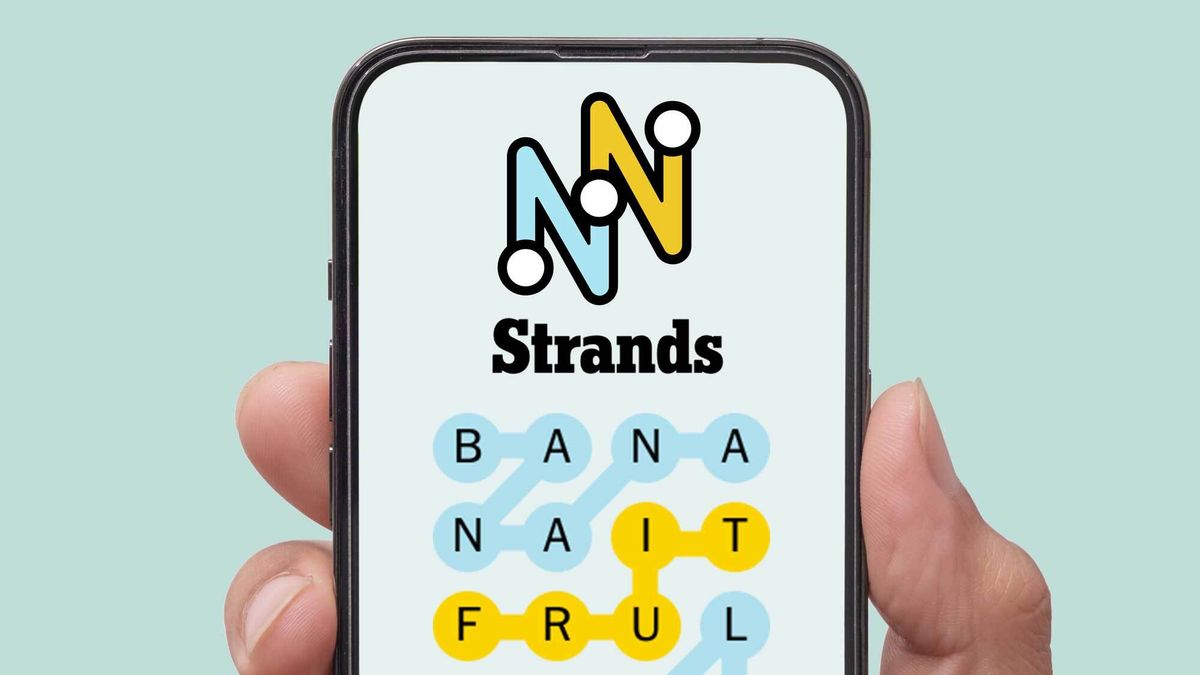









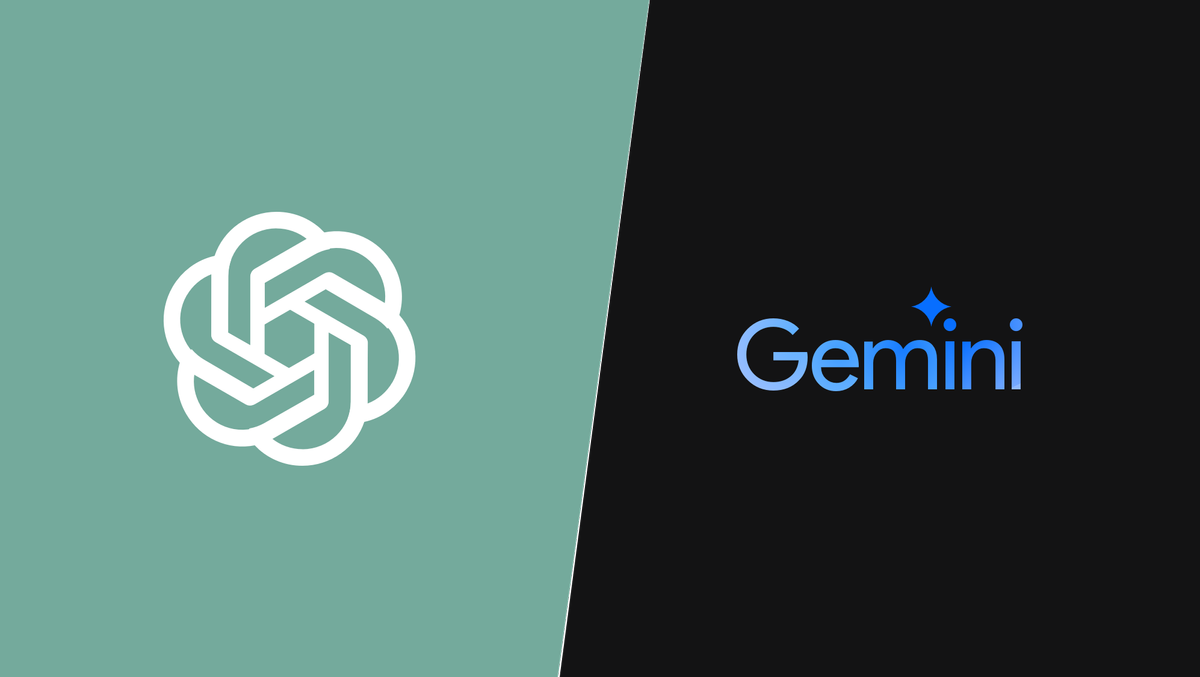
)
 English (US) ·
English (US) ·