Google is rolling out a feature where you can create custom images right inside Google Docs using Gemini AI. This tool is powered by Google’s latest Imagen 3 model, allowing you to create anything from simple inline images to full-width cover photos. Here’s everything you need to know about this new update.

Google Docs’ New “Help Me Create an Image” Feature
Google’s Gemini recently unveiled Imagen 3, the company’s latest and highest-quality text-to-image generator. We tested it against OpenAI’s DALL-E 3, and Imagen 3 delivered superior results.
Now, Google is bringing this image generation capability to Google Docs. It works similarly to Microsoft’s Image Creator in Office products, allowing users to generate images quickly by typing a description. Whether you want something photorealistic or an artistic image, Gemini can generate visuals based on your prompts. Plus, since these are AI-generated images, you can even use them for commercial purposes.
This image generator in Google Docs started rolling out on November 15, 2024 for Rapid Release domains, with Scheduled Release domains receiving it from December 16, 2024. This feature is available to those with paid Google Workspace accounts with any of these add-ons: Gemini Business, Enterprise, Education, Education Premium, or Google One AI Premium.
How to Use the Gemini Image Generator in Google Docs
To add an image, follow these steps:
- Go to Insert > Image > Help me create an image.
- A sidebar will pop up where you can describe the image you want.
- Select the aspect ratio: Square, Tall, or Wide.
- Optionally, choose a style like “Photography” or “Sketch”.
- Click Create to generate up to four images.
- Click on the image you prefer to add it to the document instantly.

You can further customize your document by creating a unique cover image. Cover images are only available in Pageless mode, which lets the image span the entire width of the document. Once you turned your document into Pageless format, then go to Insert > Cover image > Help me create an image. A similar sidebar will appear to help you create a cover image.

With Gemini, adding custom images to your Google Docs becomes simple. Whether it’s for a marketing pitch, social media post, or resume, these generated images let you enhance your content without the hassle of searching for the perfect image online.

Ravi Teja KNTS
Tech writer with over 4 years of experience at TechWiser, where he has authored more than 700 articles on AI, Google apps, Chrome OS, Discord, and Android. His journey started with a passion for discussing technology and helping others in online forums, which naturally grew into a career in tech journalism. Ravi's writing focuses on simplifying technology, making it accessible and jargon-free for readers. When he's not breaking down the latest tech, he's often immersed in a classic film – a true cinephile at heart.







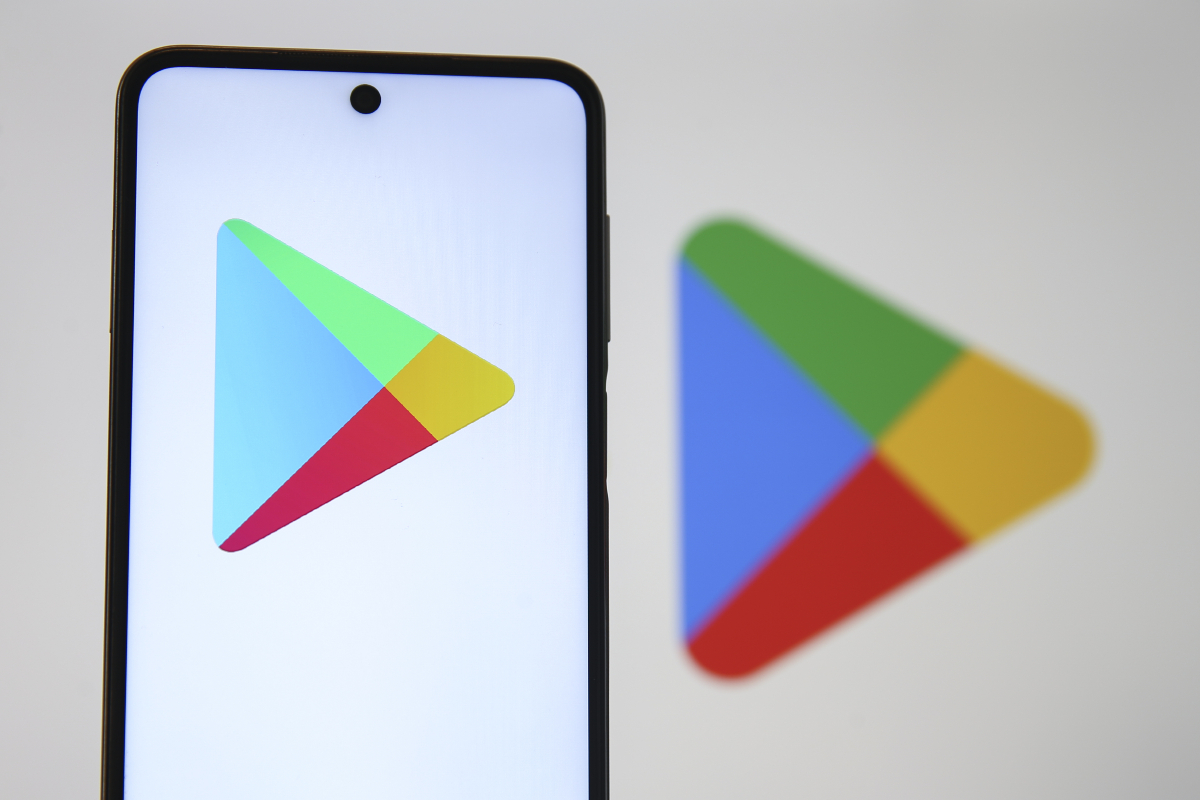











 English (US) ·
English (US) ·