If you use a wheelchair or push a pram, knowing whether a location is accessible is key. Rather than simply showing up and hoping for the best, it’s always wise to plan ahead. Thankfully, Google Maps makes it easy to do so.
By activating the accessibility feature, you can filter search results for wheelchair and pram-accessible places. This will help you check if there’s a ramp, whether the entrance is wide enough, and if the space is designed for easy access.
You’ll also be able to see if a restroom is step-free, whether there’s enough space to move around tables in restaurants, and if there are designated disabled parking spots. Google Maps even lets you know if an elevator is wheelchair accessible.
Plus, you can see additional helpful details like traffic conditions and potential hazards along the way. Here’s how to find accessible locations in Google Maps.
1. Visit the Settings
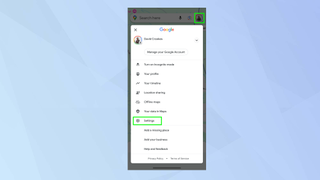
(Image: © Future)
First, open the Google Maps app in Android, iOS or iPadOS and tap your profile image. Then select Settings.
2. Choose Accessibility
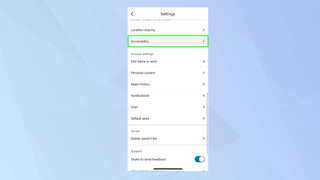
(Image: © Future)
Now, scroll down until you’re able to tap Accessibility.
3. Select Accessible places
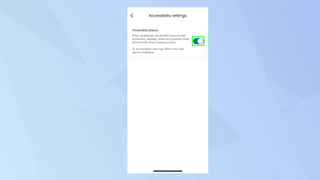
(Image: © Future)
To enable the Accessible places feature, you'll need to toggle on the button.
4. Search for locations
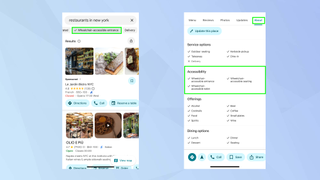
(Image: © Future)
Now, when you search for businesses in Google Maps, you can tap the wheelchair-accessible button in the filter list. You can also look for wheelchair icons in the results, which indicate accessible locations.
Tap a result and select About to view the Accessibility section, which details exactly what makes the location wheelchair-friendly.
You now know how to find accessible locations in Google Maps. You can also explore how to use Street View to get a better sense of a destination’s wheelchair access or try Google Maps Immersive View to get a feel for a place. Plus, check out 9 hidden Google Maps features everyone should know.




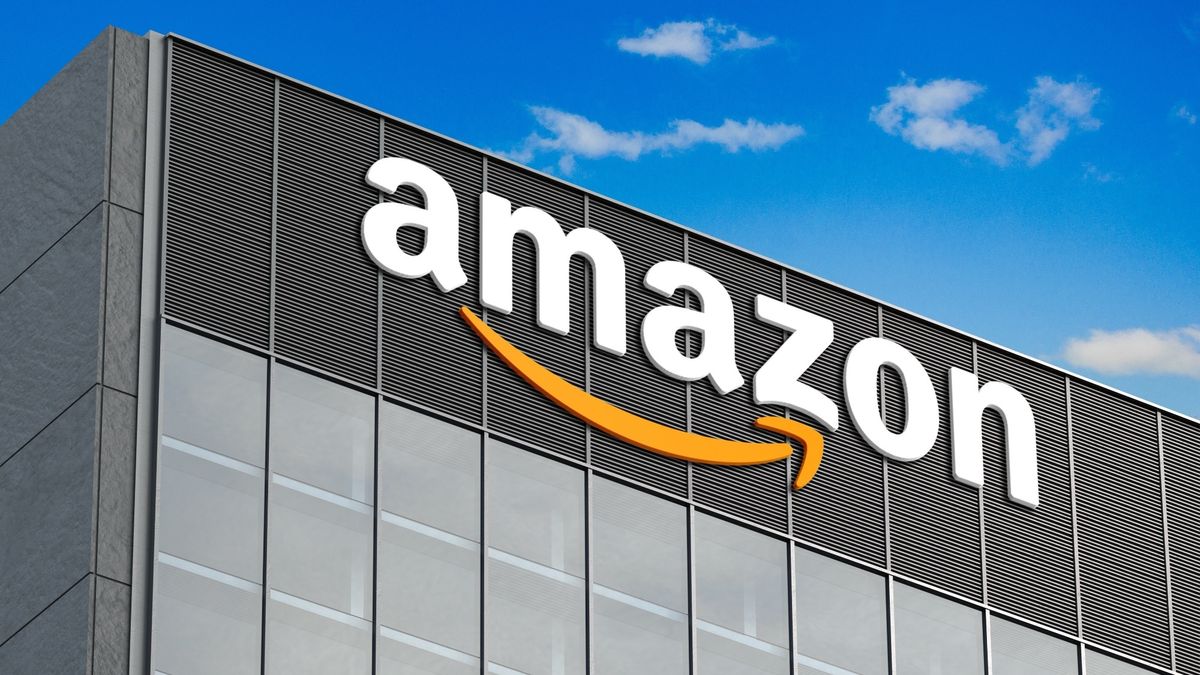



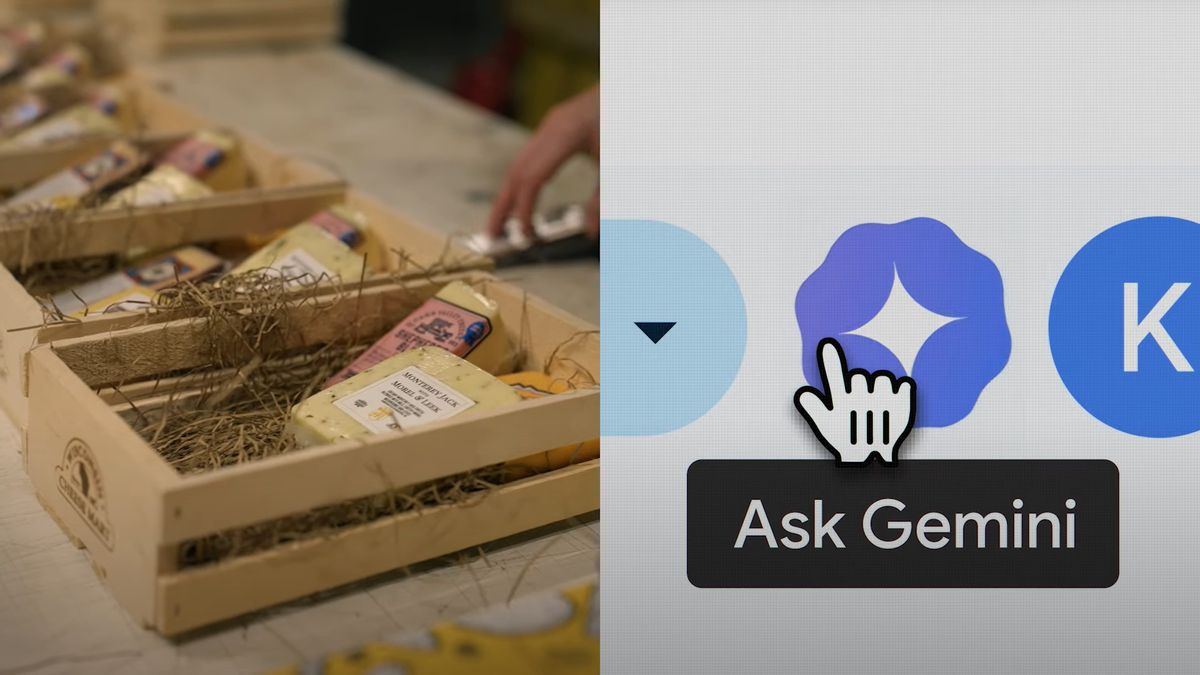


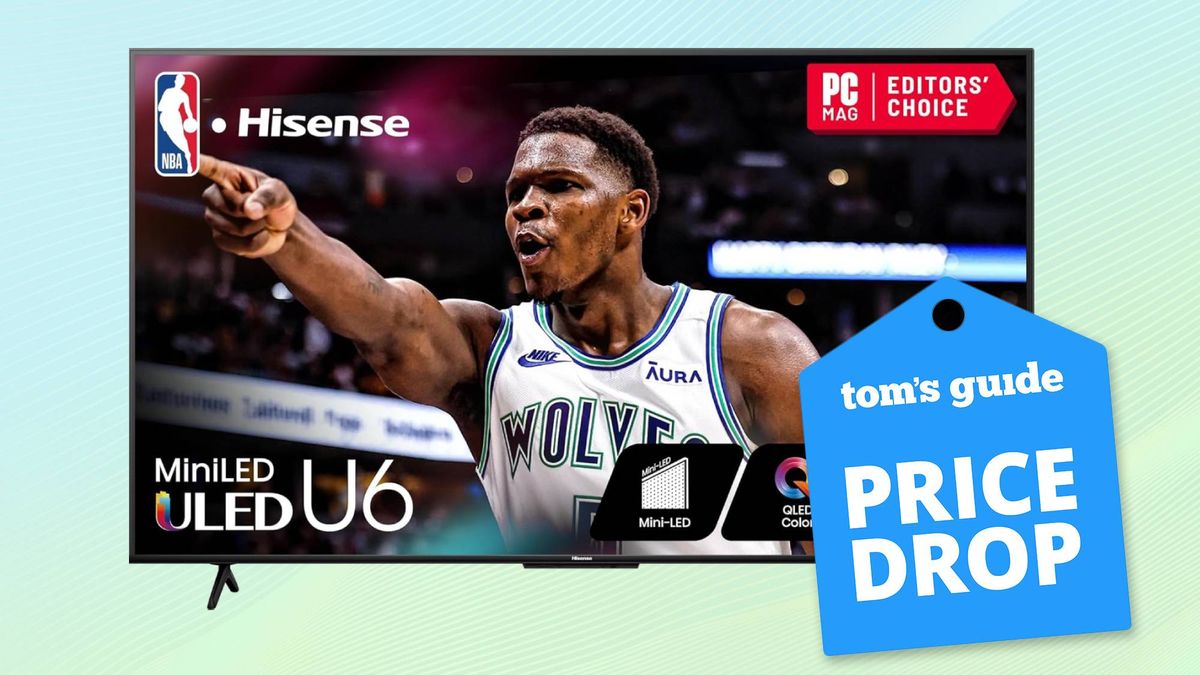


)





 English (US) ·
English (US) ·