Got new electronics for the holidays? Whether you’ve unwrapped a shiny new smartphone, tablet, or laptop, the first steps you take can set the tone for your entire experience. We’ll walk you through essential steps to ensure your devices are secure, functional, and ready for your enjoyment. From setting strong passwords to enabling tracking features, these tips will help you make the most of your new gadgets.
GET SECURITY ALERTS, EXPERT TIPS – SIGN UP FOR KURT’S NEWSLETTER – THE CYBERGUY REPORT HERE

What do I do if I get a new laptop, tablet, or smartphone?
Set up strong passwords and PINs
Change default passwords and PINs immediately. Use a combination of letters, numbers, and special characters. Avoid using easily guessable information like birthdays or names. Consider using a password manager to generate and store complex passwords.
Enable two-factor authentication (2FA)
Wherever possible, activate 2FA for added security. This provides an extra layer of protection by requiring a second verification step, such as a text message or authentication app.
Consider privacy screen protectors (for smartphones and laptops)
Privacy screen protectors can prevent others from viewing your screen from the side, enhancing your privacy when using your device in public spaces.
Create a backup system for photos and documents
If your device stores important data (e.g., photos, documents), immediately set up a backup system. This can be done through cloud services or external storage devices to ensure your data is safe.
Install strong antivirus protection on all your new devices
The best way to ensure that your devices are protected and that no one is snooping around on your data or browsing history is by purchasing antivirus software. To protect yourself from having your data breached, have antivirus protection installed on all your new devices. Having good antivirus software actively running on your new devices will alert you of any malware in your system, warn you against clicking on any malicious links in phishing emails, and ultimately protect you from being hacked.
Holiday Special for CyberGuy Readers: My #1 pick is TotalAV, and you can get a limited-time deal for CyberGuy readers:
- Option 1: $19 / 5 licenses (protects 5 devices)
$19 your first year (80% off) for the TotalAV Antivirus Pro package. Includes licenses to protect 5 devices
- Option 2: $14.95 / 3 devices (protects 3 devices) (ends 12/25, 3pm ET)
$14.95 your first year (85%) for the TotalAV Antivirus Pro package. Includes licenses to protect 3 devices.

Avoid these common mishaps on your new device
Ignoring updates: Don’t skip software updates when setting up your new device. These updates often include critical security patches and new features. Enable automatic updates wherever possible to ensure your device remains up-to-date.
Overloading with apps: It’s tempting to download every app or tool that catches your eye. However, too many apps can slow your device and increase the risk of downloading malicious software. Stick to trusted sources like the Apple App Store or Google Play.
Forgetting about privacy settings: Take time to review and configure privacy settings on your devices. Disable features like location tracking or data tracking if they’re not necessary for your usage.
Neglecting physical protection: A single drop can ruin your brand-new device. In order to protect and enhance them, it’s important that you have some quality accessories, like a laptop bag or backpack, messenger bag, laptop sleeve, portable hard drive, headphones, webcam cover, attachable portable display, portable laptop stand, Bluetooth mouse, a good power strip, and surge protector for your devices. You’ll also want a good phone charger. Check out our picks for these 5 best portable phone chargers. The last thing you’ll want is a device that dies out on your all because you didn’t have a decent charging accessory.
5 BEST PORTABLE PHONE CHARGERS OF FOR ANY OCCASSION
Set your new devices to be findable if lost
The best step to take if you have received a new laptop, tablet, or smartphone, whether it’s an Apple or Android product, is to turn on any ‘Find My’ settings in case your device ever gets lost or stolen. Here are the steps you can take for the following options:
How to turn on Find My on iPhone
- Open the Settings app
- Tap your name
- Select Find My
- Tap Find My iPhone and toggle it ON
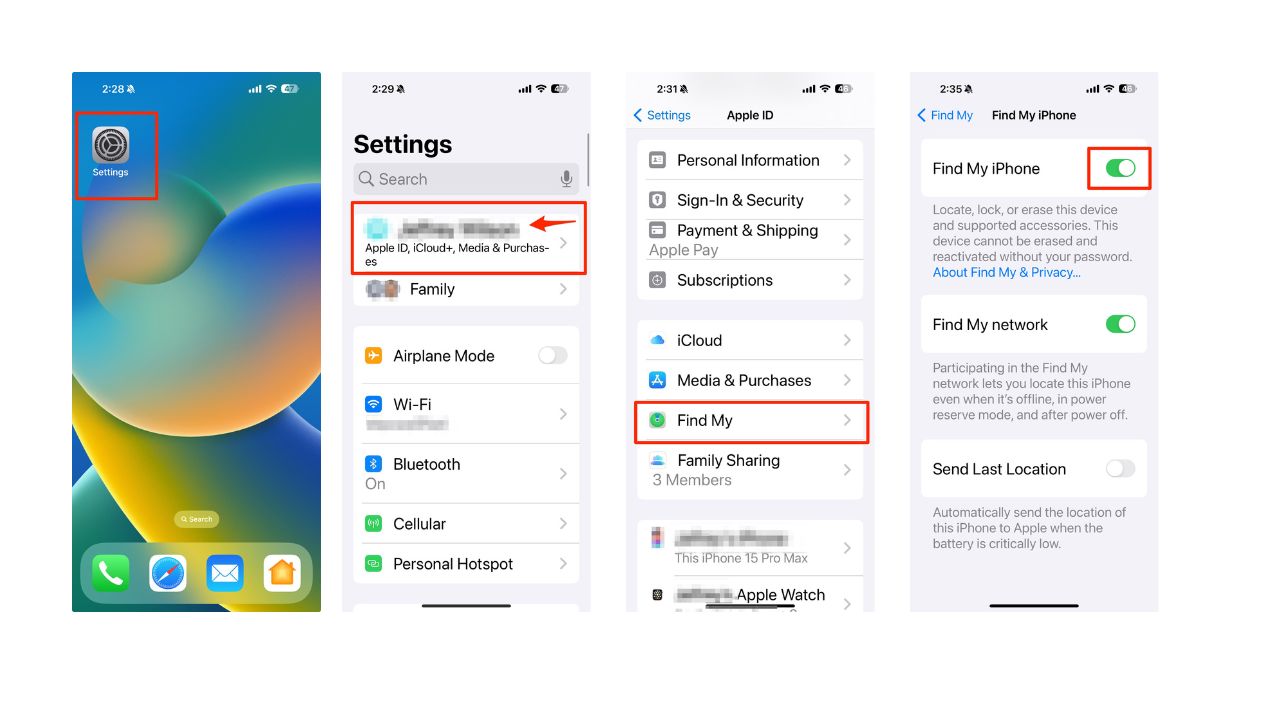
How to turn on Find My on my MacBook
- Go to the Apple menu (the small Apple icon) in the top left corner and select System Settings
- Then click Privacy & Security in the sidebar (You may need to scroll down.)
- Click Location Services on the right
- Turn ON Location Services, then turn ON Find My in the list of apps.
Note: If you don’t see Find My, go to System Services in the list of apps, click Details, then turn on Find My Mac.
How to turn on Find My Device on Windows 11
- Select the Start button at the bottom left of your PC screen
- Go to Settings
- Select Privacy & security
- Select Find My Device and select ON
- Go to Location Services and select ON
How to turn on Find My on iPad
- Go to Settings
- Tap your Name
- Click Find My
- Tap Find My iPad and select ON
How to turn on Find My Device on Android or Google Tablet
Settings may vary depending on your Android phone’s manufacturer
- Go to your Settings app
- Select Security
- Tap Find My Device
- Enable Find My by toggling the slider on
LOST OR STOEN PHONE? THERE’S POTENTIAL TROUBLE ASIDE FROM THE COST OF REPLACING A PHONE
What do I do if I get a new Smart TV?

Smart TVs are a great device to receive for the holidays. Not only do they give you access to tons of streaming apps, but they also allow you to browse the internet, stream music and videos, and even look at photos. With all these features comes a certain amount of risk regarding targeted ads and malware. While any Smart device can be infected with malware, Smart TVs are usually not the devices that experience this kind of attack. Although it has happened in the past with both Samsung and Apple TVs, those cases are extremely rare. However, before you begin enjoying your favorite movies and TV shows, take these steps to protect your Smart TV:
Disable ads and tracking
Disabling ads and tracking on your Smart TV will mostly limit your TV from collecting data on you and the content you’re watching. Here’s how to disable that feature on Samsung, LG, and Vizio TVs:
LG
Some models may have different settings or options, so you should always check the user manual or the official website of LG for the most updated information.
- Go to Settings > Additional Settings > General
- Select Live Plus to disable Automated Content Recognition (ACR)
- Select Advertisements and change the setting to “Do Not Sell My Personal Information“
- Review terms of use and privacy policy and then opt out of Viewing Information, Voice Information, Interest-Based & Cross-Device Advertising, and Live Plus Automatic Content Recognition
Samsung
Some models may have different settings or options, so you should always check the user manual or the official website of Samsung for the most updated information. For example, some models may have Smart Features instead of Support in the Settings menu.
- Go to Settings > Support > Terms & Privacy > Privacy Choices
- Select Viewing Information Services to disable Automated Content Recognition (ACR)
- Select Voice Recognition Services to adjust voice data collection
Vizio
Some models may have different settings or options, so you should always check the user manual or the official website of Vizio for the most updated information.
- Go to Settings>Admin & Privacy
- Select Viewing Data to turn off Automated Content Recognition (ACR)
- Select Advertising to adjust ad tracking
Disable all camera and voice recognition settings
Most Smart TVs do not come with built-in microphones and cameras, but there is a way to turn off those features for the brands that do.
Samsung
Some models may have different settings or options, so you should always check the user manual or the official website of Samsung for the most updated information. For example, Some models may have Smart Features instead of Support in the Settings menu. Some models may have Voice Recognition instead of Voice Recognition Services in the Terms & Policies menu.
- Go to Settings > Support > Terms & Policies
- Go to Voice Recognition Services and select Off
- Some Samsung models come with retractable cameras in the middle of the device. Gently push it back without touching the lens until you hear it click to turn it off
LG
- Go to Settings>All Settings>General
- Select User Agreements
- Disable the Voice Information setting
- Some LG TV models come with retractable cameras. Keep the lens pushed down when you are not using it.
Other Smart TV brands may come with external cameras. Make sure they are unplugged whenever you are not using them.
TOP 10 SOUNDBARS TO ENHANCE YOUR TV AUDIO EXPERIENCE
Sell, donate, or recycle your old devices
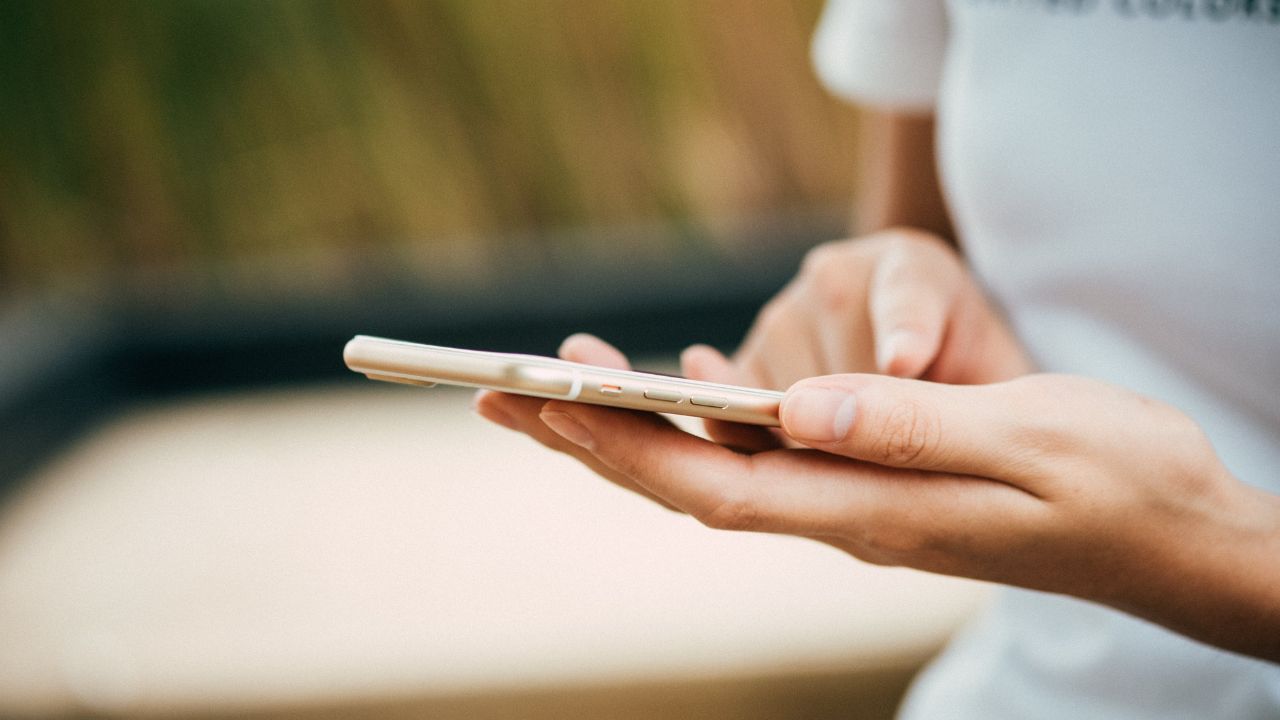
If you have old devices that you don’t need, you can sell them or recycle them. Some services will pay you even if your devices are not working. To get the best deal for your devices, you need to choose the right service. Here are some services that you can use:
Amazon Trade-In: If you’re a big Amazon shopper, it might be worth it to try trading in your old device with their trade-in company. You can swap your device in exchange for an Amazon gift card, and they accept even non-functional items. This is a convenient way to get rid of your unwanted electronics and get some credit for your future purchases on Amazon. You can also check the trade-in value of your device before sending it in. Before you do get rid of your old device, be sure to follow these steps: How to securely get rid of your old PC or Mac.
More: How to securely get rid of your old cell phone.
Kurt’s key takeaways
As you dive into setting up your new electronics, remember that taking a few moments to secure and personalize them can save you a lot of headaches down the line. By following these initial steps, you’re not just protecting your investment; you’re also enhancing your overall experience.
Have you encountered any challenges while setting up your new devices? How did you overcome them? Let us know in the comments below.
FOR MORE OF MY SECURITY ALERTS, SUBSCRIBE TO MY FREE CYBERGUY REPORT NEWSLETTER HERE
Copyright 2024 CyberGuy.com. All rights reserved. CyberGuy.com articles and content may contain affiliate links that earn a commission when purchases are made.




![Nomad makes traveling a breeze with affordable eSIMs for iPhone [Save 20%]](https://i0.wp.com/9to5mac.com/wp-content/uploads/sites/6/2024/12/2000_1125.jpg?resize=1200%2C628&quality=82&strip=all&ssl=1)















 English (US) ·
English (US) ·