Are you tired of Discord’s default notification sound and want to spice things up? Unfortunately, Discord doesn’t offer built-in sound customization like other messaging platforms. However, I found some workarounds to help you change Discord notification sound to suit your taste. In this guide, I’ll walk you through how to do it.
Note: You can only change Discord notification sound on Windows, Mac, and Android apps. Currently, there is no way to change the notification sound on the Discord web version or the iPhone app. You can only turn notifications on or off on these platforms.
1. Change Discord Notification Sound on Desktop (Windows and Mac)
Discord’s default app doesn’t let you change notification sounds directly. However, third-party tools like BetterDiscord can add this functionality.
⚠️ Warning: BetterDiscord violates Discord’s terms of service. However, BetterDiscord has mentioned that only some plugins in BetterDiscord are against Discord’s terms. The plugin used to change custom sounds does not have such issues but proceed at your own risk.
1. Download and Install BetterDiscord:
- Visit betterdiscord.app to download the installer.
- Open the downloaded file and accept the agreement to get started.
- Select the Install BetterDiscord option and choose your Discord app version.
- Finally, click on the Install button to install BetterDiscord.

2. Install the Sound Plugin:
- Open the Notification Sound Plugin page and download the plugin.
- It will download a .plugin.js file. Move this file to the BetterDiscord Plugins folder:
Windows:C:\Users\YourUsername\AppData\Roaming\BetterDiscord\plugins\
Mac: ~/Library/Application Support/BetterDiscord/plugins
3. Enable the Plugin:
- Open Discord and go to User Settings.
- Select the Plugins option under the BetterDiscord section.
- It will ask you to download dependencies in a pop-up; click on Download.
- If you have moved the file to the Plugins folder correctly, you should see two options: BDFDB and NotificationSounds. Enable both.

4. Customize Sound Settings:
- Click on the Settings icon next to the NotificationSounds plugin.
- Select the Sound Configuration option.
- Here, you can select the sound type (e.g., Call Ringing, Direct Message) and then choose from the available sounds.
- You also have the option to upload your own sounds if you are not satisfied with the available ones.

2. Change Notification Sound on Discord Android App
On Android, you can set custom notification sounds for Discord via app settings.
- Open Settings > Apps > Discord.
- Select Notifications and pick a category (e.g., Direct Messages).
- Select the Sound option.
- Choose a custom sound file from your phone’s storage.






For iPhone, Discord doesn’t allow custom sounds natively. You may need to rely on the Shortcuts app or custom automation to change sounds, but these can be tricky to set up.
And that’s it.

Ravi Teja KNTS
From coding websites to crafting how-to guides, my journey from a computer science engineer to a tech writer has been fueled by a passion for making technology work for you. I've been writing about technology for over 3 years at TechWiser, with a portfolio of 700 articles related to AI, Google apps, Chrome OS, Discord, and Android. When I'm not demystifying tech, you can find me engrossed in a classic film – a true cinephile at heart.










![iOS Decoded: iOS 18.3 RC new hidden features, changes and updates [Videos]](https://i0.wp.com/9to5mac.com/wp-content/uploads/sites/6/2025/01/iOS-18.3-Release-Candidate.jpg?resize=1200%2C628&quality=82&strip=all&ssl=1)






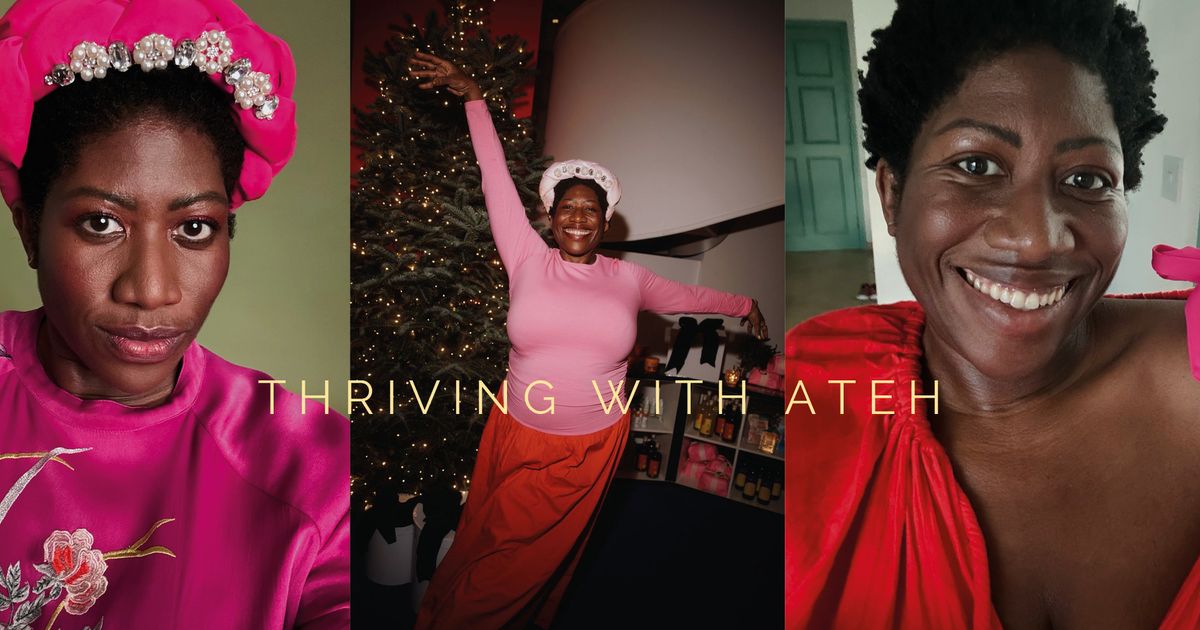


 English (US) ·
English (US) ·