- Advertisement -
Your Android smartphone imposes several geographic restrictions across several apps. Some of these restrictions can be easily bypassed with a VPN. Geo-locked YouTube videos fall in this category. Things get a little trickier if you want to install Play Store apps that are not available in your location. If you’re not too keen on using third-party app marketplaces, you can always change your country or region in the Google Play Store to bypass the restriction. Here’s how you can go about it.
- Advertisement -
Read Also: iQOO 13 launch date announced, Indian availability teased: Details inside
Before you begin
There are a few things you need to keep in mind before changing your country in the Google Play Store. For starters, your Play Store account must be at least one year old in order to change your location. Secondly, you will need a valid IP address based in the country that you’re going to set in your Play Store profile. You can use a VPN app for this task. Lastly, you will need a valid payment method from the country you’re about to set in your profile.
- Advertisement -
Once you change your payment method, your old payment method will become dysfunctional. You won’t be able to use your Google Play balance upon changing the location. However, once you revert to your initial location, you will be able to redeem the Play Points again. You can change your location in the Play Store only once per year.
Change your country in Google Play Store (Android)
Step 1: Use a VPN app to set your server to your desired country.
- Advertisement -
Step 2: Launch the Google Play Store on your smartphone and tap your profile picture in the top right corner of the screen.
Step 3: Tap on Settings.
Step 4: Tap on General and select Account and device preferences.
Step 5: Tap the payment method under the ‘Switch to [country] Play Store‘ category.
Step 6: Hit Continue.
Step 7: Follow the onscreen instructions to set up a payment method.
Once you’ve changed your country on the app, it will take up to 48 hours for the changes to reflect on your profile.
Change your country in Google Play Store (PC)
Step 1: Use a VPN service to set your server to your desired country.
Step 2: Open the web browser on your PC and go to https://pay.google.com/.
Step 3: Switch to the Settings tab.
Step 4: Click the pencil (edit) icon next to Country/Region.
Step 5: Click on Create new profile.
Step 6: Hit Continue.
Step 7: Click the dropdown menu under Country/Region and select your desired country. Hit Continue.
Step 8: Enter your address and hit Submit.
Your location will be changed within 48 hours.
Frequently Asked Questions (FAQs)
Can I change my country in the Google Play Store?
Google Play Store allows you to change your region as long as your IP address and payment method are from that region.
How often can I change my location in the Google Play Store?
You can change your country once per year.
Which are the best VPN apps for Android?
Turbo VPN, Orbot, Proton, and Atlas are some of the best free VPN apps for Android.
Read Also: Top 5 ways to fix the C14A error on Snapchat (2024)
Conclusion
This is how you can change your country or region in the Google Play Store. If you don’t want to go through this arduous process, simply use a third-party app marketplace to install the geo-locked app on your device. If you have any questions, let us know in the comments!
- Advertisement -
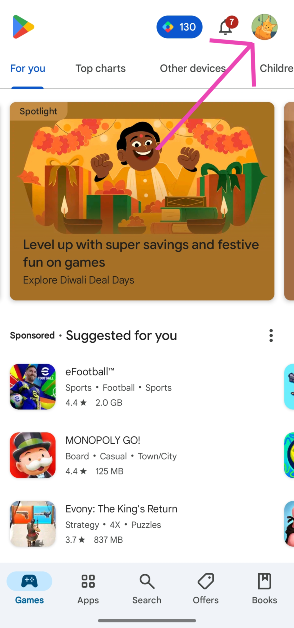
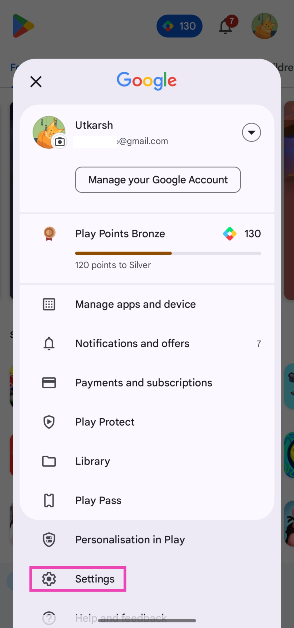
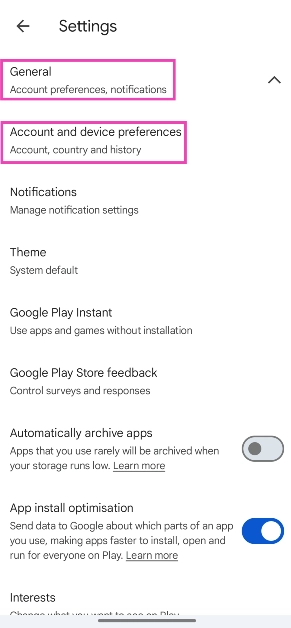
![Tap the payment method under the 'Switch to [country] Play Store' category.](https://www.gadgetbridge.com/wp-content/uploads/2024/10/gpy10.webp)
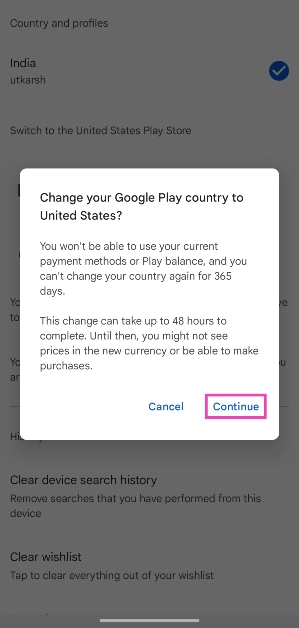
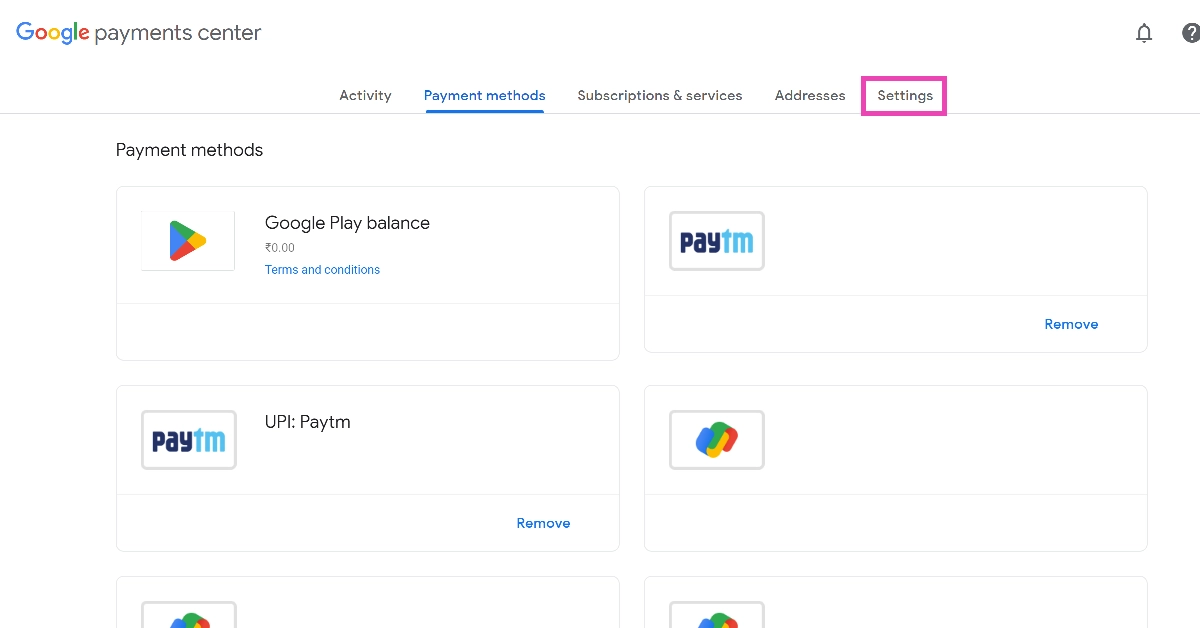
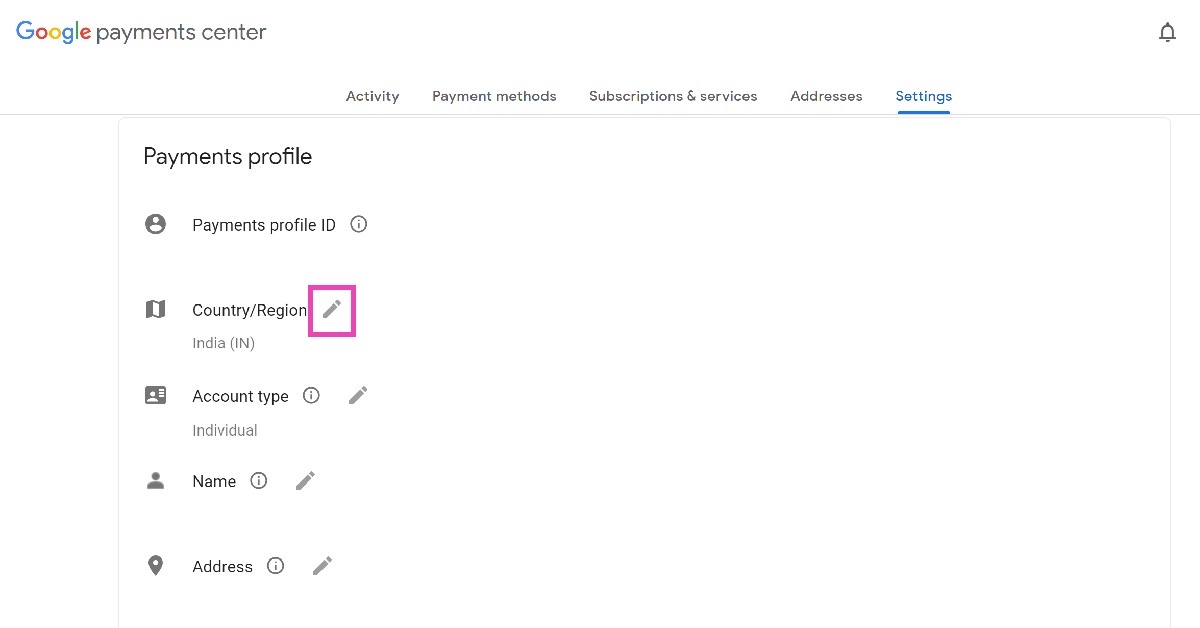
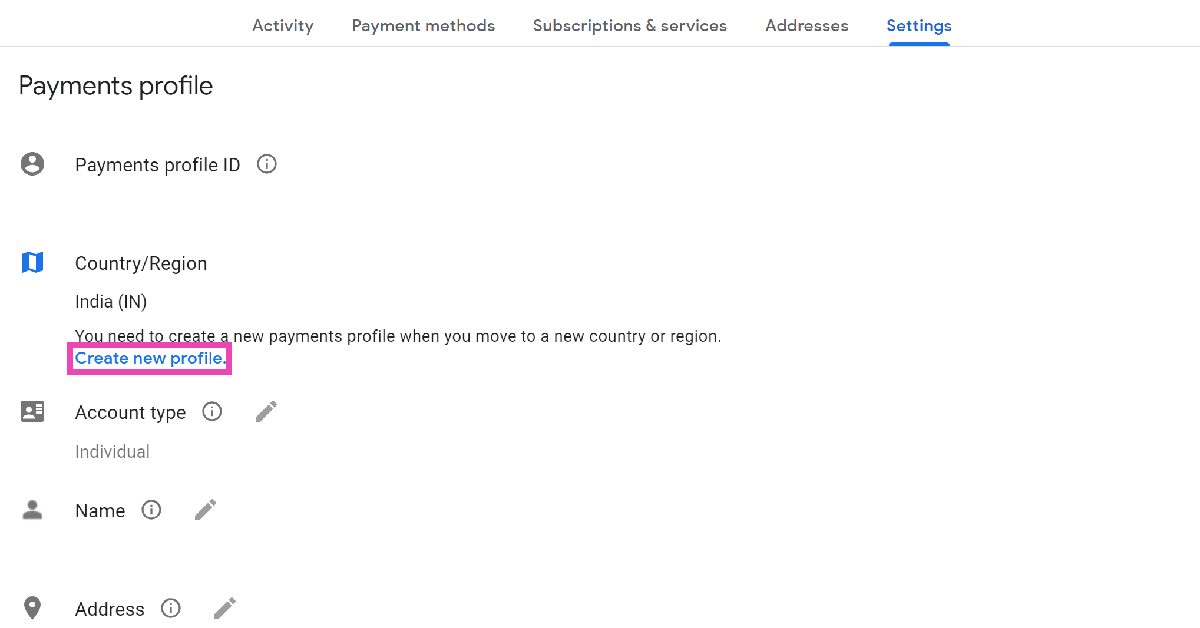
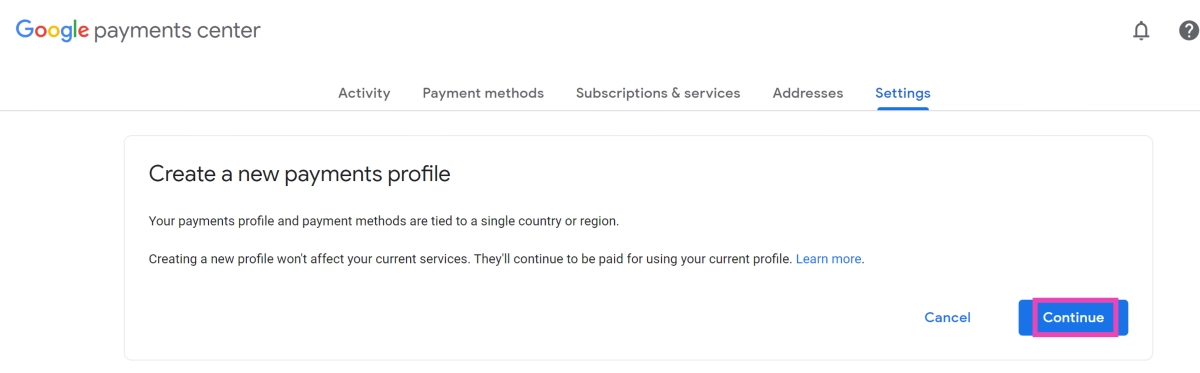
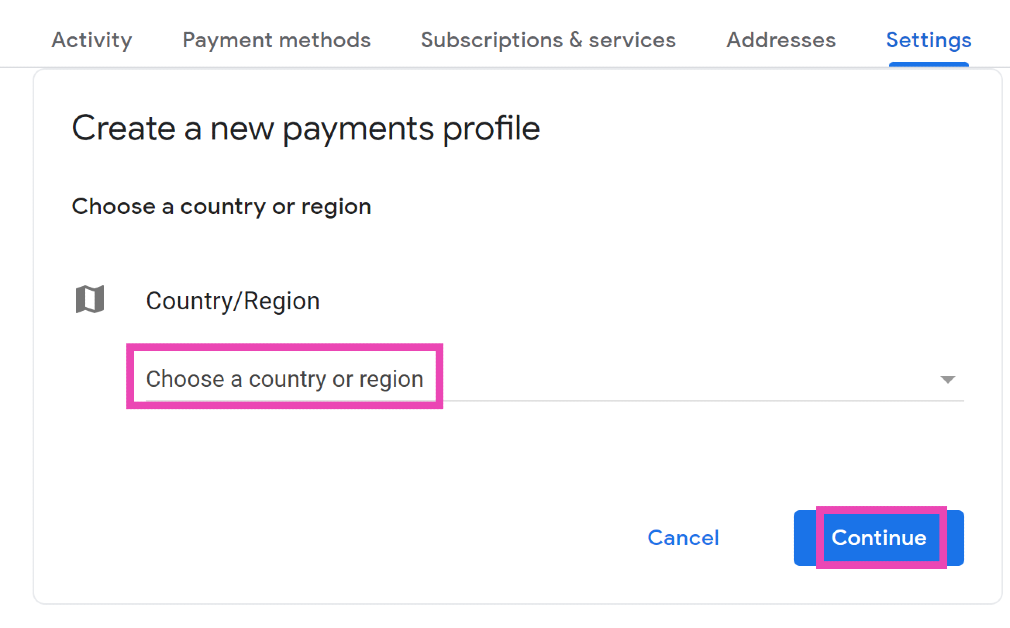
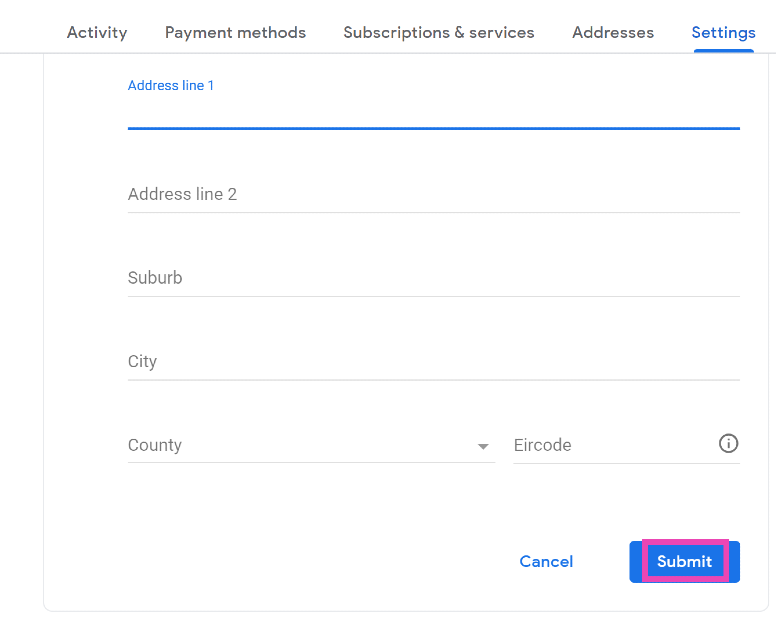

















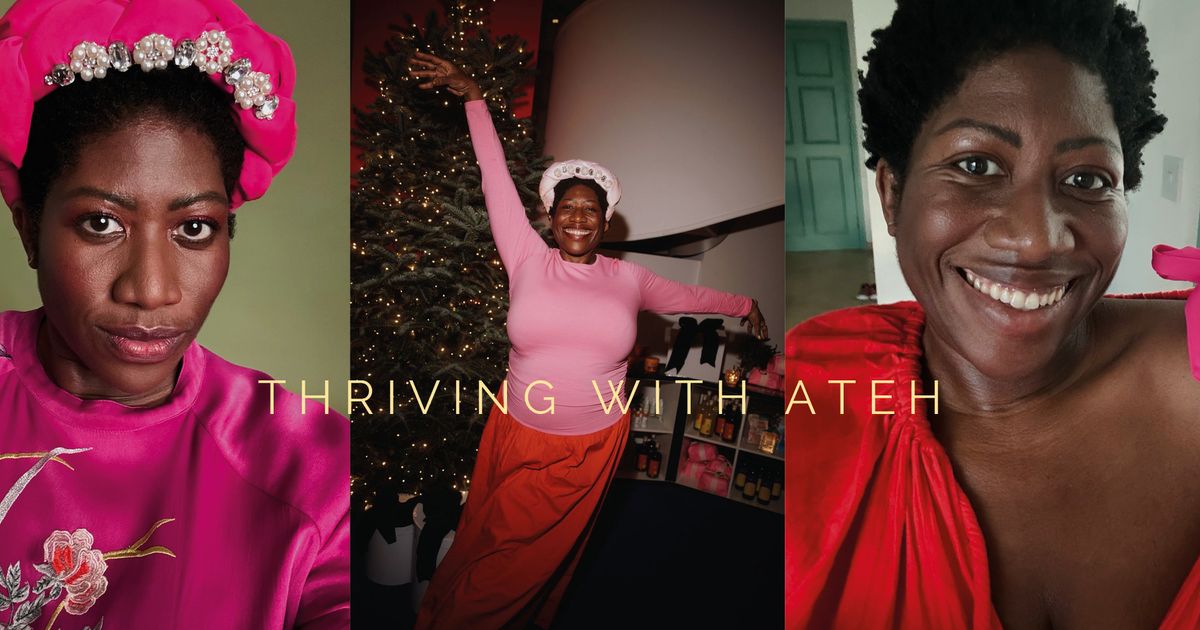


 English (US) ·
English (US) ·