iOS 18.2 could possibly be the most fun iOS 18 update so far. Currently available for beta testers, Apple will roll out this update to general users in the coming weeks. It will also mark the official debut of ‘Genmoji’ on the iPhone. First showcased at WWDC24, Genmojis are fun, personalised emojis that you can create using Apple Intelligence on your iPhone. They are easy to save on your device or share with your friends. Check out how you can create a Genmoji on your iPhone.
Read Also: Logitech G introduced PRO X SUPERLIGHT 2 DEX Gaming Mouse, and more in India
What is Genmoji?
As you can probably guess, Genmoji is an amalgamation of two terms – Generative AI and Emoji. Think of Genmojis as user-generated emojis that can be created and customised to fit a very specific description. How, you ask? Through Apple Intelligence’s AI image creation features. Genmoji and Image Playground follow the same process. Even their interfaces are quite similar. However, there is one key difference. While Image Playground is available as a standalone app, Genmojis can only be created within your conversations with other users.
One of our favourite things about Apple Intelligence is that it carries out AI tasks on the device instead of outsourcing them to a cloud server. The only catch is that it is exclusively available on devices powered by a processor that can handle these tasks. This short list includes the iPhone 15 Pro, iPhone 15 Pro Max, iPhone 16, iPhone 16 Plus, iPhone 16 Pro, and iPhone 16 Pro Max.
Create Genmoji on iPhone
Step 1: Install the iOS 18.2 beta update on your iPhone.
Step 2: Hit Request Early Access in the splash screen for Image Creation features.
Step 3: Launch the Messages app.
Step 4: Open a conversation.
Step 5: Tap the text field to trigger the onscreen keyboard and hit the emoji icon in the bottom left corner of the screen.
Step 6: Tap the purple emoji icon with the plus sign.
Step 7: Tap on Continue.
Step 8: Enter a prompt for a Genmoji in the text box.
Step 9: Go through the list of Genmojis created using the prompt and hit Add when you select the one you like.
Step 10: The Genmoji will be added to your emoji tab alongside the stickers.
Step 11: If you want to save multiple versions of a Genmoji, simply tap the ellipses under the versions you like and hit Save.
Frequently Asked Questions (FAQs)
Is Genmoji only for iPhone 15?
Genmoji is available for iPhones with Apple Intelligence. This short list includes iPhone 15 Pro, iPhone 15 Pro Max, and the entire iPhone 16 lineup.
Has Genmoji been released?
Genmoji will be released as a part of the iOS 18.2 update. Currently, this update is available as a beta version. It will be officially released in the coming weeks.
How do I create a Genmoji?
Once your iPhone has been updated to iOS 18.2, request early access to Image Creation features, go to the Messages app, open a conversation, tap the emoji icon, hit the purple emoji icon, and enter a prompt to create a Genmoji.
How do you get to Genmoji?
Genmojis are only available as a part of the Messages app. You can create and share them in your personal conversations.
Read Also: How to enable Theft Protection on your Android phone? (2023)
Final Thoughts
This is how you can create Genmojis on your iPhone using Apple Intelligence. While you’re here, check out how you can create AI images on your iPhone using Image Playground. If you have any questions about Apple Intelligence, let us know in the comments!
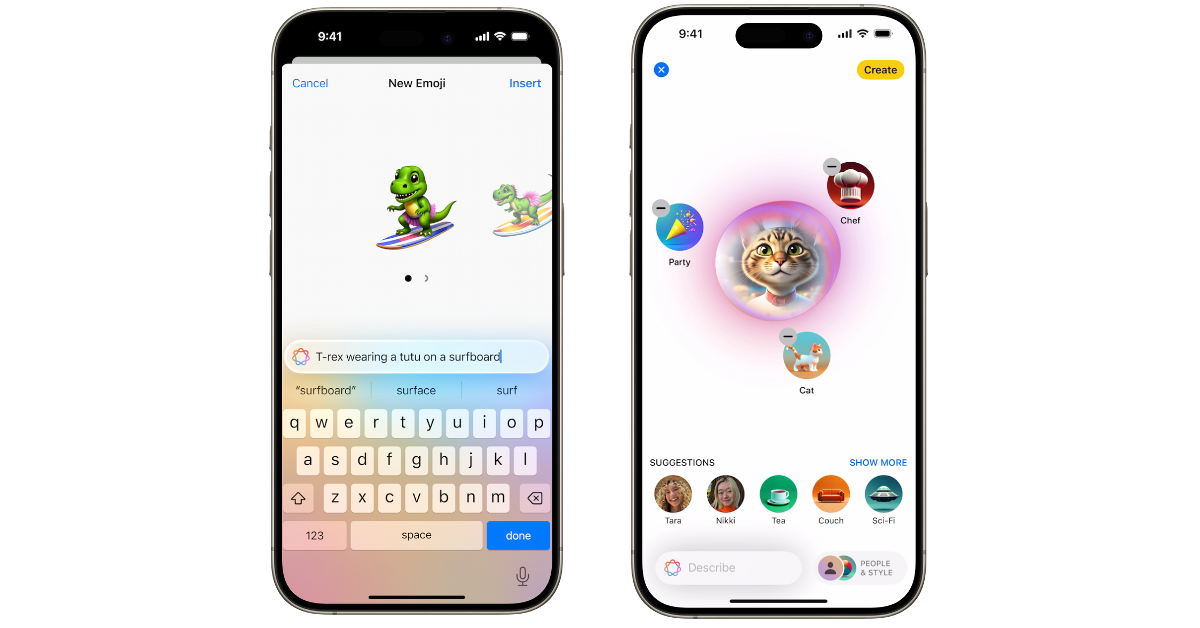




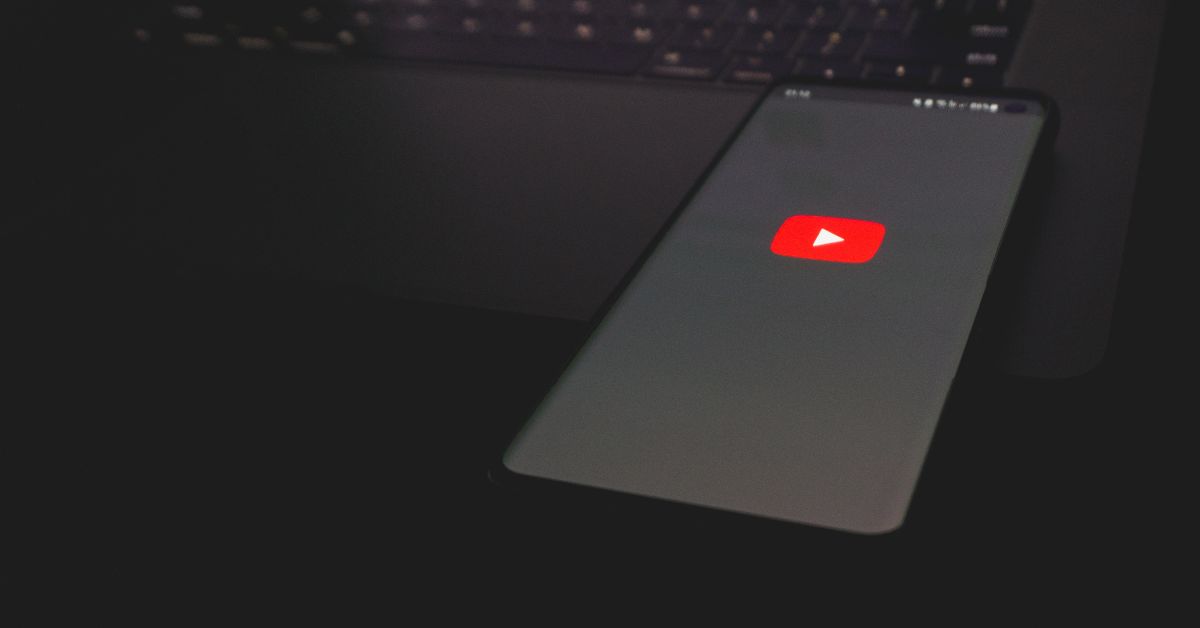














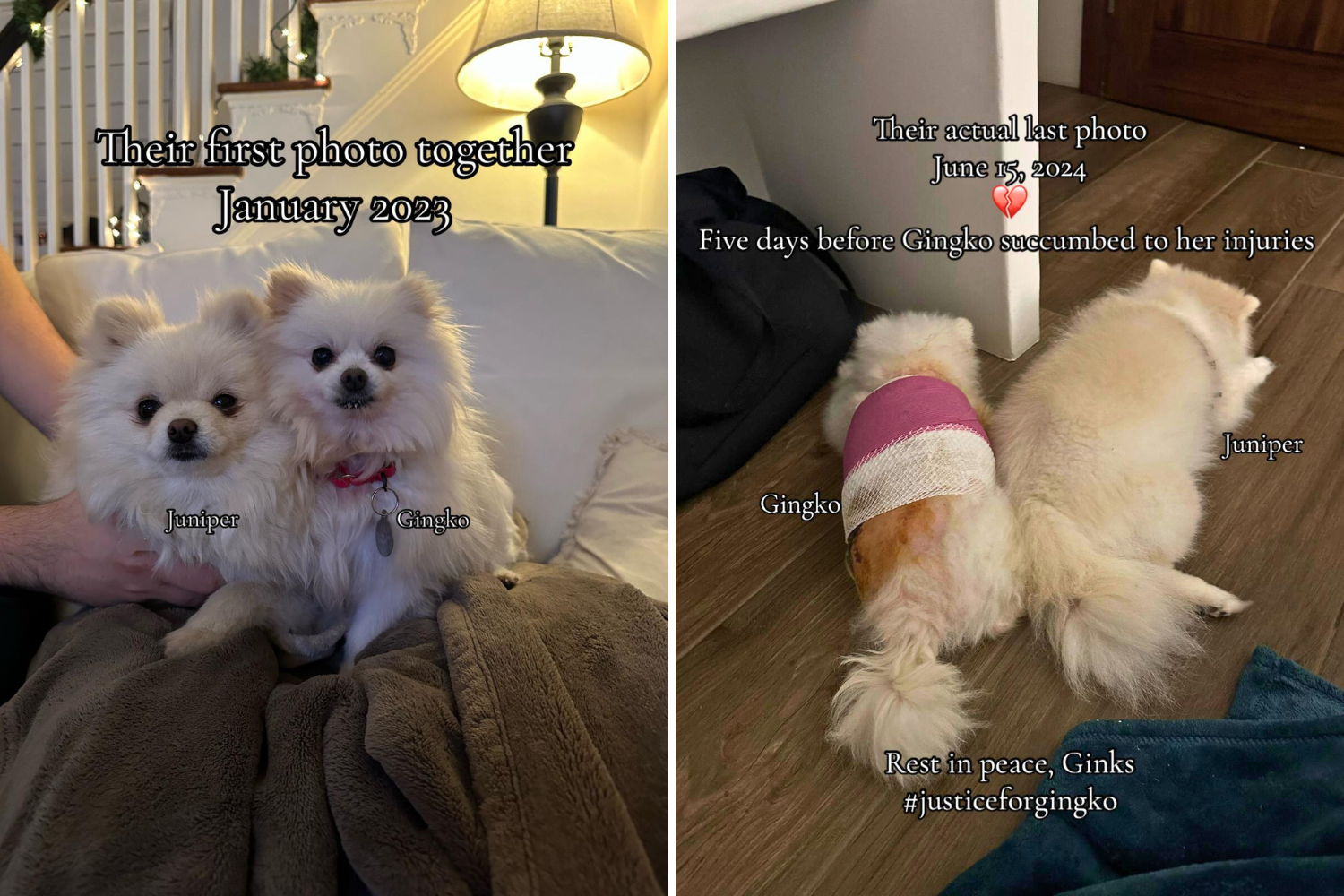
 English (US) ·
English (US) ·