Over the years, Android has made incredible strides in making the OS more accessible to people with disabilities. Users with hearing disabilities can turn on live captions from settings. This tool works for all media played on the device. Android smartphones also have an excellent text-to-speech engine which allows users with visual disabilities to hear what’s on their screen. On top of that, there are a bunch of colour correction filters that optimise the display for users with colour blindness. On Android 15, Google has added the option to customise the colour correction tool for colour blindness by changing its intensity. Let’s take a look at how it works.
Read Also: Top Camera Smartphones of 2024
Colour correction on Android 15
Your Android smartphone offers 4 colour filters for colour correction:
- Dueteranomaly (Red-Green, Green weak)
- Protanomaly (Red-Green, Red weak)
- Tritanomaly (Blue-Yellow)
- Greyscale (Black & White)
On Android 15, you can change the intensity of these filters. If you don’t want to use these filters all the time, you can add a shortcut on the screen to turn them on or off.
Apart from colour correction, Android smartphones have a bunch of options to change the display’s colour profile. If you’re watching a movie, you may want to view vivid colours as opposed to balanced colours when you’re simply browsing the phone. You can check out these profiles in the display settings. Some OEMs allow users to manually adjust the colour temperature of the screen as well.
If you simply want to filter the blue light radiating from your phone’s display, tap the ‘Eye Comfort’ tile in the Quick Settings Menu. On some smartphones, this tile may be called Eye Comfort Shield’.
Customise the colour blindness tool on Android 15
Step 1: Go to Settings and tap on Accessibility & convenience.
Step 2: Select Accessibility.
Step 3: Switch to the Vision tab.
Step 4: Tap on Colour vision enhancement.
Step 5: Turn on the toggle switch.
Step 6: Choose your preferred colour filter. If you don’t know which filter suits you, take the colour vision test by tapping on Personalised.
Step 7: Once you’ve selected a filter, the intensity slider will appear at the bottom of the screen. Use this slider to adjust the strength of the filter.
Frequently Asked Questions (FAQs)
How to turn on colour correction on Android?
Go to Settings>Accessibility & convenience>Accessibility>Vision>Colour vision enhancement and turn on its toggle switch. Choose a colour filter from the list.
How do I fix the colour of my Android phone’s display?
If you’re not satisfied with the colours on your Android phone’s display, you can change its colour profile from settings. Go to Settings>Display and brightness>Screen colour mode and pick a colour profile.
How do I turn on the blue light filter on my Android phone?
Swipe down from the status bar and select Blue light filter/Eye comfort from the Quick Settings Menu. Alternatively, you can go to Settings>Display and brightness>Eye comfort and turn on its toggle switch.
How do I change my phone’s refresh rate?
Go to Settings>Display and brightness>Screen refresh rate and choose a refresh rate.
How do I enable Dark Mode on my Android phone?
Go to Settings>Display and brightness and select the circle under the Dark Mode card.
Read Also: How to Repair Corrupted MP4 Files After Camera Errors?
Final Thoughts
This is how you can customise the colour correction tool for colour blindness on Android 15. If you want a personalised colour profile for your phone, take the colour vision test in accessibility settings. If you have any questions related to this subject, let us know in the comments!
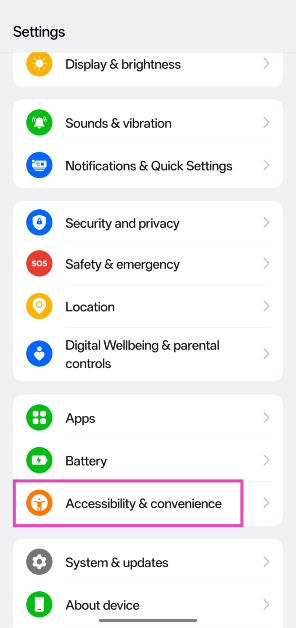
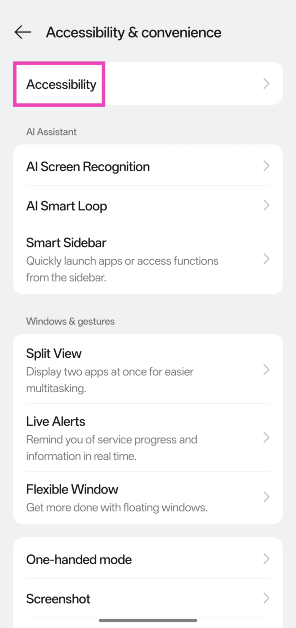
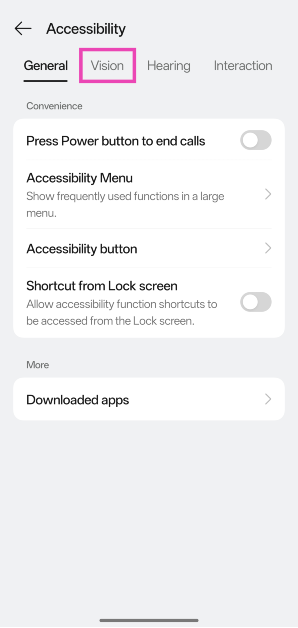
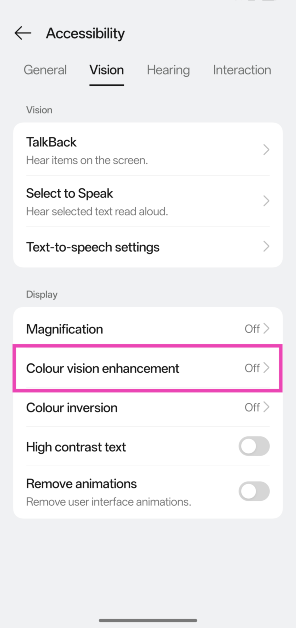
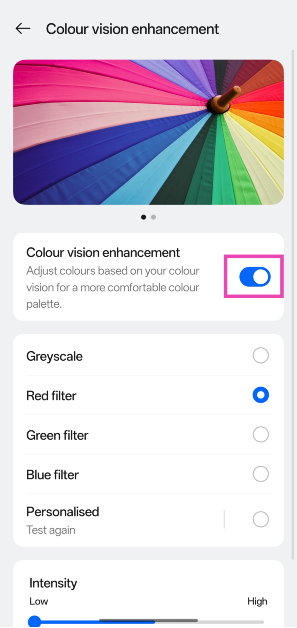
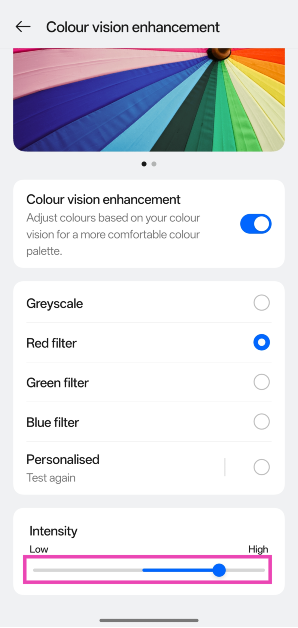


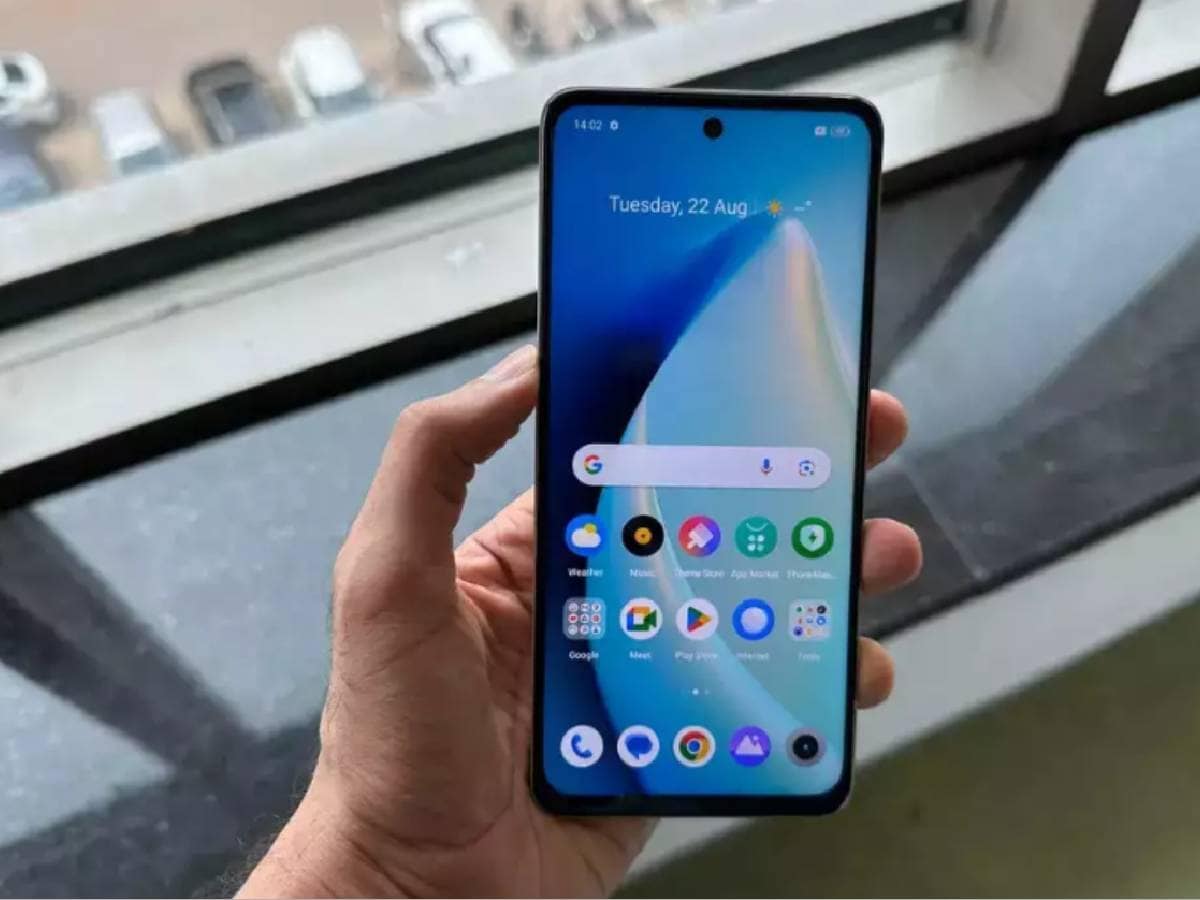


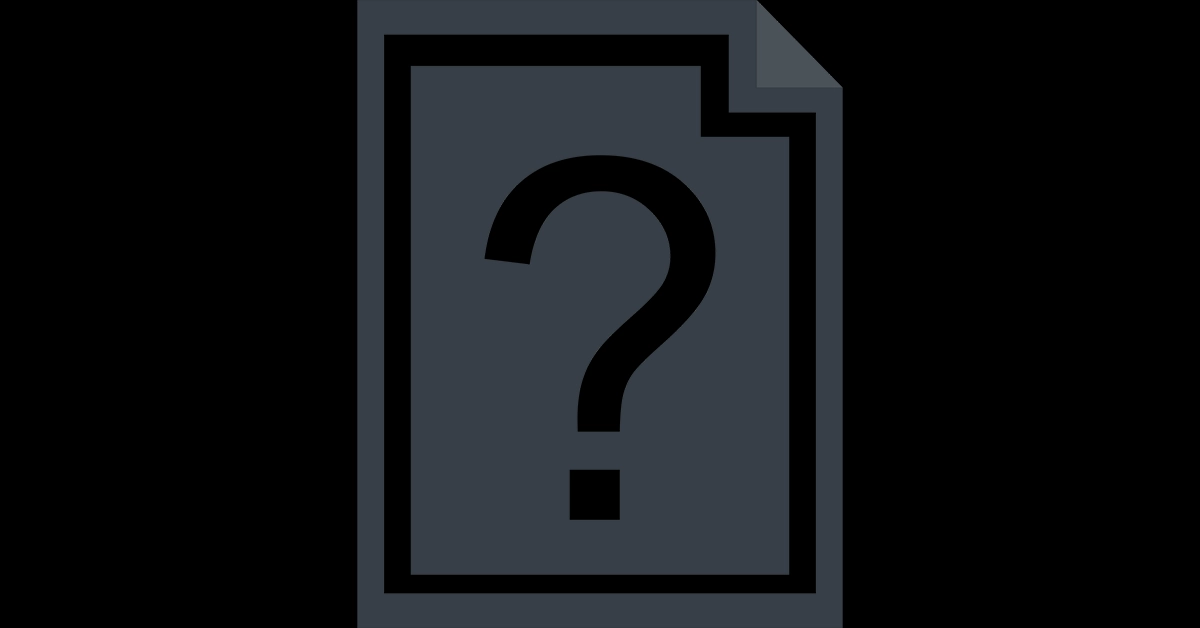

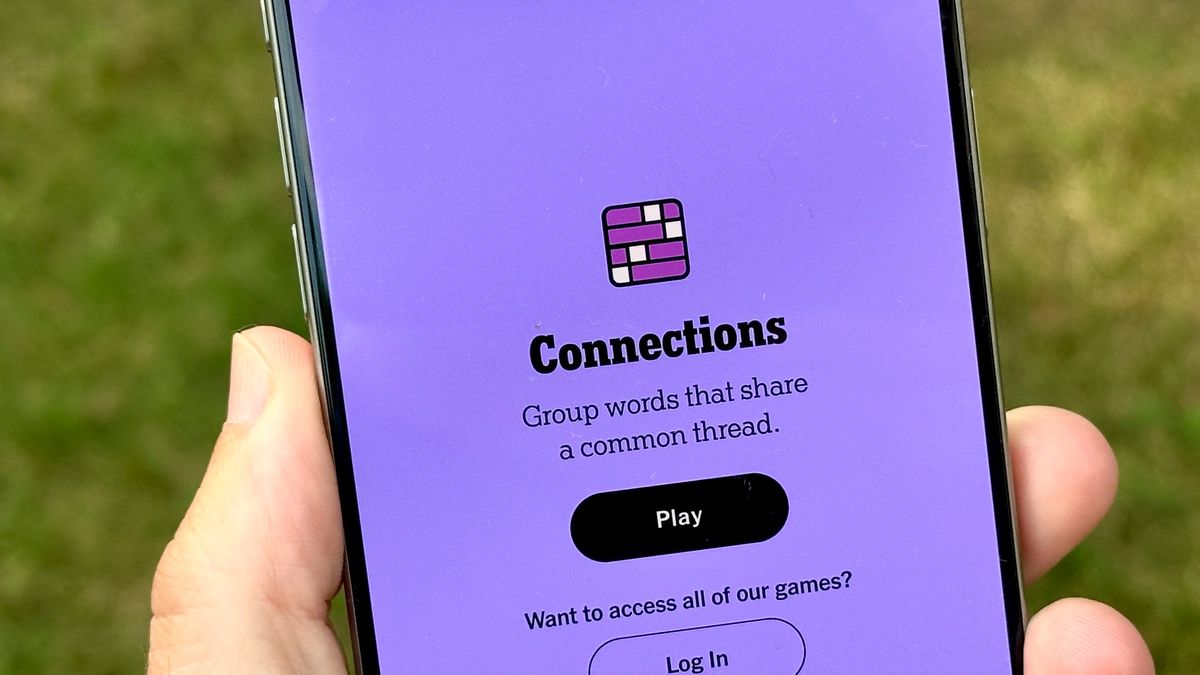
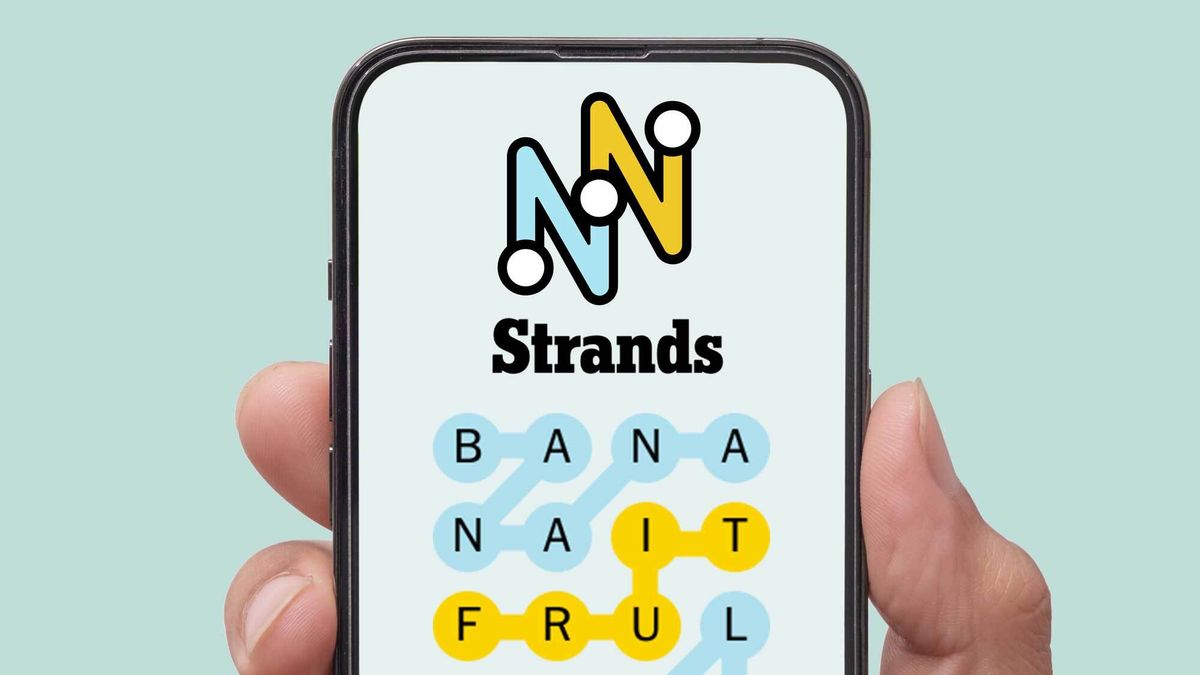










:quality(85):upscale()/2024/04/24/878/n/3019466/36c5693c662965c5d1ce91.72473705_.jpg)
 English (US) ·
English (US) ·