Now that iOS 18.2 is available across all eligible devices, more iPhone users are getting their hands on Apple Intelligence features like Genmoji and Image Playground. While Apple’s AI suite is still in the Beta phase, it has evoked a mixed reaction from users. According to certain reports online, almost 25% of iPhone users are not interested in AI features at all, while more than 70% find no use for it in their daily routine. If Apple Intelligence features are nothing but an annoyance to you, here’s how you can disable them on your iPhone.
Read Also: Now Bar, Personal Data Engine and more features are coming to Galaxy Phones with the One UI 7 update
What’s wrong with Apple Intelligence?
Since Apple Intelligence is still in the Beta phase, some inconsistencies are expected from the AI suite. For example, the Clean Up tool in the Photos app can often come up with unexpected results. In comparison, its Google counterpart, Magic Eraser, does a way better job, being a permanent fixture in the Google Photos app for several years now.
If you’re not interested in AI features for now and want to wait for a more polished product, Apple lets you disable the package on the iPhone (or any other eligible devices). The great thing about this is that you can choose to turn off AI features for specific functions and apps instead of the entire suite. If you think Notification Summaries are cluttering your iPhone while constantly missing out on the important details, you can easily turn off that feature without sacrificing, let’s say, Message Summaries.
Disable Apple Intelligence on an iPhone
Step 1: Go to Settings and select Apple Intelligence and Siri.
Step 2: Turn off the toggle switch next to Apple Intelligence.
This will disable the following AI features on your iPhone:
- Writing Tools
- Notification Summaries
- Genmoji
- Image Wand
- Priority Notifications
- Message and email summaries
- ChatGPT for Siri
- Visual Intelligence
Disable specific Apple Intelligence features
If you don’t want to turn off the entire AI package on your iPhone, you can always pick and choose which features you want on your device. Here’s how you can go about that.
Turn off Summary Notifications
This feature is turned on by default on your iPhone. As the name suggests, it generates short and precise summaries for the incoming notifications on your iPhone. If you feel like this feature is cluttering your notification panel, you can turn it off entirely or for certain apps.
Step 1: Go to Settings and select Notifications.
Step 2: Tap on Summarize Notifications.
Step 3: Turn off the toggle switch next to Summarize Previews to disable the feature entirely. If you don’t want that, scroll down and turn off the toggle switch for the apps from which you don’t wish to receive summarised notifications.
Turn off Type to Siri
Step 1: Go to Settings and tap on Apple Intelligence & Siri.
Step 2: Tap on Talk & Type to Siri.
Step 3: Turn off the toggle switch next to Type for Siri.
Turn off Message Summaries
Step 1: Go to Settings and tap on Apps.
Step 2: Select Messages.
Step 3: Turn off the toggle switch next to Summarize Messages.
Turn off Priority Emails
Step 1: Launch the Mail app on your iPhone.
Step 2: Tap the ellipses in the top right corner of the screen.
Step 3: Uncheck the Show Priority option.
Bonus Tip: How to turn off Apple Intelligence on your Mac
Step 1: On your Mac, click the Apple icon in the top-left corner of the screen.
Step 2: Select System Settings.
Step 3: Go to Apple Intelligence.
Step 4: Turn off the toggle switch next to the feature and confirm your selection in the popup box.
Frequently Asked Questions (FAQs)
Can I turn off Apple Intelligence on my iPhone?
You can turn off Apple Intelligence on your iPhone by going to Settings>Apple Intelligence & Siri and turning off the toggle switch at the top of the screen.
Can I turn off AI in iOS 18?
You can turn off AI on iOS 18 either entirely or for specific apps only. Go to Settings>Apple Intelligence & Siri and turn off its toggle switch for the former. If you don’t want notification summaries on your iPhone go to Settings>Notifications>Summarize Previews and turn off the toggle switch. To turn off message summaries go to Settings>Apps>Messages and turn off the toggle switch next to ‘Summarize Messages’.
Which iPhones are getting the Apple Intelligence features?
Apple Intelligence is available on the iPhone 16 series and the pro models of the iPhone 15 series.
Is Apple Intelligence free?
As of December 2024, Apple Intelligence is free to use on all eligible Apple devices.
Is Apple Intelligence a US-only feature?
With the rollout of iOS 18.2, Apple Intelligence is available in most regions around the world on all eligible devices.
Read Also: OnePlus 13 to launch on January 7: Here’s what you can expect
Final Thoughts
This is how you can turn off or disable Apple Intelligence on your iPhone. If you don’t know for sure if the AI suite is available on your device, check out the list of all eligible devices. How are you finding Apple’s AI features so far? Let us know in the comments!

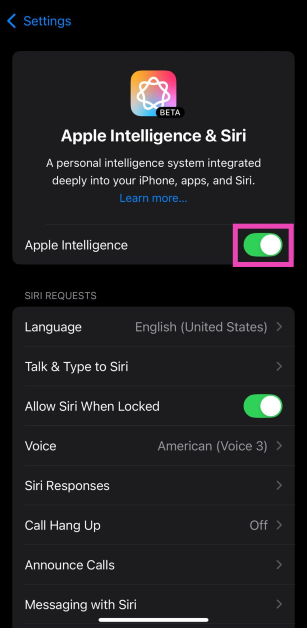
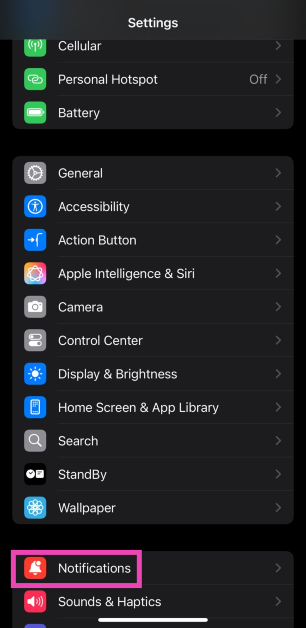
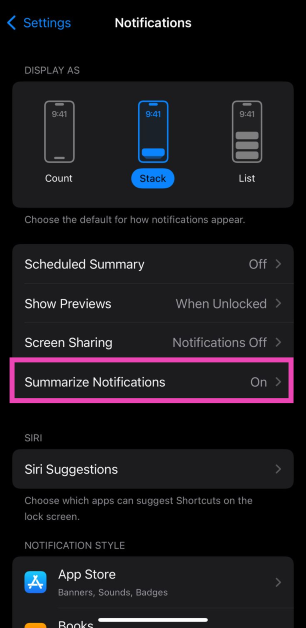
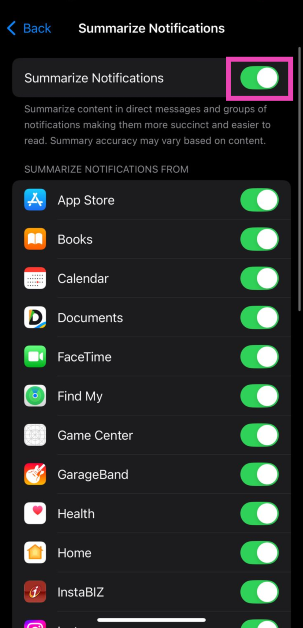
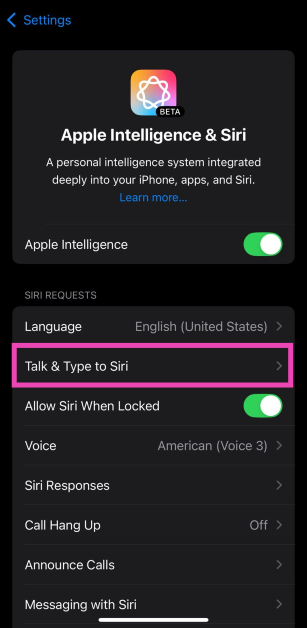
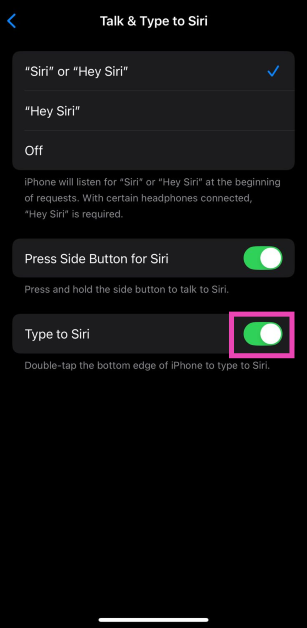
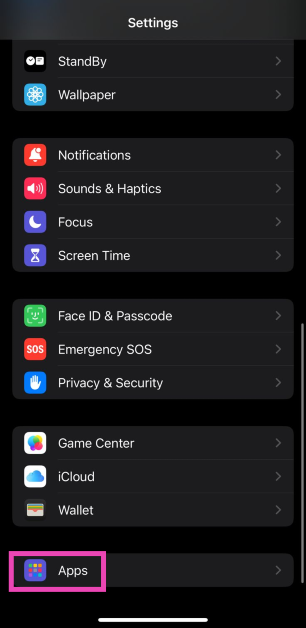


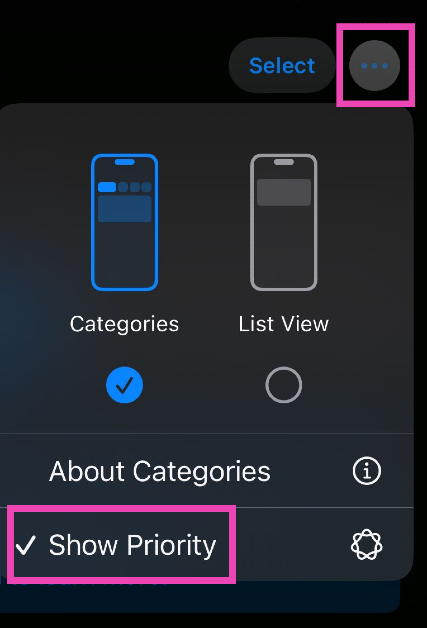



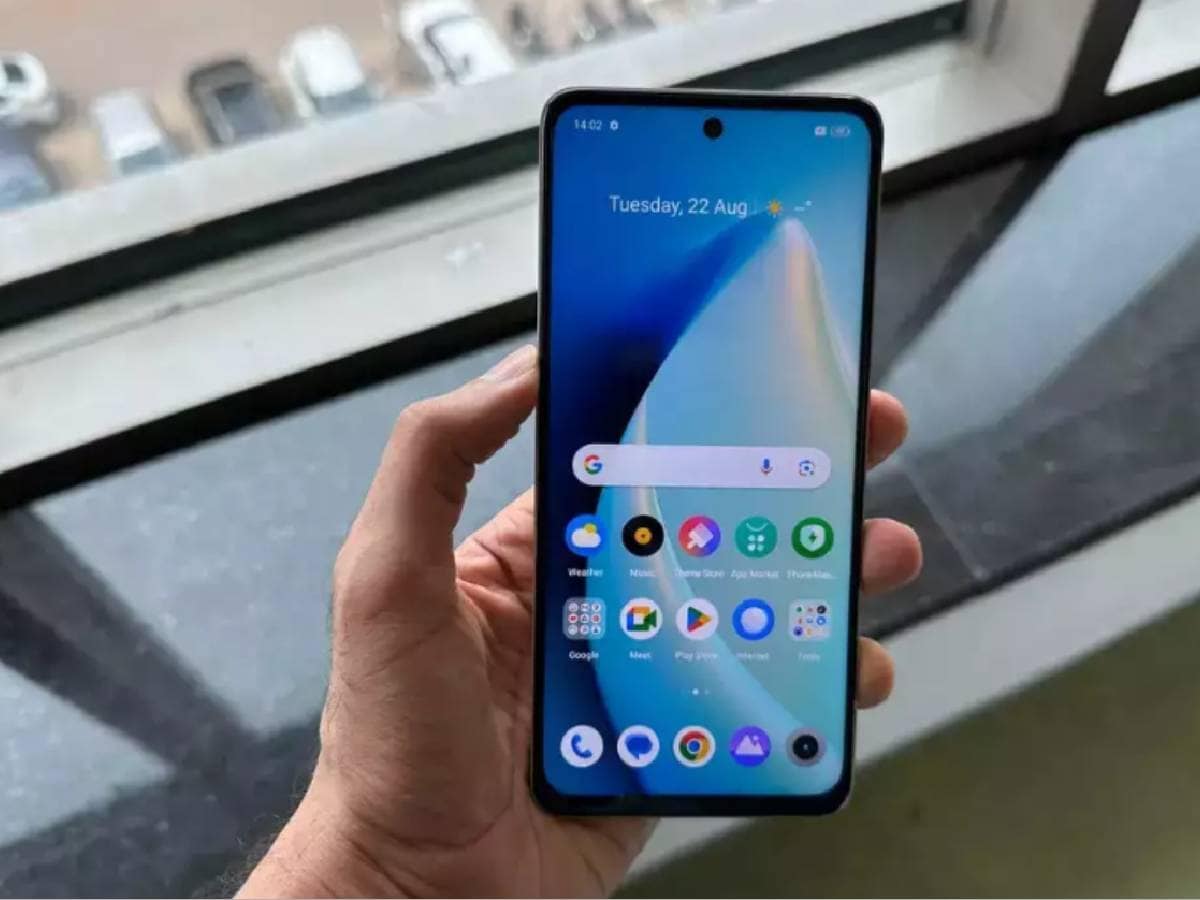


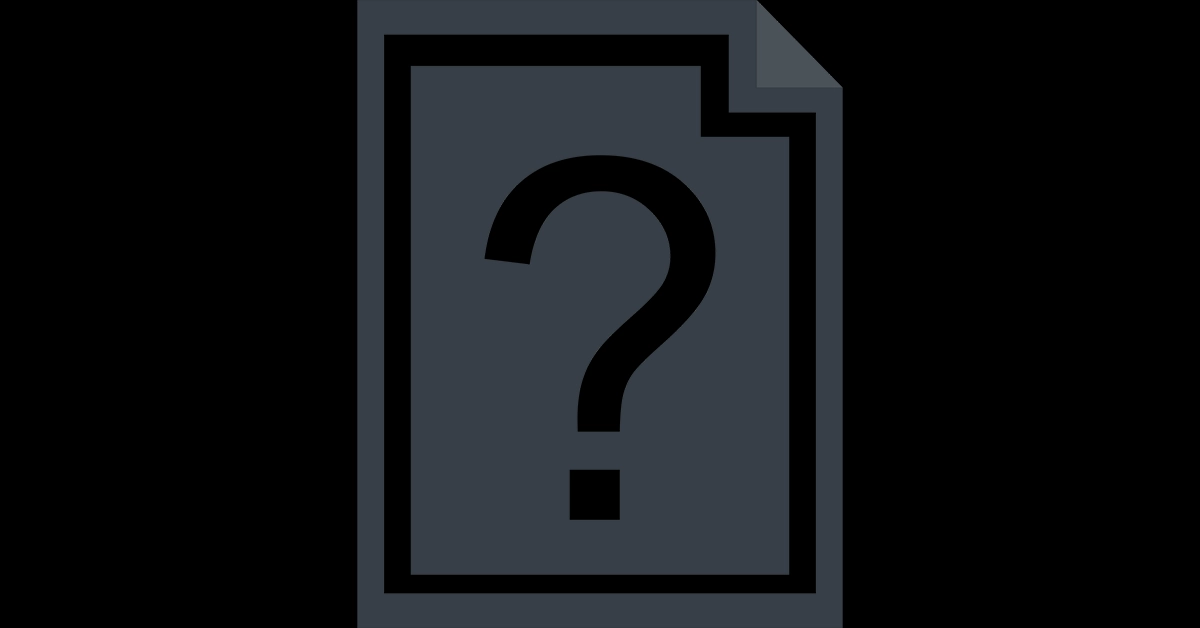

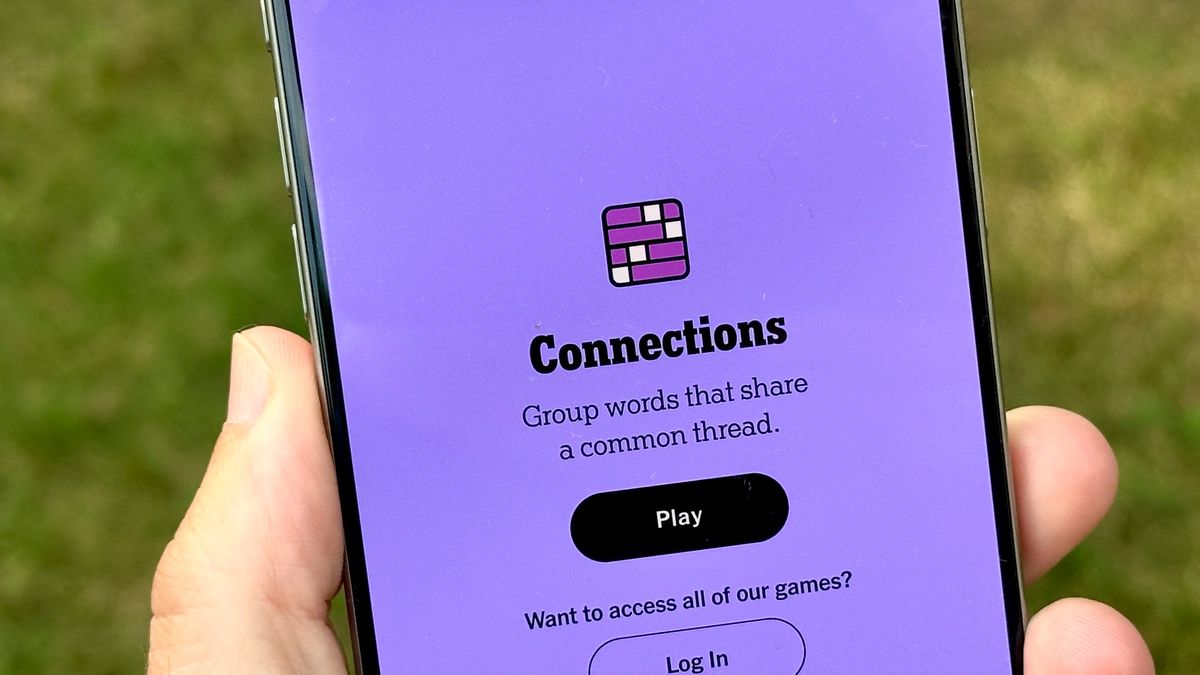
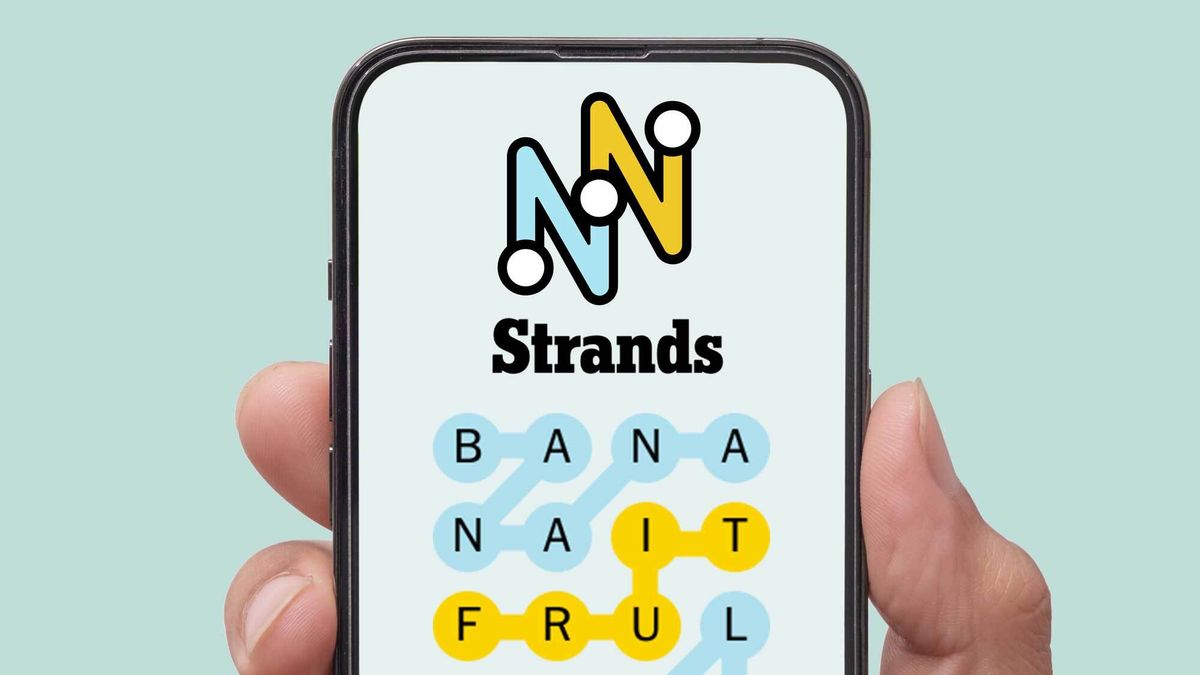









:quality(85):upscale()/2024/04/24/878/n/3019466/36c5693c662965c5d1ce91.72473705_.jpg)
 English (US) ·
English (US) ·