If the security concerns around cloud processing have kept you from using the AI features on your phone, you will like the route Samsung has chosen for its AI package in the Galaxy S25 Series. Samsung’s newest crop of flagship smartphones are powered by the Snapdragon 8 Elite processor. This 3nm chipset is well equipped to process AI tasks without needing the help of cloud servers. As a result, Samsung has added the option of on-device processing for Galaxy AI. Here’s how you can enable it on your device.
Read Also: Top 5 Ways to Enable Dark Mode in Google Docs?
Which features will you miss out on after enabling on-device processing?
Galaxy AI is one of the most diverse AI packages around. It touches upon a wide range of functions on your phone, including summarisation, language interpretation, writing assistance, drawing, photo editing, and more. When you opt for on-device processing, you lose some of these features. Here is the complete list of AI features that are available with on-device processing.
Call Assist
- Live translate
Writing Assist
- Chat translation
- Composer
- Style and grammar
- Suggested replies
Note Assist
- Translate
- Transcribe
Transcript Assist
- Transcribe
- Translate
- Summary
Browsing Assist
- Translate
Photo Assist
- Generative edit
Interpreter
Audio Eraser
Photo Ambient Wallpaper
Now Brief
Health Assist
Here are the features that you will miss out on upon enabling on-device processing for Galaxy AI.
Writing Assist
- Summarise
- Organise
Note Assist
- Auto format
- Summarise
- Spelling and grammar
- Generate cover
- Sketch to image
Browsing Assist
- Summarise
- Read highlights aloud
Photo Assist
- Sketch to image
- Portrait studio
Drawing Assist
Enable on-device processing for Galaxy AI on Samsung
Step 1: Go to Settings.
Step 2: Select Galaxy AI.
Step 3: Turn on the toggle switch next to Process data only on device.
Frequently Asked Questions (FAQs)
What does “on-device AI” mean?
‘On-device AI’ means that the AI processing takes entirely on the device and not on cloud servers.
What are the benefits of on-device AI?
On-device AI ensures that your personal data is not forwarded to third-party cloud servers for computation. This gives a major boost to your privacy and security. It also removes the requirement of needing an internet connection to use AI features on your phone.
Can you turn off Galaxy AI?
There is no central option to turn off Galaxy AI on One UI 7. Instead, you can go to Settings>Galaxy AI and disable each feature individually.
How do I enable on-device processing for Galaxy AI on my Samsung phone?
Go to Settings>Galaxy AI and turn on the toggle switch next to ‘Process data only on device’.
Is Galaxy AI the same as Google AI?
No, Galaxy AI is Samsung’s custom suite of AI features. Meanwhile, tools like Circle to Search and Gemini Assistant belong to Google.
Read Also: Instagram introduces Testimonials; A new way for creators to earn more
Final Thoughts
This is how you can enable on-device processing for Galaxy AI on your Samsung phone. Thinking of buying the new Samsung Galaxy 25? Read our review of the smartphone before making the purchase. If you have any questions regarding Galaxy AI, let us know in the comments!
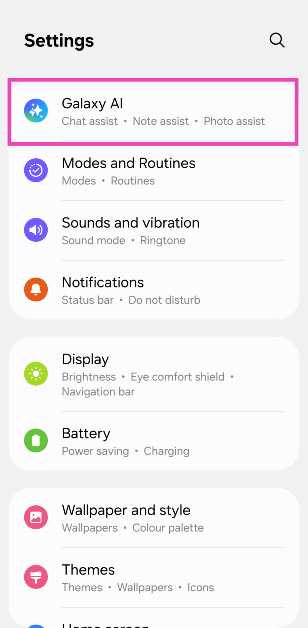
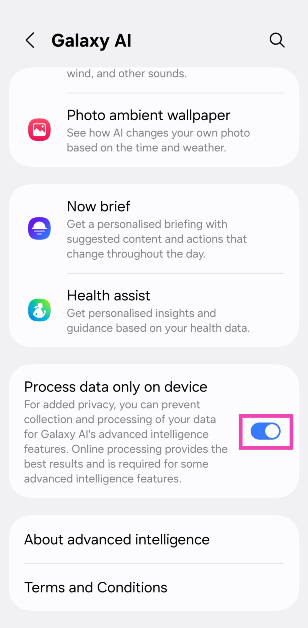



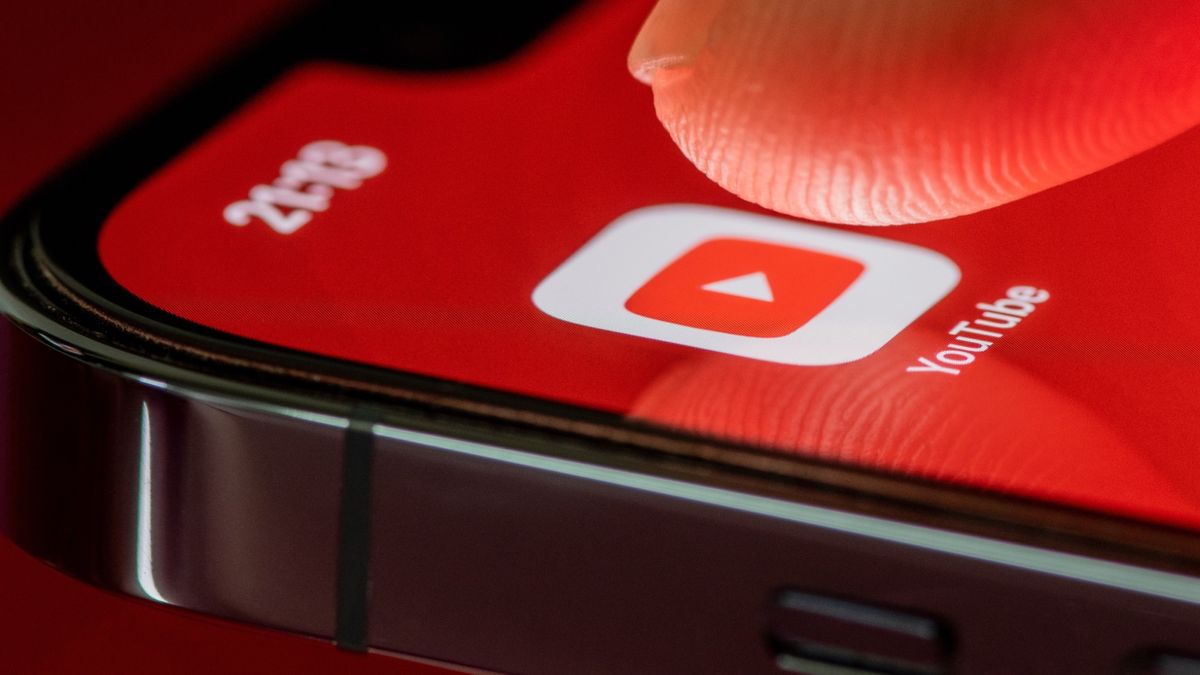
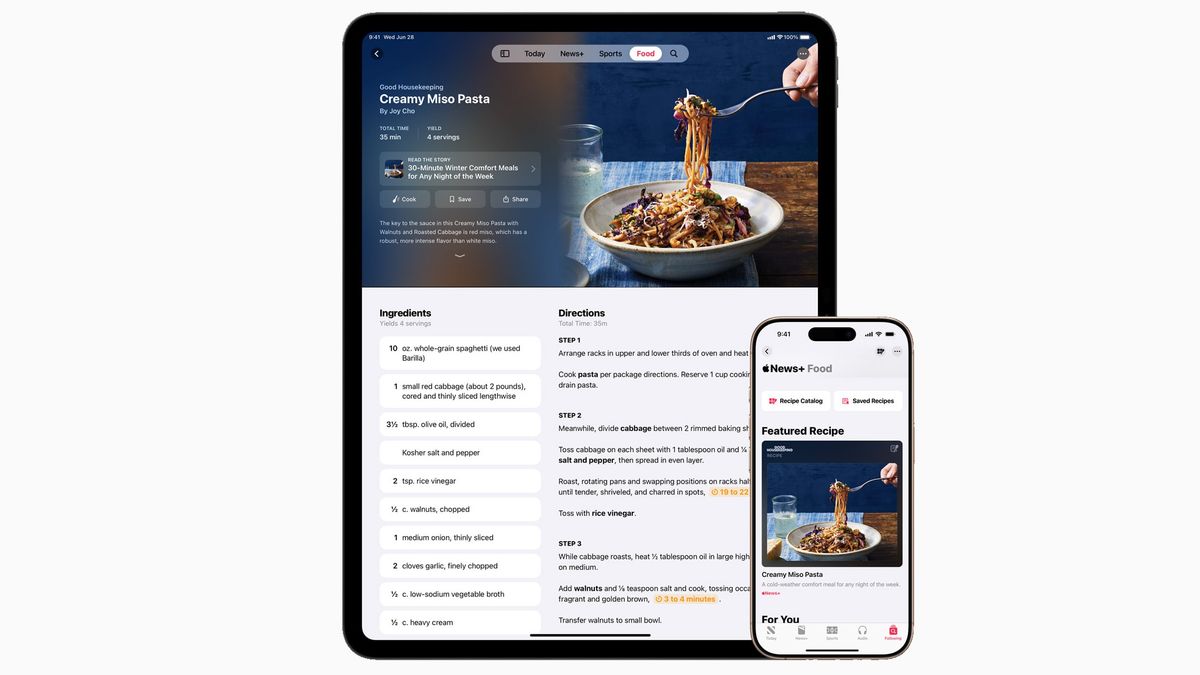














 English (US) ·
English (US) ·