If you rack up more than 5 hours of screen time on your iPhone every day, you need to take some measures to limit the impact of the bright display on your eyes. Constant exposure to screens can cause short-sightedness, especially in kids. If you have a toddler who spends a good chunk of time playing games on your iPhone, you need to ensure that their eyesight isn’t at risk. Luckily, your iPhone has a handy health feature that takes care of this. Here’s how you can enable Screen Distance on your iPhone.
Read Also: Cult Smart Scales Launched With Over 50 Health Parameters
What is Screen Distance?
The idea behind Screen Distance is simple. Your iPhone constantly monitors the distance between the display and your face, sending you a notification when you spend a lot of time holding the device close to your eyes. It does this by tapping into the power of the True Depth camera. This camera is nestled inside the notch/Dynamic Island on the display. ‘True Depth’ is a collective term used for the front camera, infrared camera, dot projector and other proximity sensors.
Apple does not mention how long the display needs to be closer to your face for the Screen Distance notification to pop up. In our experience, it is between 5-10 minutes. The company does mention that it considers anything above 30cm (or 12 inches) to be the ideal distance between the display and your eyes. Anything less than that starts the timer for the Screen Distance notification to kick in.
Enable Screen Distance on iPhone
Step 1: Go to Settings and select Screen Time.
Step 2: Tap on Screen Distance.
Step 3: Hit Continue.
Step 4: Tap on Turn On Screen Distance.
Frequently Asked Questions (FAQs)
How to set Screen Distance in iPhone?
Go to Settings>Screen Time>Screen Distance, hit ‘Continue’, and tap on ‘Turn On Screen Distance’.
Which iPhone has Screen Distance?
All iPhones updated to iOS 17 have the Screen Distance feature. This feature made its debut on the iPhone 15 series.
Why does my iPhone keep saying Screen Distance?
If you have enabled Screen Distance on your iPhone, it will warn you if you hold the device within 12 inches of your face for too long. You can turn this off by going to Screen Time in device settings.
How do I set screen limits on my iPhone?
Go to Settings>Screen Time>App Limits>Add Limit>Next and set the timer. Tap on Add once you’re done.
How does Screen Distance work?
The Screen Distance feature uses the True Depth camera on your iPhone to calculate the distance between your face and the screen. If the screen is closer than 12 inches (30cm) to your face for an extended period of time, your iPhone will issue a notification letting you know about it.
Read Also: Sony WF-C510 TWS Review: The no-nonsense wireless earbuds
Final Thoughts
This is how you can enable Screen Distance on your iPhone. Once the distance notification pops up on your iPhone, it doesn’t go away until you move your device to an acceptable distance and hit ‘Continue’. If you have any other questions regarding this feature, let us know in the comments!
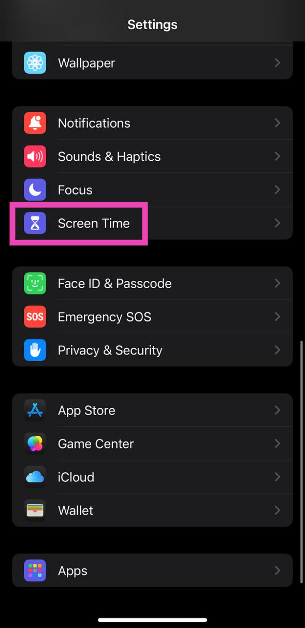
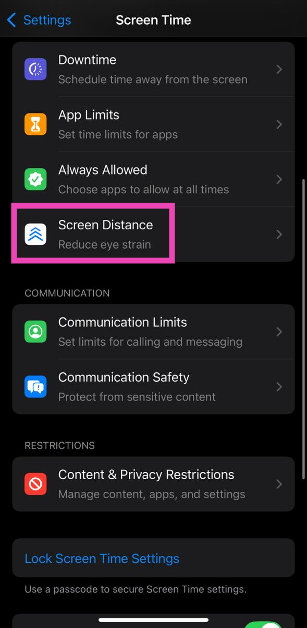
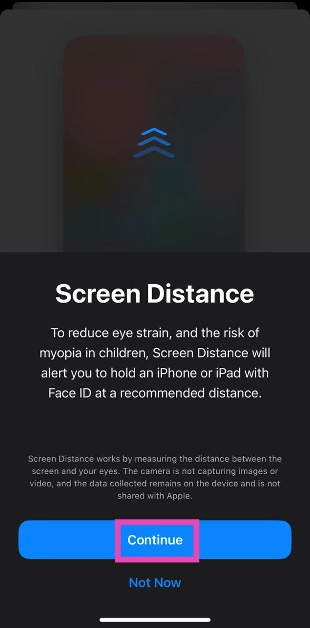
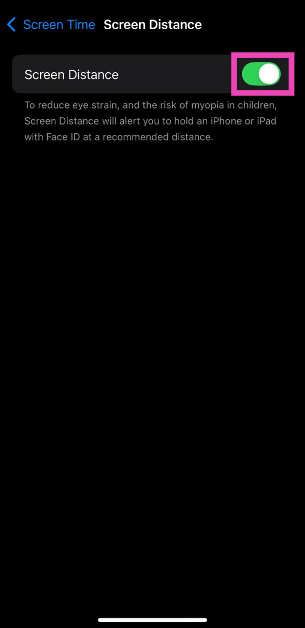

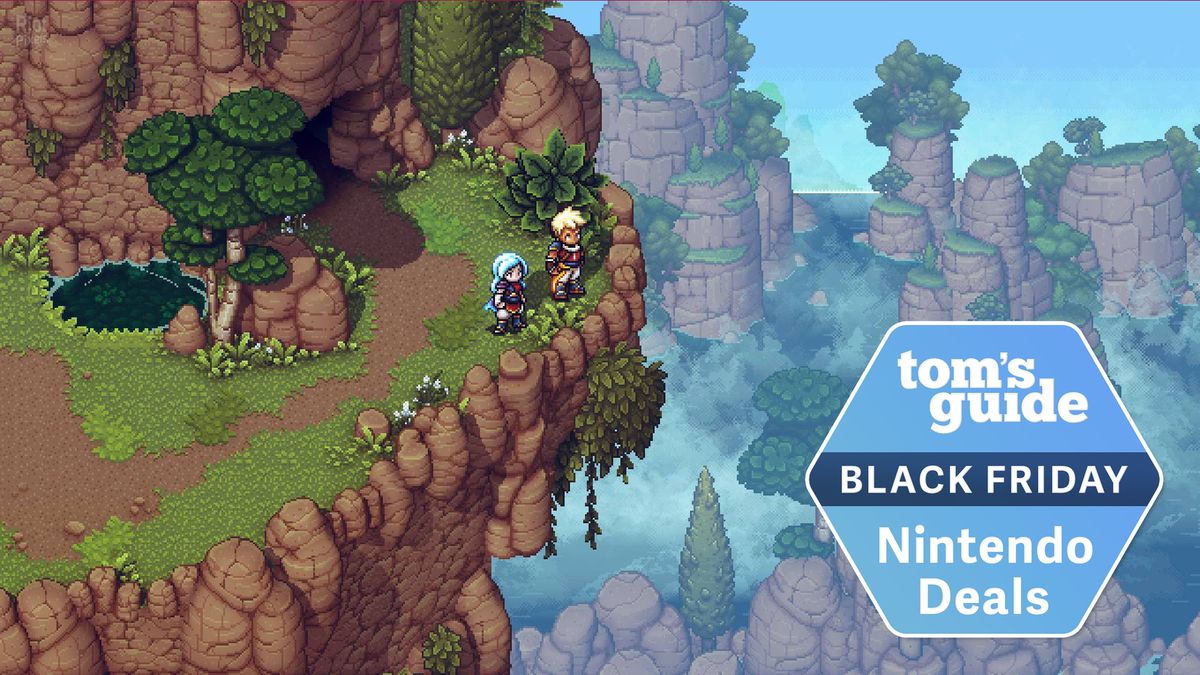



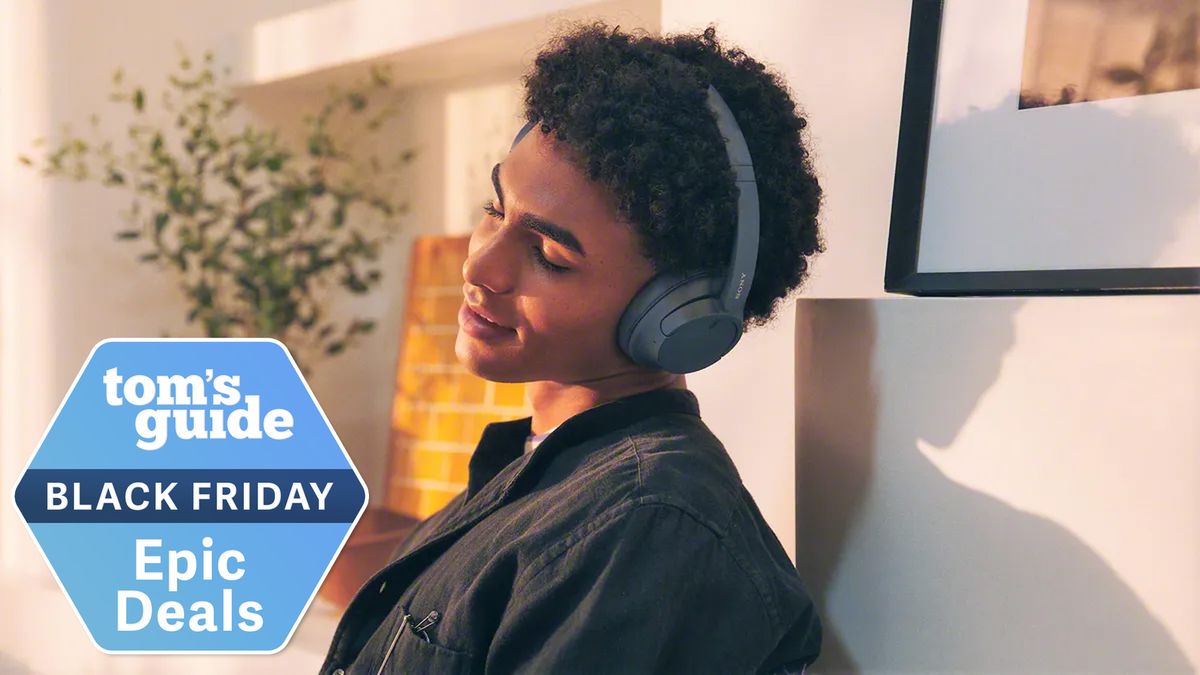













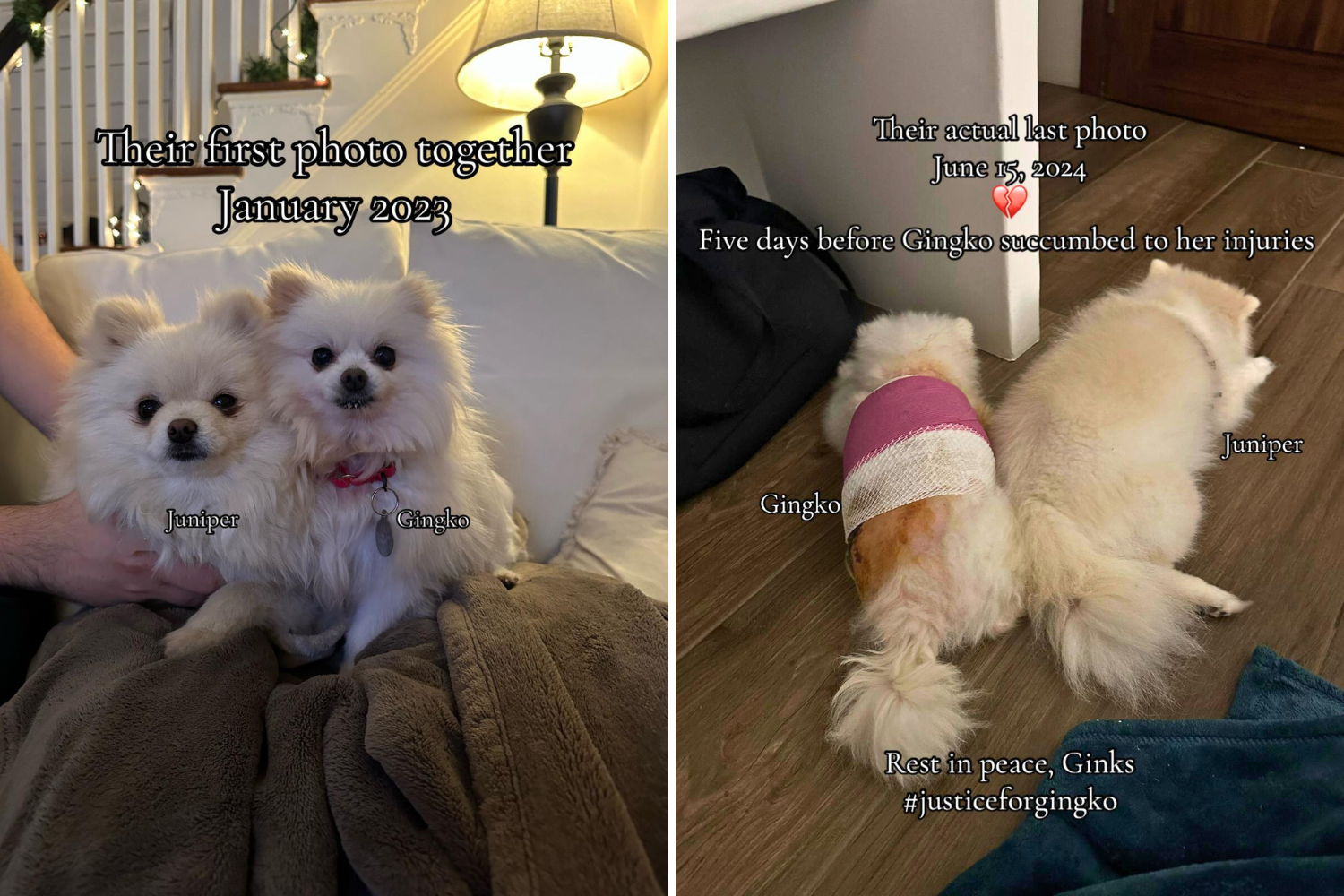
 English (US) ·
English (US) ·