The Vitals app on your Apple Watch measures a number of health metrics like sleep, heart rate, blood oxygen, etc. over time to detect anomalies. One of the health metrics the Vitals app measures and tracks is your wrist temperature to let you know if you have a fever. The feature is part of watchOS 11. Many users often complain that their Apple Watch is not tracking wrist temperature even after getting the Vitals app in the latest update. Let’s fix that.
Prerequisites
There are certain requirements your Apple Watch must meet before it can measure and track wrist temperature.
- Your Apple Watch must be running watchOS 11. On iPhone, go to Settings > General > About.
- We made a list of Apple Watch models that support watchOS 11 update. In case you can’t update to the latest OS version.
- Apple Watch battery should be charged. While there is no minimum limit, if the battery is too low, certain functions and features may not work correctly.
- In order to track any health metric, make sure you are wearing Apple Watch snugly that is a good tight fit. If it is too loose, the Watch won’t be able to measure any health metrics let alone wrist temperature.
- Some guides wrongly suggest that you must get an official Apple-certified strap. You can use any third-party strap as long as the watch is wrapped tight around your wrist.
1. Enable Wrist Detection
The wrist detection feature is disabled by default. You must enable wrist detection to allow Apple Watch to measure wrist temperature, heart rate, blood oxygen, sleep, and other health metrics.
Enable Wrist Detection from Apple Watch
- Go to Settings > Passcode.
- Enable Wrist Detection.



Enable Wrist Detection from iPhone
- Open Watch app, go to My Watch tab, and select Passcode.
- Enable Wrist Detection here.


2. Enable Sleep Tracking and Sleep Focus
The Vitals app requires two more essential settings to be enabled. They are sleep tracking and sleep focus. Apple Watch tracks a lot of health metrics when you are sleeping. That includes wrist temperature, heartbeats, and more.
Enable Sleep Focus
iPhones come with a couple of focus modes pre-created for you. One of them is Sleep Mode which you will find under Settings > Focus. You can set a time for when to enable and disable sleep focus mode based on when you hit the bed and when you wake up. Here is a full guide on it from Apple.



In my case, sleep focus is enabled on all my Apple devices, including the Apple Watch at 11:00 PM and is disabled at 07:00 AM. I get a notification to wind down whatever I am doing 15 minutes before at 10:45 PM.
Note: The Vitals app won’t begin showing wrist temperature data immediately the next day. It takes 7 days to collect wrist temperature vitals, establish patterns, and determine a range before you will see some insights and data on your screen.
Tracking Wrist Temperature on Apple Watch
Tracking wrist temperature using Apple Watch is one thing and using a thermometer is another. Do not confuse the two. Apple Watch is reasonably good and will give a general indication of where you have a higher temperature or lower helping you determine abnormal temperatures. Sometimes, we have a fever but it is hard to detect with a simple touch of the hand or forehand.
But Apple Watch is no replacement for medical-grade thermometers. With that said, stay healthy and stay safe.
Gaurav Bidasaria
Gaurav is an editor here at TechWiser but also contributes as a writer. He has more than 10 years of experience as a writer and has written how-to guides, comparisons, listicles, and in-depth explainers on Windows, Android, web, and cloud apps, and the Apple ecosystem. He loves tinkering with new gadgets and learning about new happenings in the tech world. He has previously worked on Guiding Tech, Make Tech Easier, and other prominent tech blogs and has over 1000+ articles that have been read over 50 million times.

















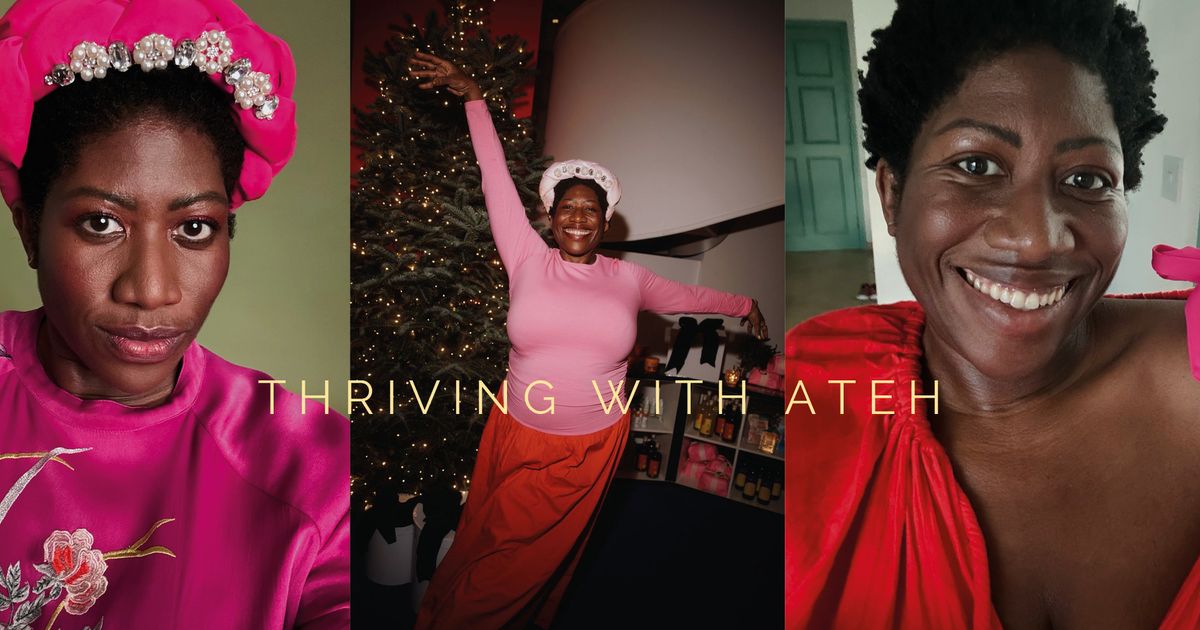


 English (US) ·
English (US) ·