If you’re tired of Black Ops 6 turning into a slideshow every time you’re about to hit that sick headshot, you’ve come to the right place.
Lag spikes, stuttering, and FPS drops can turn even the best rig into a potato, and with a double XP weekend, nobody’s got time for that. So instead of yelling at your PC or praying to the gaming gods, take five minutes and let’s whip your setup into shape.
In this guide, we’re diving into all the nitty-gritty settings that actually matter and giving your game the smoothness it deserves.
Tweak Windows gaming settings
- Disable Game Bar: Go to Settings > Gaming > Game Bar, and toggle it off. Game Bar can use up CPU in the background, so disabling it frees up resources for Black Ops 6.
- Enable Game Mode: Under Settings > Gaming > Game Mode, turn it on. This mode prioritizes game performance by reducing background processes.
- Assign High Performance to Black Ops 6: In Graphics Settings, find Black Ops 6’s .exe files and set them to High Performance to boost their access to CPU and GPU resources.
Disable background apps
- Windows Pro Users: Open Local Group Policy Editor and go to Computer Configuration > Administrative Templates > Windows Components > App Privacy. Enable “Let Windows Apps Run in the Background,” and select Force Deny to reduce CPU load.
- Other Windows Users: Press Ctrl + Shift + Esc to open Task Manager, go to the Startup tab, and disable unnecessary startup programs.
Use an FPS Optimization Pack
For extra performance boosts, you can use a specialized FPS pack with several tools for system tweaks. Some key tools include:
- CPU Priority: Select your processor type (AMD or Intel) and set the CPU priority to above-normal or high.
- RAM Optimization: Pick a preset based on your RAM size (e.g., 32GB) to optimize memory usage for gaming.
- Cache Cleaner & Memory Dump: These tools free up memory and clear temporary files, helping to reduce stutter and increase FPS.
- MSI Mode Utility and Quick CPU: These utilities adjust GPU and CPU settings to high performance, pushing your hardware to full potential.
Optimize Virtual Memory
 Dexerto
DexertoFor systems with limited RAM, increase virtual memory:
- Go to Advanced System Settings > Performance Settings > Advanced > Virtual Memory.
- Disable “Automatically manage paging file size” and set a custom size based on your RAM (total memory x 1024 ÷ 2 for maximum size).
Adjust Black Ops 6 Graphics Settings
 Dexerto
DexertoInside Black Ops 6, follow these steps:
- Display Settings: Set Display Mode to Full-Screen Exclusive and choose the highest Refresh Rate.
- V-Sync and NVIDIA Reflex Low Latency: Turn V-Sync off and set NVIDIA Reflex to “On + Boost.”
- Quality Settings: For best performance, set your overall preset to Balanced, with most details like Texture Quality, Shadow Quality, and Effects Quality set to low or medium.
- View Settings: Disable motion blur and set Field of View (FOV) to your preference, usually 100+ for wider visibility.
That’s everything you can do to improve your FPS and stuttering issue in Black Ops 6. If you’re ready to dive in, catch up on the best weapons and loadouts so you can stand a chance against other players.
 3 weeks ago
3
3 weeks ago
3


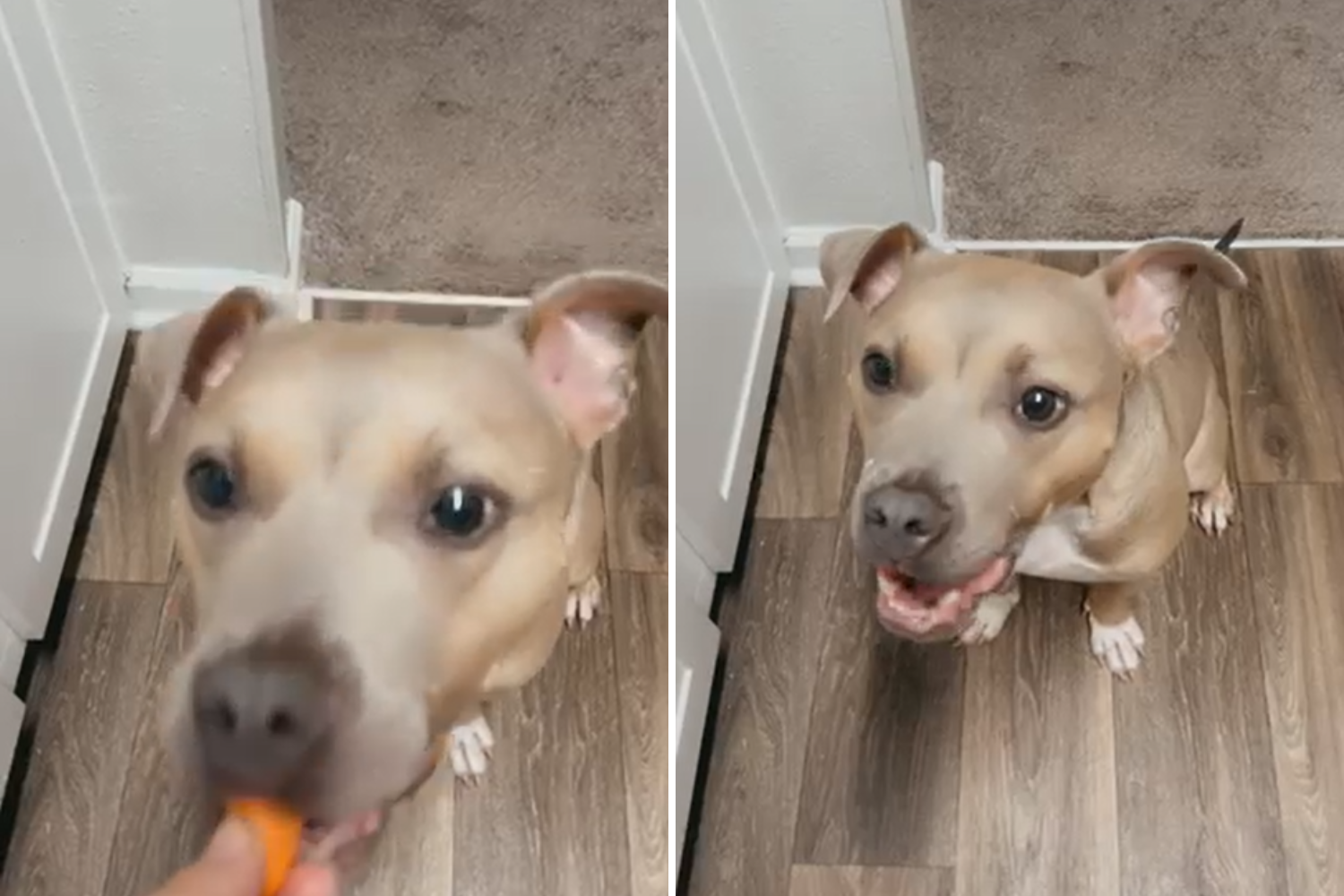
















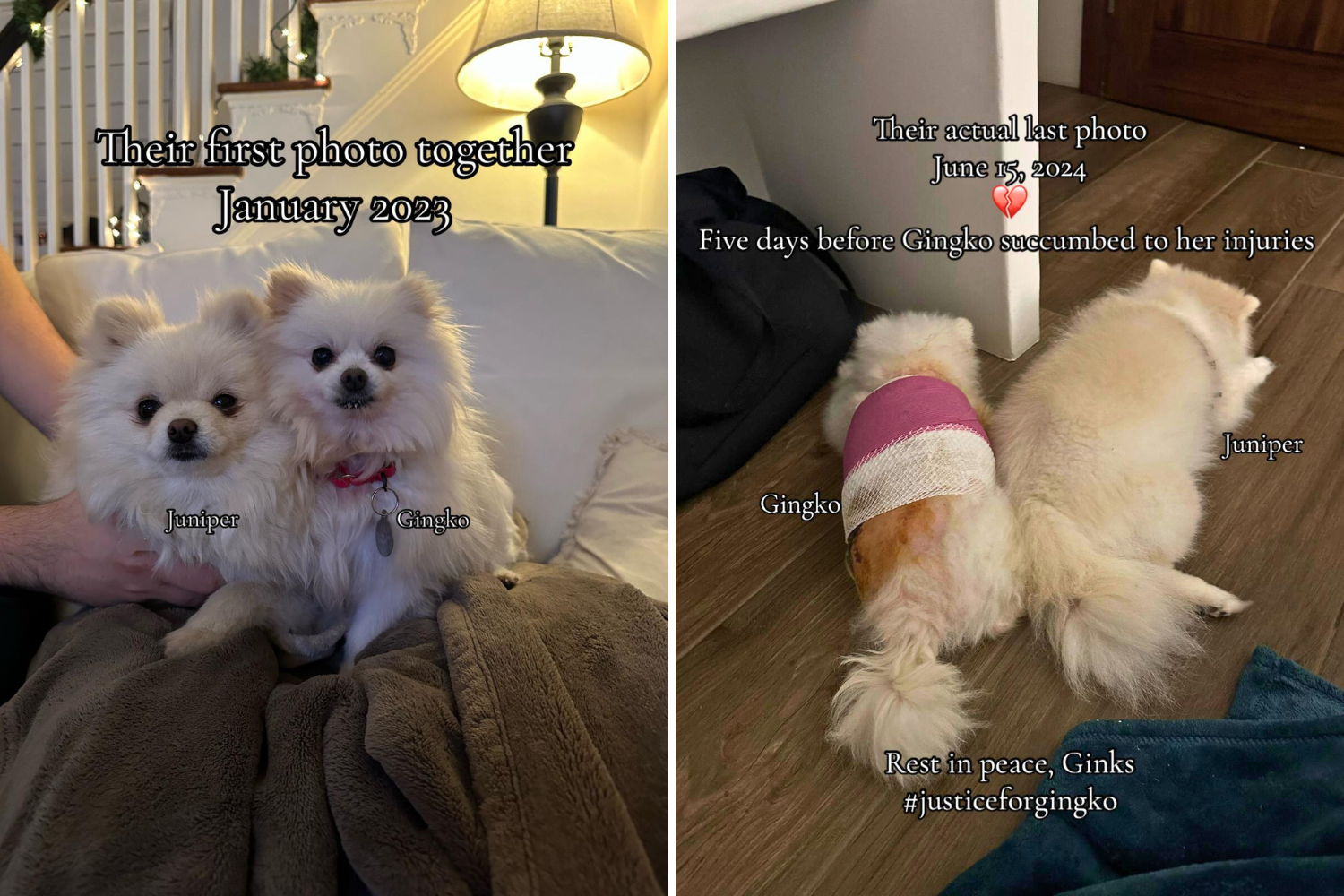
 English (US) ·
English (US) ·