Apple’s new design for the Photos app hasn’t gone down well with its users. Over the years, the Photos app has seen minor tweaks but the recent design overhaul was a step too far for seasoned users. The good news is that you can make some changes to the way the app looks and bring it closer to its previous iterations. Apple may further refine the design of the app in future versions of the iOS 18. But, for now, here’s how you can fix the Photos app on iOS 18.
Read Also: Apple unveiled its year-end recap: Apple Music Replay
What’s new on the iOS 18 Photos app?
Apple’s decision to get rid of the management tools in favour of a unified feed of pictures has drawn the ire of iPhone users. Instead, a portion of the photo library is divided into categories like ‘Recent Days’, ‘People’, ‘Trips’, ‘Memories’, and more. While this gives the app a unique aesthetic, it changes the chronological approach to the feed that most people have gotten used to over the years.
You can get rid of the collections by swiping down on the feed. This brings your photo library into focus. A mini toolbar appears at the bottom of the screen with filters for sorting pictures by years and months. Tapping the arrow icon reveals more filters, giving the user the option to view screenshots, videos, edited photos, and more. Apple had a ‘carousel’ feature baked into the app in the beta stages of iOS 18. This feature did not make it to the stable version of the mobile software.
The video player in the Photos app has also evoked a mixed reaction from iPhone users. When you open a video in the app, it plays with a thick border around it. It only goes away when you tap once on the video. Thankfully, Apple is removing the border in the iOS 18.2 update that is set to be released later this month.
Fix the Photos app on your iOS 18 iPhone
Step 1: Launch the Photos app on your iPhone.
Step 2: Scroll down and tap the Customize & Reorder tab.
Step 3: Unselect all the collections except Media Types.
Step 4: If you want, you can choose Albums and Utilities for easier access.
This will restore the look of the app to something that looks similar to its iOS 17 version.
Frequently Asked Questions (FAQs)
How do I fix the Photos app on iOS 18?
Go to the Photos app, tap the ‘Customize & Reorder’ tab, and unselect all collections except ‘Media Types’.
What does iOS 18 do to Photos?
Apple has redesigned the Photos app on iOS 18. In order to make media more accessible, your photos are organised by ‘Collections’ like Recent Days, People, Memories, Trips, Pets, and more.
How do I import photos to my iPhone?
Plug the card reader or camera adapter into your iPhone’s USB Type-C port, set your camera to ‘Transfer Mode’, go to the Photos app on your iPhone, and tap ‘Import’. Select the pictures you wish to import. Once the images have been transferred, disconnect the camera/card reader.
Is iOS 18 worth installing?
iOS 18 brings new customisation options for app layout, app icons, home screen shortcuts, Control Centre, and more. On top of that, you also get Apple’s AI suite of features. This makes your iPhone worth upgrading to the new software version.
Is iOS 18 available in India?
iOS 18 was launched globally alongside the iPhone 16 series. iOS 18.2 is set to arrive on eligible iPhones later this month.
Read Also: 3 ways to control who messages you on Instagram
Final Thoughts
This is how you can fix the Photos app on your iOS 18 iPhone. While you’re here, check out how you can customise the Control Centre on your iPhone. If you have any questions related to iOS 18, let us know in the comments!
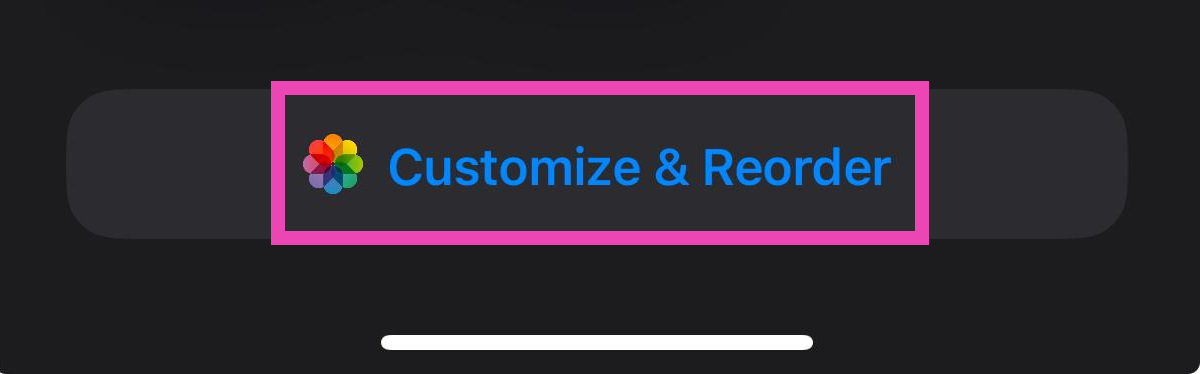
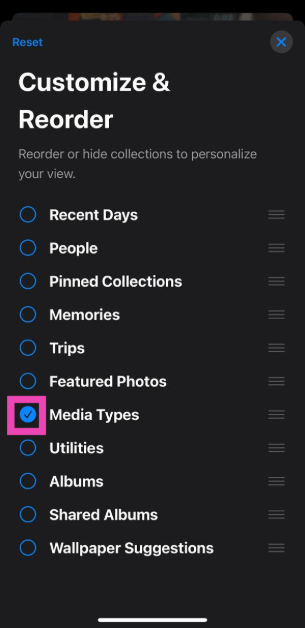
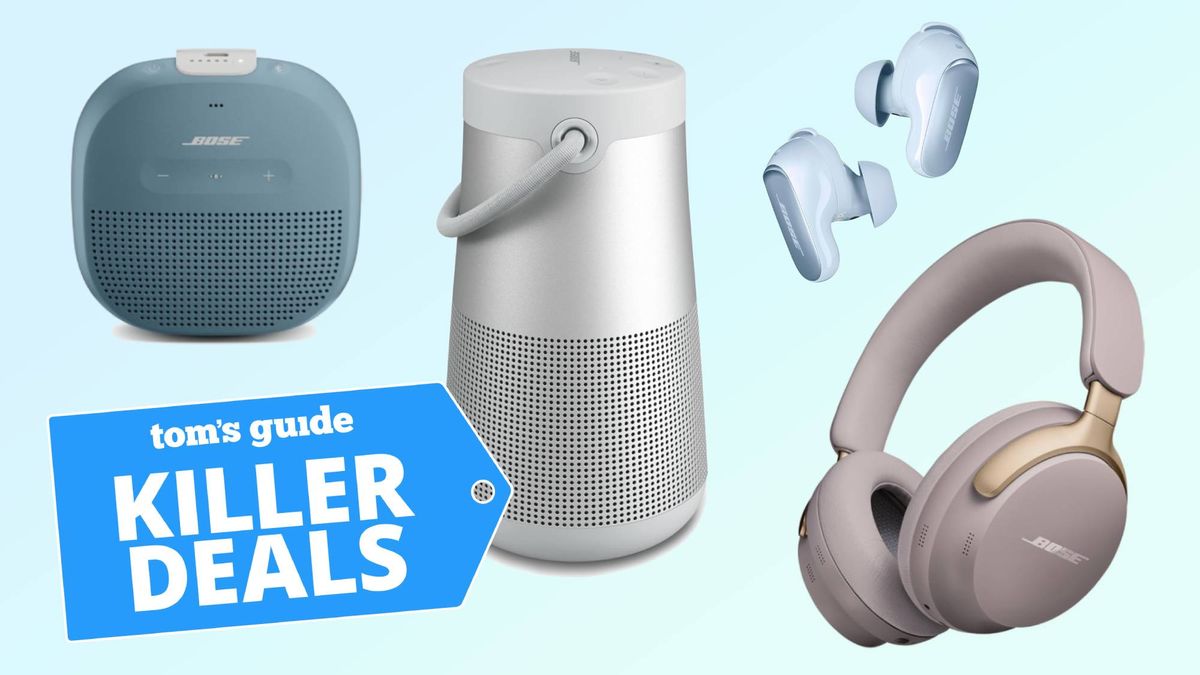



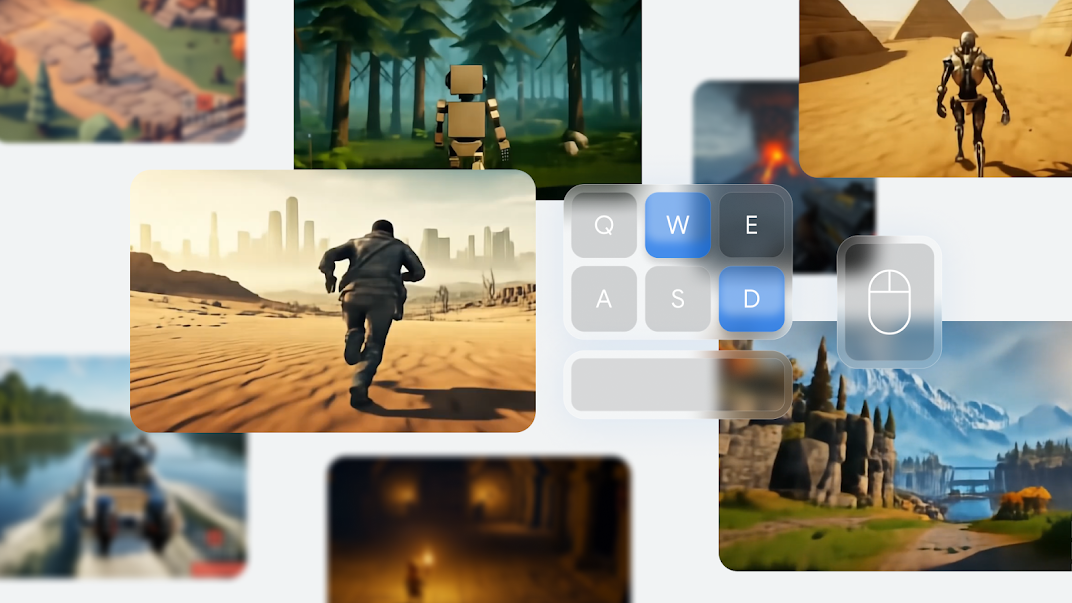
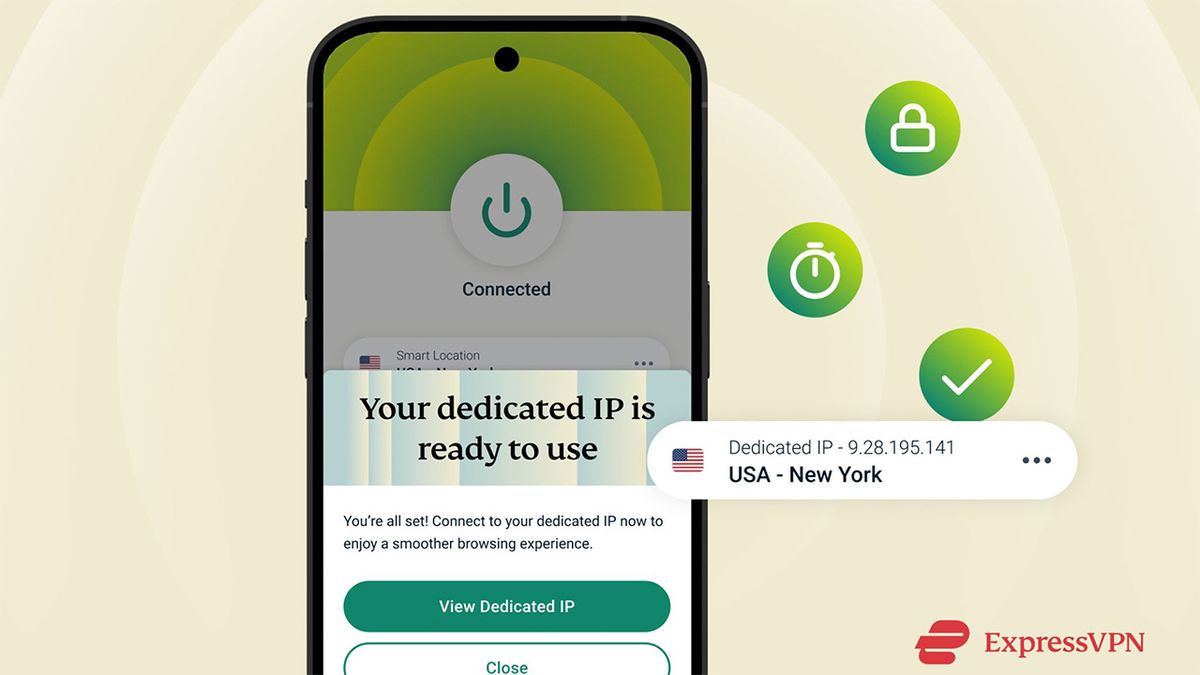














 English (US) ·
English (US) ·