Apple’s iOS 18.2 beta update brings the ‘Image Playground’ feature to eligible iPhones. This Apple Intelligence feature can be accessed from its standalone app or within apps like Messages and Notes. As the name suggests, it generates AI images based on your text prompts. It is similar to the Pixel Studio app that we saw on the Google Pixel 9 Series a few months ago. Let’s take a look at how you can generate AI images on your iPhone using Image Playground.
Read Also: How to Enable Screen Distance on iPhone to Protect Your Eyes (2024)
How does Image Playground work?
The Image Playground app on the iPhone works as a standard AI image generator but it has a few quirks that you need to know about. To begin with, this app can only generate animated or illustrative images. This is by design as Apple does not want people to use this app to dupe others with realistic images. While its Android competitor, Pixel Studio, does not allow users to create images of people, the Image Playground gives iPhone users some leeway in this regard. You can upload images of a person from the People album in the Photos app and then tweak them using the AI image generator.
Once you enter a prompt, the Image Playground kicks into action and generates a bunch of images around the idea. You can edit your prompt to change these results. If you’re out of ideas, the app has some themes which you can use to fine-tune your images. Since this app is still in its beta phase, the results can be all over the place. The good thing is that out of all the images created using your prompt, you are bound to find one that is passable. Apple also accepts user feedback for the AI images. Our favourite thing about this app is that the AI processes for image generation take place on the device itself. Apple does not export the process to cloud servers, thereby ensuring your privacy.
Generate AI images on iPhone using Image Playground
Step 1: Install the iOS 18.2 beta on your iPhone. Once the installation is complete, your iPhone will ask you whether you want early access to image creation features. Tap on Request Early Access.
Step 2: Launch the Messages app and tap the plus icon next to the text box.
Step 3: Select Image Playground. Alternatively, you can launch the Playground app from your iPhone’s home page.
Step 4: Enter a prompt for the image in the box that says ‘Describe an image’.
Step 5: Tap on Show More and select a theme.
Step 6: Hit the Plus icon at the bottom of the screen to select the style of the image. Currently, the Playground app lets you choose between Animation and Illustration.
Step 7: Hit the person icon to change or customise the subject of the image.
Step 8: You can upload a picture from your iPhone’s gallery to set as the base of the AI image.
Step 9: Once an image has been generated, tap Done at the top right corner of the screen to save it.
Frequently Asked Questions (FAQs)
What is Apple’s Image Playground?
Image Playground on iPhone can be used to create AI images. It is a standalone app but can be accessed within apps like Messages and Notes as well.
Can you turn off Apple Intelligence?
Go to Settings>Apple Intelligence and turn off the toggle switch to disable the AI features of your iPhone.
Are AI images legal?
AI images are legal to create but they cannot be copyrighted.
How do I get the Image Playground app?
The Image Playground app gets installed on your iPhone automatically as soon as you install iOS 18.2 (or its beta version) on your device.
Is Image Playground free to use?
As of now, Image Playground is free to use like every other Apple Intelligence feature.
Read Also: Amazon’s Kindle Colorsoft Hits a Sour Note: Yellow Bar Blues Delay Shipments
Final Thoughts
This is how you can generate AI images on your iPhone using Image Playground. Its integration into the Messages and Notes apps comes in quite handy when you’re quickly trying to come up with an image related to the text. If you don’t wish to upgrade your iPhone to iOS 18.2 just yet, you can use apps like Wonder, Imagine, Vivid AI, and DaVinci to generate AI images.
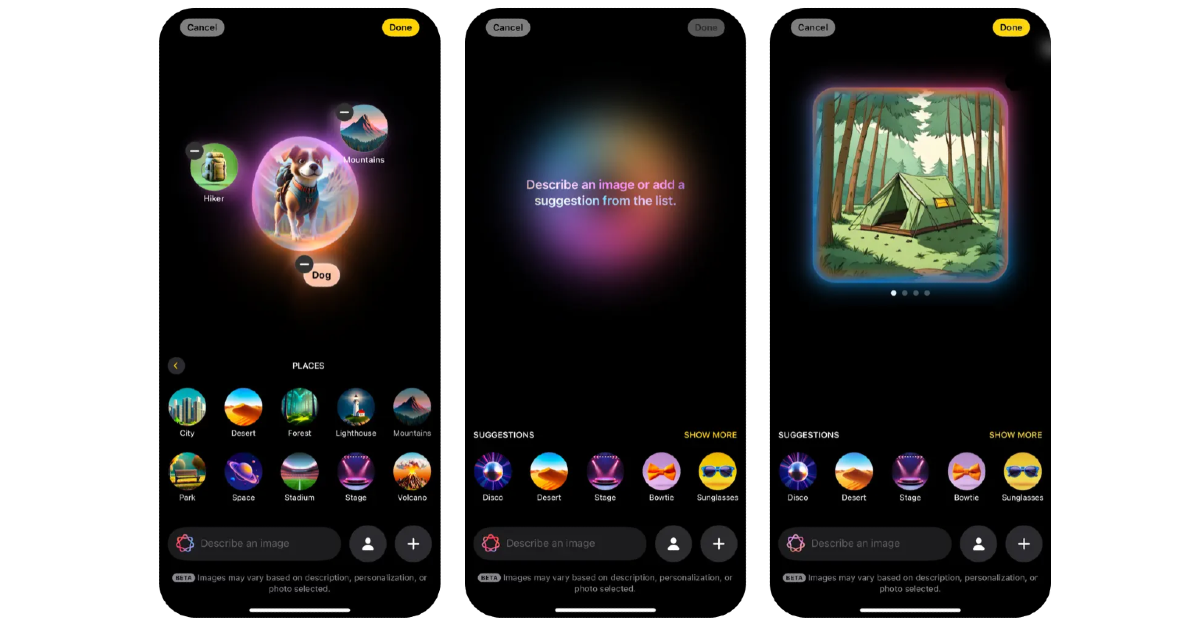


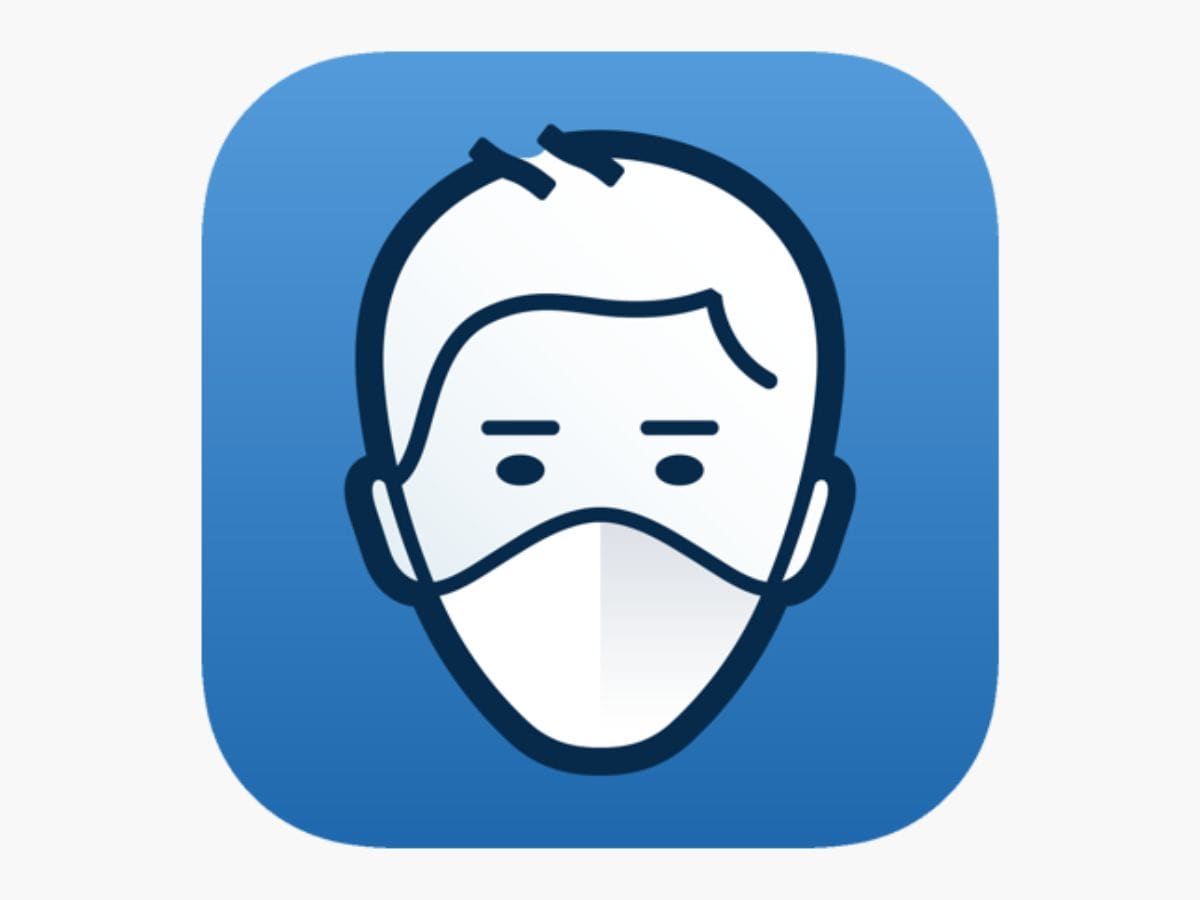



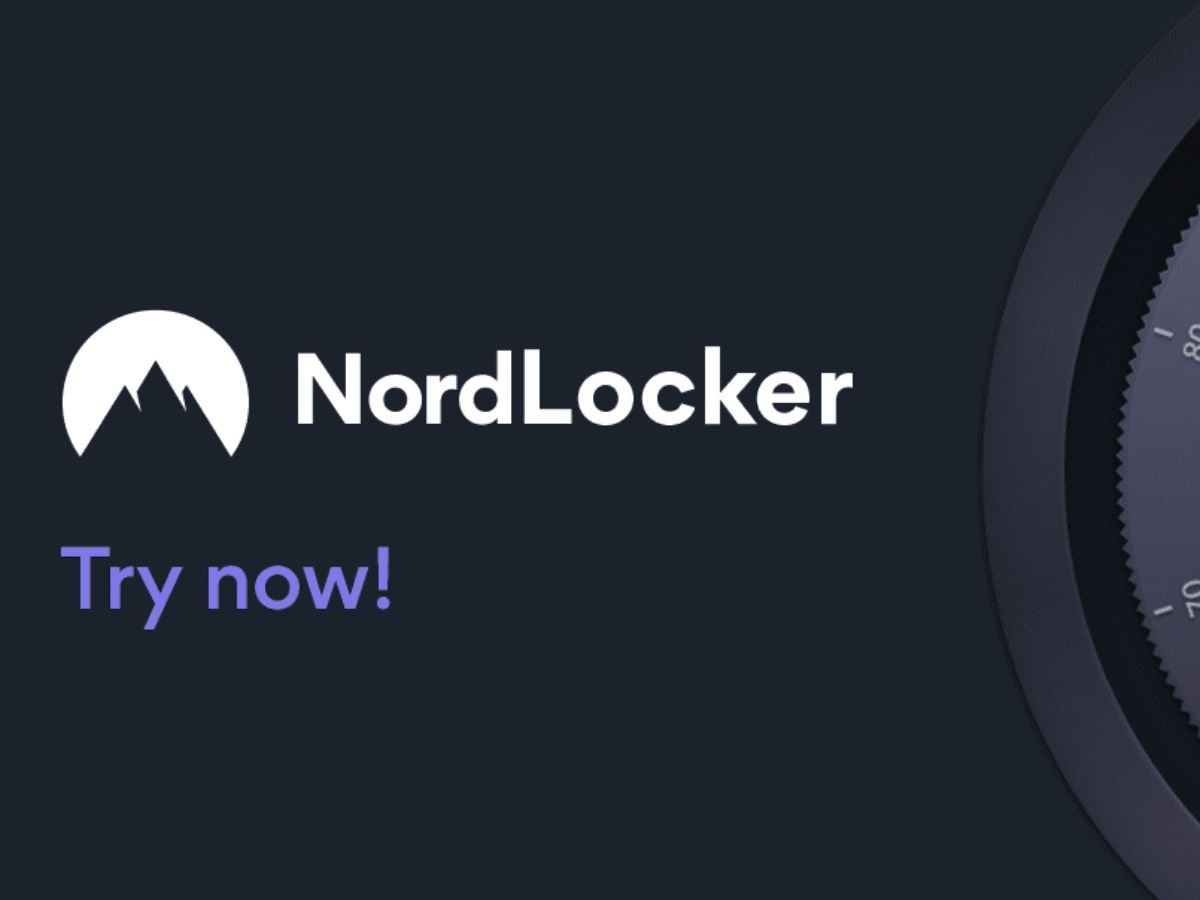


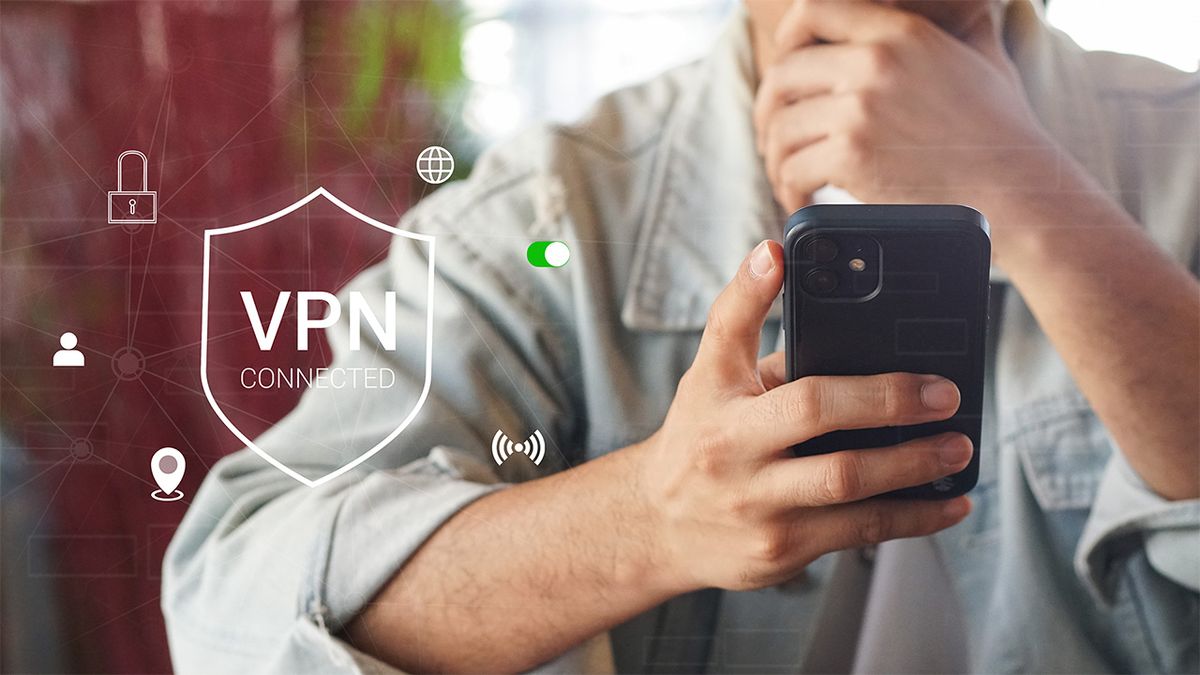









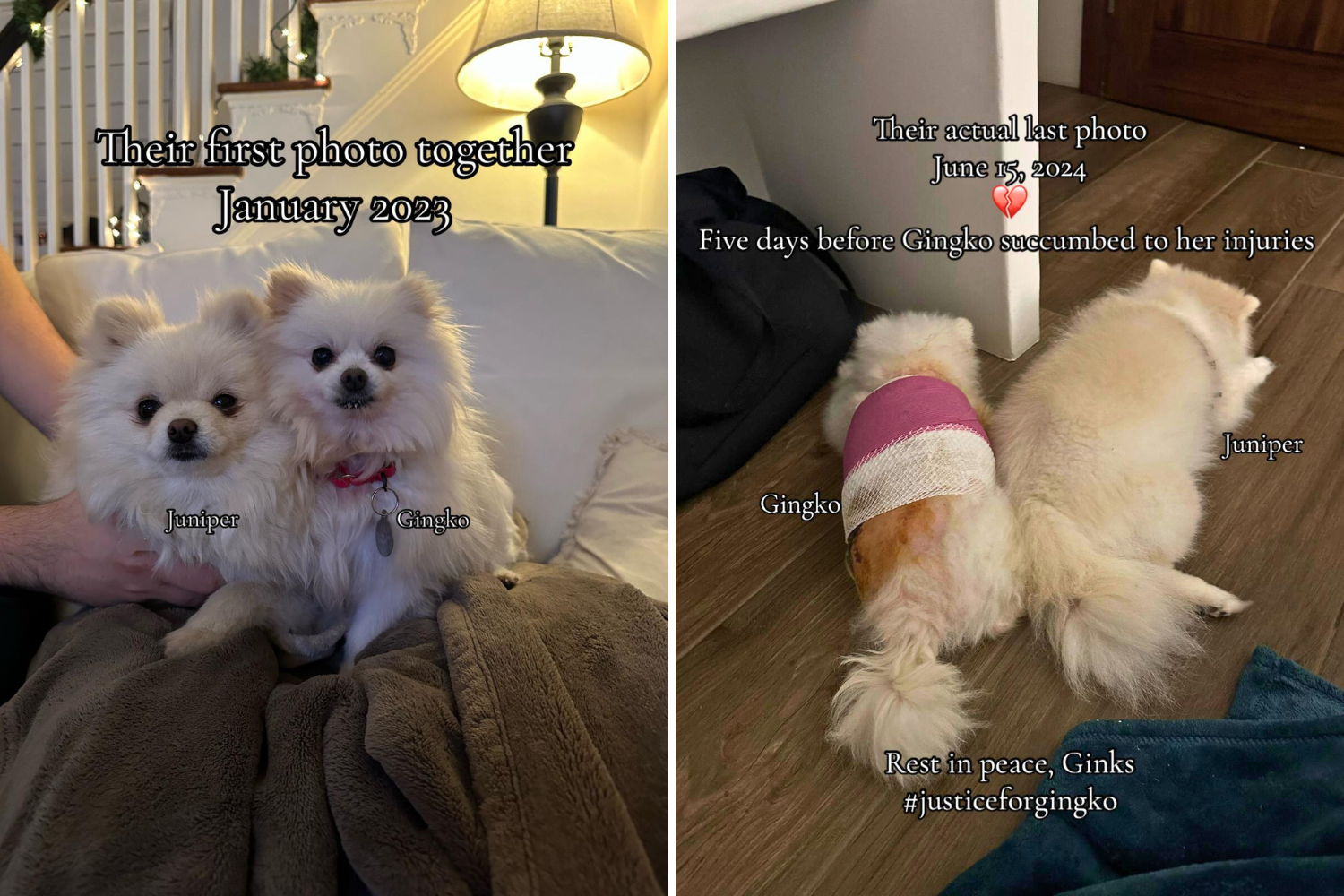
 English (US) ·
English (US) ·