AI assistants are quickly making their way into smartphones and laptops. This year, Android OEMs across the board made great headway with AI integration on mobile devices. Apple revealed Apple Intelligence for iPhones this year. For PCs, Microsoft led the charge with Copilot. If you recently bought a Windows 11 laptop, you may have noticed the Copilot button on the keyboard. The downside to having a dedicated AI key is that it triggers the assistant upon every accidental press of the button. Luckily, you can assign other actions to that key. Here’s how you can remap the Copilot key on your Windows 11 PC or laptop.
Read Also: Nu Republic Cyberstud X7 ANC true wireless earbuds with up to 70 hours of playtime launched in India
What happens after you remap the Copilot key?
Remapping the Copilot key on your keyboard does not disable the AI assistant altogether. You can still trigger the bot using its keyboard shortcut (Windows + C) or the taskbar icon. Of course, there is a way to remove the Copilot icon from the taskbar as well. Go to the ‘Personalisation’ section in Settings, select Taskbar, and turn off the toggle switch next to Copilot to hide its icon.
If you’re not a big fan of AI, there is a way to disable Copilot altogether on your Windows 11 PC. You will need to launch the ‘Group Policy Editor’ from the Control Panel for this. Once that’s done, navigate to Configuration>Administrative Templates>Windows Components>Windows Copilot and select the ‘Turn off Windows Copilot’ setting. Within this setting, hit the ‘Enabled’ option. Apply your changes and restart your PC.
Remap the Copilot key on your Windows 11 PC or laptop
Step 1: Hit the Windows icon in the taskbar and go to the Settings app. Alternatively, press the Windows + I keys on your keyboard.
Step 2: Select Personalisation from the sidebar.
Step 3: Click on Text input.
Step 4: Hit the dropdown menu next to ‘Customise Copilot key on keyboard’.
Step 5: Hit Custom.
Step 6: Choose the app you wish to launch upon pressing the Copilot key. Click on Select.
Bonus Tip: Don’t have a dedicated Copilot key on your keyboard? Here’s how you can program any key to trigger it
If you’re using an older Windows 11 laptop which does not have a dedicated Copilot key, you can always create one by using Microsoft PowerToys. Here’s how.
Step 1: Download the Microsoft PowerToys app from the Microsoft Store.
Step 2: Launch the app and select Keyboard Manager from the sidebar.
Step 3: Click on Remap a key.
Step 4: Hit the Plus icon to create a new key binding.
Step 5: Press the key that you wish to use to trigger Copilot.
Step 6: Hit Select and press Windows + C (Copilot’s shortcut) to program the key you just selected to trigger Copilot.
Step 7: Click on Okay.
Frequently Asked Questions (FAQs)
Can I remap the Copilot button?
Yes, you can remap the Copilot button from the device settings. On your Windows 11 PC or laptop, go to Settings>Personalisation>Text input and select ‘Custom’ after clicking the dropdown menu next to ‘Customise Copilot key on keyboard’. Select the app you want to trigger upon pressing the Copilot key.
How do I remap a key?
You can remap any key on your keyboard using the Windows PowerToys app. You can download this app from the Microsoft Store. Launch the app and go to Keyboard Manager>Remap a key. Hit the Plus icon and press the key you wish to remap. Hit ‘Select’ and assign the key to your preferred function.
Can I turn off Copilot on my Windows 11 PC?
Open Group Policy Editor and go to Configuration>Administrative Templates>Windows Components>Windows Copilot. Select ‘Turn off Windows Copilot’ and hit ‘Enabled’.
How do I remove the Copilot icon from the taskbar?
Go to Settings>Personalisation>Taskbar and turn off the toggle switch for ‘Copilot in Windows’.
What is the keyboard shortcut for Copilot?
You can launch Copilot by pressing the Windows + C keys.
Read Also: Prasar Bharati Makes WAVES with New OTT Platform Launch at IFFI 2024
Final Thoughts
This is how you can remap the Copilot key on your Windows 11 PC or laptop. Once you remap the Copilot button, you can still trigger it using the Windows + C keyboard shortcut. Don’t like the AI assistant? Check out how you can disable it on your PC.
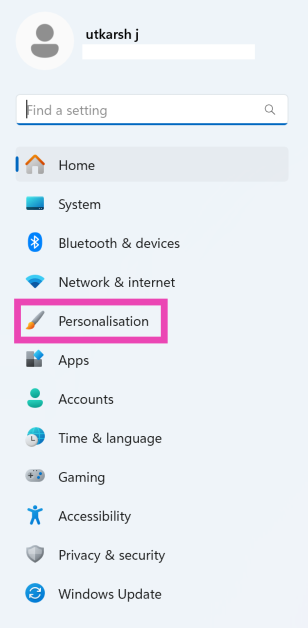
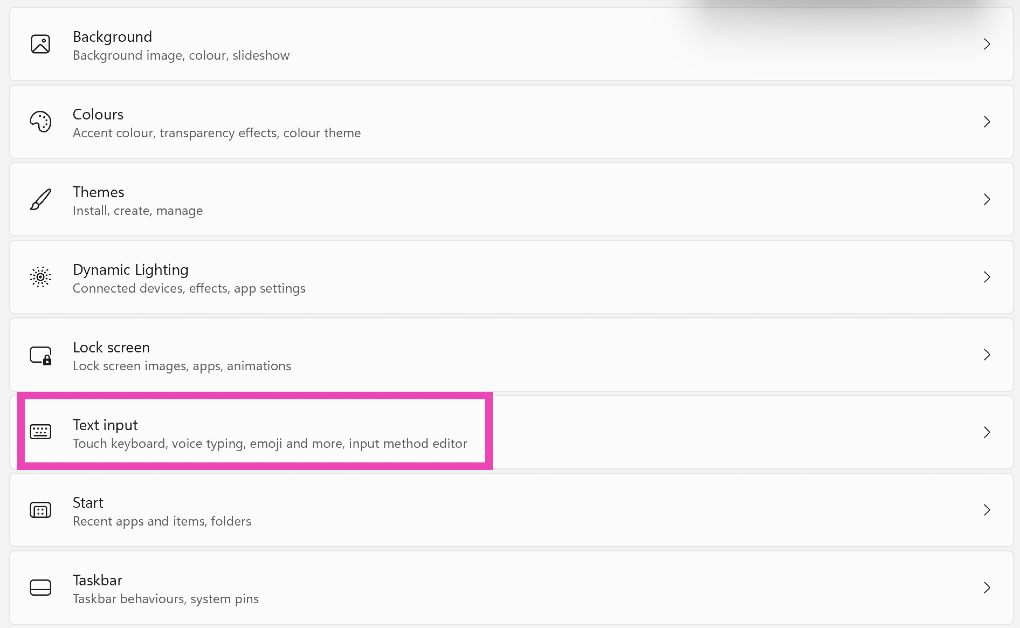
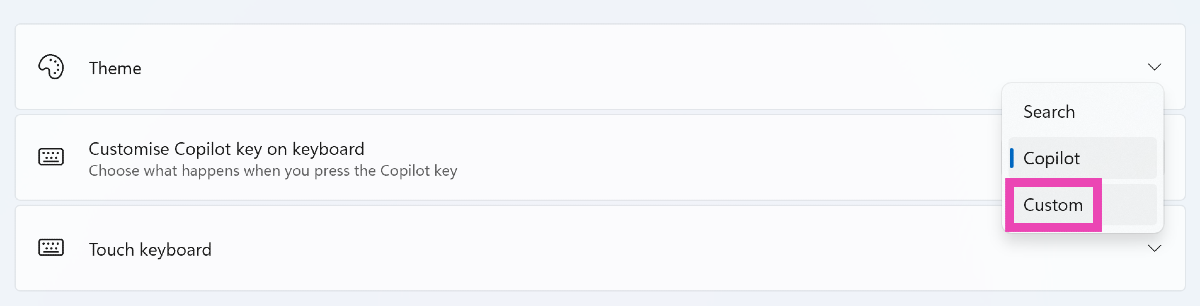

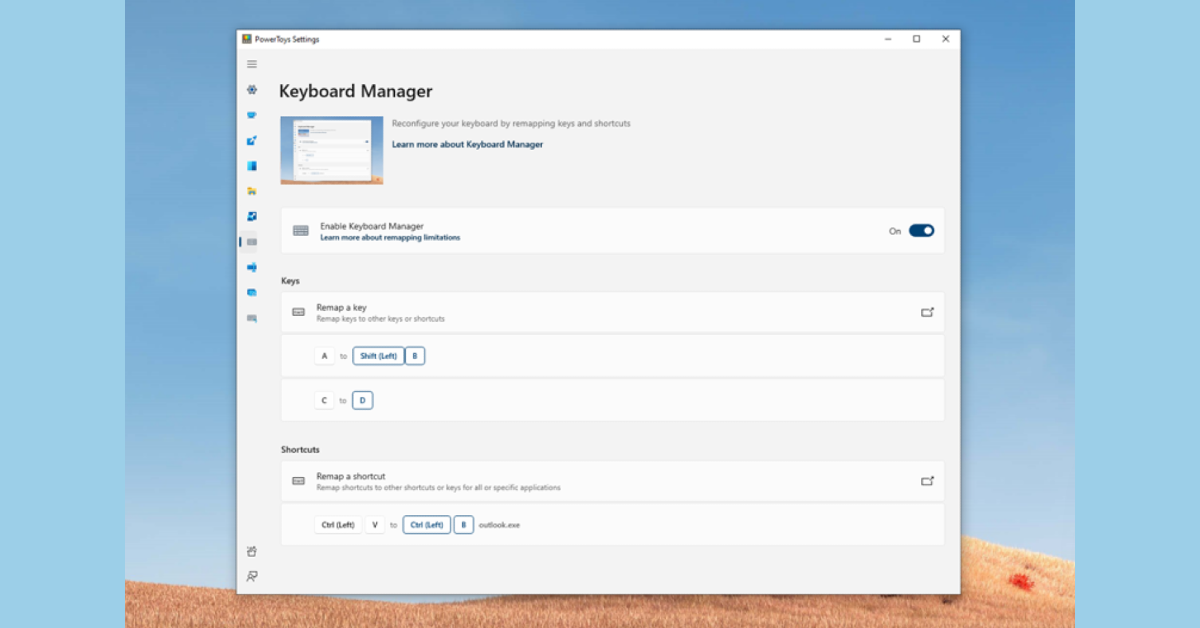


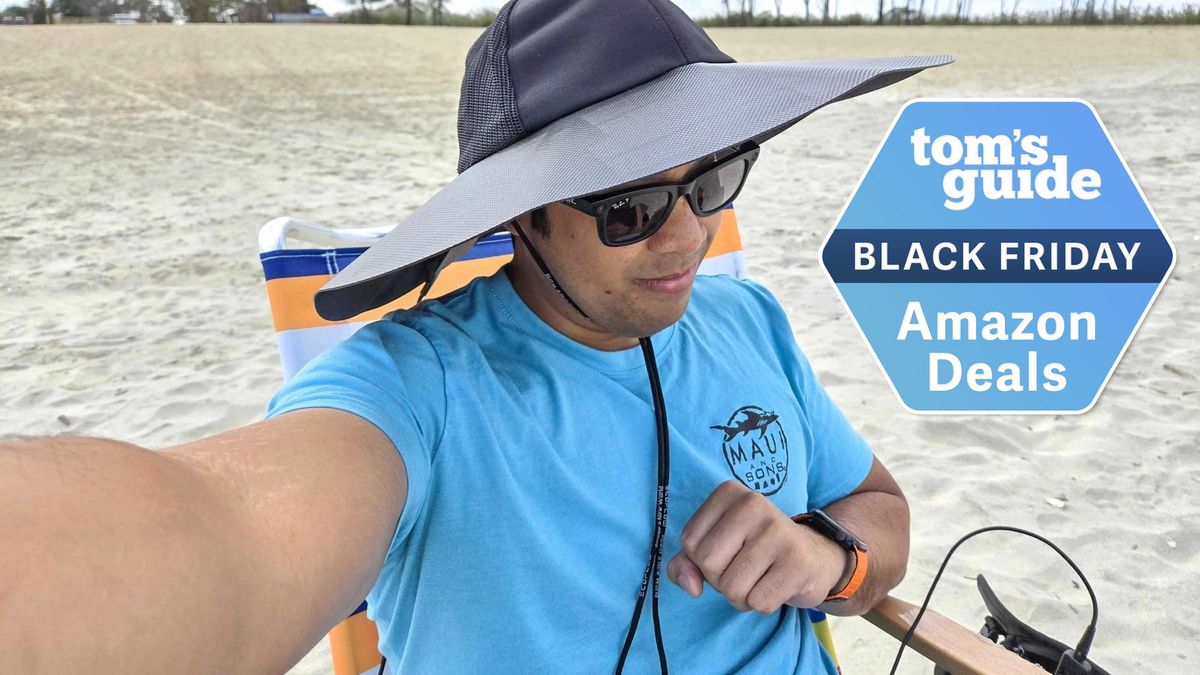

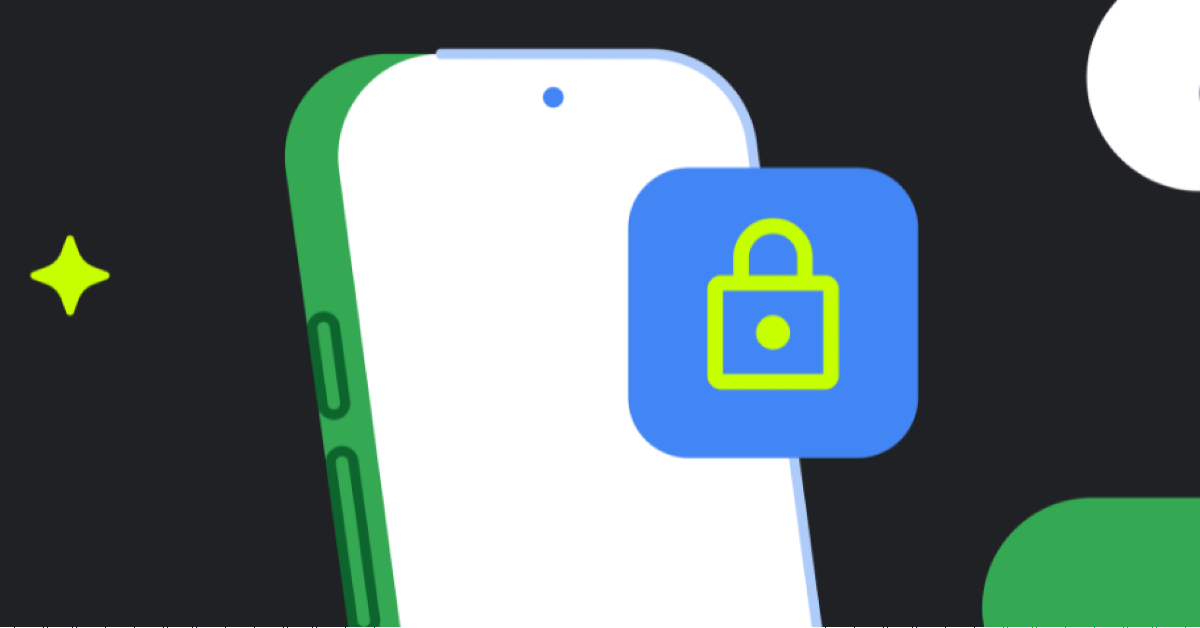


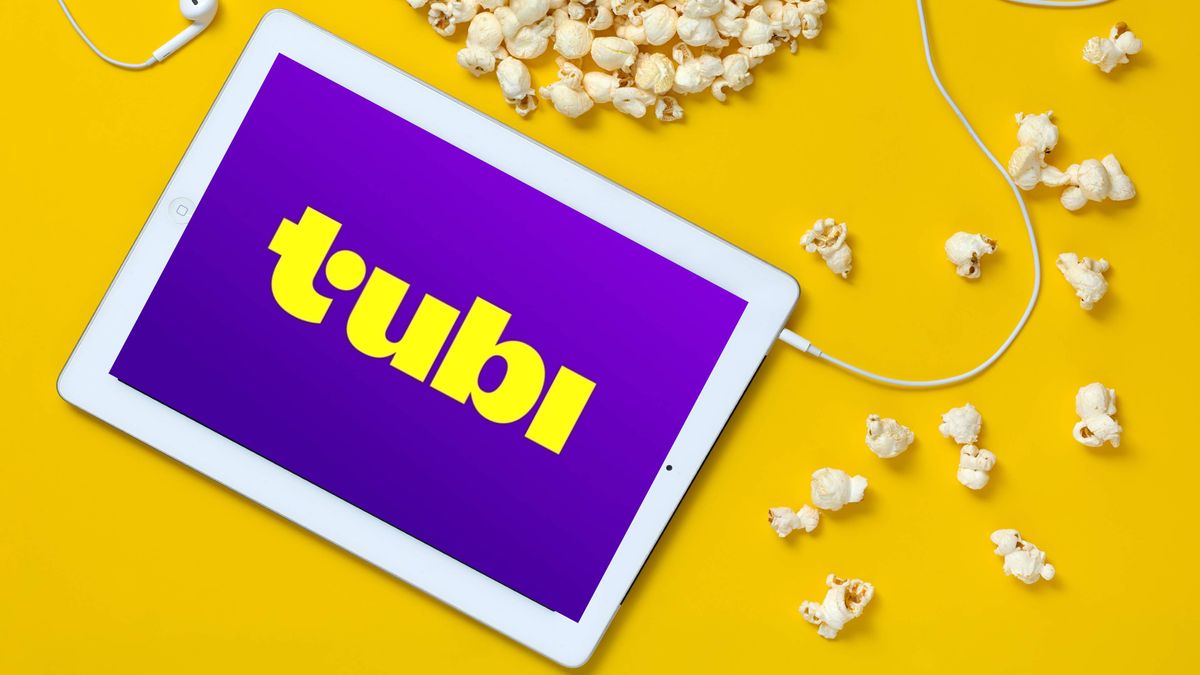











 English (US) ·
English (US) ·