Last week, OpenAI added the web search functionality to its flagship product, ChatGPT. The chatbot can now make web searches based on your queries and conversationally present the information. You can ask follow-up questions and get additional information about the topic. One of the advantages that Google Search has over ChatGPT Search is that it can be directly accessed from Google Chrome. This hurdle can be eliminated with a few steps. Check out how you can replace Google with ChatGPT search as your default search engine on Google Chrome and Microsoft Edge.
Read Also: iOS 18.2 Update: Apple Adds AI Spark to December Launch
OpenAI’s Chrome extension for ChatGPT search allows you to search directly from the browser
ChatGPT’s web extension for Google Chrome makes it very easy to access the chatbot directly on your browser’s search bar. This circumvents the need to go to ChatGPT’s website every time you need to search the web for a query. The extension works seamlessly, without any lags or stutters. It’s not as quick as Google search as the chatbot takes a few seconds to present its response but it’s worth the wait.
If you don’t want another extension on your web browser, there is another way to access ChatGPT on Chrome’s search bar. As you’re probably aware, Google Chrome allows you to choose your default search engine. Now that ChatGPT can make web searches, it can be made the default search engine for the web browser. Other web browsers like Mozilla, Opera, and Internet Explorer, which may not have the ChatGPT extension yet, still allow you to make the chatbot your default search engine.
Replace Google with ChatGPT search in Google Chrome
Step 1: Launch Google Chrome on your PC and go to Settings.
Step 2: Select Search engine from the sidebar.
Step 3: Click on Manage search engines and site search.
Step 4: Hit Add.
Step 5: Enter ‘ChatGPT’ under Name.
Step 6: Set @ChaGPT as the shortcut. You can choose to give it a different name too.
Step 7: In the URL text box, enter https://chatgpt.com/?q=%s.
Step 8: Hit Add.
Step 9: Hit the ellipses next to ChatGPT and select Make default.
Replace Google Search with ChatGPT in Microsoft Edge
Step 1: Launch Microsoft Edge on your PC and open Settings.
Step 2: Select Privacy, Search, and Services.
Step 3: Scroll down and click on Address bar and search.
Step 4: Select Manage Search Engines.
Step 5: Hit Add.
Step 6: Enter @ChatGPT as the shortcut and ‘ChatGPT Search’ as the name.
Step 7: In the URL text box, enter https://chatgpt.com/?q=%s.
Step 8: Hit Add.
Step 9: Click the ellipses next to ChatGPT and select Make Default.
Frequently Asked Questions (FAQs)
Is there a ChatGPT search engine?
ChatGPT Search was launched on October 31. The chatbot can now search the Internet for user queries and come up with updated results.
How to search ChatGPT?
Enter your query in ChatGPT’s text box and hit Enter. The AI chatbot will search the web and present the information as a part of its reply. The citations are mentioned at the beginning of every response.
Is ChatGPT Search free?
ChatGPT’s web search function is available for non-paying users. You can access it for free on ChatGPT’s website.
Read Also: Samsung Galaxy Tab S10 Ultra Review: The ideal laptop alternative?
Final Thoughts
This is how you can make ChatGPT the default search engine on Google Chrome and Microsoft Edge. If you don’t find ChatGPT search up to the task, you can always try the reliable Perplexity AI. Perplexity is focused on web searches and does a thorough job of citing the sources from which it derives information for its search results.

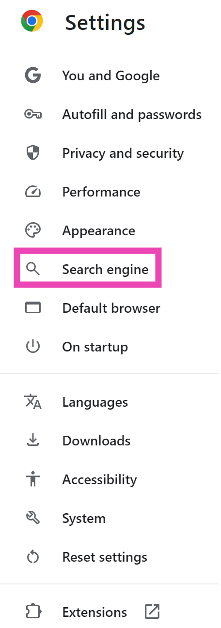
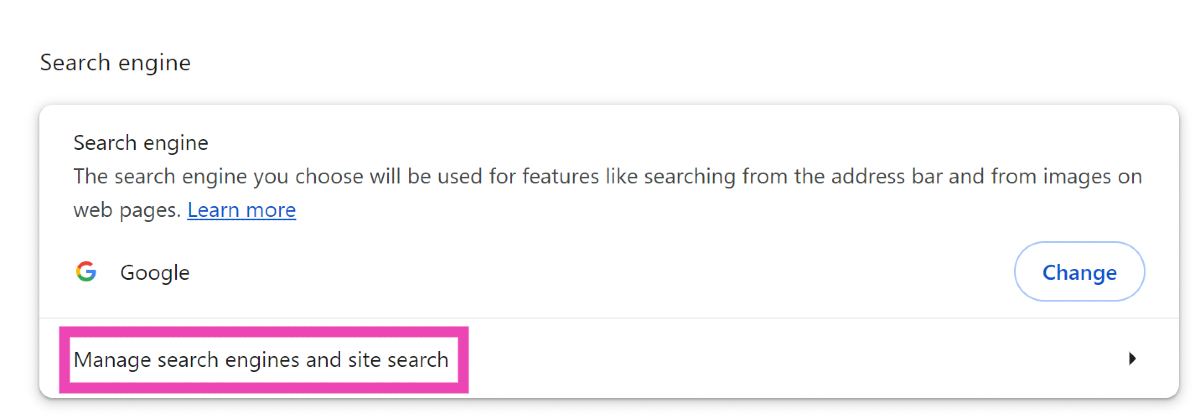
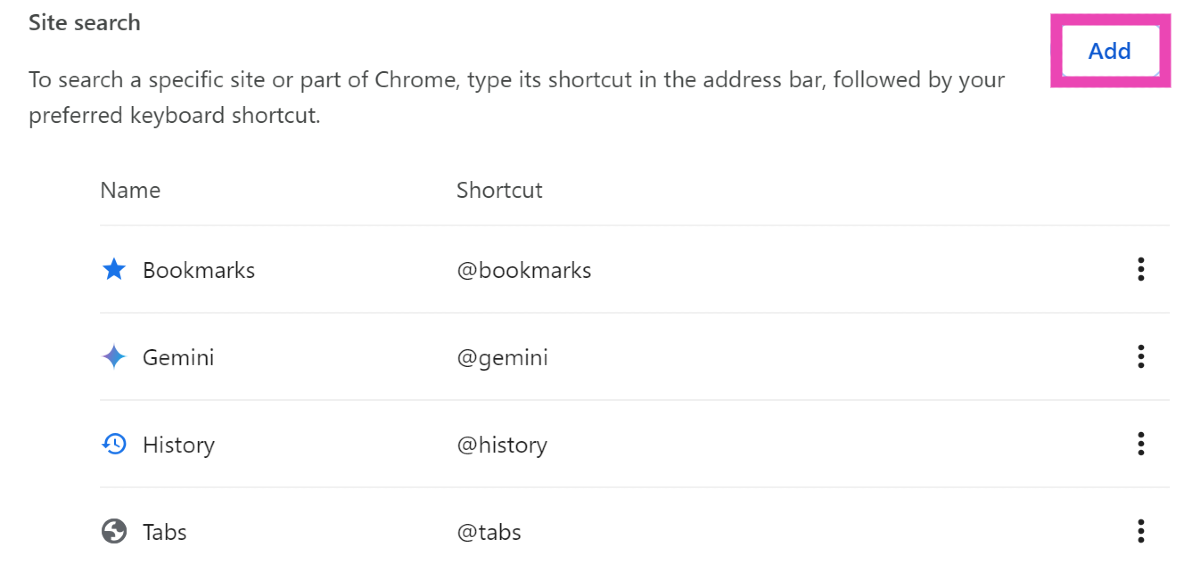
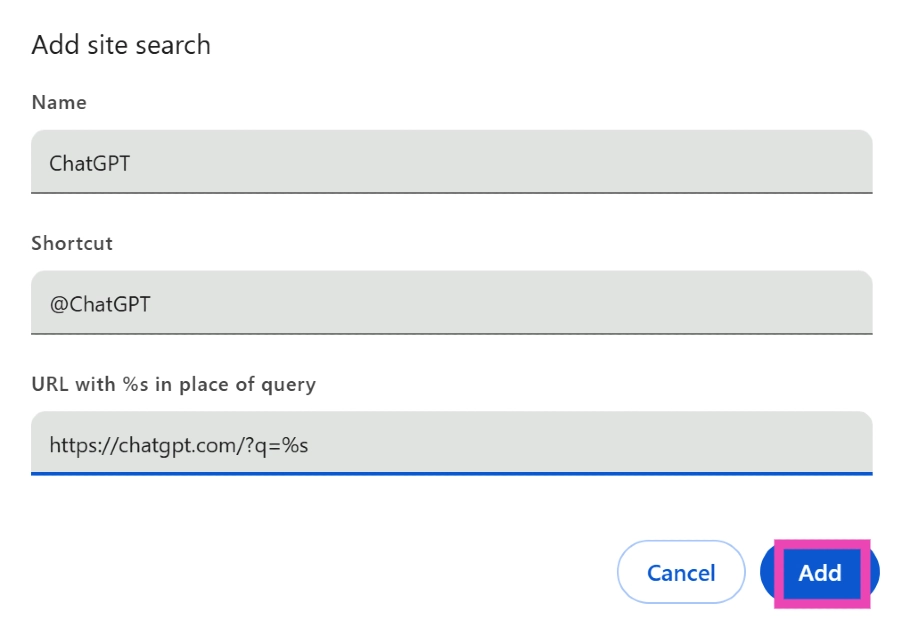
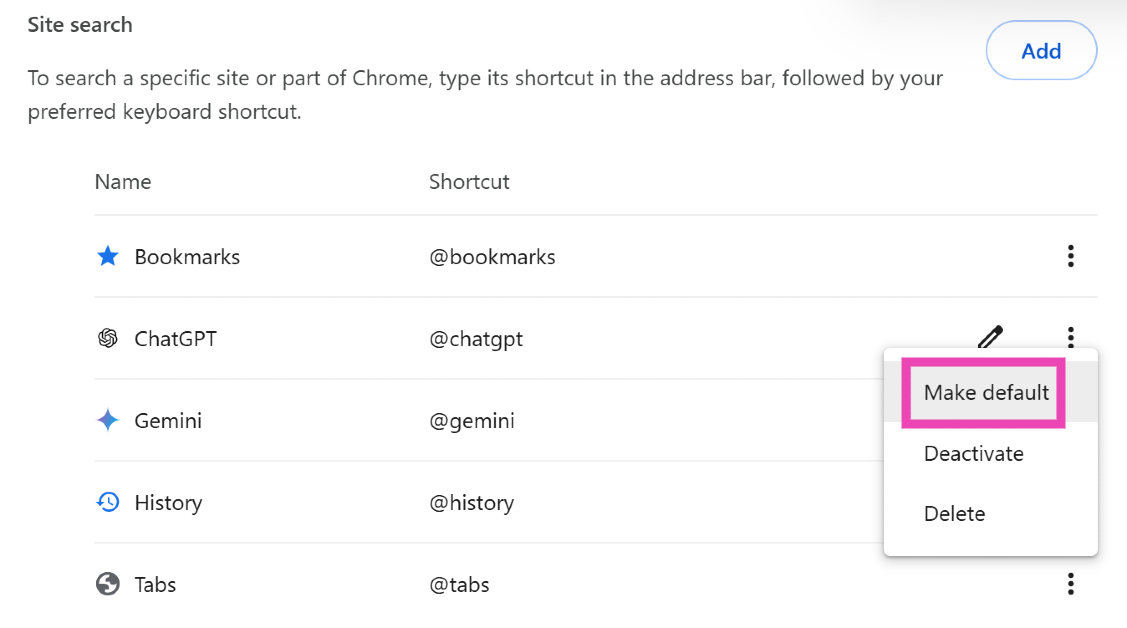
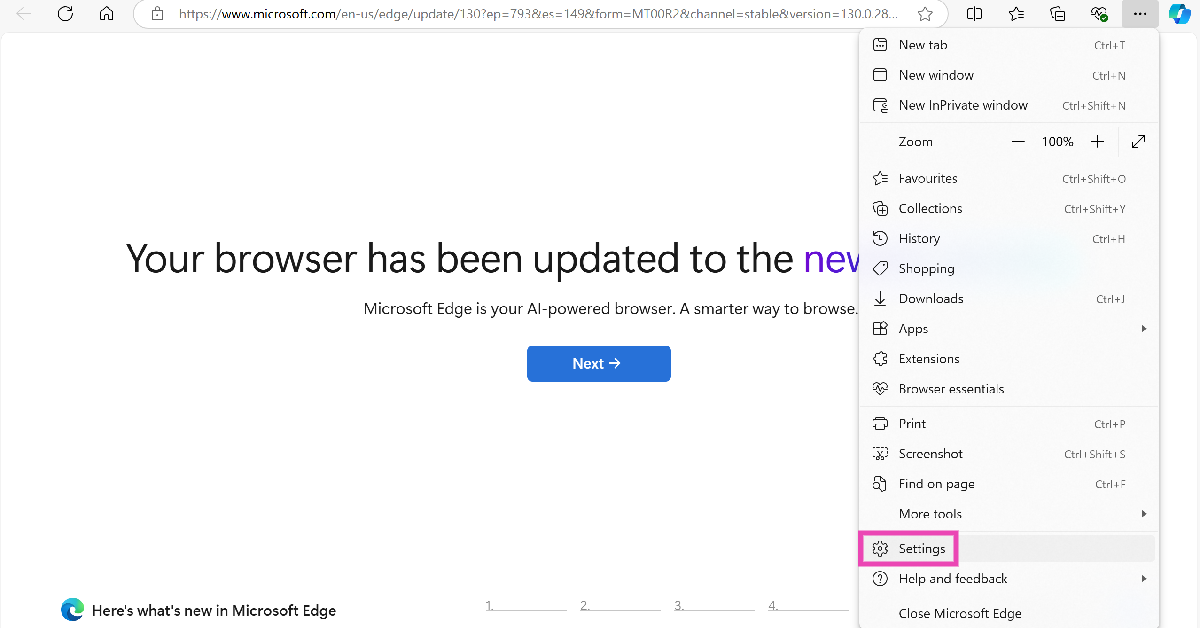
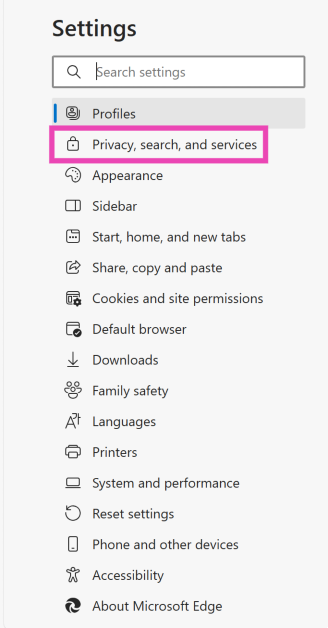
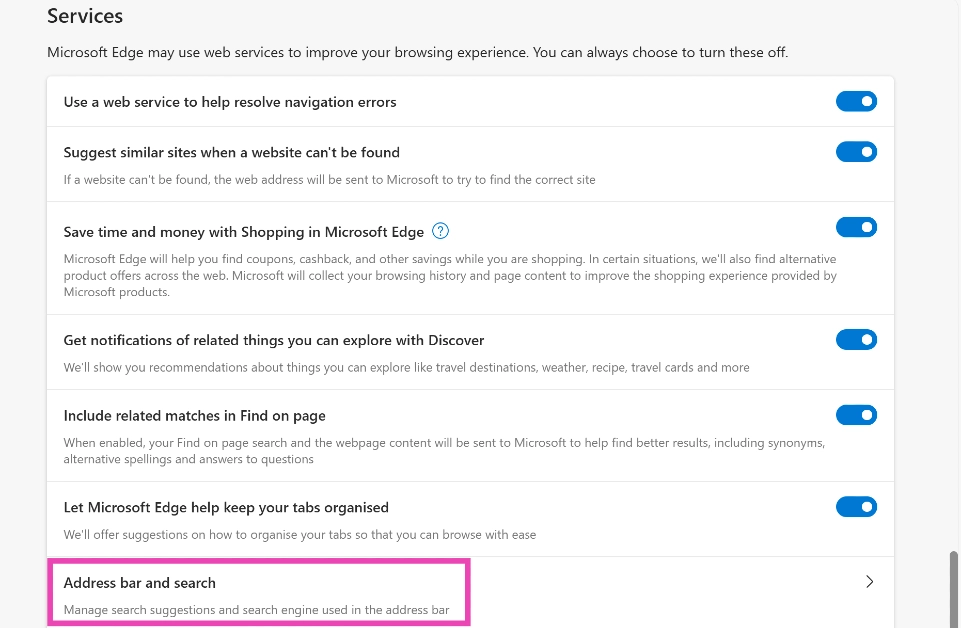
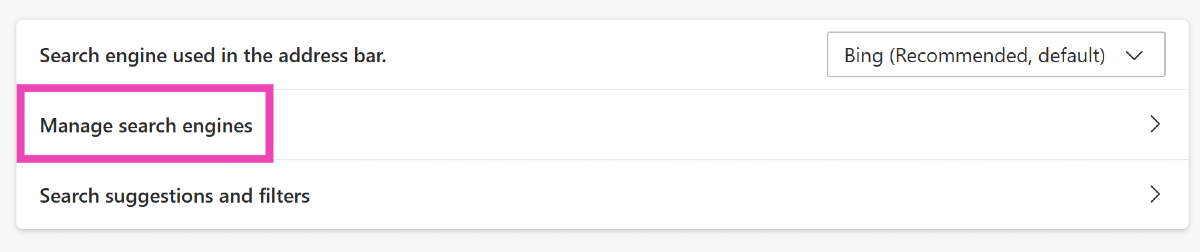
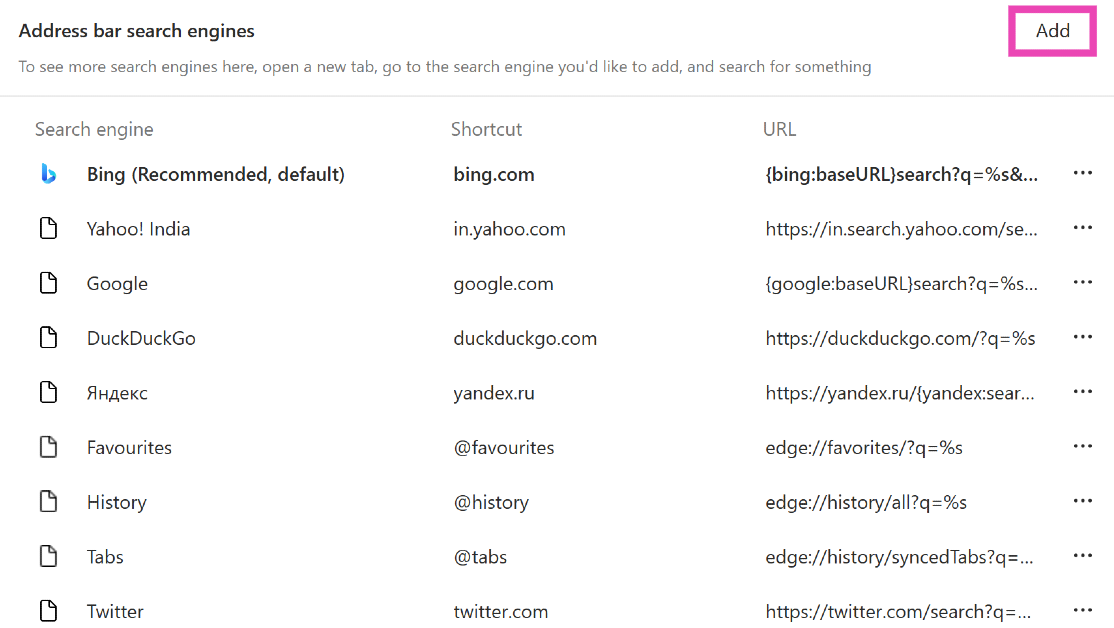
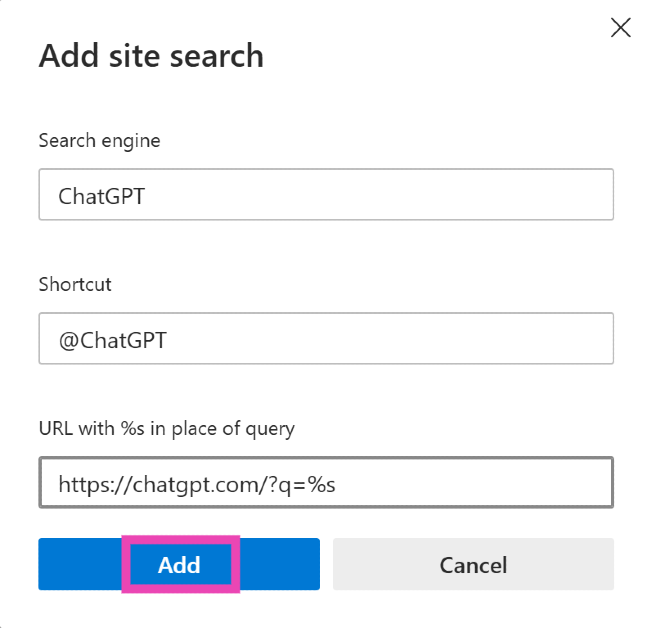
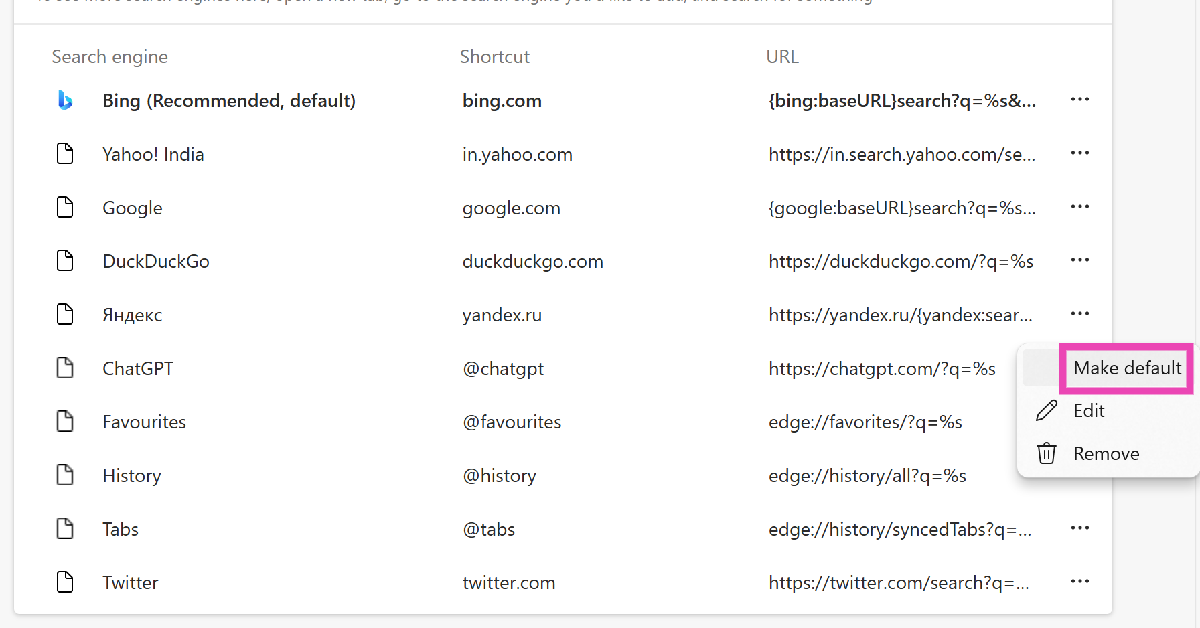



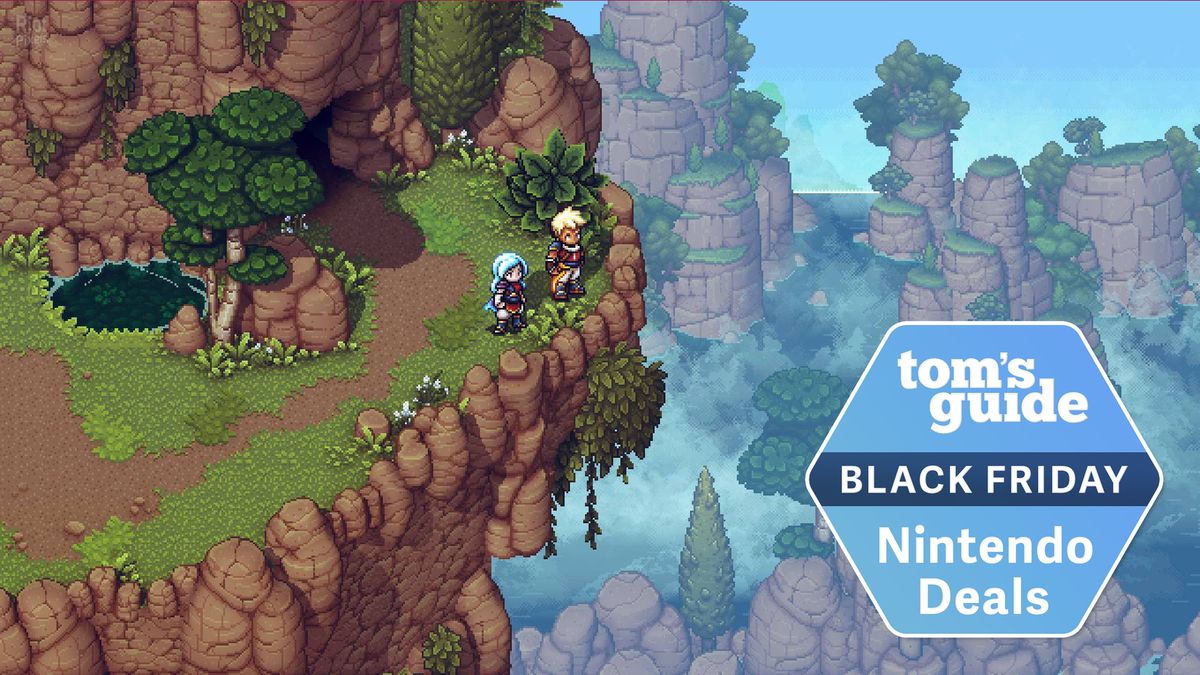



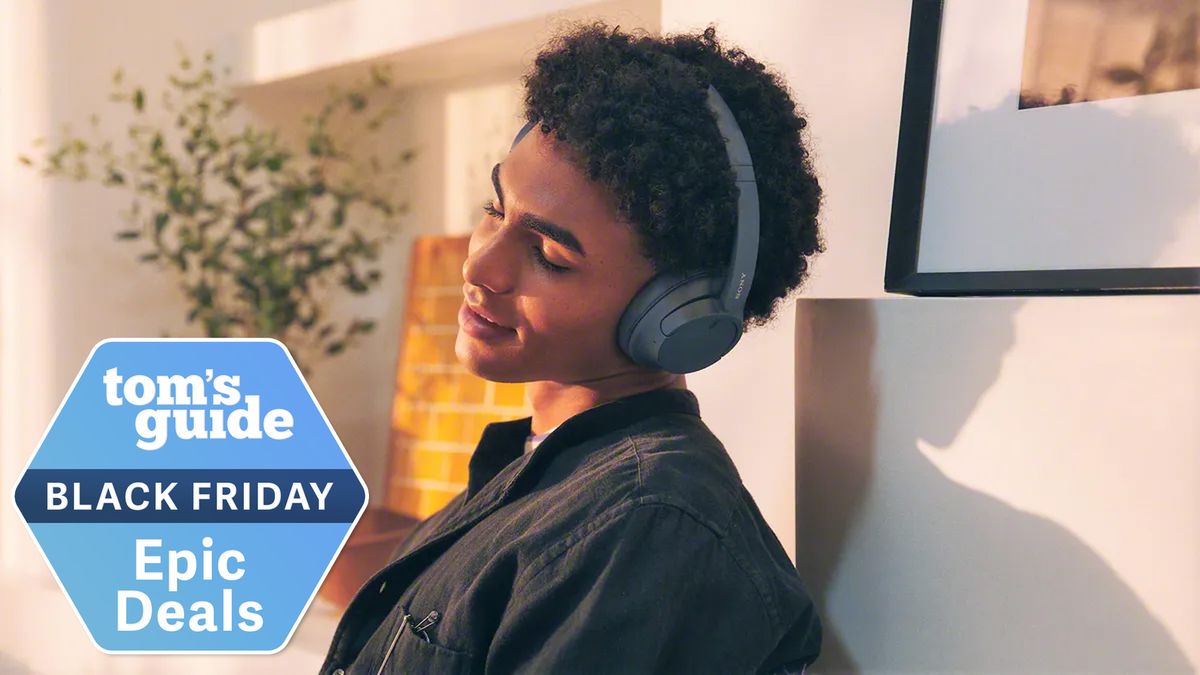











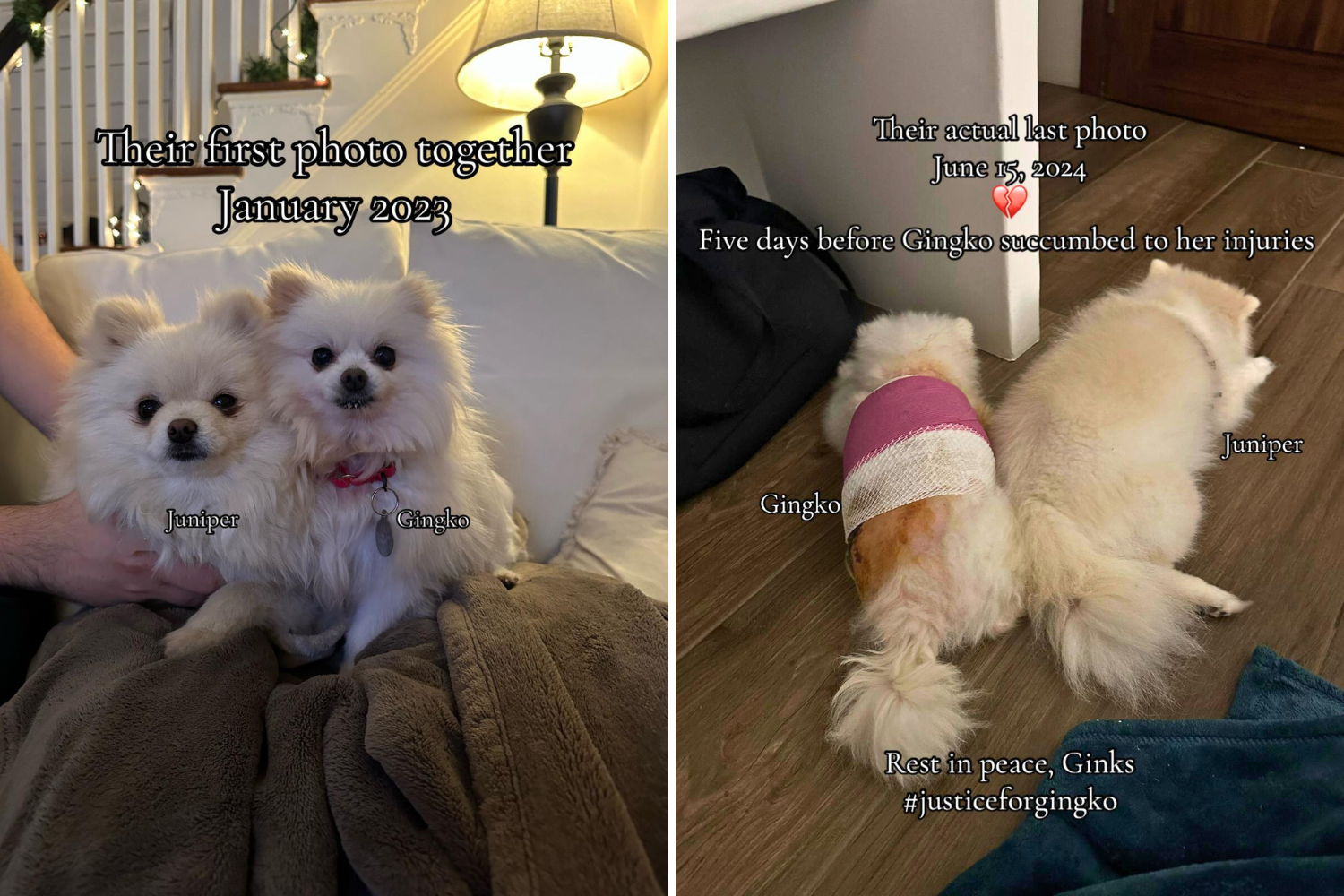
 English (US) ·
English (US) ·