Samsung is one of the last OEMs to roll out its Android 15-based OS. The tech giant is planning to take the wraps off its new OS at its ‘Galaxy Unpacked’ event in January. The Galaxy Unpacked event will also see the launch of the newest Galaxy S25 series. While the stable version of One UI 7 may be a few weeks away, its Beta version has been released for eligible devices. Samsung’s new mobile software makes some key changes to the design, more specifically to the Quick Settings Menu and the app drawer. The latter’s layout has been changed to a vertical scrolling grid. This change has not gone down too well among some users. Let’s take a look at how you can restore the app drawer pages on your Samsung phone.
Read Also: Samsung Galaxy S25 Ultra to launch next month: Here’s what you can expect from Samsung’s flagship smartphone
What’s new on One UI 7’s app drawer?
One of the key software elements that distinguishes Samsung smartphones from their peers is the app drawer. While OEMs like Oppo, OnePlus, Vivo, and others have a scrolling grid for their app drawer, Samsung has traditionally opted for a page layout. This has changed on the One UI 7 OS, as the app drawer now features a vertical scrolling grid. If that’s not your cup of tea, you can always revert the app drawer to its previous layout.
Apart from the app drawer, Samsung has also made key design changes to the Quick Settings Menu. The new dropdown menu is heavily inspired by Apple’s Control Centre. A down-swipe from anywhere on the home page reveals the notification shade. The Quick Settings can only be accessed by swiping down from the top-right corner of the screen. Luckily, this change can also be easily reversed without jumping through a lot of hoops.
Restore app drawer pages on your Samsung phone
Step 1: Unlock your smartphone and swipe up from the home screen to access the app drawer.
Step 2: Tap the ellipses in the bottom right corner of the screen.
Step 3: Hit Sort.
Step 4: Select Custom order.
The app drawer’s design will be reverted to the multi-page layout.
Bonus Tip: Change the Quick Setting Menu layout on One UI 7 OS
Step 1: Swipe down from the top right corner of the screen to access the Quick Settings Menu.
Step 2: Hit the pencil icon at the top of the screen.
Step 3: Tap on Panel settings.
Step 4: Hit the empty checkbox under Together. This will restore the previous Quick Settings layout.
Frequently Asked Questions (FAQs)
Which devices are getting One UI 7?
Currently, only the Samsung Galaxy S24 series is eligible for the beta version of One UI 7 OS. The OS will be made available for other Samsung devices upon its launch.
Is One UI 7 Beta available in India?
One UI 7 Beta can be installed on eligible devices in India using the Samsung Members app.
Which is the latest One UI version?
As of December 2024, One UI 6 is the latest version of the OS. This will change when Samsung launches the Android 15-based One UI 7 OS in January 2025.
How do I change the app drawer layout on Samsung One UI 7 OS?
Go to the app drawer, tap the ellipses and select Sort>Custom order to change the layout.
How do I change the Quick Settings Menu layout on One UI 7?
Swipe down from the top right corner of the screen, tap the pencil icon, select ‘Panel settings’, and tap on ‘Together’.
Read Also: Apple likely to launch two new foldable iPhones in 2026, iPhone 17 Air details also tipped
Final Thoughts
This is how you can restore the app drawer pages on your One UI 7 Samsung phone. The stable version of the One UI 7 OS will make its debut with the Galaxy S25 series. Samsung will launch its new set of flagship smartphones on January 22, 2025. What do you think of the newest One UI OS so far? Let us know in the comments!





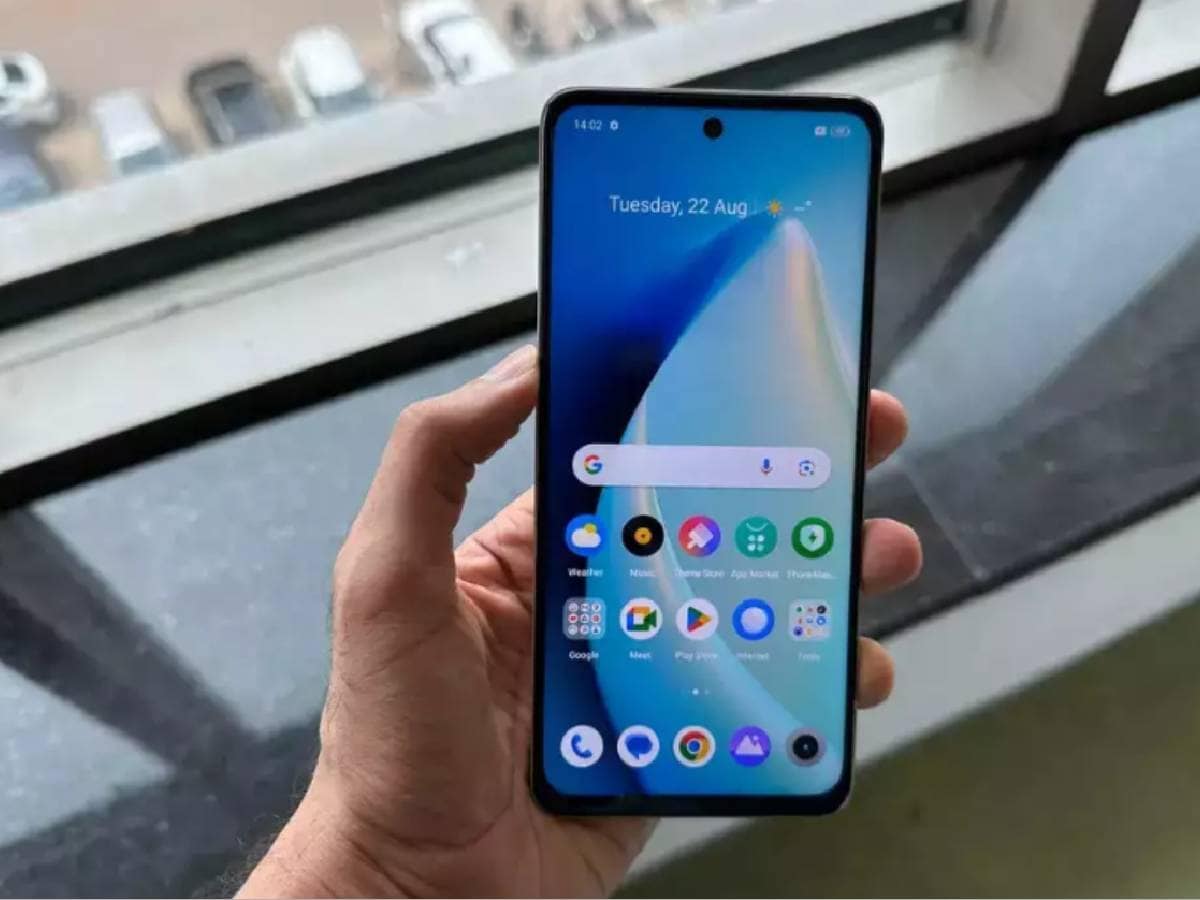


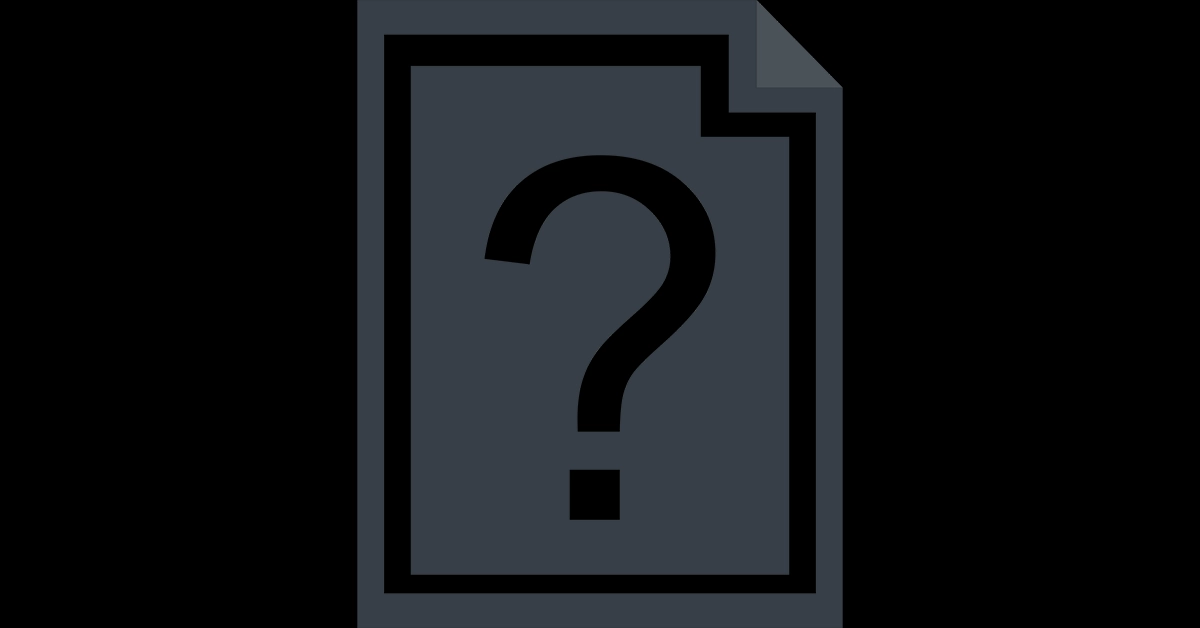

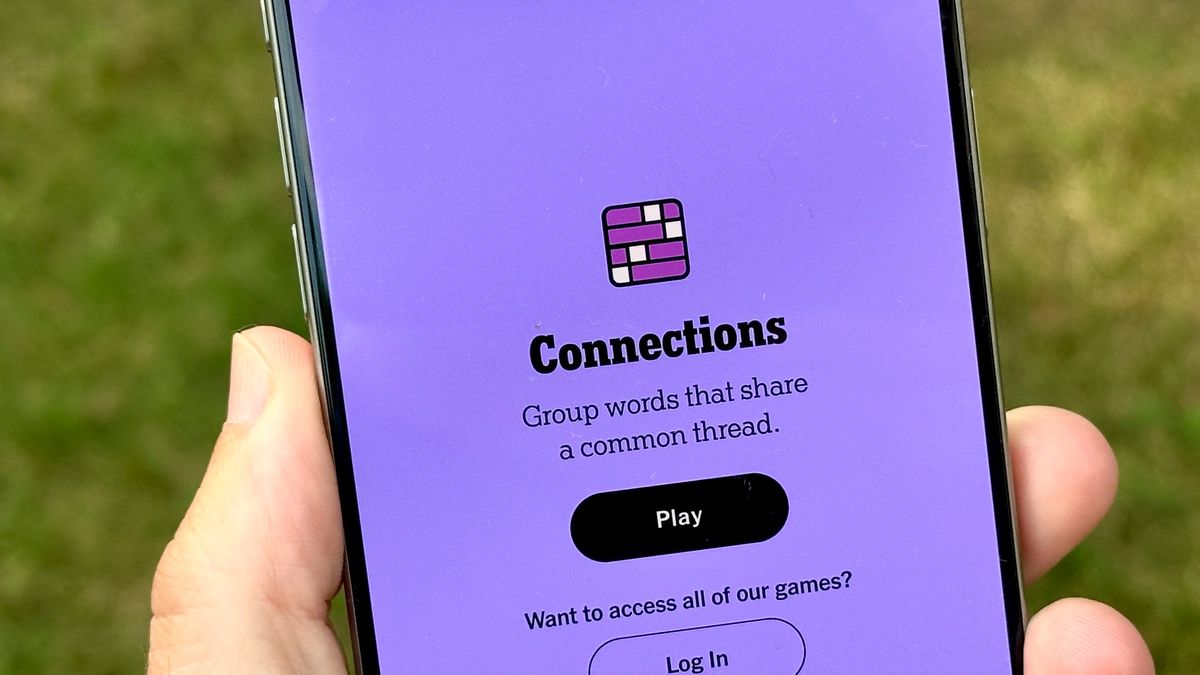
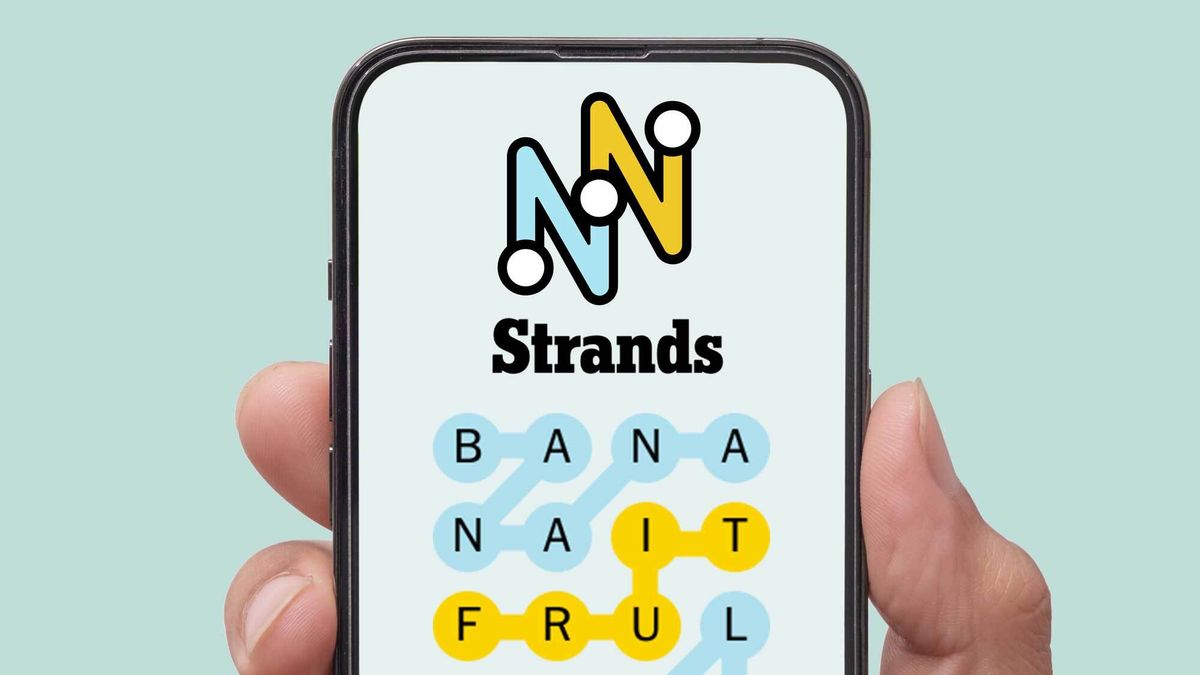









:quality(85):upscale()/2024/04/24/878/n/3019466/36c5693c662965c5d1ce91.72473705_.jpg)
 English (US) ·
English (US) ·