The autoboot situation on MacBook has always been a big pet peeve of most users. If you don’t know what we’re talking about, MacBooks are known to start up automatically whenever their lid is opened. The same thing happens when a charger is connected to the laptop. Well, not anymore. Apple has silently added a way to bypass this behaviour. Here’s how you can stop your MacBook from starting automatically when you open the lid or connect its charger.
Read Also: Comparison: Samsung Galaxy S25 Vs iPhone 16
Before you begin
Autoboot was first introduced by Apple in 2016 on its Intel-powered MacBooks. It was carried forward to Apple’s in-house M-series-powered laptops as well. Although the feature may seem trivial, it does have one very underrated use. If you break your MacBook’s power key, you can boot it by simply opening its lid or plugging in its charger. Before you disable autoboot, you should know that you’ll miss out on this niche advantage.
Intel-powered MacBooks have always had a Terminal command to disable autoboot. After a long wait, Apple Silicon MacBooks have also received a similar Terminal command. It works on M1, M2, M3, and M4 series MacBooks. Before you try this command, make sure your MacBook is updated to macOS 15 Sequoia.
Disable autoboot on a MacBook with an M-series processor
Step 1: Go to Finder and select Applications.
Step 2: Open the Utilities folder and launch Terminal.
Step 3: Enter one of the following commands, depending on your preference:
Stop MacBook from starting when you open the lid or connect the charger: sudo nvram BootPreference=%00
Stop MacBook from starting when you open the lid: sudo nvram BootPreference=%01
Stop MacBook from starting when you plug in a charger: sudo nvram BootPreference=%02
Step 4: Enter your password and hit Return.
Disable autoboot on a MacBook with an Intel processor
Step 1: Go to Finder and select Applications.
Step 2: Open the Utilities folder and launch Terminal.
Step 3: Enter the following command:
sudo nvram AutoBoot=%00
Step 4: Enter your password and hit Return again.
Frequently Asked Questions (FAQs)
How do I stop my MacBook from automatically starting when I open the lid?
Open Terminal on your MacBook and enter the following command to stop it from starting every time you open the lid: sudo nvram BootPreference=%00.
How do I stop my MacBook from turning on when I connect its charger?
To stop your MacBook from booting when you connect its charger, enter the following command in Terminal: BootPreference=%02.
How do I disable Auto Boot on my Intel MacBook?
Go to Terminal and enter the following command to disable Auto Boot on your Intel-powered MacBook: sudo nvram AutoBoot=%00.
How to increase the intensity of MacBook’s keyboard light?
Go to Apple Menu>System Settings>Keyboard and use the slider to increase the brightness of the backlight.
Read Also: How to add a custom shortcut to the Google Search widget?
Final Thoughts
This is how you can stop your MacBook from starting automatically when you open the lid or plug in the charger. To restore autoboot on your Apple silicon-powered MacBook, simply type sudo nvram -d BootPreference in Terminal and hit Return. If you have any questions, let us know in the comments!



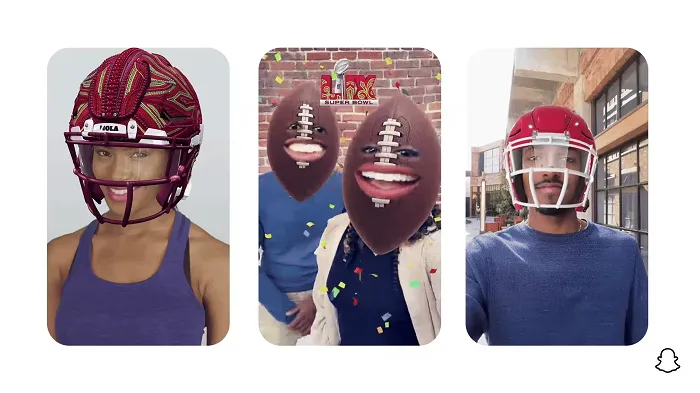
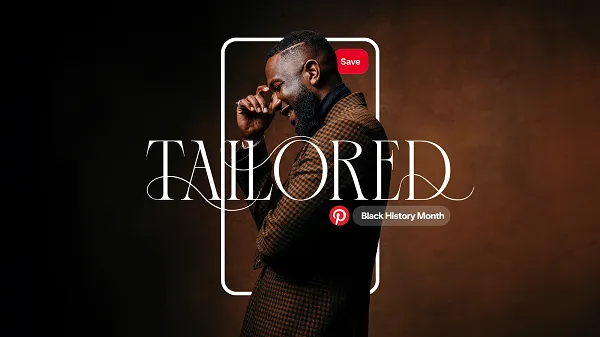






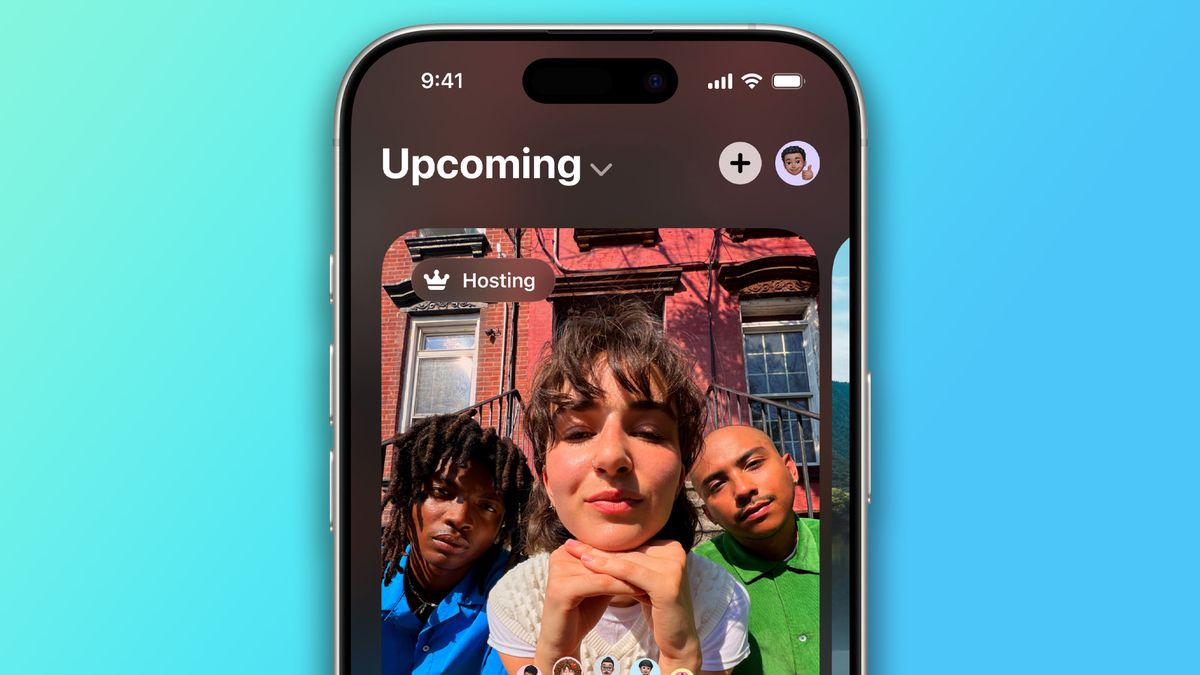










 English (US) ·
English (US) ·