The apps on your Android smartphone rely on the built-in microphone to carry out some of their core functions. Access to the microphone is essential for voice assistants, recorders, and communication apps. Since Android 6.0, users have had an option to decide which apps get access to the mic. Over the years, the choices have become more refined. Users can now grant an app access to the mic only when it is in use. Furthermore, you can centrally shut off access to the mic with just a few taps. Let’s take a look at how you can turn the microphone on or off on an Android phone.
Read Also: Sennheiser announced Profile Wireless, an all-in-one microphone system in India
Is your microphone listening to you?
Your Android smartphone offers different microphone access levels to the apps installed on the device. When you launch an app for the first time, you are asked whether you want to give it access to the microphone or deny it. You can allow the app to use the microphone when it is running in the foreground. As soon as your phone’s mic becomes active, you will notice a green mic icon in the top left corner of the screen.
While the apps on your phone are not always using the mic, Google Assistant is. This is because the voice assistant is always listening for the ‘Hey Google’ or ‘OK Google’ phrases. Once you say either of those phrases, the voice assistant springs into action. Even though Google Assistant utilises the microphone all the time, it does not prompt the mic indicator on the status bar.
The good thing about Android smartphones is that you can revoke central access to the microphone all the time. Once the mic access is revoked every app, including Google Assistant, cannot access it. You can choose to revoke mic access for an individual app as well.
Turn the microphone on or off from settings
Step 1: Go to Settings and select Security and privacy.
Step 2: Tap on Privacy.
Step 3: Scroll down and turn on/off the toggle switch next to Microphone access.
Use the Quick Settings Menu
The Quick Settings Menu on your Android phone has a tile that lets you toggle the microphone on or off. Simply swipe down and tap this tile to turn the mic on or off. If you can’t find this tile, here’s how you can add it to Quick Settings.
Step 1: Swipe down from the status bar to reveal the Quick Settings Menu.
Step 2: Hit the ellipses and tap on Edit tiles.
Step 3: Tap the green plus icon on the Microphone access tile.
Toggle the microphone access for a specific app
Step 1: Go to Settings and select Apps.
Step 2: Select the app for which you want to revoke/enable microphone access.
Step 3: Tap on Permissions.
Step 4: Hit Microphone.
Step 5: Choose the microphone access level for the app.
Turn off Voice Match in Google Assistant
Google Assistant always listens for the ‘Hey Google’ or ‘OK Google’ trigger words. Here’s how you can turn it off.
Step 1: Launch the Google app and hit your profile picture in the top right corner of the screen.
Step 2: Tap on Settings.
Step 3: Select Google Assistant.
Step 4: Tap on Hey Google & Voice Match.
Step 5: Turn off the toggle switch next to Hey Google.
Frequently Asked Questions (FAQs)
How do I turn off active listening on Android?
Go to Settings>Security and privacy>Privacy and turn off the toggle switch next to ‘Microphone access’.
How do I turn off the microphone on Android?
Swipe down from the status bar and tap the Microphone access tile in the Quick Settings Menu to turn off the mic.
How do I stop my microphone from spying?
If you suspect that someone has gained unauthorised access to your microphone, use an anti-virus app to scan for spyware and perform a factory reset of your device.
How do I block an app from accessing my microphone?
Go to Settings>Apps, select an app, go to Permissions>Microphone, and select ‘Don’t Allow’.
How do I disable voice match on Google Assistant?
Go to Google>Settings>Google Assistant>Hey Google & Voice Match and turn off the toggle switch next to ‘Hey Google’.
Read Also: How to disable Apple Intelligence on an iPhone?
Final Thoughts
This is how you can turn the microphone on or off on your Android phone. If you think someone has installed spyware on your device, you can always run a deep scan for malicious spy apps and factory reset your phone. If you have any other questions, let us know in the comments!
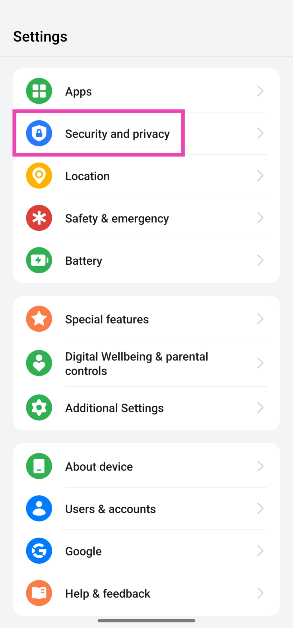
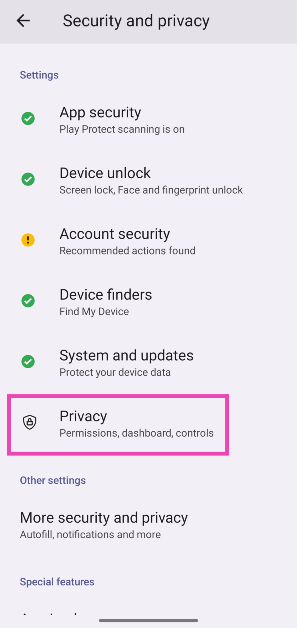
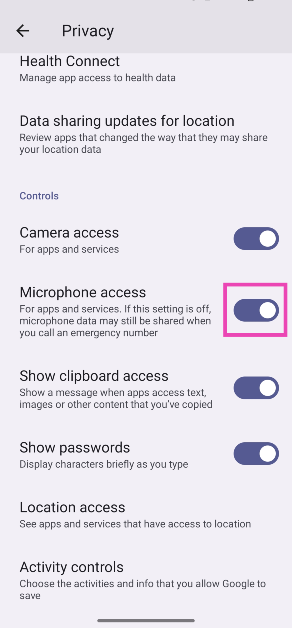
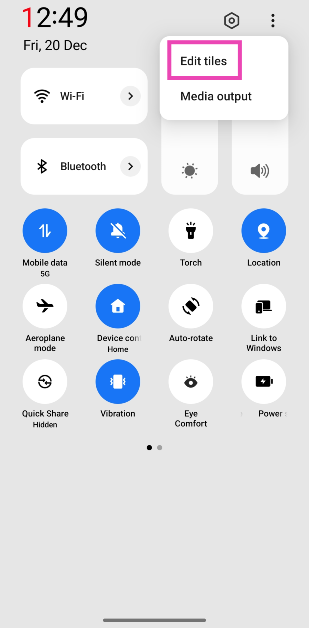

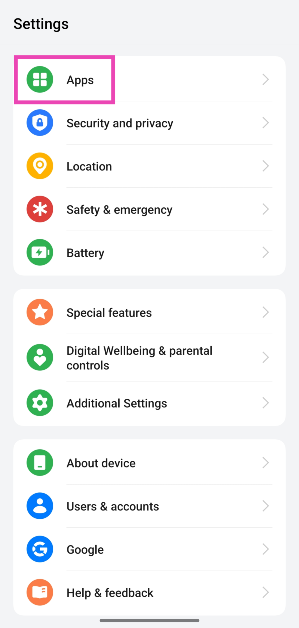

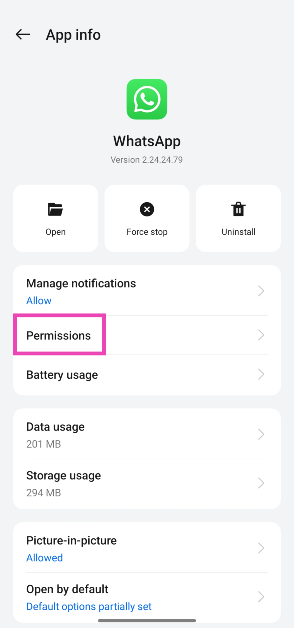
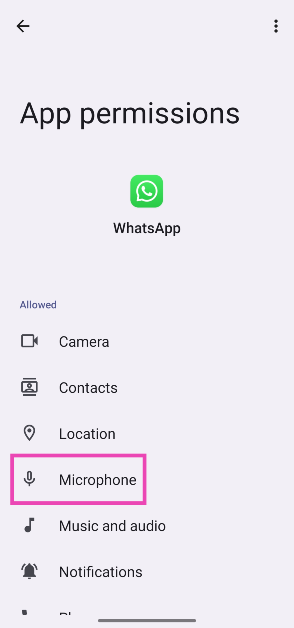
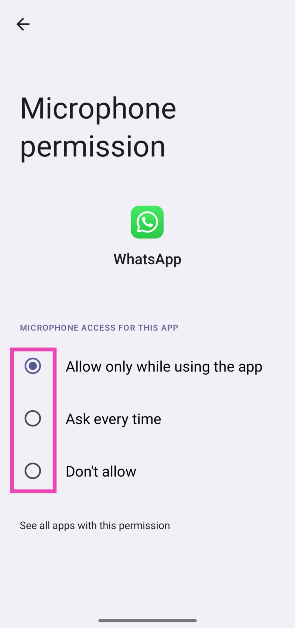
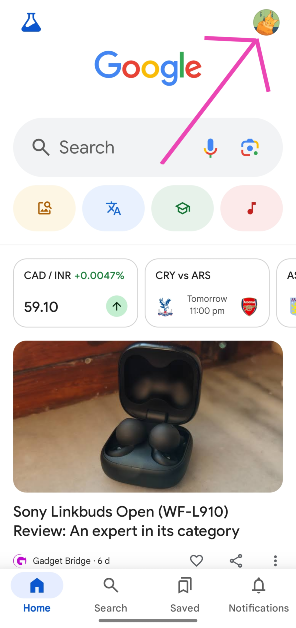
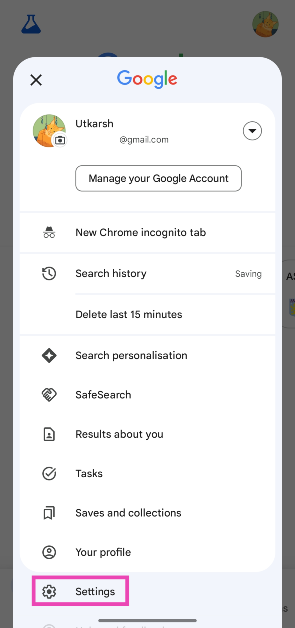
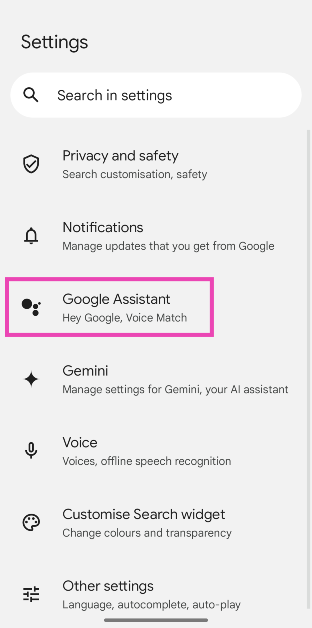
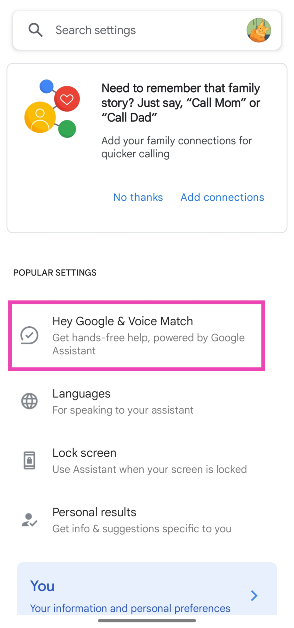
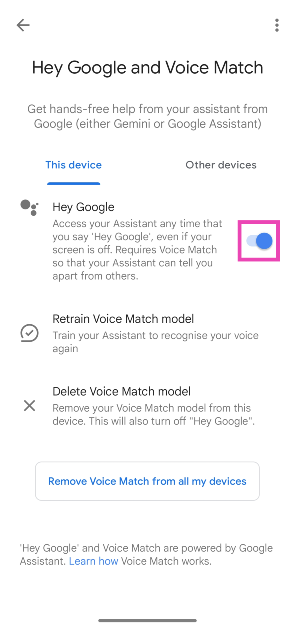


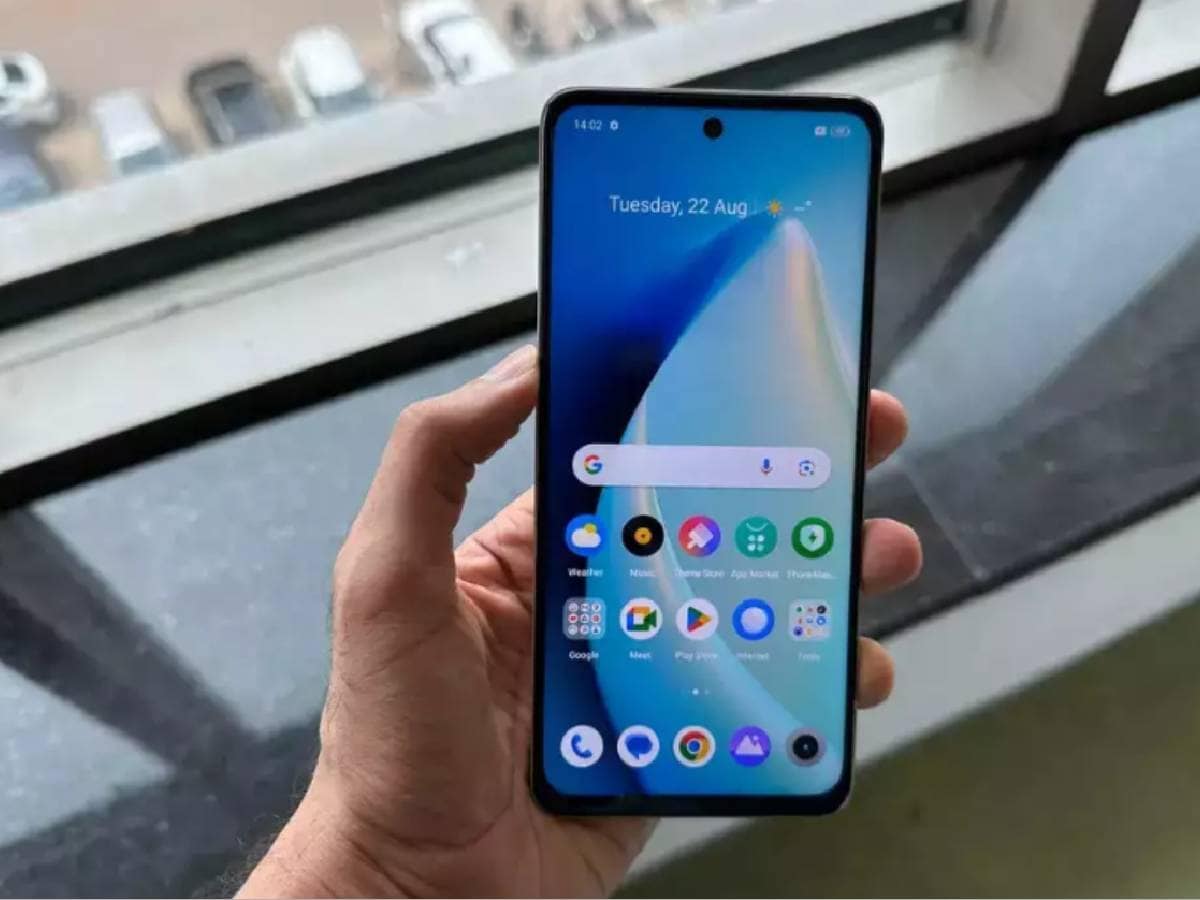


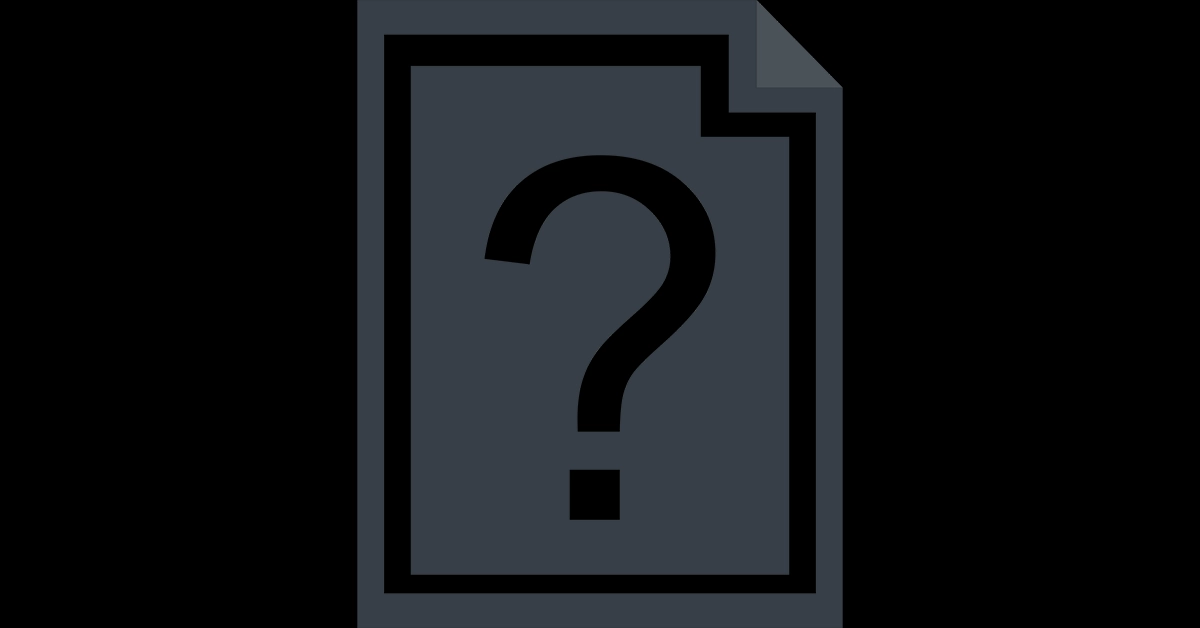

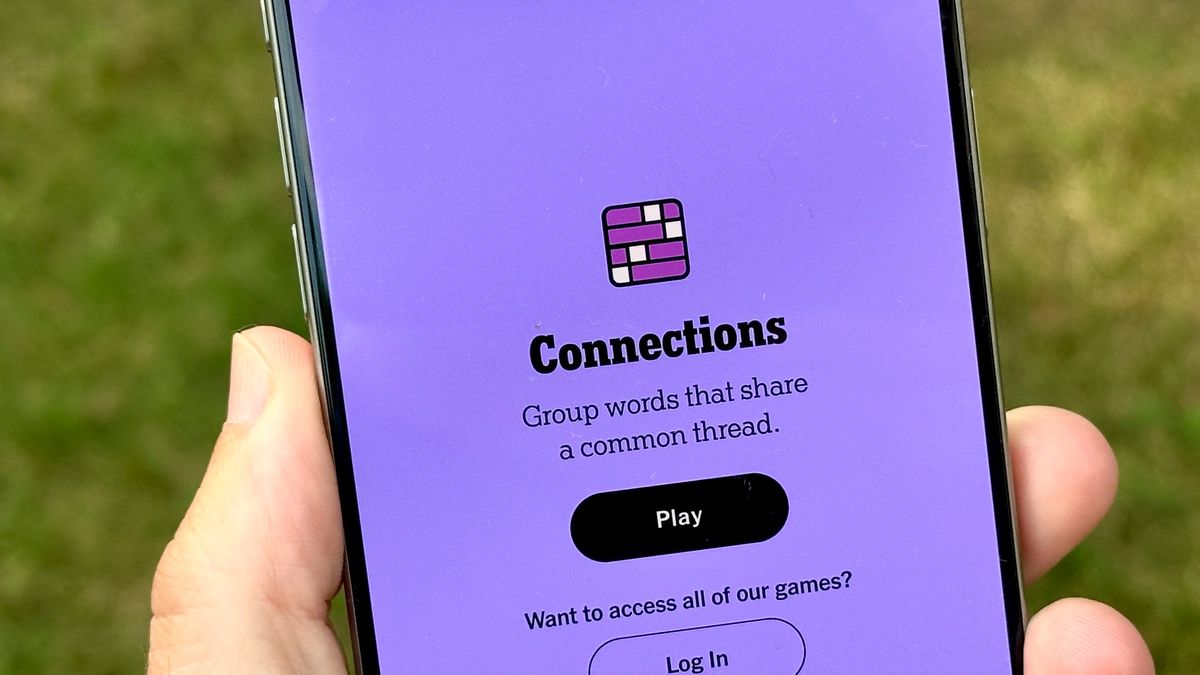
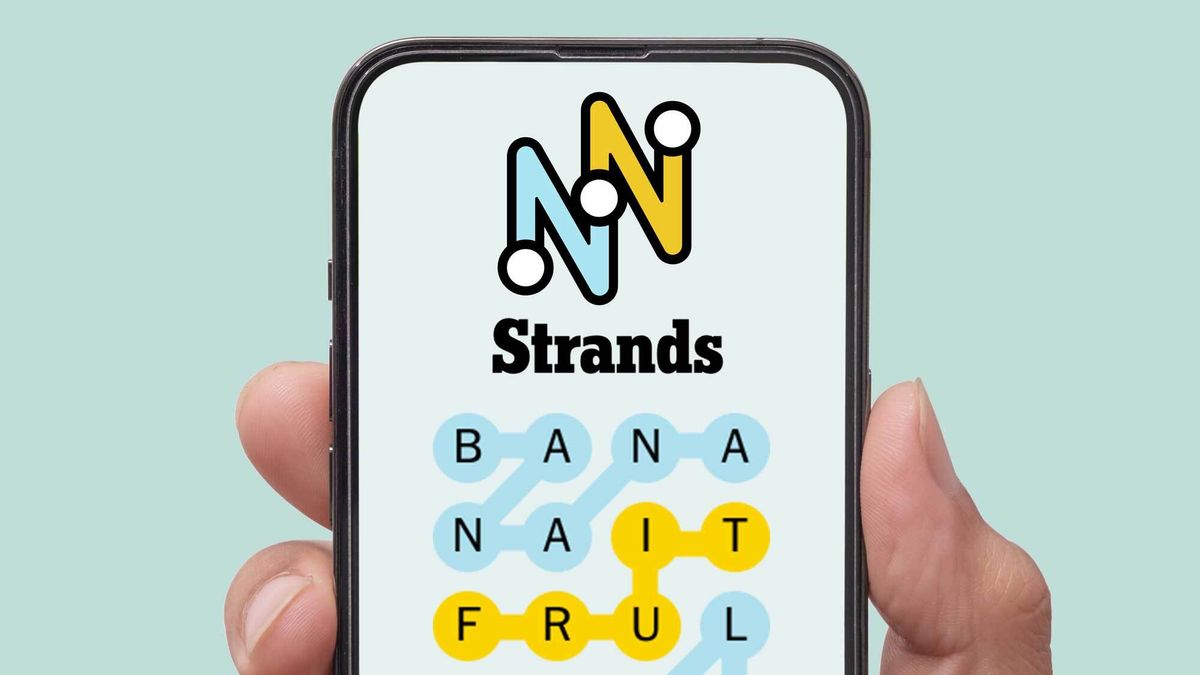










:quality(85):upscale()/2024/04/24/878/n/3019466/36c5693c662965c5d1ce91.72473705_.jpg)
 English (US) ·
English (US) ·