Apple’s newest iOS 18.2 update has added a bunch of interesting features to the iPhone. One of these features is ‘layered voice notes’. Only available on iOS 18.2 for iPhone 16 Pro and Pro Max, this feature allows users to record a second layer over a voice memo. If you’re a musician, you will find a lot of use for this feature. So, without further ado, let’s take a look at how layered voice memos work and how you can use them on your iPhone.
Read Also: How to set a custom playback speed for YouTube videos on PC and mobile?
How do layered voice memos work on iOS 18.2?
The new layered voice memos feature on iOS 18.2 requires the Apple A18 Pro chip to function. When you record another layer to a memo, your iPhone plays the first layer through its speakers. To make sure the audio output doesn’t meddle with your voice, your iPhone uses the machine learning skills of the A18 Pro chip to isolate the audio being recorded. This bypasses the need to use headphones for this process.
Since the A18 Pro chip is necessary for recording layered voice memos, this feature is only available on iPhone 16 Pro and Pro Max. The layered memos are recorded in QuickTime Audio (QTA) format. They won’t appear on devices with iOS 18.1. When separated, the layered memos appear as m4a recordings in the Voice Memos app.
You can use this feature for the following tasks:
- Recording vocals over an instrumental layer
- Creating vocal harmonies
- Recording background vocals
Use layered voice memos on iPhone
Step 1: Launch the Voice Memos app on your iPhone. You can find it in the Utilities folder.
Step 2: Select the recording you wish to add a second layer to.
Step 3: Hit the waveform icon.
Step 4: Tap the plus icon.
Step 5: Press the red button to start recording the second layer.
Step 6: Stop recording when you’re done. The layered voice memos on your iPhone have a layer icon next to them.
Mix the two layers
Step 1: Launch the Voice Memos app on your iPhone and select the layered recording you want to mix.
Step 2: Hit the waveform icon.
Step 3: Tap the filter icon.
Step 4: Drag the layer mix slider to mix the two layers.
Separate the two layers
Step 1: Launch the Voice Memos app on your iPhone and select the layered recording you want to separate.
Step 2: Tap the ellipses.
Step 3: Select Separate Layers.
Step 4: Hit Done.
The two recordings will appear separately in the list.
Frequently Asked Questions (FAQs)
How do you overlay voice memos on an iPhone?
Go to the Voice Memos app, select a voice memo, tap the waveform icon followed by the plus button, and hit the red button to record a second layer.
How long will a voice memo record on an iPhone?
There is no time limit for voice memos on iPhones. However, there is a storage limit. You can record for any duration as long as your device does not run out of storage space.
Where are voice memos on an iPhone?
The Voice Memos app inside the Utilities folder on your iPhone contains all your voice recordings.
How much space does a 1-hour voice memo take up?
A 1-hour voice memo typically uses 60MP of storage space on your device.
What is the use of voice memos in iPhone?
You can use the Voice Memos app to record lectures, conversations, podcasts, voice notes, music ideas, and more.
Read Also: WhatsApp improves calling experience with new video call effects and more
Final Thoughts
This is how you can use layered voice memos on your iPhone. As mentioned earlier, you need to update your iPhone to iOS 18.2 to use this feature. While you’re here, check out how you can transcribe voice notes on your iPhone. If you have any other questions, let us know in the comments!
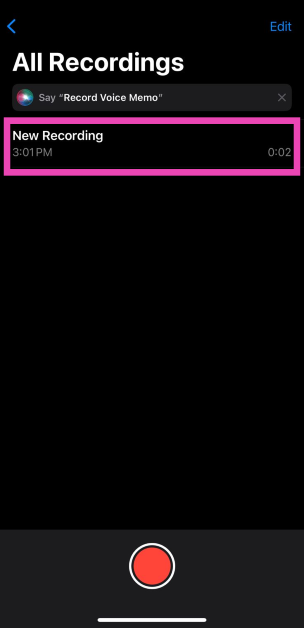
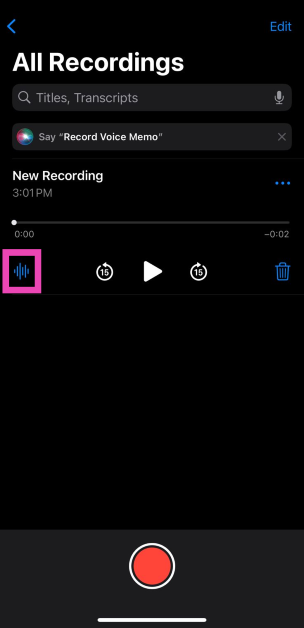
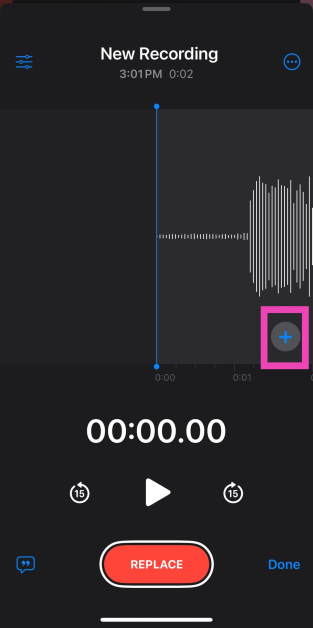
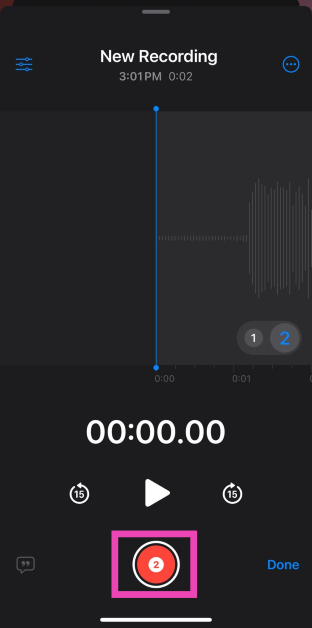
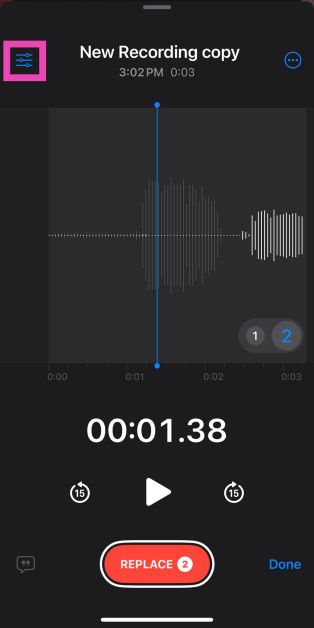
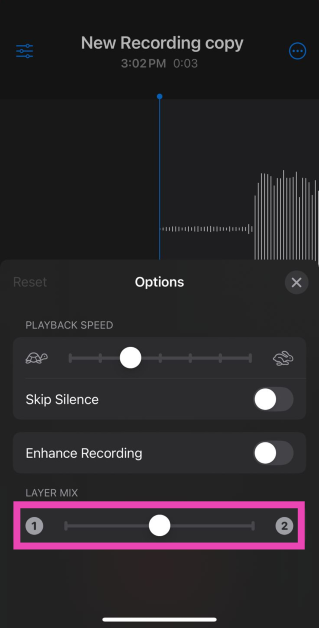
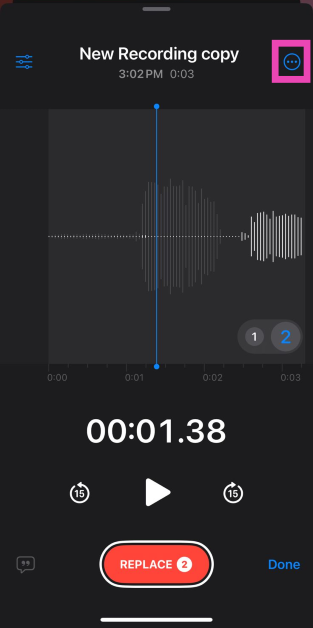
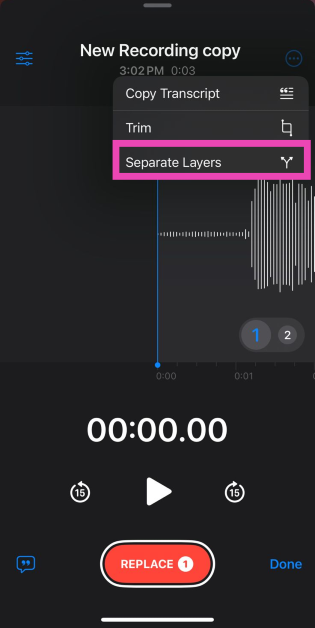


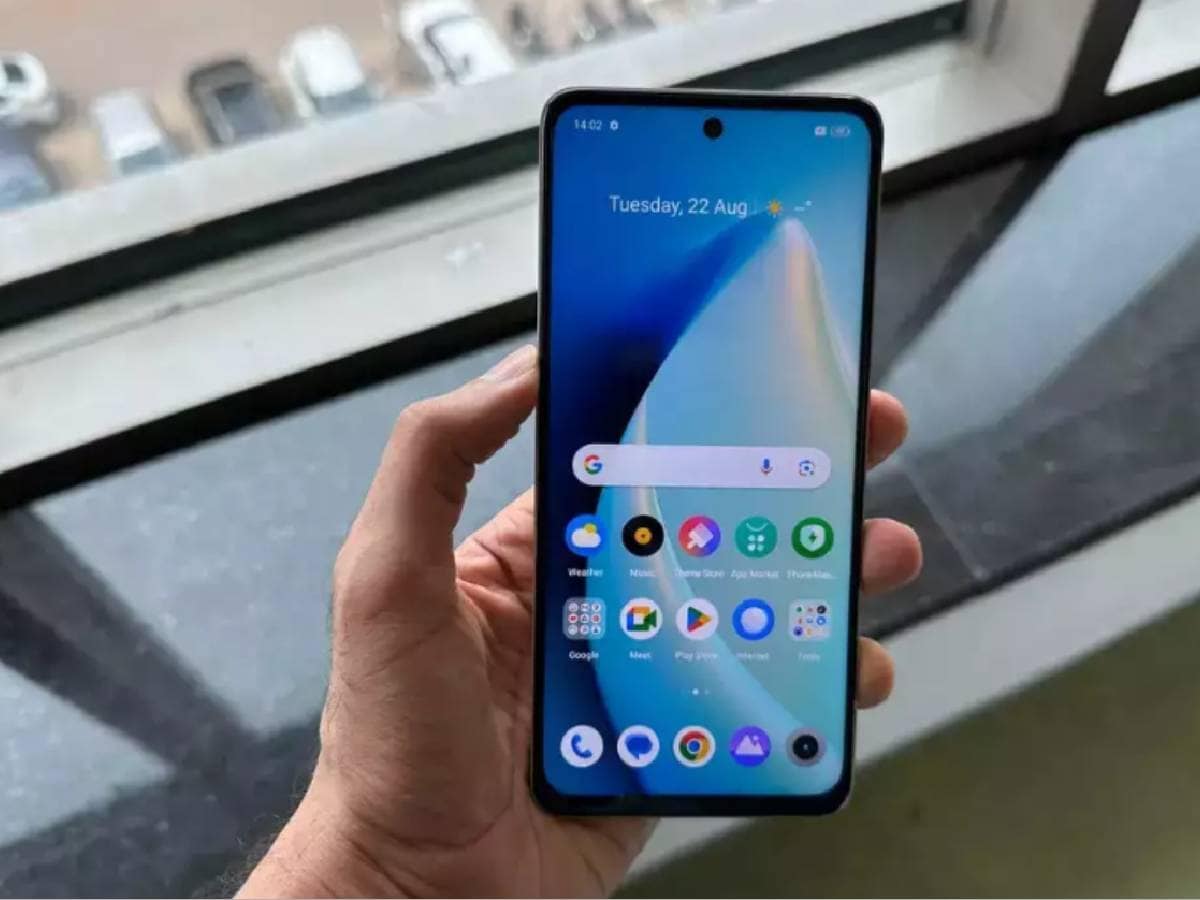


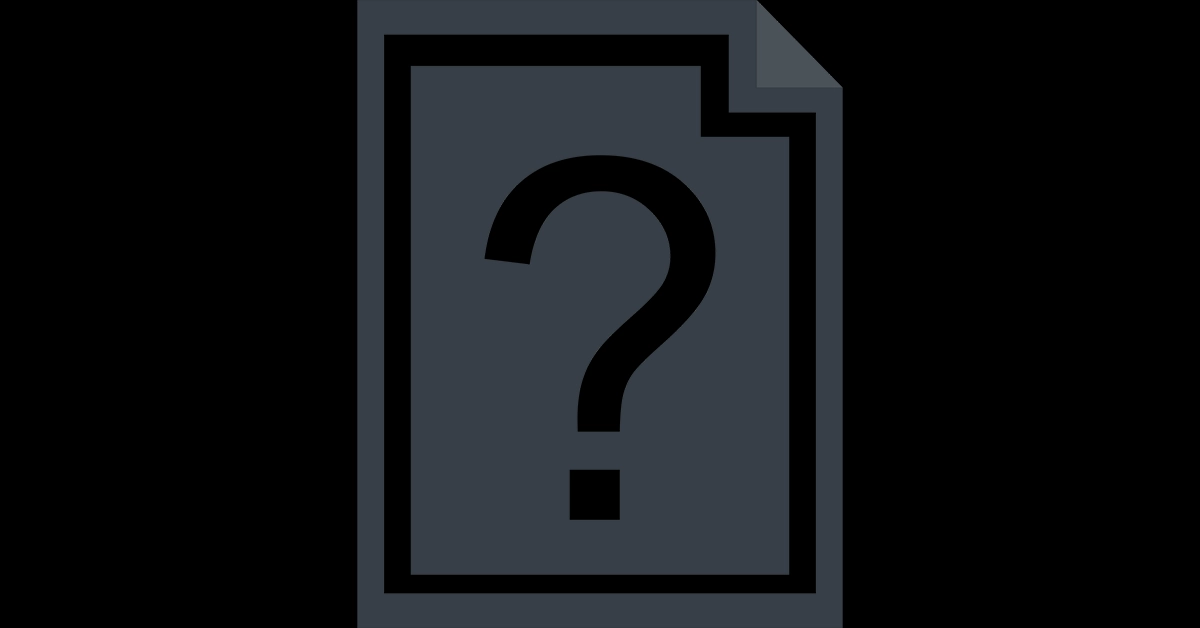

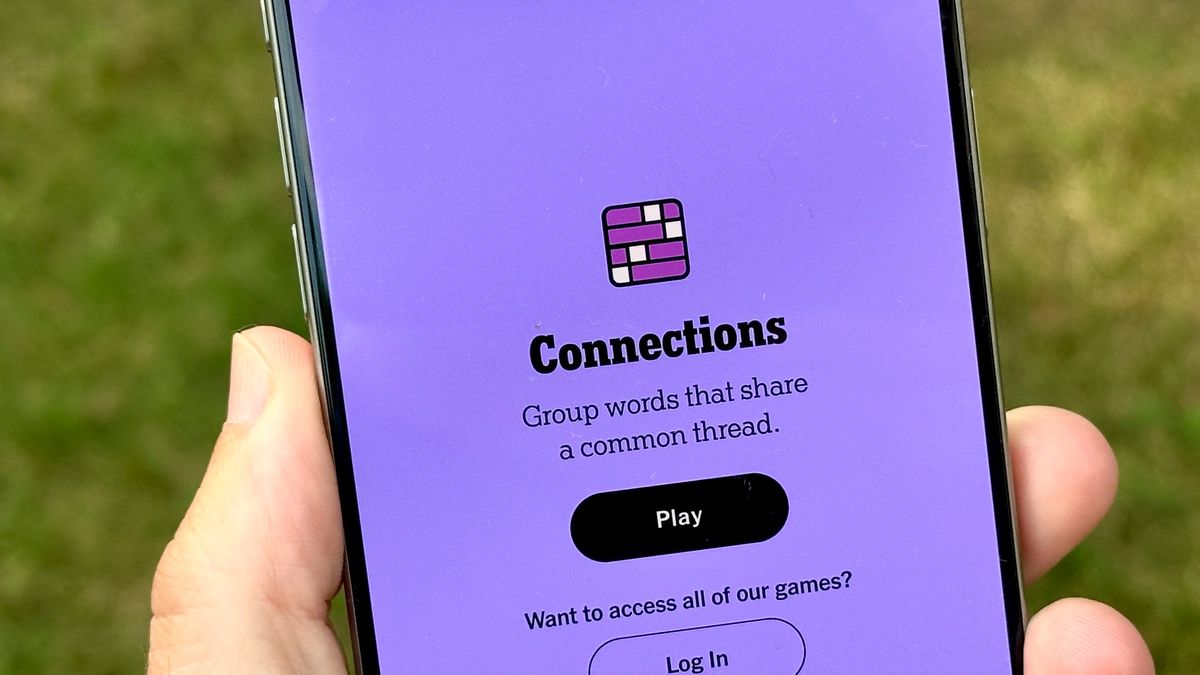
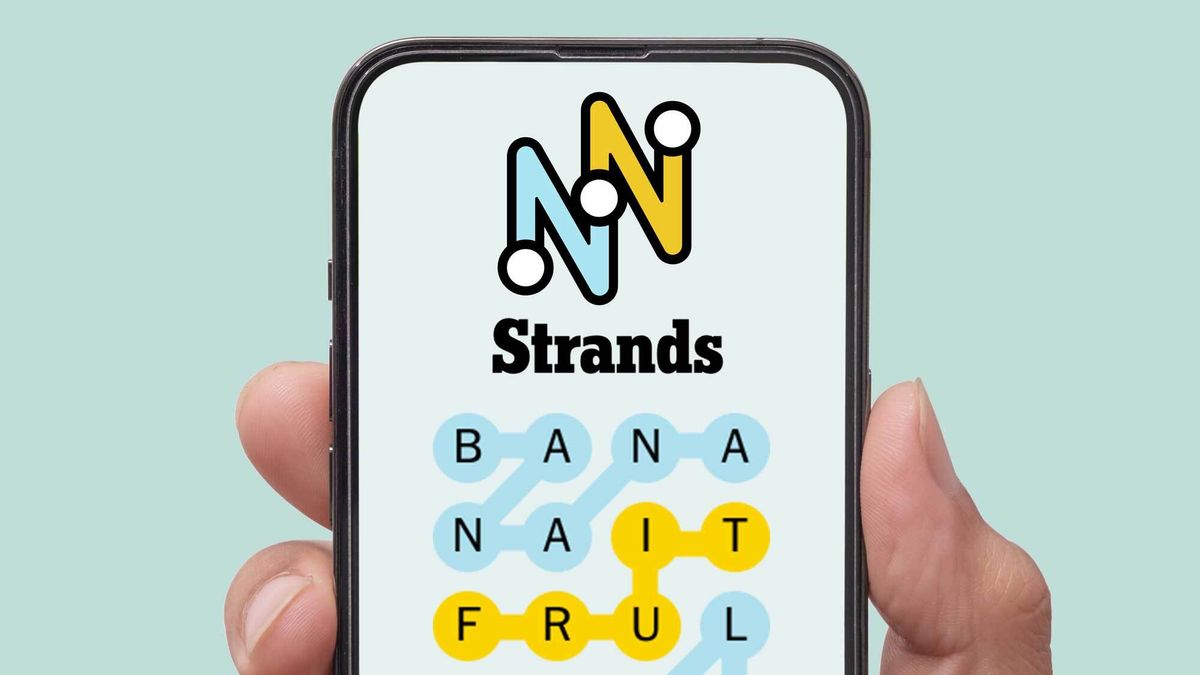










:quality(85):upscale()/2024/04/24/878/n/3019466/36c5693c662965c5d1ce91.72473705_.jpg)
 English (US) ·
English (US) ·