OnePlus is taking split-screen multitasking on Android to the next level with its latest feature – Open Canvas. Originally introduced with the OnePlus Open folding phone, Open Canvas is now available on OnePlus devices running OxygenOS 15, based on Android 15. Here’s a guide to help you make the most of Open Canvas and unlock a seamless multitasking experience.

What is Open Canvas?
Split-screen on Android lets you run two apps side by side, but phone screens often feel too cramped for both apps to be truly useful. Open Canvas finally completes the puzzle, making split-screen practical by allowing one app to take up more space while keeping the second app just a tap away.
For instance, if you’re researching in Chrome and want to take notes, you can now give more screen space to Chrome while seamlessly switching to your notes app with a single tap. This way, both apps are fully functional, making multitasking easier than ever.

Activating Open Canvas on OnePlus Phones
Getting started with Open Canvas is straightforward. Here’s a step-by-step guide:
- Launch the first app you want to use in split-screen mode.
- Now, open the recent apps panel, tap the three-dot icon beside the app icon at the top, and select Split screen. Alternatively, swipe up on the app with three fingers to open split-screen mode (ensure this gesture is enabled under Settings > Accessibility & Convenience > Split View).
- Choose the second app you want to use alongside the first one from the home screen or app drawer. On some phones like the OnePlus Open, you can even add a third app from the app drawer.
- Tap on the three dots icon above one app (not the dividing line), and select Expand option. Similarly, you can also expand the second app. This will make the apps expand in split screen and let you access the expanded version with a single tap.






Save App Groups (Optional): If you often use certain app combinations frequently—say, YouTube and Chrome—you can save them as a group for easy access. Tap the three dots icon in the middle of the split-screen divider and tap Save as App Group to create a shortcut on your home screen. Now you can launch both apps together in split-screen mode with a single tap.
Why Open Canvas Makes Multitasking Better
Split-screen on Android has traditionally felt cramped with no flexibility to move them around leading many users to simply switch between apps instead. OnePlus’ Open Canvas approach to split-screen finally feels practical. You get more screen space without compromising usability, and the ability to save frequently used app pairs makes launching split-screen setups quick and effortless. Open Canvas truly enhances multitasking, making it smoother and more efficient from start to finish.

Ravi Teja KNTS
From coding websites to crafting how-to guides, my journey from a computer science engineer to a tech writer has been fueled by a passion for making technology work for you. I've been writing about technology for over 3 years at TechWiser, with a portfolio of 700 articles related to AI, Google apps, Chrome OS, Discord, and Android. When I'm not demystifying tech, you can find me engrossed in a classic film – a true cinephile at heart.



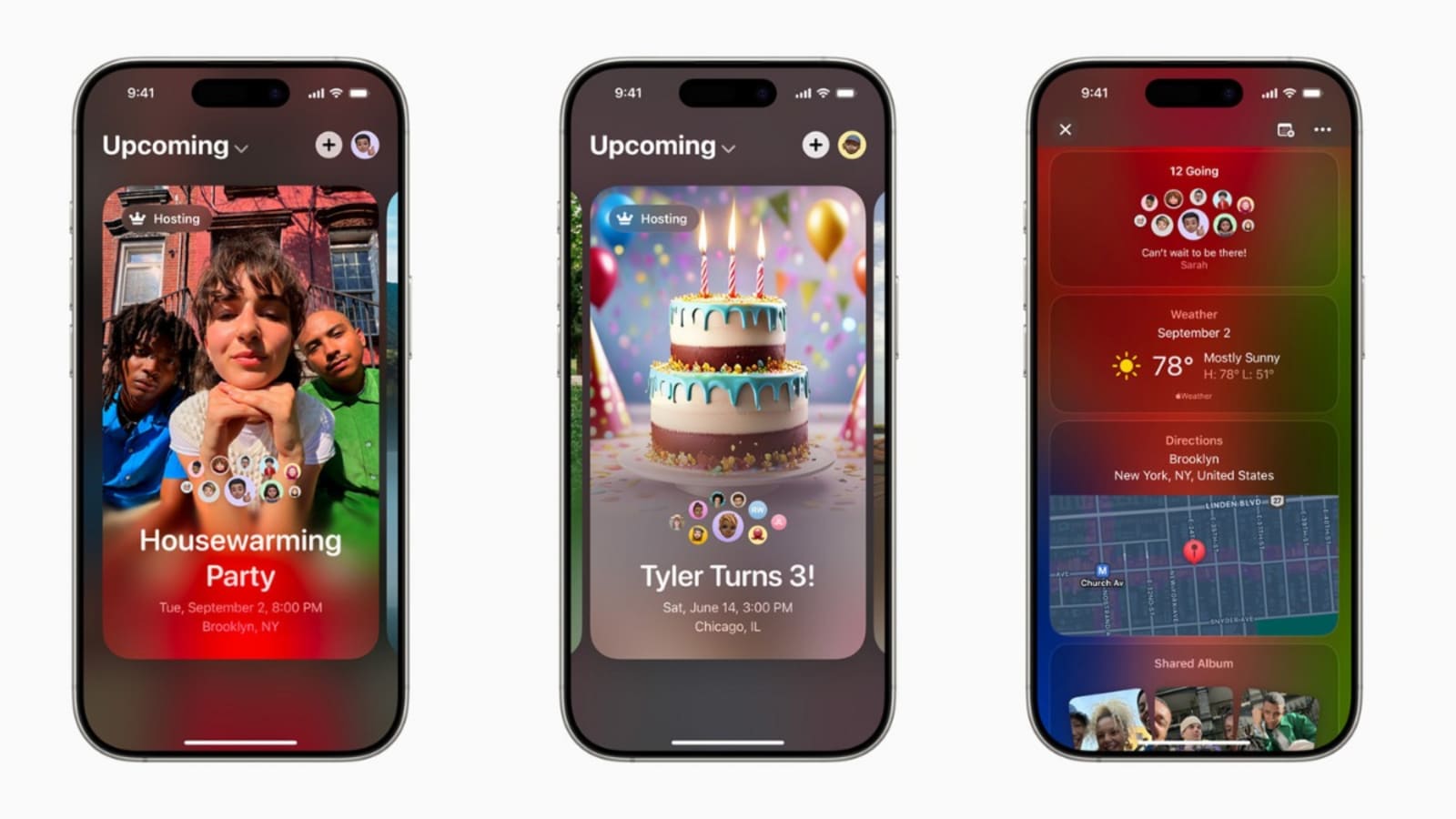

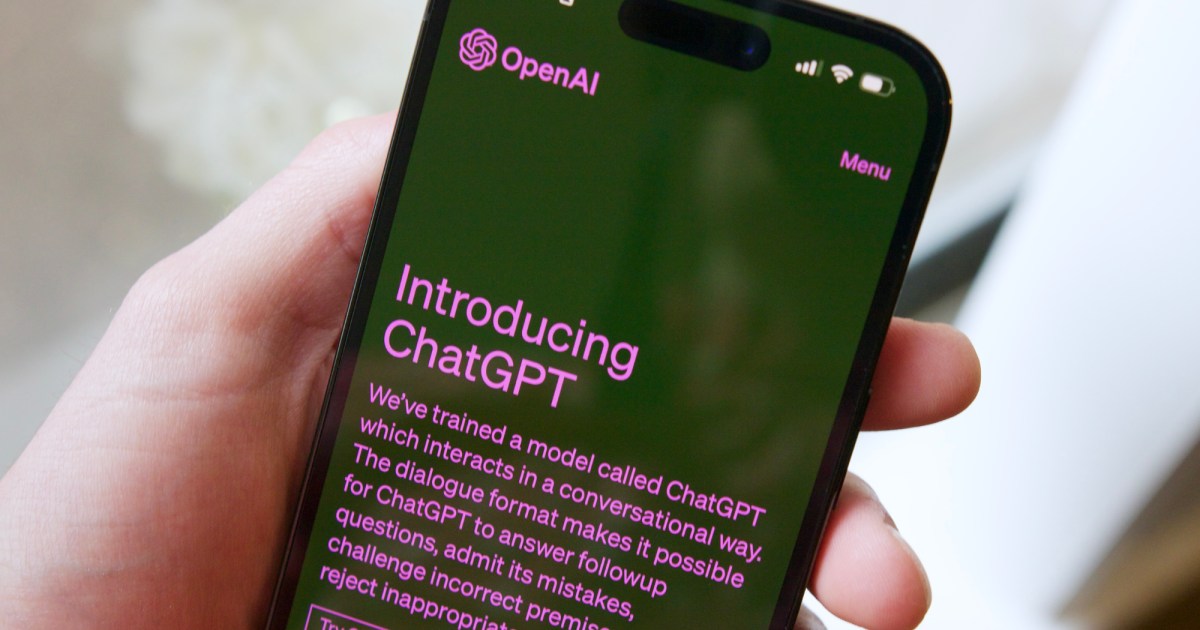













 English (US) ·
English (US) ·