iOS 18.2 has brought a plethora of fun features, ranging from its integration with ChatGPT, being able to make memory movies out of your photos, and of course, the introduction of Genmojis.
As someone who's always looking for ways to add personality to my messages, I've become slightly obsessed with creating Genmojis of everyone in my contacts. There's something hilariously perfect about sending my friend a custom sticker of emoji-her riding a dinosaur, or my partner hula hooping.
What started as a fun experiment has turned into my favorite way to react in in my message exchanges. If you're ready to transform your boring text responses into personalized animated adventures, I'll show you exactly how to create Genmoji stickers of those in your camera roll.
1. Access the emoji keyboard
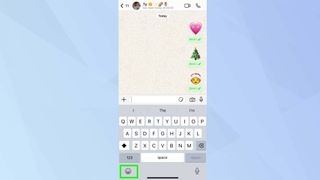
(Image: © Future)
Open any message-based app. Next, tap the emoji icon in your keyboard. The Genmoji feature is now integrated alongside your regular emoji options, tap the Genmoji icon to access it.
2. Launch Genmoji creator
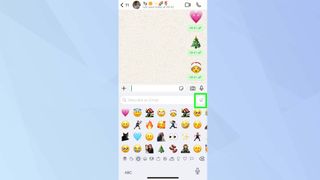
(Image: © Future)
Locate and tap the Genomji icon at the top right of your onscreen keyboard. This opens up the Genmoji generation interface where the magic happens.
3. Craft your scene
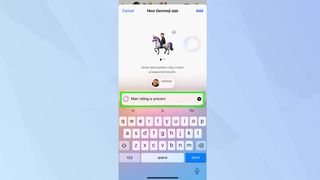
(Image: © Future)
In the Describe a Genmoji field, let your imagination run wild. I find it fun to experiment with out there prompts like "man riding a unicorn", as well as more day-to-day situations, like "man holding a pint of Guinness".
The more specific and creative your description, the more entertaining the result.
4. Select your chosen Genmoji
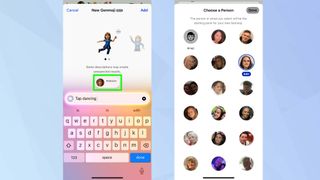
(Image: © Future)
Tap Person and select which contact's face you want to feature in your Genmoji. This works best with clear, front-facing photos where the person's face is easily visible.
After tapping Done, review the suggested photo. If it doesn't capture their essence, tap choose other photo to select a better image. The right photo makes all the difference in creating a recognizable Genmoji.
5. Send your creation
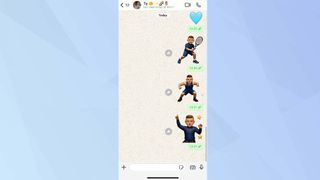
(Image: © Future)
To send your Genmoji as a sticker, swipe through your created Genmojis until you find the perfect one, then tap Add. Your custom sticker will automatically send and bring some hilarity to your message threads.
Now that you've learned how to create Genmoji's of your contacts, why not explore some other iOS 18 features? If you're an AirPods Pro 2 user, check out How to take Apple's hearing aid test and AirPods Pro 2 lets you access the iOS 18.1 hearing aid feature — here’s how it works. And to record your calls, explore iOS 18.1 finally lets you record iPhone phone calls — here's how it to do it.
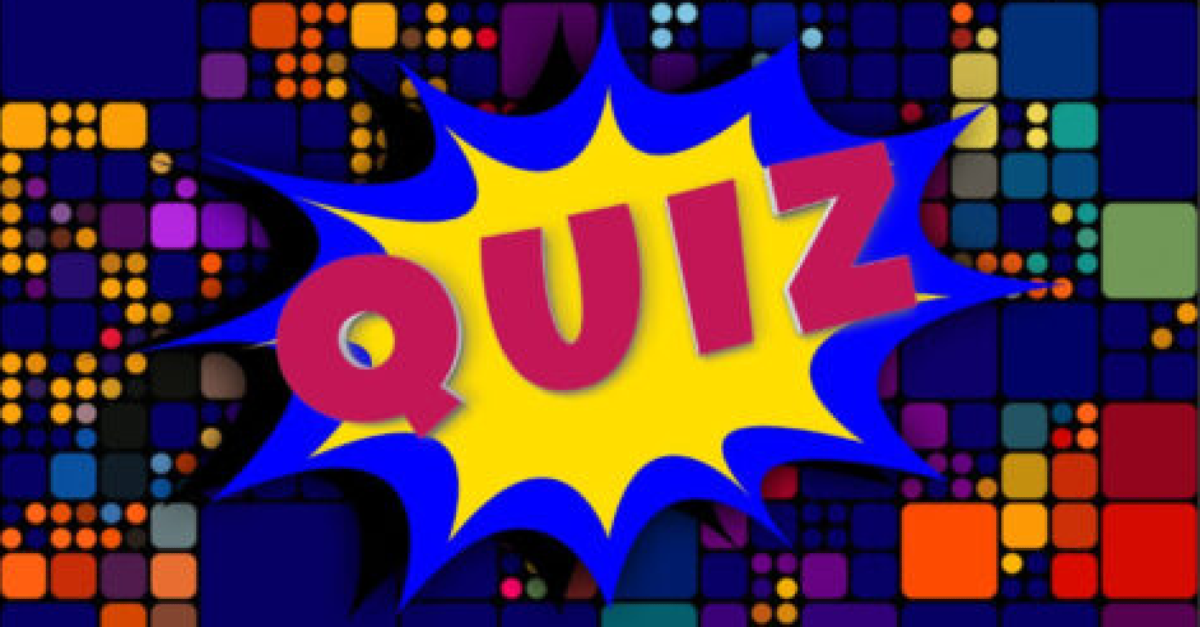


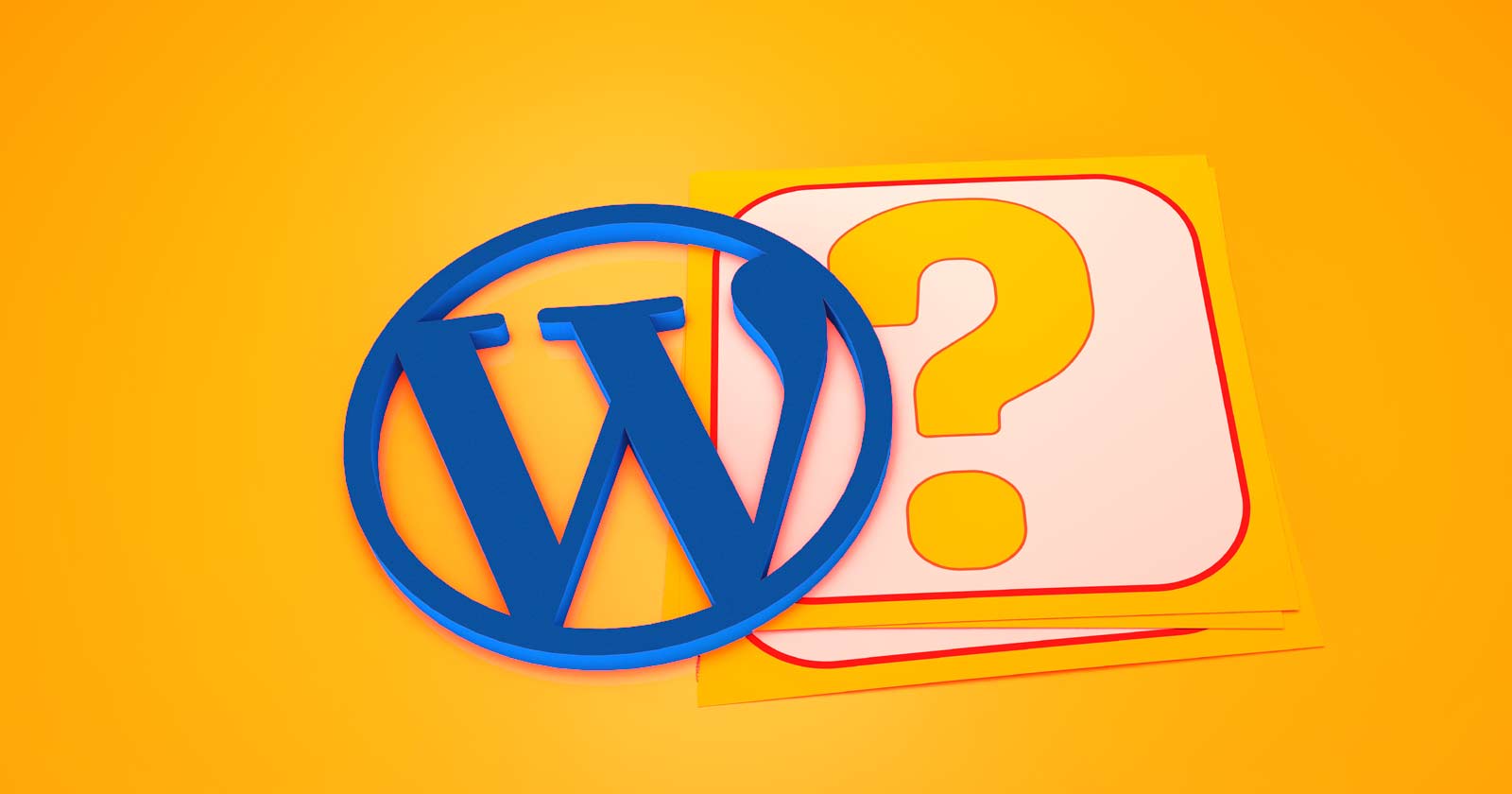

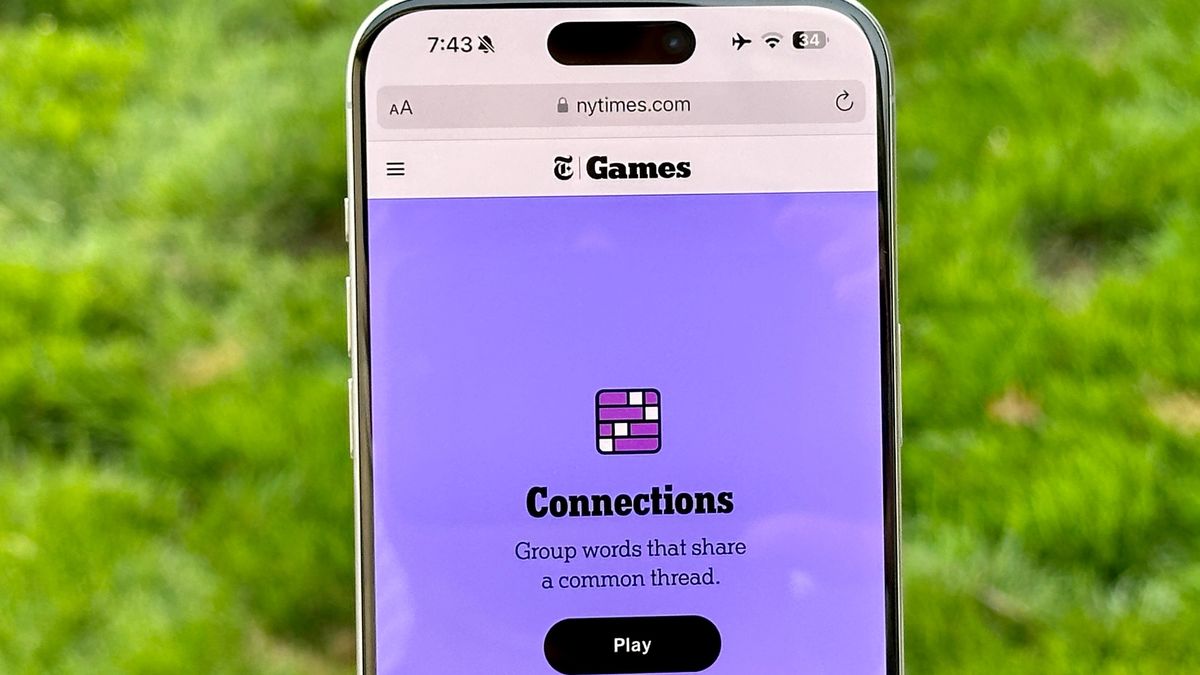


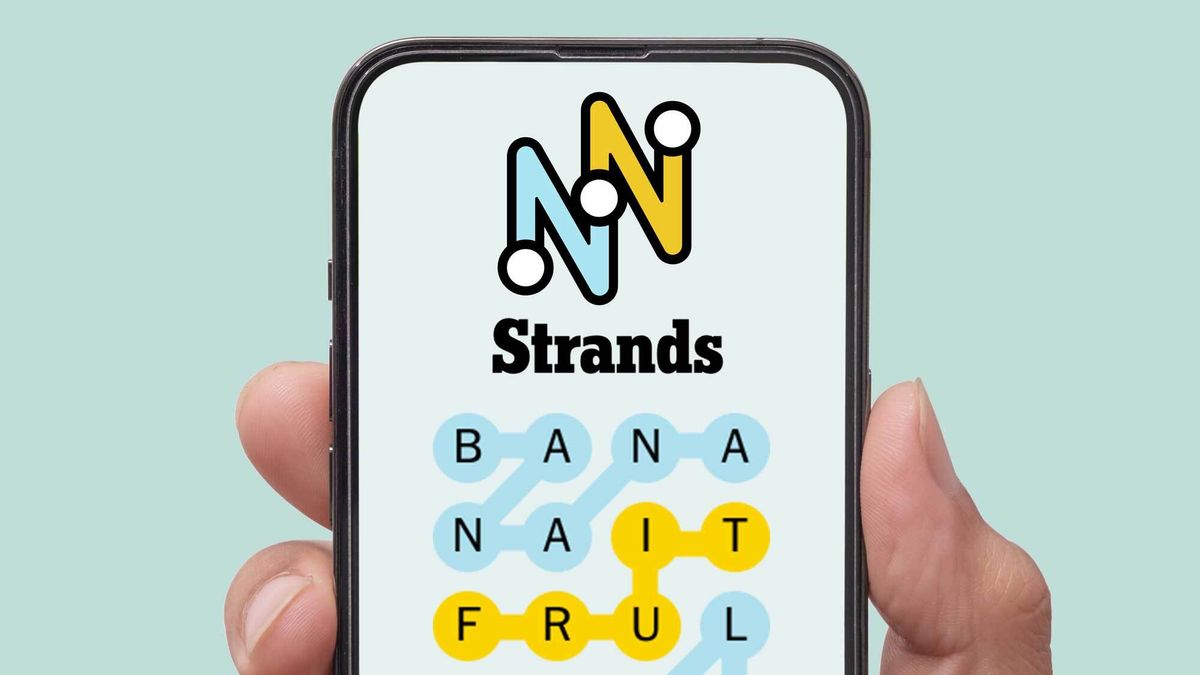
![How Performance Marketing + Brand Fuels Traffic Growth And Conversions [Webinar] via @sejournal, @hethr_campbell](https://www.searchenginejournal.com/wp-content/uploads/2024/12/featured-963.png)










 English (US) ·
English (US) ·