
One of the most polarizing changes in One UI 7 is Samsung’s decision to split the notification tray from the Quick Settings panel. It’s a change that many will hate, but Samsung at least deserves credit for doing it the right way.
Years ago, Android had notifications in a separate pane from Quick Settings. Users could swipe down with one finger to access their notifications, or swipe with two to access Quick Settings. A button in the notification tray would also open up Quick Settings. However, in Android Marshmallow (6.0), Google changed this behavior to open the Quick Settings with a second swipe down, meaning users could easily access the pane without using two fingers/hands.
That’s been the norm for years now, but there’s been a trend of moving back towards a split-pane setup.
In its Android 15 update, One UI 7, Samsung moves to a separated notifications tray that can’t access Quick Settings directly. It’s a polarizing, muscle memory-breaking change, but one that Samsung has implemented fairly well.
- Here’s everything new Samsung’s Android 15 update, One UI 7, and the full changelog [Gallery]
There are two key things that make this a good implementation.
Firstly, notifications see no behavior changes. You can still swipe left or right to dismiss them, and any blank space makes it possible to swipe from the right to access the Quick Settings panel.
Secondly, the gesture at the top of the screen is pretty logical. You can’t swipe down with two fingers to access Quick Settings as you could years ago, but you can swipe from the left side of the screen to access notifications, or the right side to access Quick Settings. The area here is quite forgiving too, with notifications taking up roughly 75% of the swipe area, and Quick Settings only taking the last 25%. Since you’ll be accessing notifications far more often, this is a welcome tweak on Samsung’s part. In just a few hours of use, I personally much prefer this version compared to the 50/50 split that Oppo/OnePlus use.
I think that many will not like this change off of the bat, but it’s one that a good number of people will come to like.
That said, I’m far more glad that it’s fully optional.
While the “separate” behavior is what you’ll see by default, you can easily change it. By going to Quick Settings > Edit > Panel Settings, you can choose between “separate” or “together” options.
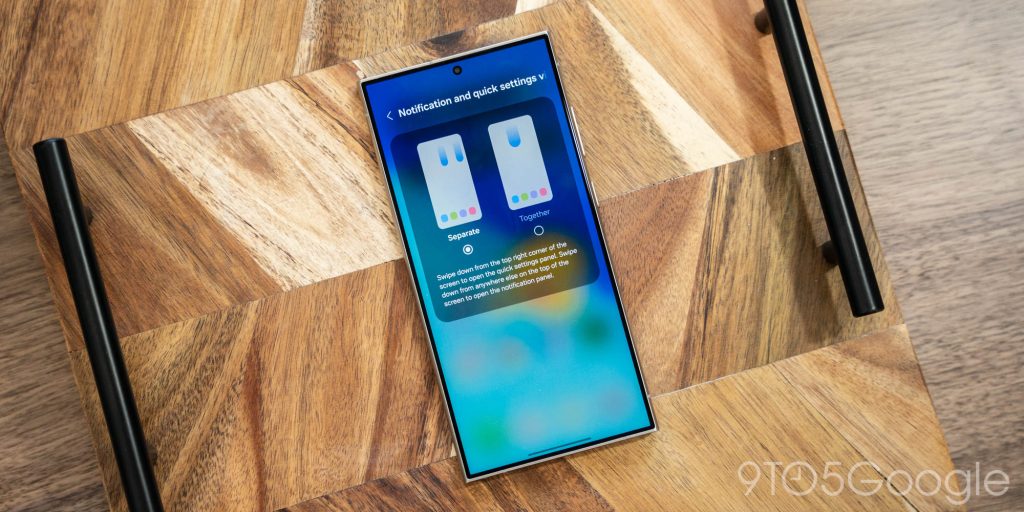
What do you think of split notifications and Quick Settings in Samsung’s One UI 7 update?
More on Samsung:
- Here’s everything new Samsung’s Android 15 update, One UI 7, and the full changelog [Gallery]
- Galaxy phones finally switch to vertically scrolling app drawer in One UI 7
- How to install the One UI 7 beta with Android 15 on Samsung Galaxy devices
Follow Ben: Twitter/X, Threads, Bluesky, and Instagram
FTC: We use income earning auto affiliate links. More.

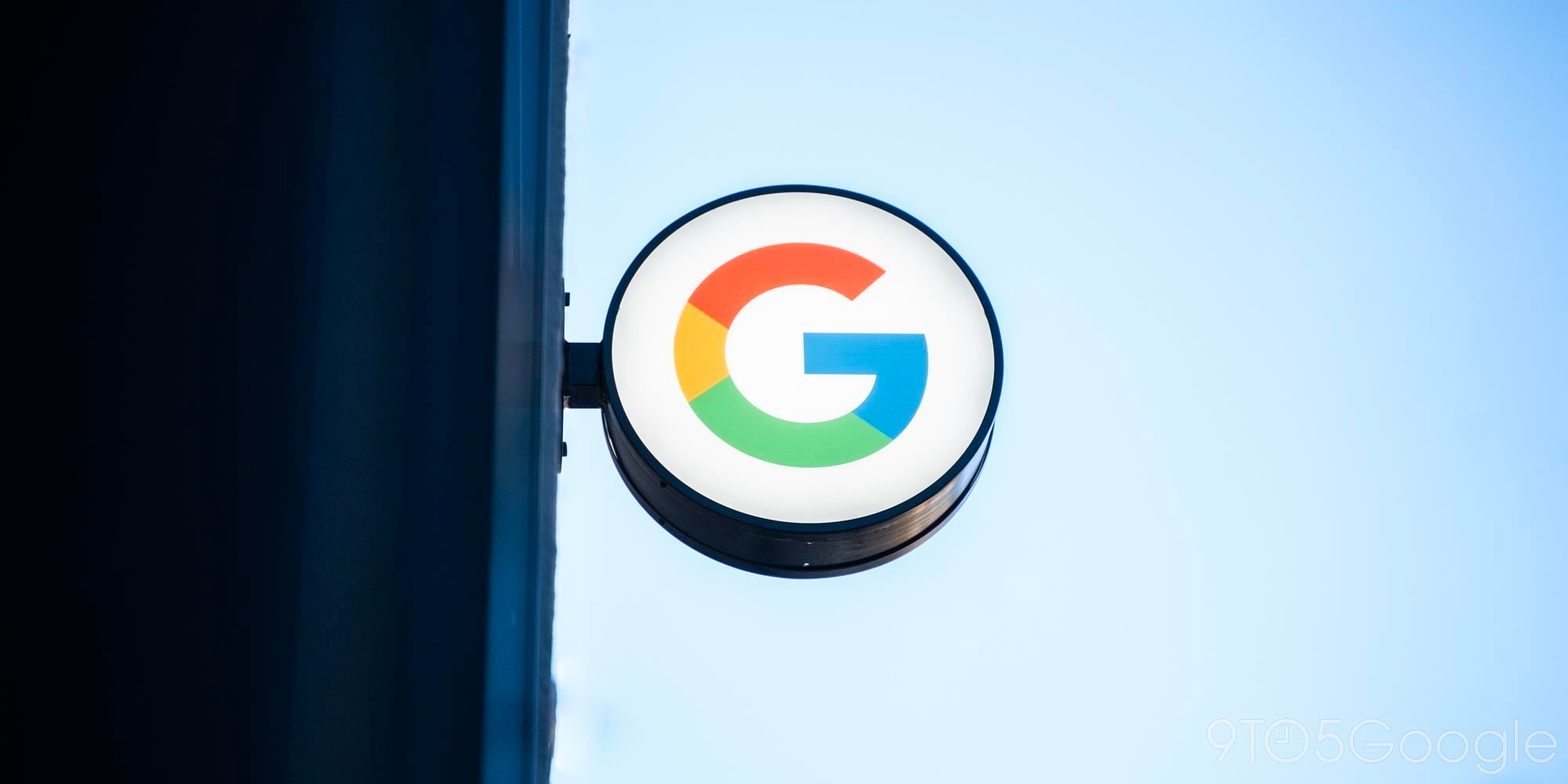 3 weeks ago
5
3 weeks ago
5









![Nomad makes traveling a breeze with affordable eSIMs for iPhone [Save 20%]](https://i0.wp.com/9to5mac.com/wp-content/uploads/sites/6/2024/12/2000_1125.jpg?resize=1200%2C628&quality=82&strip=all&ssl=1)










 English (US) ·
English (US) ·