These days, we are all dealing with huge amounts of information, from meeting notes to social media, to photos and videos, to whatever else we’ve collected — and we are all trying to find some way to store it, organize it, and find it when we need it.
If you want to get really basic, you can use a spreadsheet or create a simple set of word-processing documents. Otherwise, you can try what is somewhat inaccurately described as a note-taking app. These apps, at their simplest, store your notes and other thoughts and, at their more complex, are capable of manipulating any and all content you want to drop into them.
One of the most well-known has been Evernote, which has gone through quite a few changes over the years, both financially and in its feature set. I’ve been using it for my personal notes for years, and while I feel that it’s become way too overblown (and too expensive), I haven’t been able to motivate myself to pull my decade of data out of there. At this point, though, I’m not sure I’d recommend it to a new user — especially now that it’s limiting the features of its free version even more than it used to.
However, there are a lot of others out there now with a wide range of options, from just plain notes to applications that can do almost anything as long as you have the time and an inclination to learn. I’ve looked at a bunch, and these are some that looked most promising, from the most simple to the most complex.
In the end, though, the app you use will largely depend on your personal needs. Here are more details on our top picks in this category.
Keep is a simple but useful note-taking app.
Google Keep started out as a fairly simple note-taking app, and while it has added a few features since it began, it’s still a good, straightforward way to record your thoughts. Because it is so interconnected with other Google apps (for example, you can access it directly from Google Calendar, and you can convert a Keep note to a Google Doc), it works especially well if you’re invested in the Google ecosystem.
Keep isn’t quite as sparse as it used to be: you can create new notes with instant lists, drawings, or images; you can also add collaborators and a variety of backgrounds. In addition, there have been some interesting upgrades recently that have been promised, such as text formatting (although, as of this writing, they were only available for Android). Meanwhile, being Google, the search ain’t bad.
Cost: Free.
Shiny Frog
Bear is a nicely simple app that only uses tags to organize its notes.
Bear Markdown Notes is an app for macOS and iOS devices with an excellent interface and selection of features that could make me regret my faithfulness to Android. Even the free version offers a number of tweaks — for example, the header can either be the first sentence of the note or the date and time (or you can leave it empty and put in anything you want). You have a wide choice of fonts and various formatting options.
The app uses tags in order to organize its notes; you create a tag for a note by starting your chosen word with a pound sign (or surrounding a phrase with them). The word / phrase will then appear in the left-hand column, where you can click on it to find all the tagged notes.
Besides the column on the left, you have a second column that shows all the notes in the highlighted section, while the main window shows what is in the chosen note itself. It’s a UI that is used by several apps, including Evernote.
You can format your notes in a variety of ways by clicking a BIU (bold / italics / underline) icon at the top right of each note; you can also create subheads, bulleted and to-do lists, tables, links, and add attachments. Another icon lets you see the statistics for the note — number of words, characters, and when it was modified. You can also see an outline of your various heads, subheads, and any backlinks. In other words, even in the free version, there are plenty of ways you can play with Bear Notes.
On the other hand, if you want to sync your notes across devices, you’ll have to upgrade to the Pro version. With that, you also get password protection, the ability to search inside attachments, more formats, and the ability to export notes as PDFs, ePub, and other formats (the free version lets you export in Markdown, TextBundle, txt, and rtf).
Cost: Free version available. Pro version costs $2.99 a month or $29.99 a year with a 7-day free trial.
Bending Spoons
Evernote has been a well-known app for collecting data since 2008.
Evernote started out in 2008 as an innovative and well-regarded note-taking app. Over the years, however, its reputation has suffered as it worked through privacy missteps, increased fees, and an interface that can feel bloated and feature-heavy. It is now owned by app developer Bending Spoons and has moved its operations to Europe (laying off most of its US employees in the process). And as of December 2023, it is limiting its free version to 50 notes and a single notebook, making it essentially unusable for most users except as a trial version.
That being said, the paid version of Evernote still does what it does well, especially if you’re one of those users who has stuck with it for a while. The basic look and feel of the web app hasn’t changed much, although the homepage now shows recent notes, a scratch pad, and recently captured websites. (The homepage can be personalized with other widgets if you have a paid account.) There are several ways to organize your notes: they can be tagged and / or assigned to folders, and folders can be grouped into named “stacks.” You can create to-do notes. You can search within all your notes, clip webpages in a variety of ways, and sync up to two devices. You can upload up to 60MB of data a month with a maximum note size of 25MB. And Evernote has been adding AI features such as AI Note Cleanup, currently in beta, which uses AI to “tidy up” your notes.
In other words, Evernote has become a fairly complex product, although, as mentioned before, you’ll want to look at the paid versions to use it properly. The Personal plan lets you sync an unlimited number of devices, upload up to 10GB of data a month with a maximum note size of 200MB, connect a Gmail account, and more; the Professional plan adds additional app integration and a variety of other features.
Cost: Limited free version available. Personal plan costs $14.99 a month or $129.99 a year. Professional plan costs $17.99 a month or $169.99 a year.
Microsoft
OneNote lets you make notes in a variety of formats.
The Venn diagram of Evernote users and OneNote users seldom overlaps. This despite all they have in common: both have wide ranges of useful features, and each seems to add new functionality every couple of months or so. But the feel of each is different.
In OneNote, each entry is a page, and each page can contain a variety of different media, including text, audio, images, video, tables, and drawings, among others. Pages are organized into sections and sections into notebooks.
There are a lot of ways you can tweak your data, how it is organized, and how it looks. You can create to-do lists and reminders, mark text as important, and change the look of the text. You can highlight and make a variety of drawings in a variety of colors. If you use other Microsoft apps such as Outlook, you can sync your OneNote entries with them — for example, to keep track of Outlook meetings. You can change the page color and style or switch from dark to light.
In fact, like Evernote, OneNote has had so many different abilities added that it can become a bit overwhelming. For example, when I wanted to find out whether I could extract text from a photo, I went to OneNote’s “Tell me” icon, which, if it can’t find an immediate answer to your question, offers a smart lookup link. When “extract text” didn’t come up with anything, I clicked it and was offered (via a side column) a Wikipedia definition of a text file and links to several third-party apps. (A simple “we don’t do that” would have been nice.)
One thing about OneNote that gives it an advantage over Evernote: it is still completely free. So if you’re looking for alternatives, it’s worth giving OneNote a try.
Cost: Free.
Laurent Cozic
You can see Joplin’s entries in Markdown or rich text format.
Joplin is an open-source app that, on first glance, looks like a somewhat simpler version of Evernote. It has the list of folders (also known as notebooks) on the far left, a column listing the contents of the folder to the right of that, and then a space to show the contents of the highlighted entry.
A major difference, though, is that Joplin produces straightforward Markdown files (as opposed to Evernote’s proprietary .enex format), and there is actually a toggle that lets you see each file in markdown or, if you prefer, rich text. Which is handy, especially if you like to look at code; my only problem is that links are not live in the rich text format — although there is probably a way to tweak that.
And that is a second interesting thing about Joplin: if you want to be able to personalize your app, you can. There are a variety of plugins, and you can even create your own scripts and plugins using the Extension API. If, on the other hand, you’re not comfortable with coding and APIs, Joplin’s existing extensions should provide you with plenty to work with. You just may need to consult its lively user forum.
In order to synchronize Joplin among your devices, you need to set it up with one of several existing cloud services (such as Dropbox or OneDrive). You can also use Joplin Cloud, which is available in Joplin’s paid plans: Basic, which includes 2GB storage space and 10MB per note or attachment, and Pro, which offers 30GB storage space, 200MB per note or attachment, and other features.
Cost: Free version available. Joplin Basic costs €2.99 ($3.21) a month or €28.69 ($30.76) a year; Joplin Pro costs €5.99 ($6.42) a month or €57.48 ($61.64) a year.
UpNote Co.
UpNote offers a look and feature set not unlike that of Evernote.
UpNote is a good-looking, relatively simple to master app that looks to be an attractive alternative to Evernote. It has approximately the same look, with notebooks listed on the left, the notes in a highlighted notebook listed next to it, and then a main window showing the contents of each note. It offers the ability to create checklists, insert images and tables, nest notebooks, and (if you have the Premium version) lock specific notebooks. And it imports a variety of formats — including Evernote.
There are apps for macOS, Windows, Linux, iOS, and Android, and there is a web clipper (a feature that is one of my “musts”) that works with the major browsers, although the clipper’s abilities are not as extensive as Evernote’s.
In fact, if you do plan to use UpNote extensively, you will have to move off the free plan, which only allows up to 50 notes. After that, the Premium plan — which is, admittedly, a lot cheaper than Evernote’s — would be the way to go, offering unlimited notes, the ability to add attachments (up to 20MB) and tables, more ways to design the interface, and the ability to export to a number of formats.
Cost: Free version available, limited to 50 notes. Pro version costs $1.99 a month or $39.99 for a lifetime subscription.
Notion Labs
Notion is a very flexible app with a load of features to explore.
If there’s one way to describe Notion, it would be ambitious. You can start with several different types of formats — a table, a board, a timeline, a calendar, a list, a created template, or just an empty page. If you’re an individual, you can create an unlimited number of pages, share your data with a number of apps, including Slack and GitHub, and share your content with up to 10 “guests” for free. In fact, for most people, free will be quite sufficient. There are some limitations — for example, file uploads are limited to 5MB — but not enough to really count. A Plus version adds unlimited uploads and some additional group features.
Like Evernote and other higher-end apps, Notion organizes its notes into folders — except in this case, each note can act as a folder and can contain other notes, which can contain other notes. Notion also seems to be constantly adding new features, such as AI writing capabilities and new types of sharing options.
In fact, its lack of limitations may be a problem for some users. If you like to really get into the workings of a complex app and screw around with it until it does everything you want it to do — and then some — then you may want to check out Notion and play a bit with its features. (For example, I currently use Notion to track my various workflows and upcoming tasks.) However, if all you want to do is write down your thoughts with maybe a few extra options, you might want to go with something a bit simpler.
Cost: Free version available. Plus version costs $12 a month or $120 a year (both prices per user).
Obsidian
Obsidian is more complex and flexible than it first appears.
Some apps are popular, some are very popular — and some actually have what amounts to fan clubs. Obsidian is one of the latter.
This app is the kind of thing that, if you’re into it, will have you exploring its various ins, outs, and add-ons for days and weeks on end. Obsidian uses the Markdown format for its notes (which means they can be used on a variety of other apps). Your notes and other media are kept locally in a Vault (in other words, a main folder). There are ways to sync between devices for free — depending on which devices you want to sync. Or you can use one of Obsidian’s paid plans: Standard, which lets you use Obsidian’s service to sync the data in one vault and store up to 1GB of data, and Plus, which lets you sync up to 10 vaults and store up to 10GB of data. There is a charge as well if you want to use Obsidian commercially.
As you can imagine, something this flexible is hard to describe.
Even at the beginning, there are several interesting formats that you don’t get in most other note-taking software. When you first open it after installation, you get several choices on the left side of the page: a graph view, a canvas view (which lets you create a flow chart, pinboard, or other arrangement), and one of my current favorites, a daily note (which is simply a dated note but is a nice idea if you want to keep a journal). You can also create templates. And none of this takes into account the various plug-ins that have been created by its community — there were 1,233 when I last checked.
Of course, this means that if you want to really take advantage of Obsidian, you have to invest some time and effort. But for those into tweaking their apps to suit them completely, it will probably be worth it.
Cost: Free. Sync Standard costs $5 a month or $48 a year, while Sync Plus costs $10 a month or $96 a year. A commercial use license costs $50 per person per year.
Capacities
Screenshot: Capacities
If Notion isn’t complex enough for you, then perhaps you should try Capacities, a relatively recent app that organizes your notes using a networking rather than a file / folder format. When you create an entry (or object) in Capacities, the first thing you have to do, even before you start typing, is select what category it belongs in: page (in other words, a straightforward document), meeting, person, image, etc. Only then can you start creating your entry. Each entry can link to one or more other entries; each is also automatically dated so you can find it from the app’s calendar. And that’s just the beginning — there are all sorts of ways to create and manipulate your entries. Capacities could be very useful if you find it works with your thinking processes, but it might take some self-training before you’re sure.
The basic version includes unlimited entries, reasonable but limited media uploads, and synchronization across devices, among other features. A Pro version gives access to AI features and unlimited media uploads, among other features.
Cost: Free for basic features; the Pro version costs $11.99 a month or $119.88 a year.
Other apps to try
There are a lot of note-taking apps out there, and while not all made our “best of” list, there are others that might suit your needs, so I thought I’d mention them here.
- Notes is Apple’s version of Google Keep (or Keep is Google’s version of Apple Notes). It’s a free, built-in, simple way to take notes, save photos, scan documents, and make sketches, provided you are using an Apple device.
- Simplenote is a text-only app that offers straightforward note-taking for anyone who just wants to, well, take notes.
- Workflowy is an online app that uses an outline format and is actually more flexible than it looks at first.
- Anytype, which is still in beta, is a complex and privacy-aware app that, like Obsidian, could be ideal for those who really like to investigate how to personalize their applications.
- Craft is an interesting app that offers a variety of templates and is relatively easy to get used to. The free Starter version is very limited, but you get 14 days to try out the more complete Plus version, which costs $10 a month or $96 a year.
- Zoho Notebook is a free app that organizes your notes by dividing them into separate notebooks; each notebook can also contain audio files, photos, or other attachments.
Correction, November 16th, 2023, 4:25PM ET: This article originally stated that Obsidian is open-source software. It is not. We regret the error.
Update November 6th, 2024: This article was originally published on November 16th, 2023, and has been updated since to add UpNote and Capacities, summarize several apps at the bottom of the article, and update the pricing.
 2 weeks ago
2
2 weeks ago
2






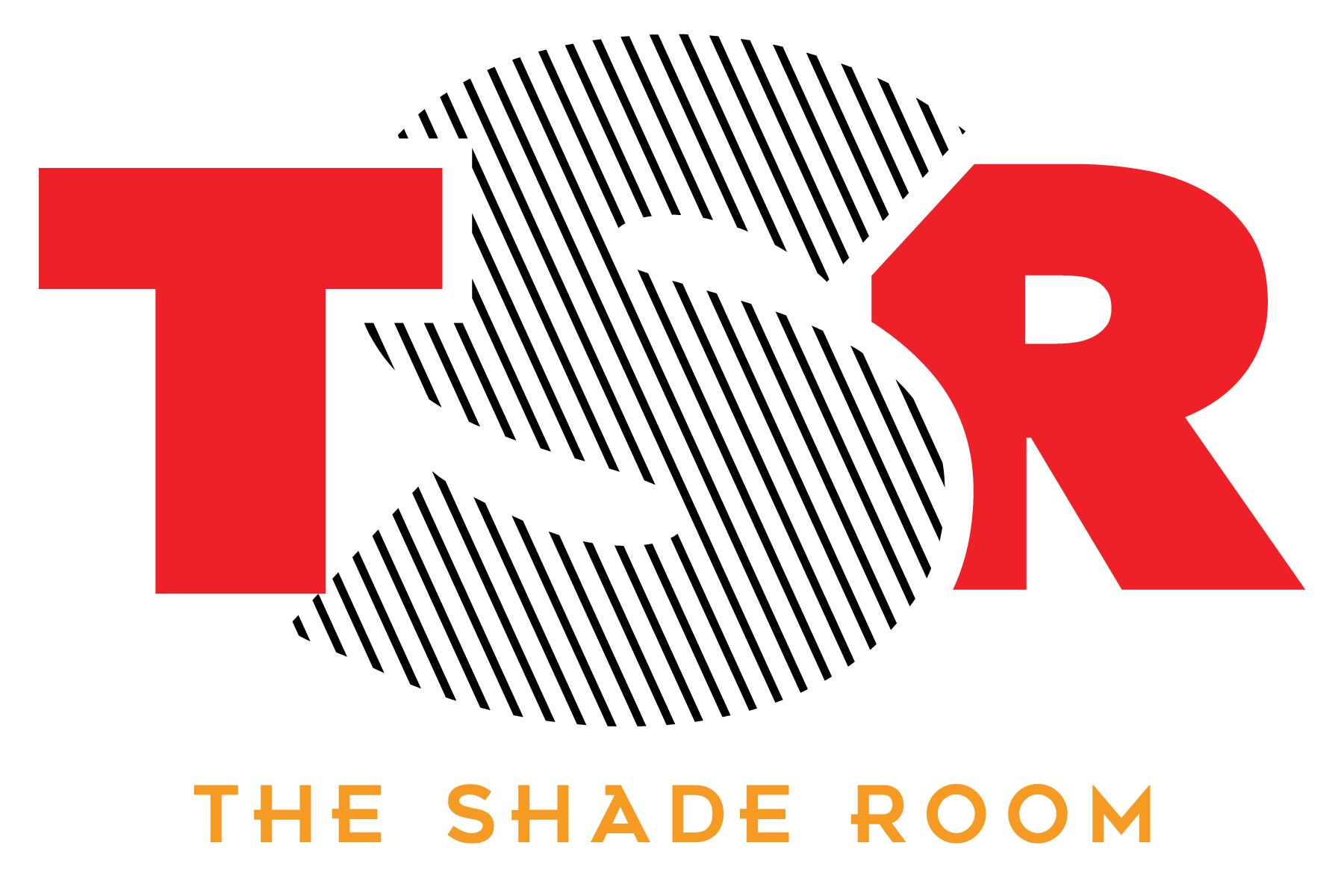











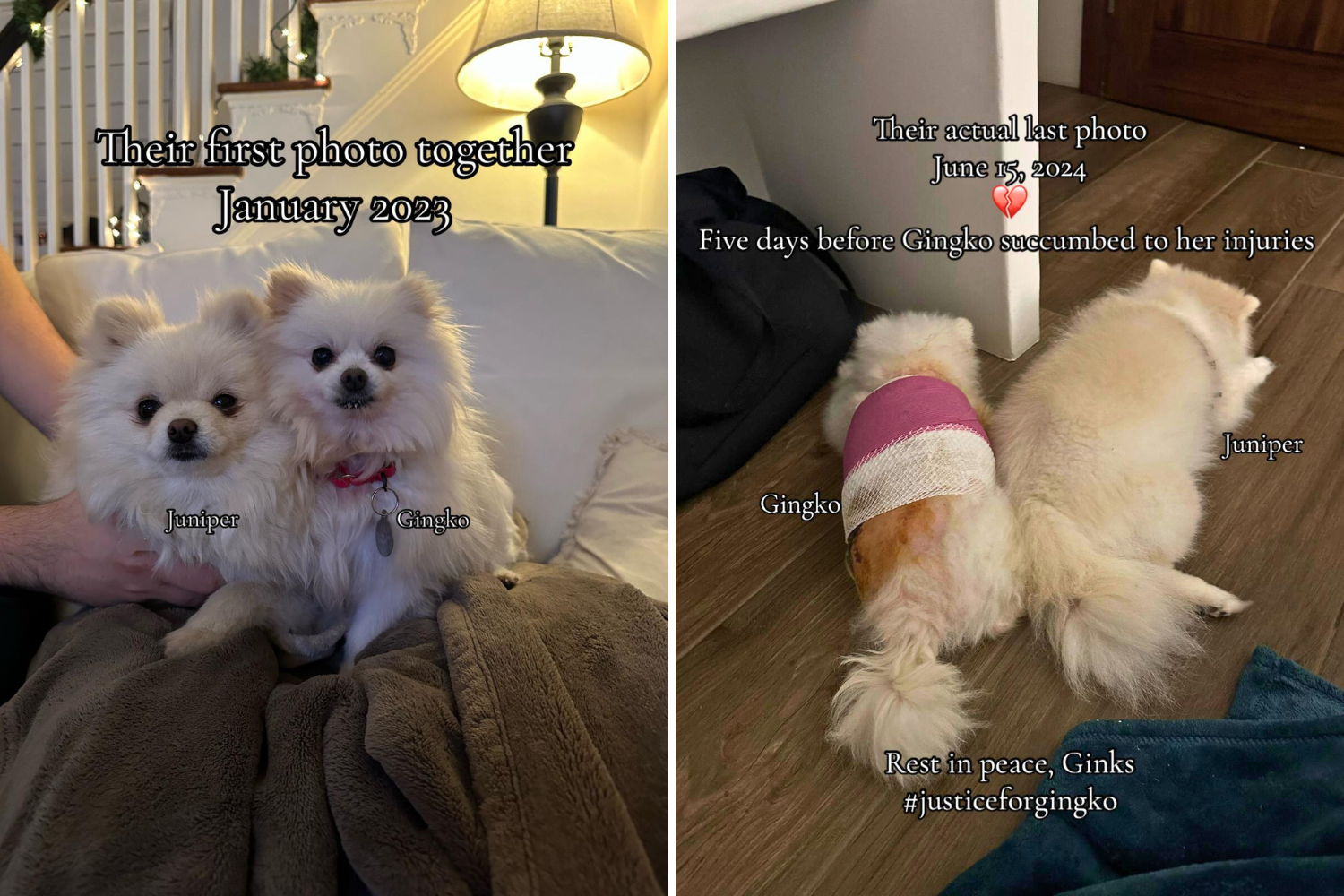
 English (US) ·
English (US) ·