If you’re a casual user who doesn’t use your laptop outside of general tasks, forgetting its model name or number is totally understandable. If you purchased your laptop a few years back, it is improbable that you remember its exact model name. Luckily, finding the basic information about your laptop is very easy and doesn’t require a lot of time, regardless of the brand or platform of your device. Here are the top 10 ways to find out the model name or number of your Windows or MacOS laptop.
Read Also: Nu Republic Cyberstud X2 Review: Audio tech that you can wear
Why should you know the model name/number of your laptop?
Your laptop’s model name is one of its distinguishing attributes. Knowing its name isn’t a requirement for everyday tasks, but it does come in handy in situations such as these.
- If you’re reselling your laptop.
- While updating the laptop’s drivers.
- Searching for internal components online.
- Trying to find compatible accessories.
- Looking up solutions to certain issues.
Find your laptop’s model name or number from System Information (Windows)
Step 1: Type ‘System Information’ in the search bar and open the first result that pops up.
Step 2: Make sure you’re on the System Summary tab.
Step 3: Your laptop’s model name/number will be listed next to the System Model category.
Find your laptop’s model name or number using Settings (Windows)
Step 1: Launch the Settings app on your laptop.
Step 2: Switch to the System tab.
Step 3: Scroll down and hit About.
Step 4: Your laptop’s model name/number will be listed at the top of the screen.
You can also trigger this page by right-clicking on the Windows icon in the taskbar and selecting ‘System’.
Use Command Prompt to find your laptop’s model name/number (Windows)
Step 1: Use the search box to find Command Prompt.
Step 2: Right-click on the Command Prompt tile and select Run as administrator.
Step 3: Type the follow command and hit Enter:
wmic csproduct get name
The model name will appear on the screen.
Use the DirectX Diagnostic Tool (Windows)
Step 1: Press Windows + R to open the Run box.
Step 2: Type dxdiag and hit Enter.
Step 3: Allow internet access to the program.
Step 4: Check your laptop’s model name/number next to System Model.
Use Windows Powershell
Step 1: Use the search box to open Windows Powershell as administrator.
Step 2: Type the following command and hit Enter:
Get-CimInstance Win32_ComputerSystemProduct | Select Name
Use BIOS
Step 1: Restart your laptop and wait for the boot screen to load.
Step 2: Long-press the hotkey to enter BIOS. Depending on your laptop, this hotkey could be F1, F2, F10, DEL, or ESC.
Step 3: Go to the System Information category to find your laptop’s model name/number.
Go to the About section (Macbook)
Step 1: Hit the Apple menu and select About This Mac. The model name will appear on the screen.
Step 2: Copy the serial number on the screen.
Step 3: Go to https://checkcoverage.apple.com/ and paste the serial number to find the specific model name.
Use System Information (Macbook)
Step 1: Press the Option key and click on the Apple menu.
Step 2: Select System Information.
Step 3: Select Hardware from the sidebar.
Step 4: The model name will appear on the main page. To get the specific model number, copy the serial number.
Step 5: Go to https://checkcoverage.apple.com/ and paste the serial number to find the specific model name.
Check the manufacturer’s website (All)
Most laptop manufacturers keep a list of their present and past models on their website. You can go through their catalogue to find the laptop that you own. Some brands like Lenovo have an automatic detection feature that gives you all the details of your laptop. The only requirement is that you must visit the website from your laptop.
Check the laptop stickers to find the model number/name
The easiest way to find the model name/number of your laptop is by checking its stickers. The info stickers are usually applied to the bottom of the device. Turn your laptop around and go through the details to find the model info. If the stickers have faded, go through the laptop’s retail package to find the info booklet with the laptop’s model name/number on it.
Frequently Asked Questions (FAQs)
How do I find details of my laptop?
Go to Settings>System>About to find all the details related to your laptop.
How can I find out what my laptop is called?
Use the search bar in the taskbar to find ‘System Information’ and go to the System Summary tab to find out what your laptop is called.
Can I find my laptop model?
You can find your laptop model by taking a look at the info stickers on its bottom panel or by checking the About section in System Settings.
Read Also: Apple’s New MacBook Pro Ad Proves That Power Can Dance
Final Thoughts
This is how you can find out your laptop’s model name or number. While you’re here, check out how you can find your laptop’s serial number. Got any other questions or problems related to this subject? Feel free to ask in the comments!
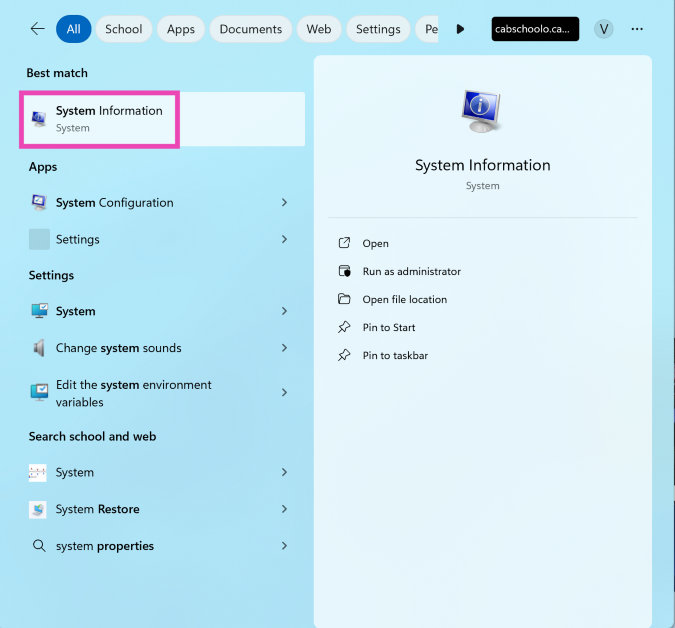
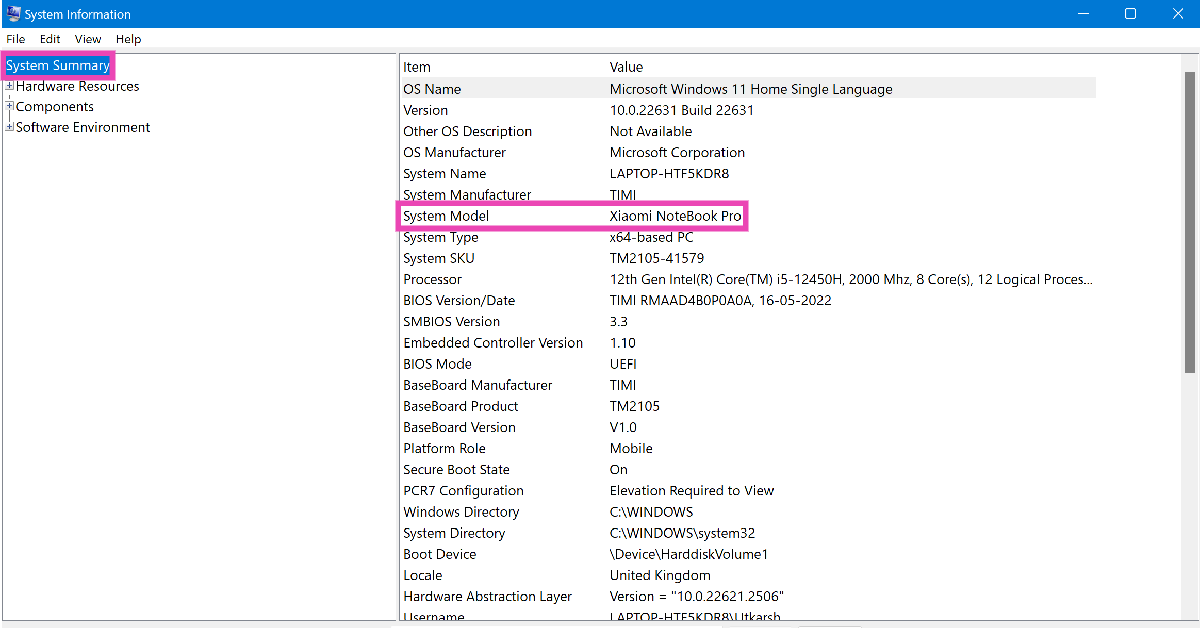
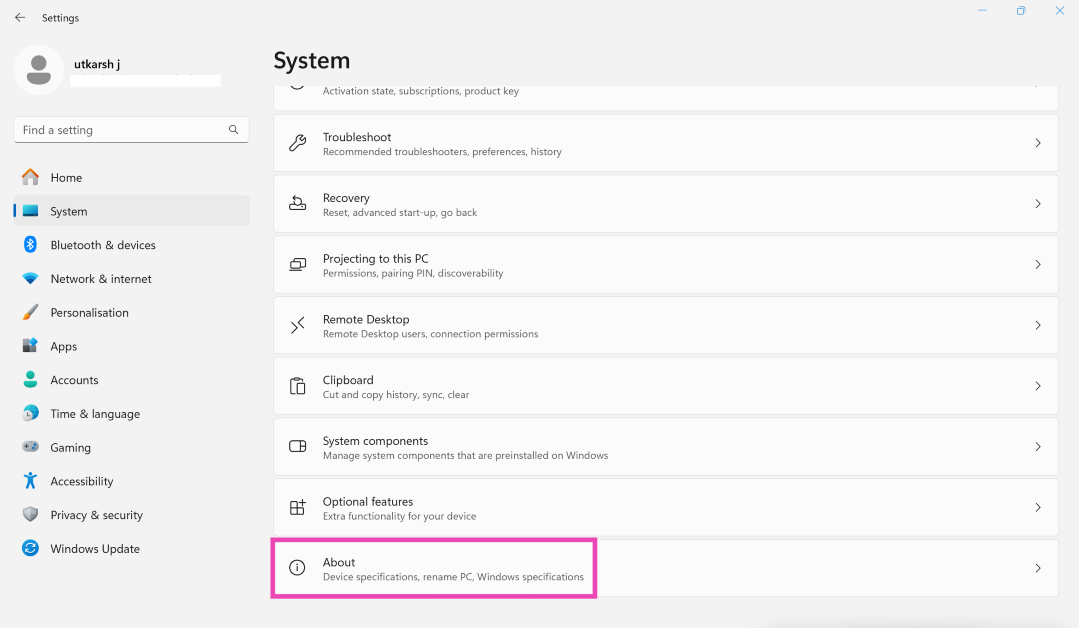
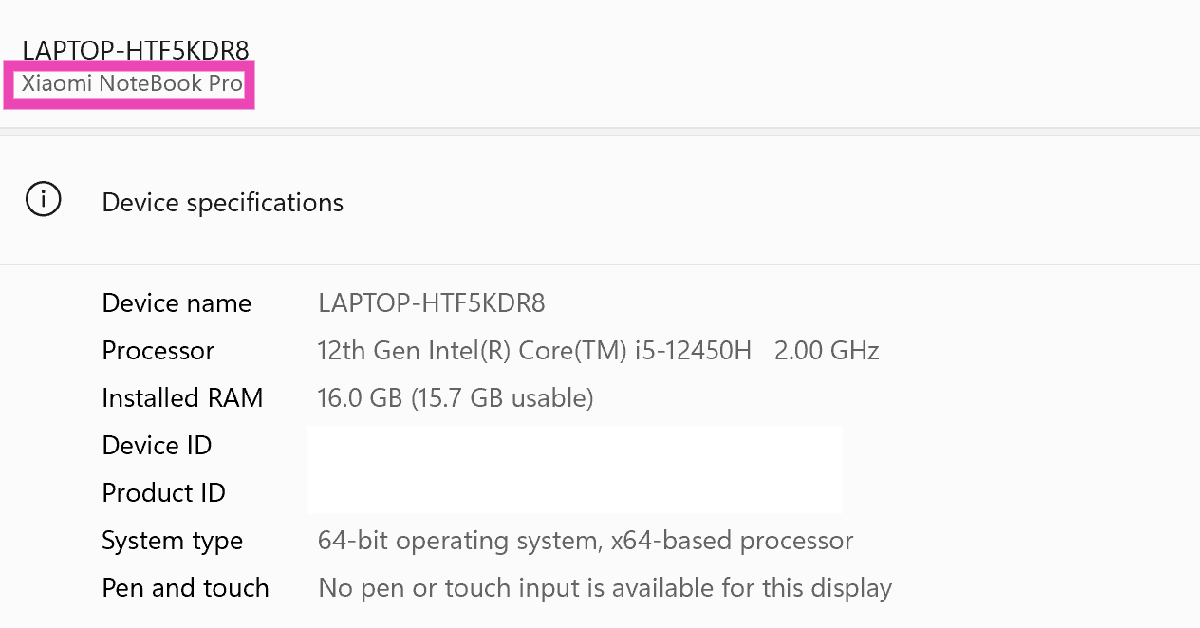
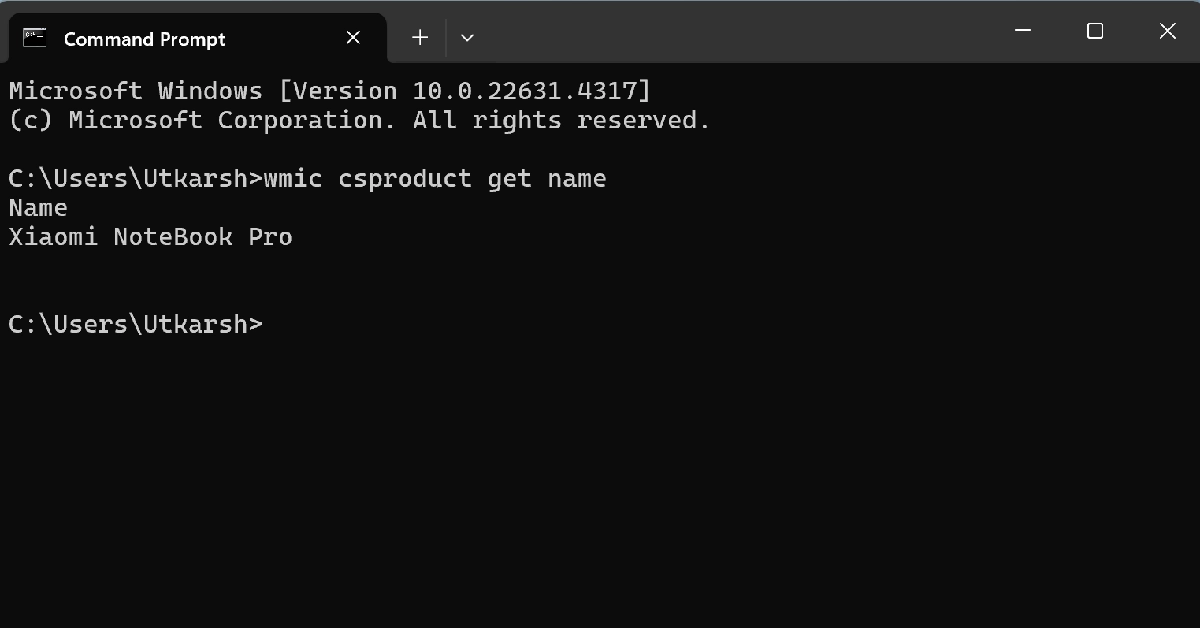
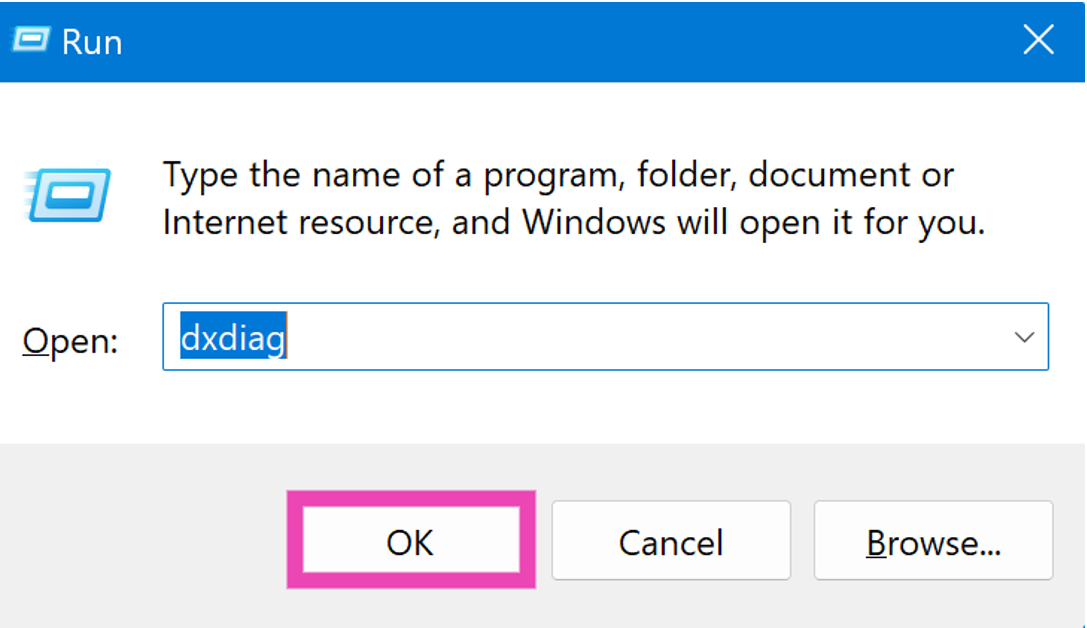
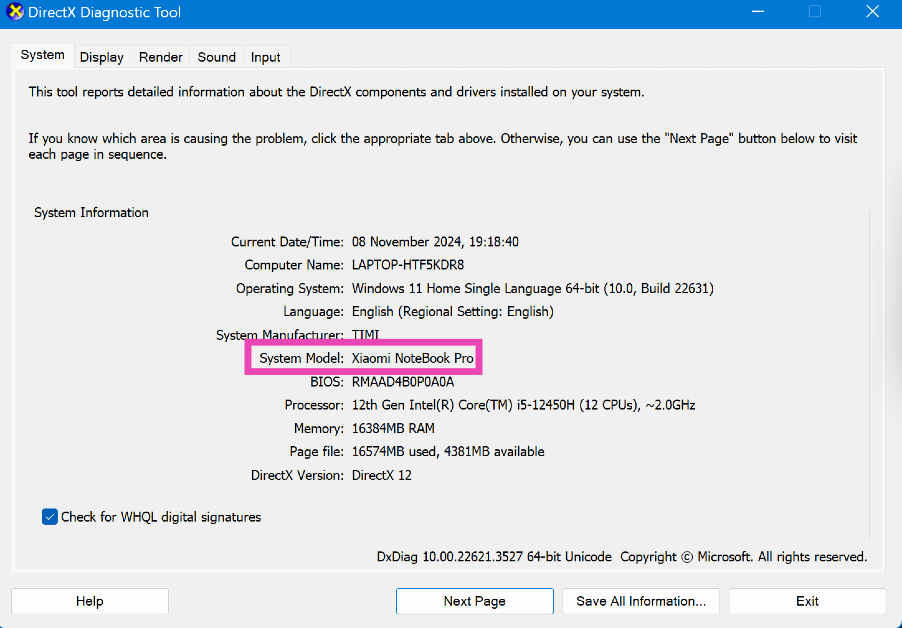
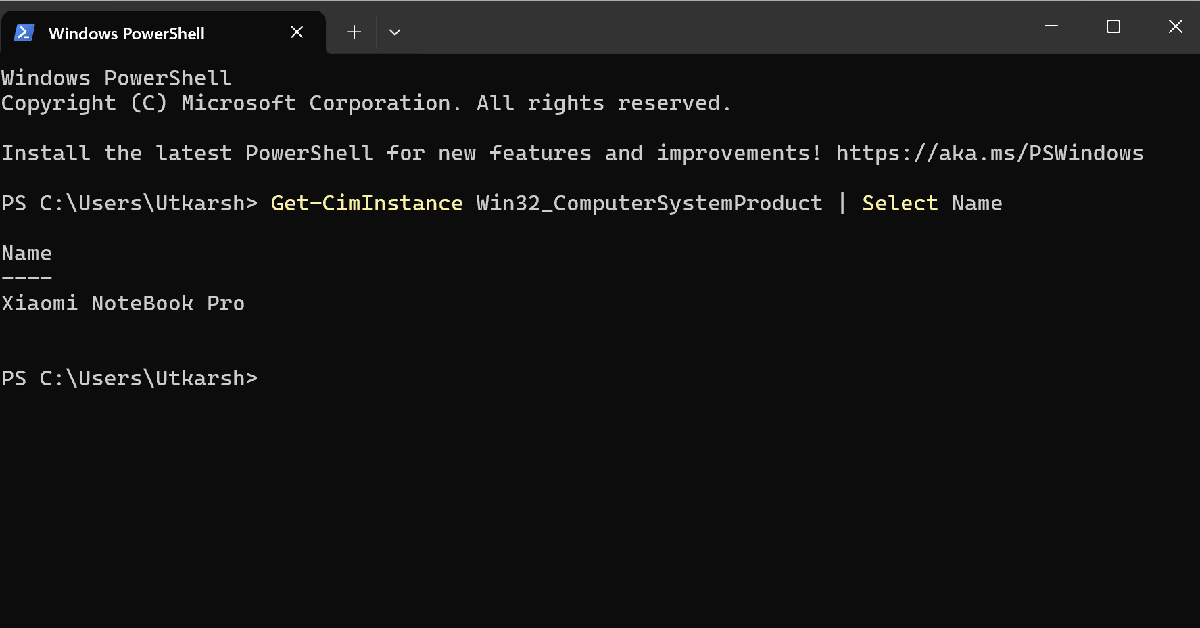








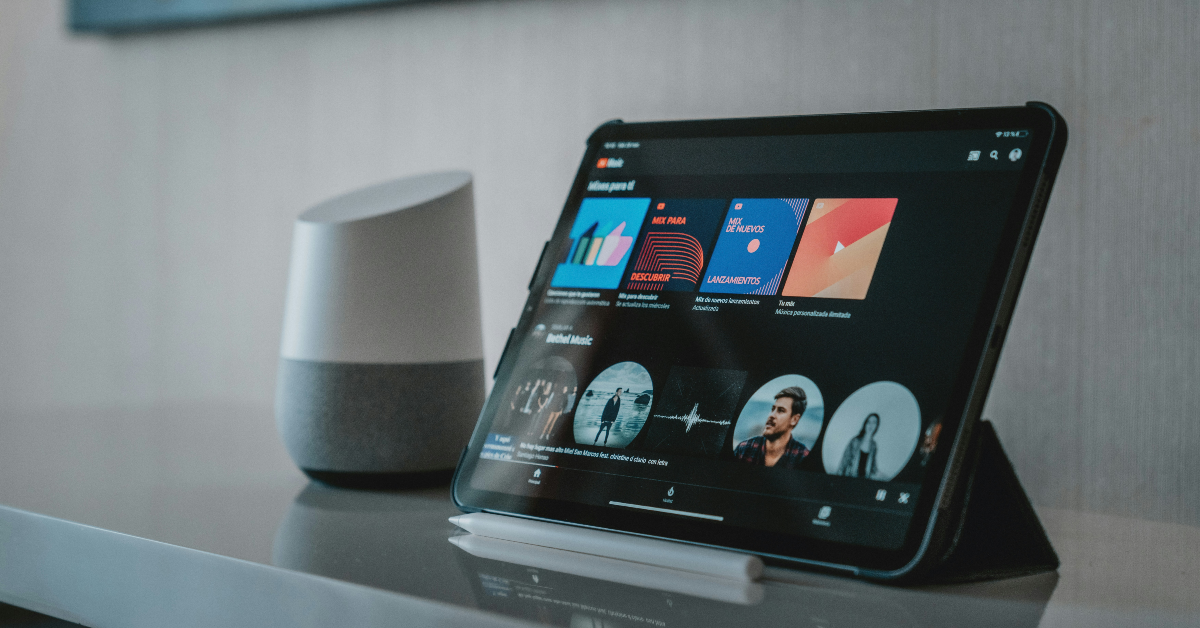

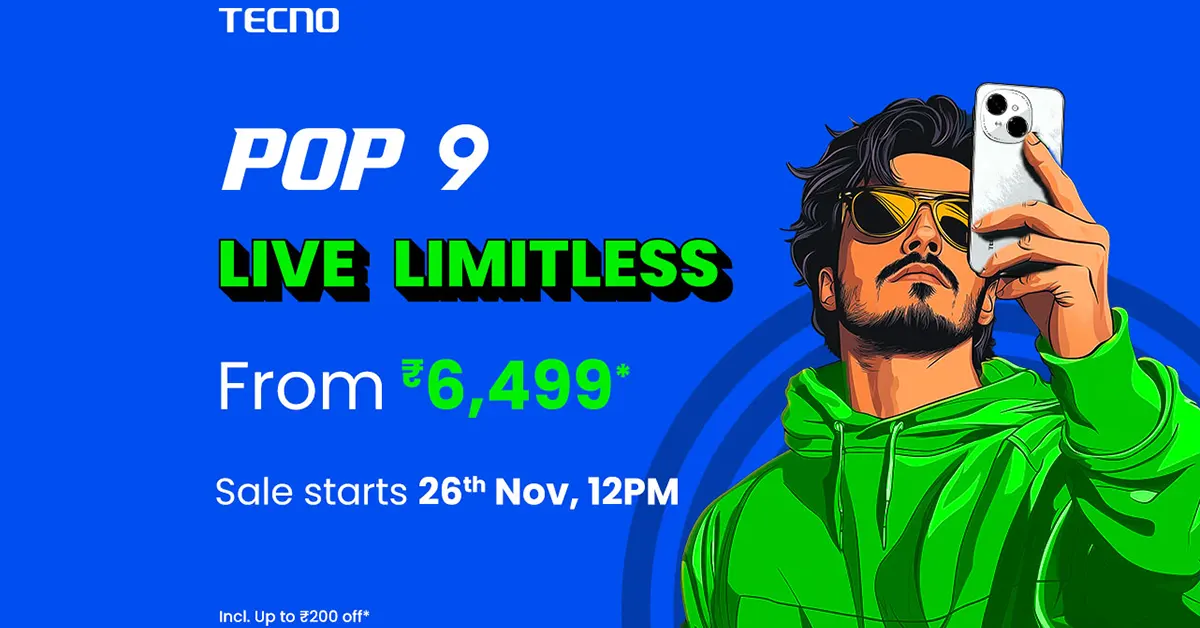
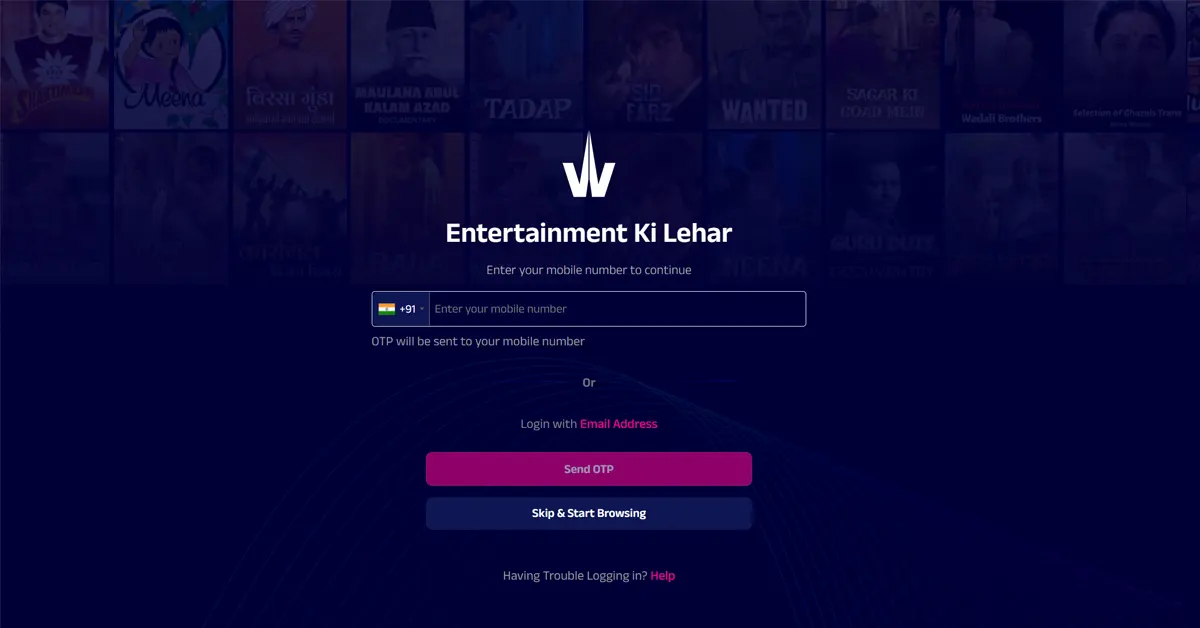









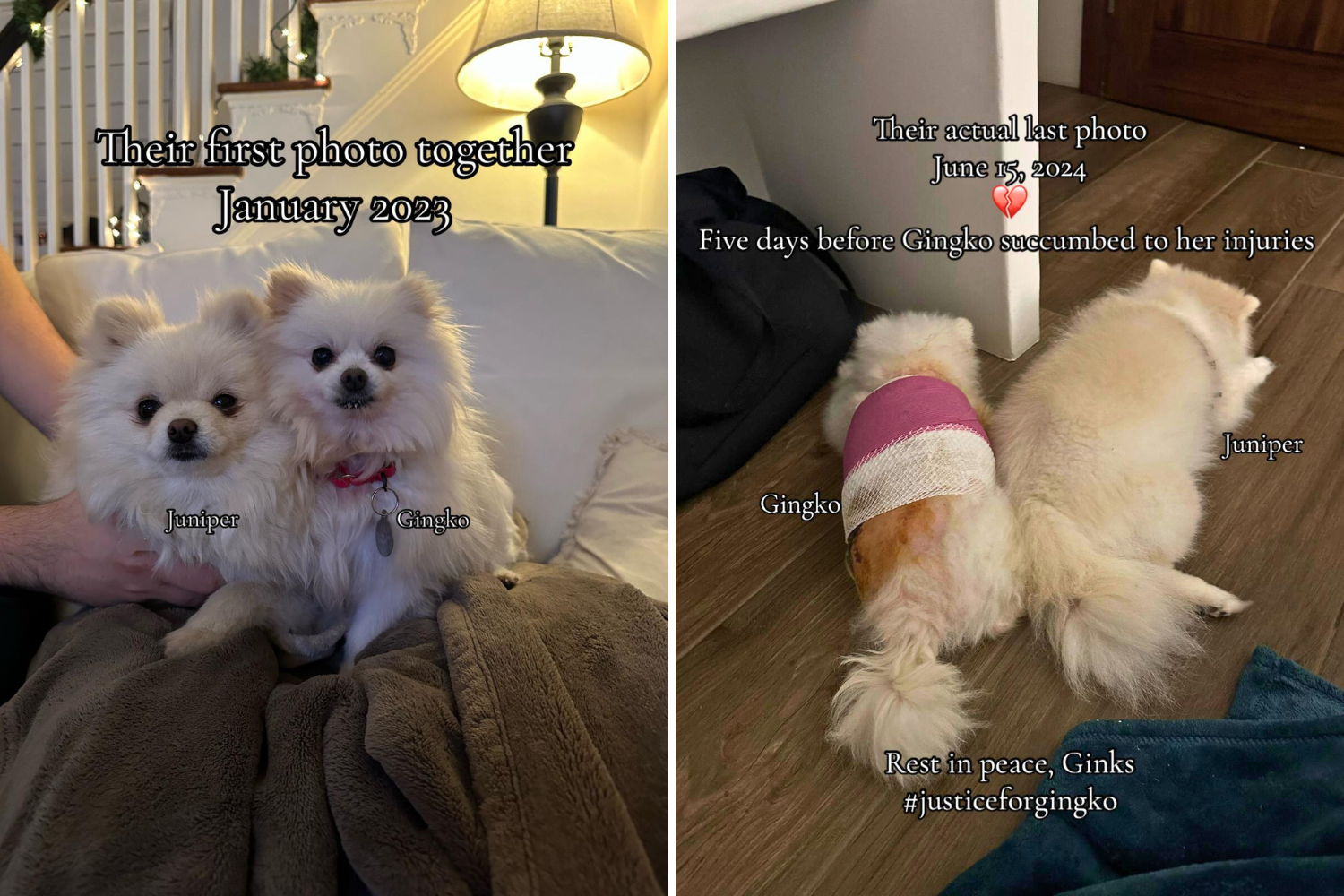
 English (US) ·
English (US) ·