One of the advantages of buying an Android phone is having an additional option of unlocking the device. While Apple may have discontinued Touch ID on iPhones after getting rid of the physical home button for more screen size, Android devices quickly adopted fingerprint scanners mounted on the side button or hidden underneath the display. The in-display fingerprint scanners are further divided into 2 categories – optical and ultrasonic. The latter is considerably faster than the former. If you ever run into trouble with your Android phone’s in-display fingerprint scanner, here are 10 fixes that will get working again.
Read Also: Google rolls out Gemini 2.0 Flash Thinking to handle complex queries
What causes the fingerprint scanner to stop working?
There are a bunch of reasons that can cause the fingerprint scanner on your phone to start malfunctioning or cease all activity. Here are some usual suspects that are behind this issue.
- Dust and grime collection on the display
- Screen protection layer reducing the display’s sensitivity
- Not keeping the finger pressed for an optimum duration
- Fingers are dry and not moisturised
- The fingerprints were enrolled incorrectly
- The phone is connected to a wireless charger
- Overheating issues
- Background software issues
- The fingerprint hardware is damaged
Increase the touch sensitivity of the display
If you’re using your phone with a screen protector, increase the touch sensitivity of the display to eliminate any issues with the in-display fingerprint scanner. Here’s how.
Step 1: Go to Settings and select Display.
Step 2: Scroll down and turn on the toggle switch next to Touch sensitivity.
Remove the screen protector
Sometimes, the screen protector can interfere with the functioning of your phone’s in-display fingerprint scanner. Remove the protective covering and check whether the scanner is working again. Sometimes, dust and grime can collect between the display and the screen protector, causing the fingerprint scanner to stop working. Give the display a good wipe and re-install the protective covering.
Remove your fingerprint and add it again
Step 1: Go to Settings and tap on Security and privacy.
Step 2: Tap on Screen lock and biometrics.
Step 3: Enter your password and tap on Fingerprints.
Step 4: Tap on the saved fingerprints and hit Remove.
Step 5: Go back and tap on Add fingerprint to register your fingerprint again.
Add duplicate fingerprints
If you want to increase the accuracy of the fingerprint scanner, enrol the same fingerprint multiple times. This will allow you to register multiple angles and ensure that the scanner works no matter how you place your finger on it. Registering the same fingerprint twice should do the trick.
Moisturise your finger
If the skin on your finger is too dry, your phone won’t pick up the fingerprint correctly. Make sure your fingers are moisturised appropriately before scanning them on your phone.
Restart your phone
Background software issues can often cause the fingerprint scanner on your phone to malfunction. Luckily, a quick reboot can resolve these issues. Press and hold the side key and volume up key simultaneously to access your phone’s power menu. Hit Restart to reboot the device.
Let your phone cool down
When your smartphone starts overheating, it shuts down certain functions to avoid further heat generation. You may have noticed that the camera shuts down after the internal temperature of your phone crosses a certain point. Sometimes, your phone may suspend the functioning of the fingerprint scanner too. Wait for your phone to cool down before using the in-display scanner again.
Remove your phone from the wireless charger
The electric waves emitted by a wireless charger can interfere with the functioning of the fingerprint scanner. Take your phone off the charger to use the in-display fingerprint scanner. Additionally, make sure that the wireless charger you’re using for your phone is authorised by the manufacturer.
Update your phone’s OS
Step 1: Go to Settings and select Software update.
Step 2: Tap on Download and install.
Step 3: Select Install now.
Factory reset your phone
If none of the fixes mentioned above worked for you, a factory reset might be in order. Before you go ahead, make sure you back up all the data on your phone as you will lose it in the process.
Step 1: Go to Settings and select General management.
Step 2: Tap on Reset.
Step 3: Scroll down and select Factory data reset.
Step 4: Scroll down and hit Reset.
Frequently Asked Questions (FAQs)
Why is my fingerprint not working on my Android phone?
If your finger is too oily, dry, or wet, your phone won’t register the fingerprint. Wipe your finger and moisturise it to scan it properly.
Why is the in-display fingerprint scanner not working on my Android phone?
The in-display fingerprint scanner on your Android phone can stop working due to a faulty screen protector, dust and grime collection, overheating issues, and background software issues.
How do I get my fingerprint sensor to work again?
Remove the protective covering from your phone and enrol your fingerprints again. Additionally, take your phone off wireless charging.
How do I delete a fingerprint from my phone?
Go to Settings>Security and privacy>Screen lock and biometrics>Fingerprints, tap on a saved fingerprint and hit ‘Remove’.
Read Also: Realme P3 Pro India launch date announced, will be powered by Snapdragon 7s Gen 3 chipset
Final Thoughts
These are the 10 ways to fix the ‘in-display fingerprint scanner not working’ issue on your Android phone. While you’re here, check out how you can hide apps on your phone and access them with your fingerprint. If you have any further questions regarding the fingerprint scanner on your phone, let us know in the comments!
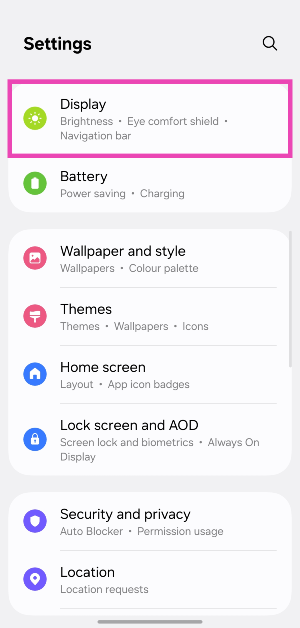
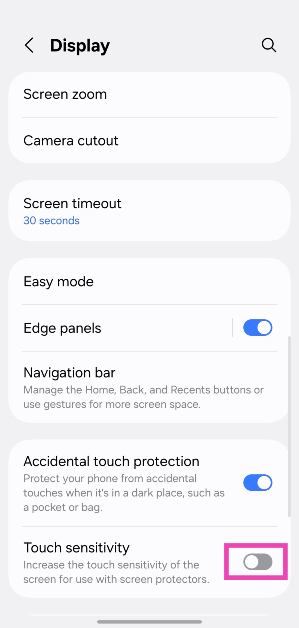

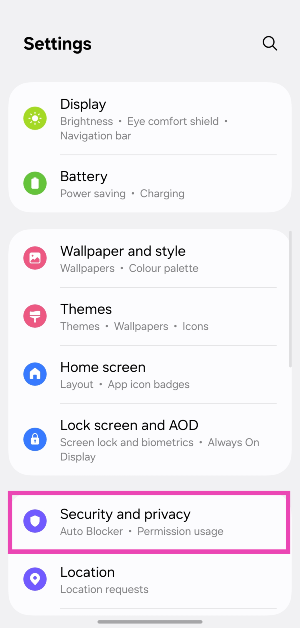
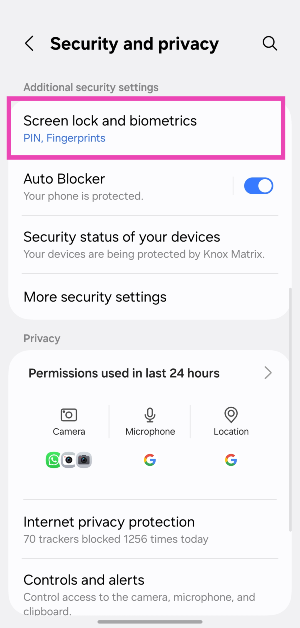
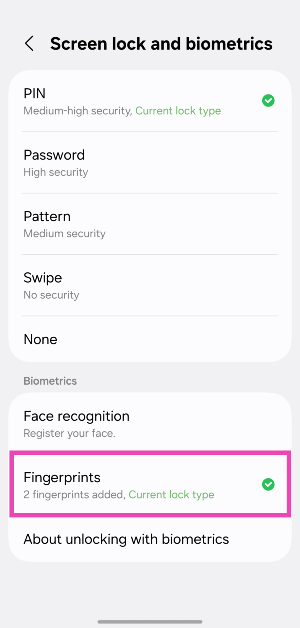
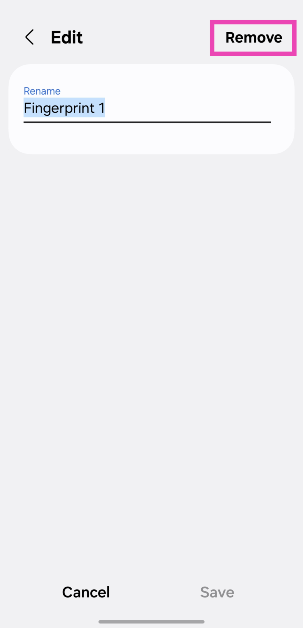






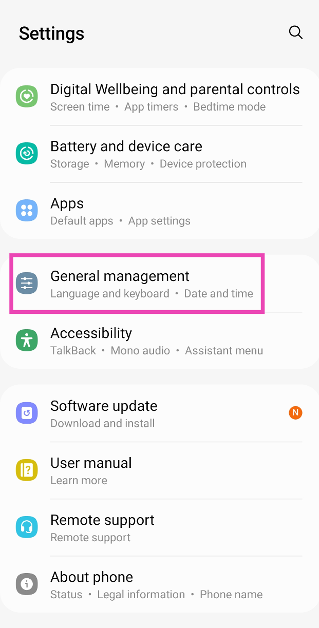

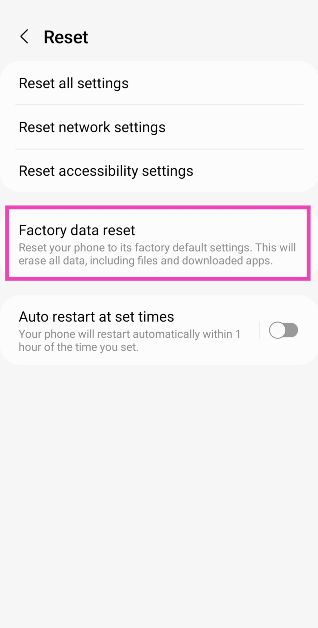
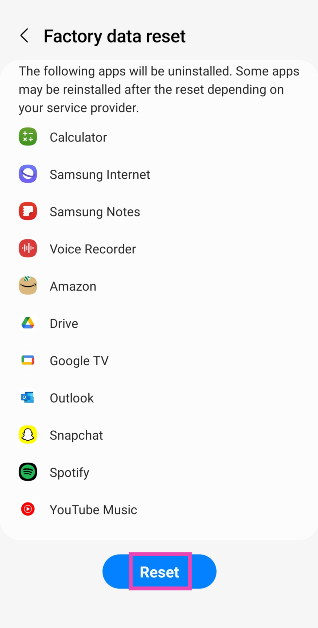

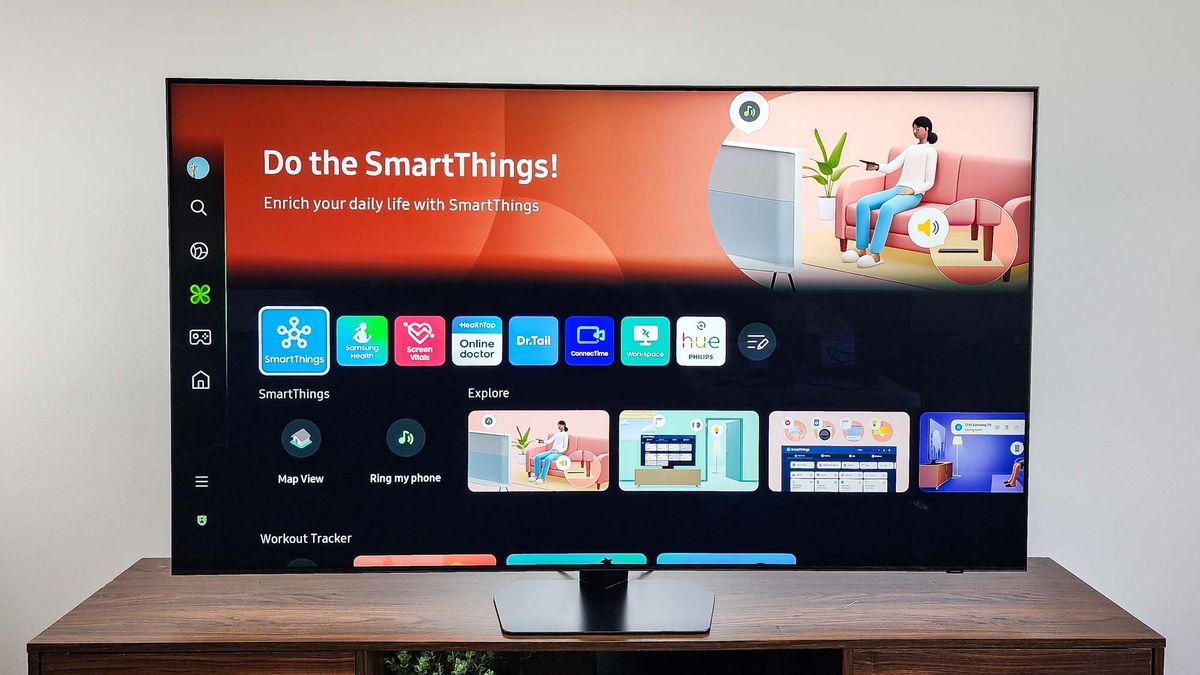







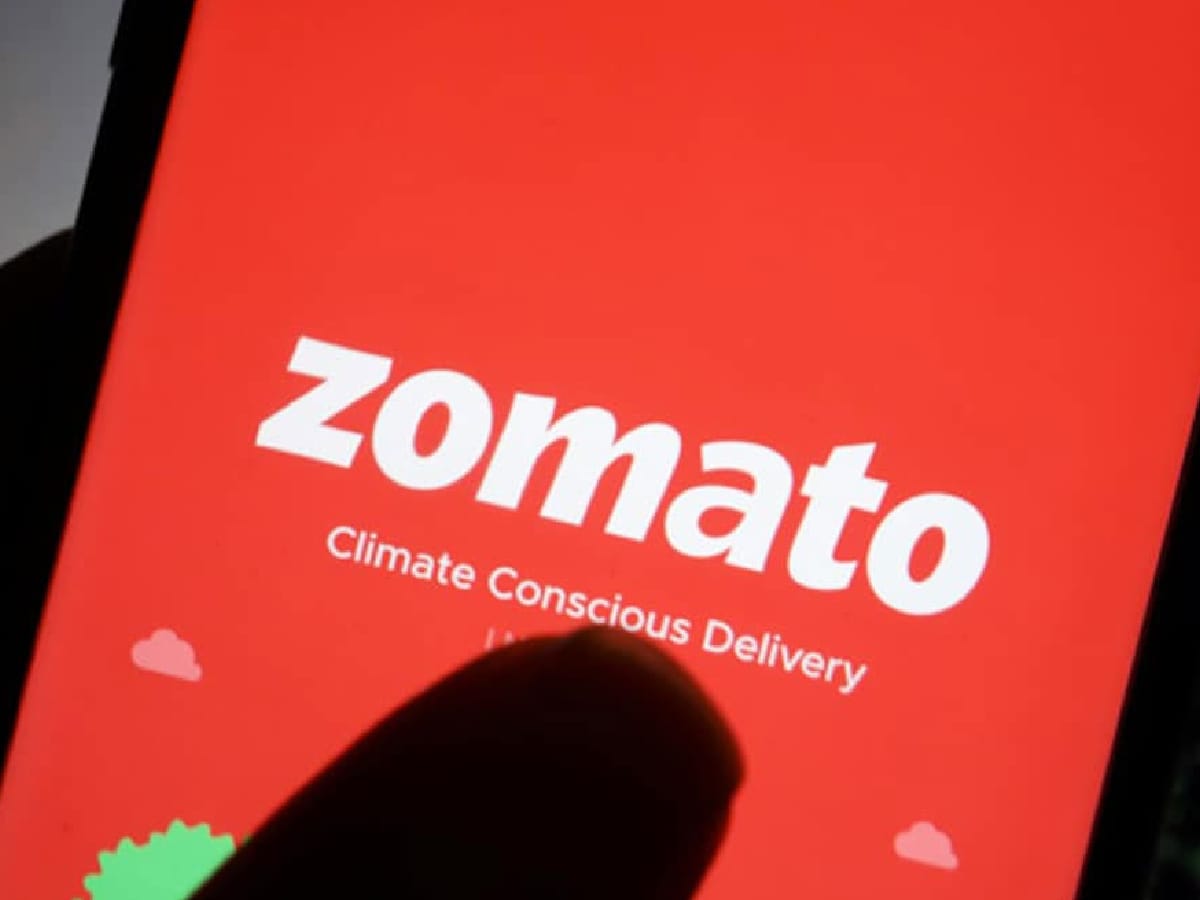
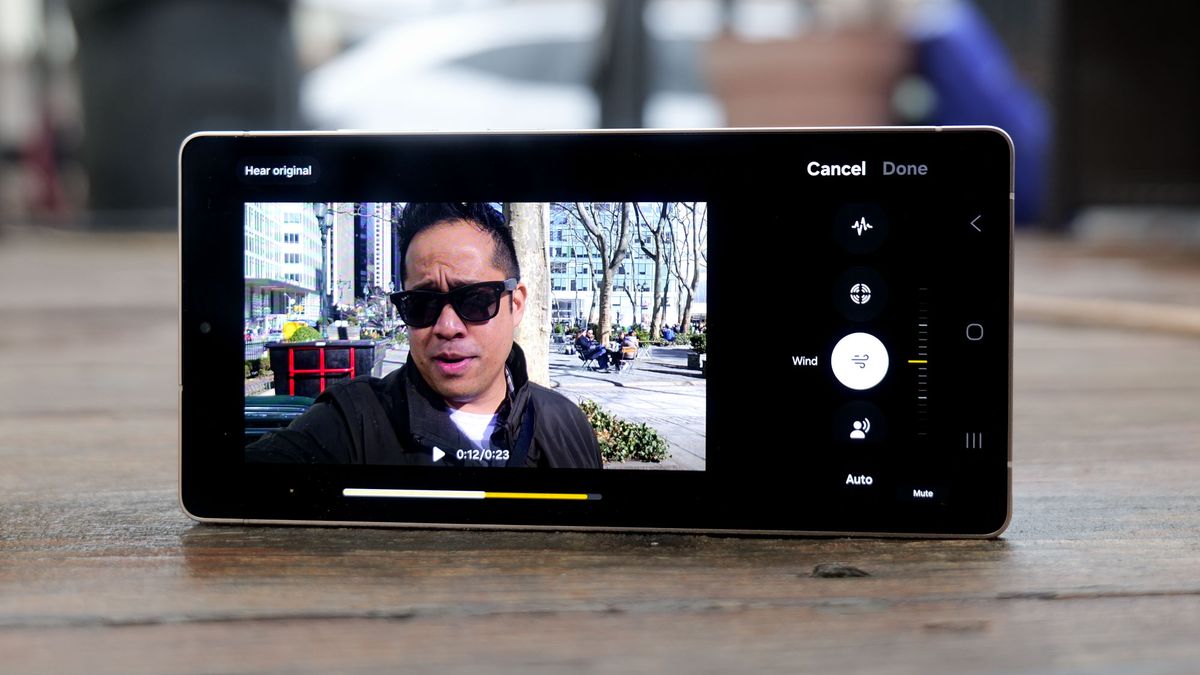

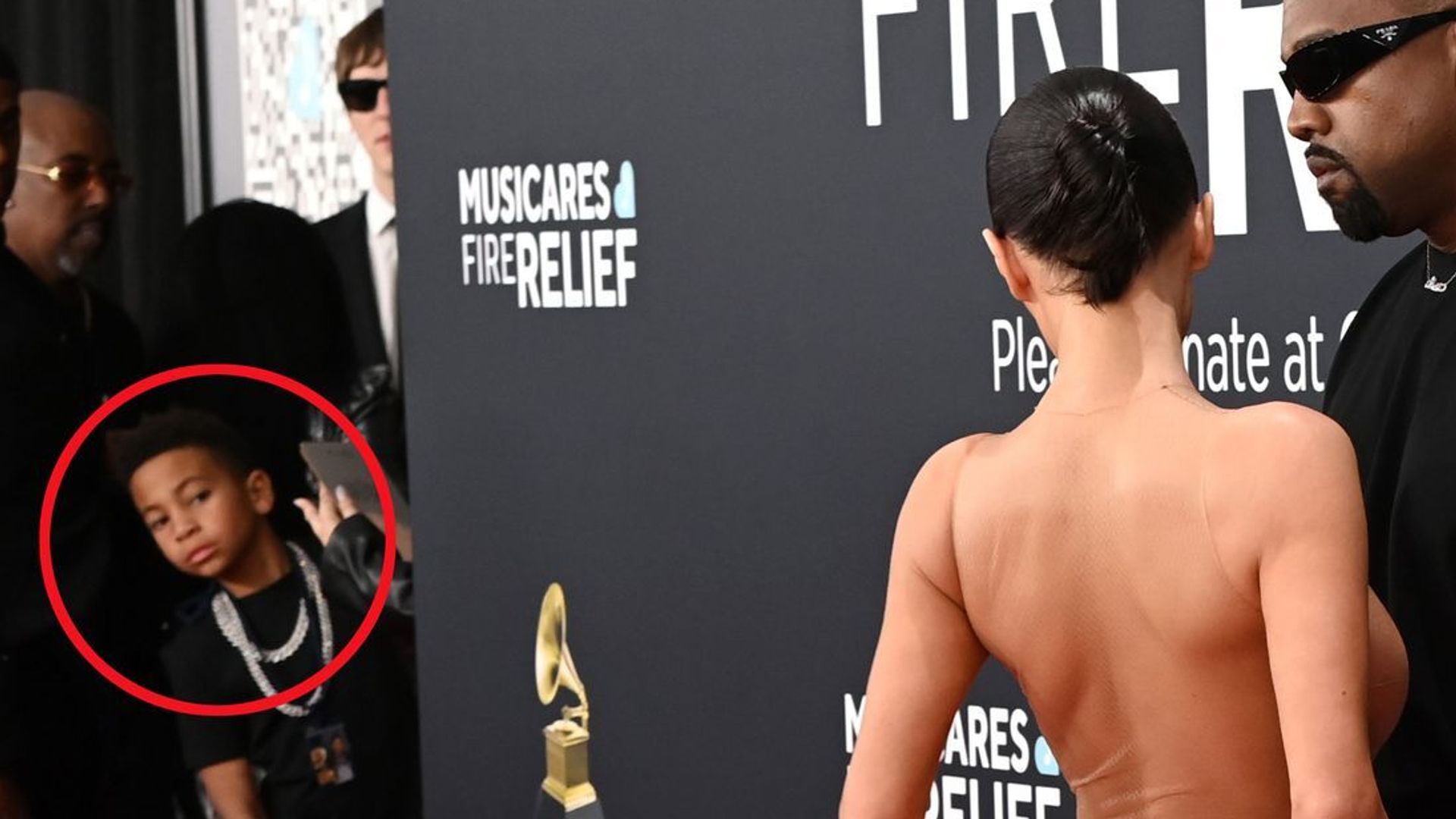)






)
 English (US) ·
English (US) ·