One of the cool things about using an Android phone is the sheer range of customisation options on offer. You can choose different colour profiles for your phone’s display depending on the kind of content you’re consuming on the device. Additionally, you can change its refresh rate to suit the kind of task at hand. One of the more underrated features of Android phones is the option to turn the screen black & white. Here are the top 4 ways to enable grayscale mode on your Android phone’s screen.
Read Also: Here is everything about ISRO’s first Space Docking Experiment (SpaDeX) mission
Advantages of using Grayscale Mode on your Android phone
Smartphone displays keep getting brighter every year. Modern AMOLED panels can reach a peak brightness of more than 4,000 nits with ease. Racking up a lot of screen time on your phone with its brightness turned all the way up is never a great idea. Here’s how Grayscale Mode can help.
- Decreases eye fatigue: Prolonged exposure to bright visuals is strainful to the eyes. Turning on Grayscale Mode can decrease the fatigue caused to your eyes by bright and vivid colours.
- Eliminates distractions: Visual stimulation is one of the biggest reasons why people keep checking their phones at periodic intervals. A black-and-white display does not grab attention in the same way a vivid one does. This reduces your screen time and helps you focus.
- Improves sleep quality: Studies show that the blue light emitted by electronic displays affects melatonin production, thereby making it harder to fall asleep. Using grayscale mode can make your phone less appealing, which is just what you need if you scroll a lot before bed.
- Helps visually impaired users: Users with colour blindness can use grayscale mode to decipher what’s on the screen. Since there are no colours on the screen, the details become more clear.
- Increases battery life: Grayscale mode can fractionally improve the battery life of your device since the lack of colours makes each pixel use less power.
Turn your Android phone’s screen to grayscale using Eye Comfort
Step 1: Go to Settings and select Display & brightness.
Step 2: Tap on Eye comfort.
Step 3: Turn on the toggle switch next to Eye comfort.
Step 4: Select Black & white.
Use Accessibility settings
Step 1: Go to Settings and tap on Accessibility & convenience.
Step 2: Select Accessibility.
Step 3: Switch to the Vision tab.
Step 4: Tap on Colour vision enhancement.
Step 5: Turn on the toggle switch.
Step 6: Tap on Grayscale.
Use Bedtime mode in Digital Wellbeing settings
Step 1: Go to Settings and select Digital Wellbeing & parental controls.
Step 2: Scroll down and tap on Bedtime mode.
Step 3: Tap on Bedtime routine and set a schedule.
Step 4: Tap on Customise and select Screen options at bedtime.
Step 5: Turn on the toggle switch next to Greyscale.
Turn your Android phone’s screen to grayscale using Developer Options
Step 1: Enable the Developer Mode on your Android phone by going to Settings>About phone and tapping the Build/Version number 7 times.
Step 2: Go back to Settings and select Additional settings.
Step 3: Scroll down and tap on Developer Options.
Step 4: Tap on Simulate Colour Space.
Step 5: Select Monochromacy.
Frequently Asked Questions (FAQs)
How do I turn on grayscale mode on Android?
Go to Settings>Accessibility & convenience>Accessibility>Vision, enable ‘Colour vision enhancement’, and tap on ‘Grayscale’.
Why is my Android phone suddenly grayscale?
Your Android phone may have suddenly turned grayscale due to Bedtime Mode kicking in. You can either turn off Bedtime Mode entirely to disable grayscale from its customisation settings.
What is grayscale on a phone?
The grayscale mode on your smartphone turns its display black & white. You can enable this mode either from Accessibility Settings or the Eye Comfort menu.
Is grayscale good for the eyes?
Turning your phone’s display to black & wide exerts less pressure on your eyes and causes less fatigue. It is recommended that you use grayscale mode on your phone before bed.
Does grayscale mode increase battery life?
Enabling grayscale mode on your smartphone fractionally boosts its battery life since the individual pixels require some power to light up. For better results, turn on Dark Mode.
Read Also: iPhone 17 display details tipped again; likely to include a higher refresh rate with ProMotion feature
Final Thoughts
This is how you can turn your Android phone’s screen to grayscale. Users with colour blindness can colour-correct their phone’s display from accessibility settings. If you have any questions, let us know in the comments!
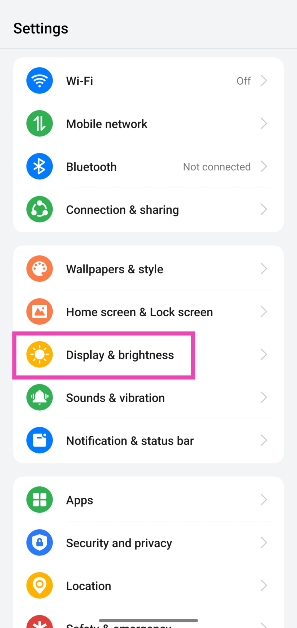
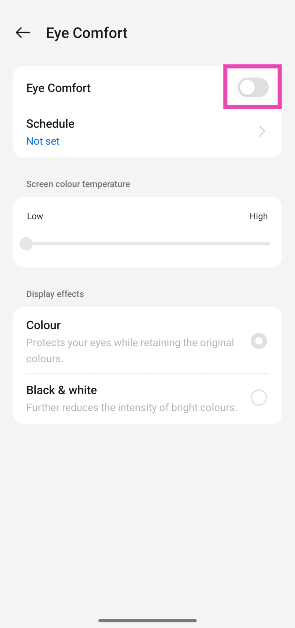
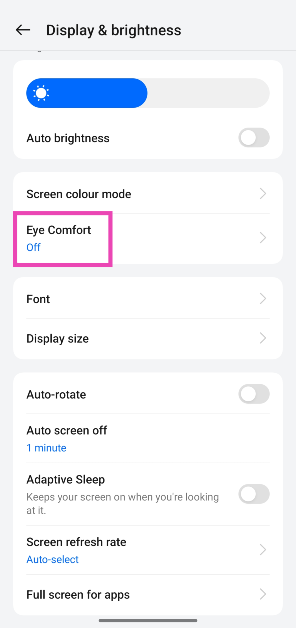
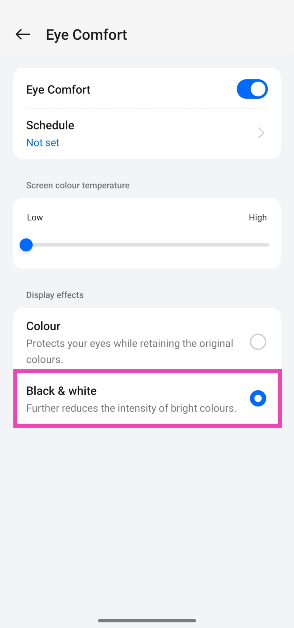
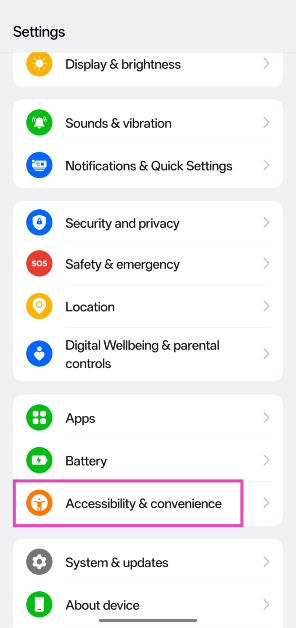
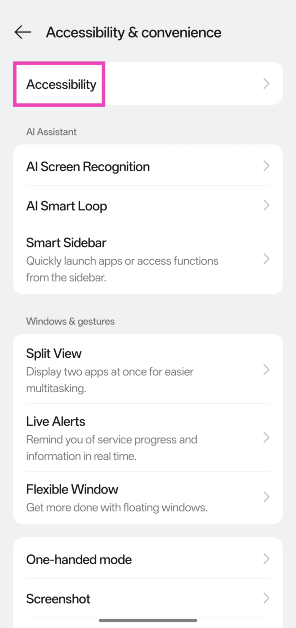
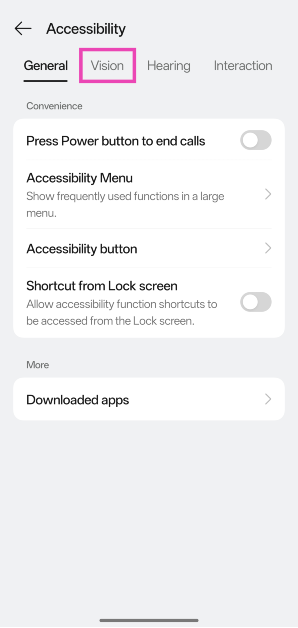
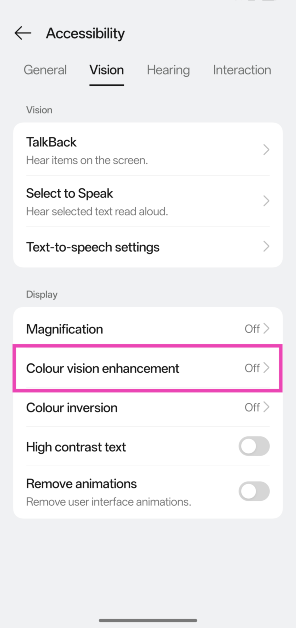
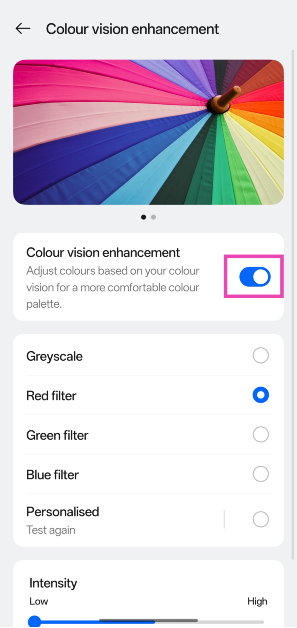
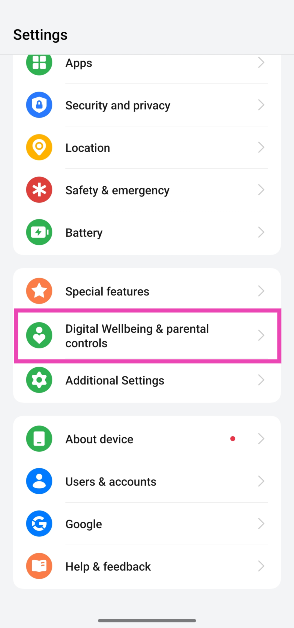
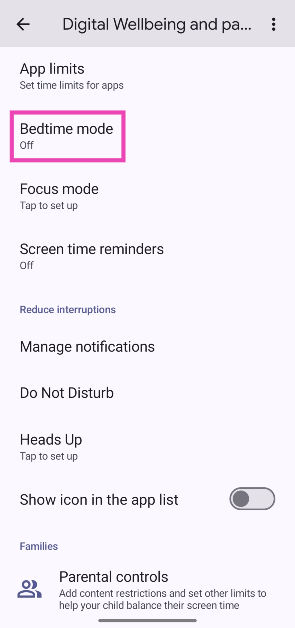
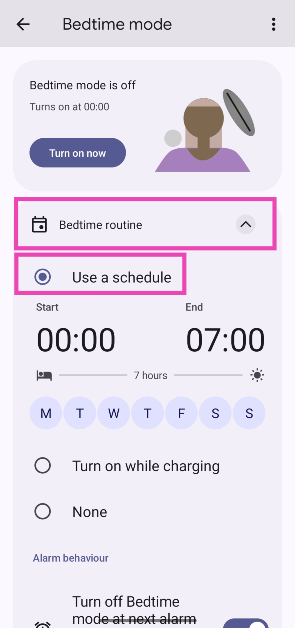
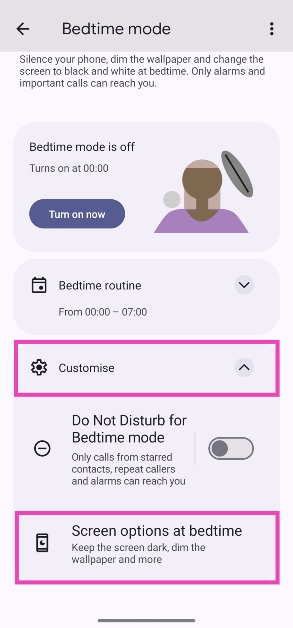
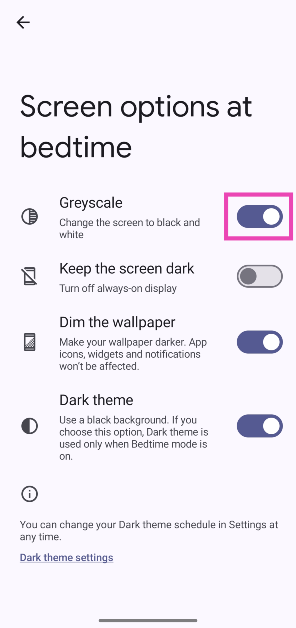

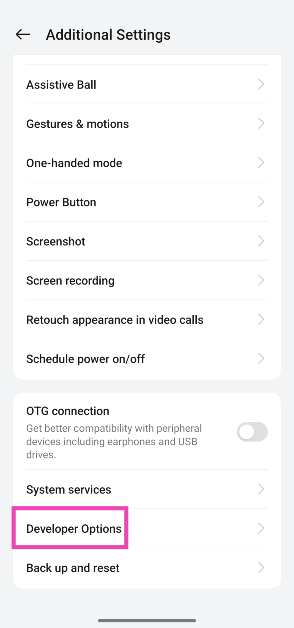
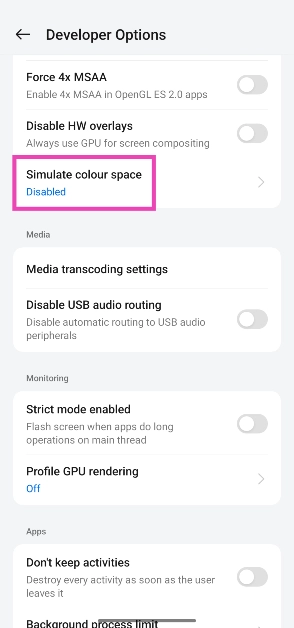
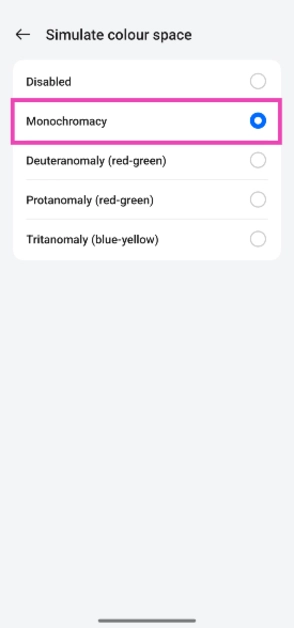
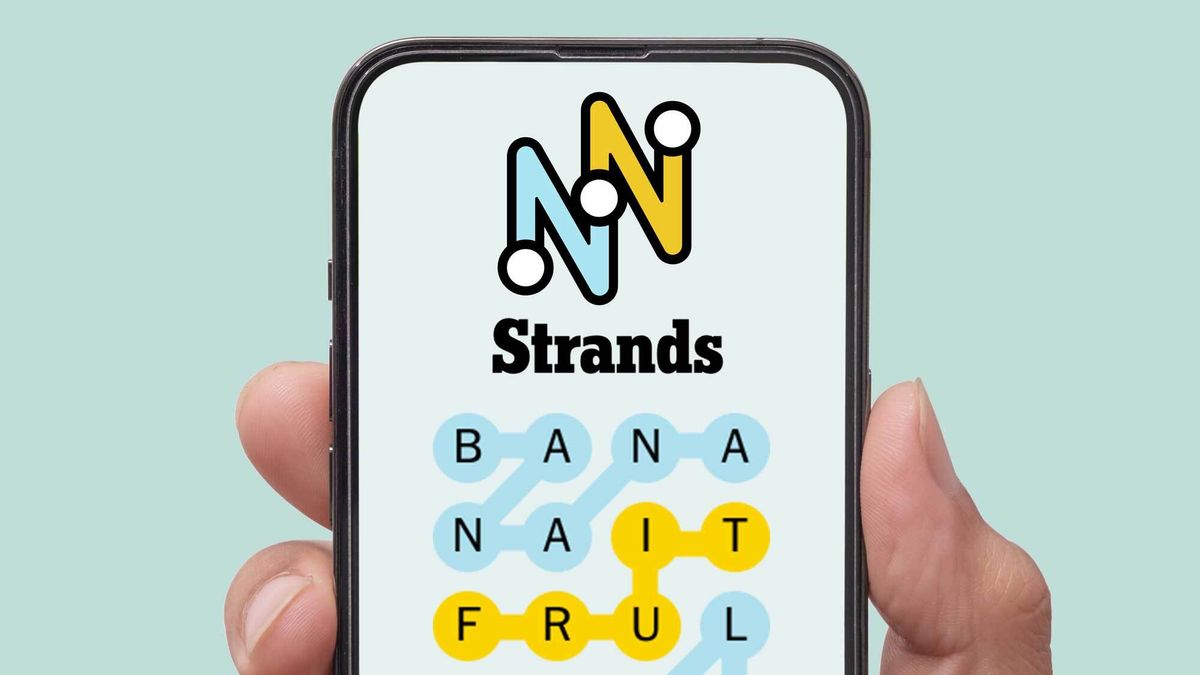


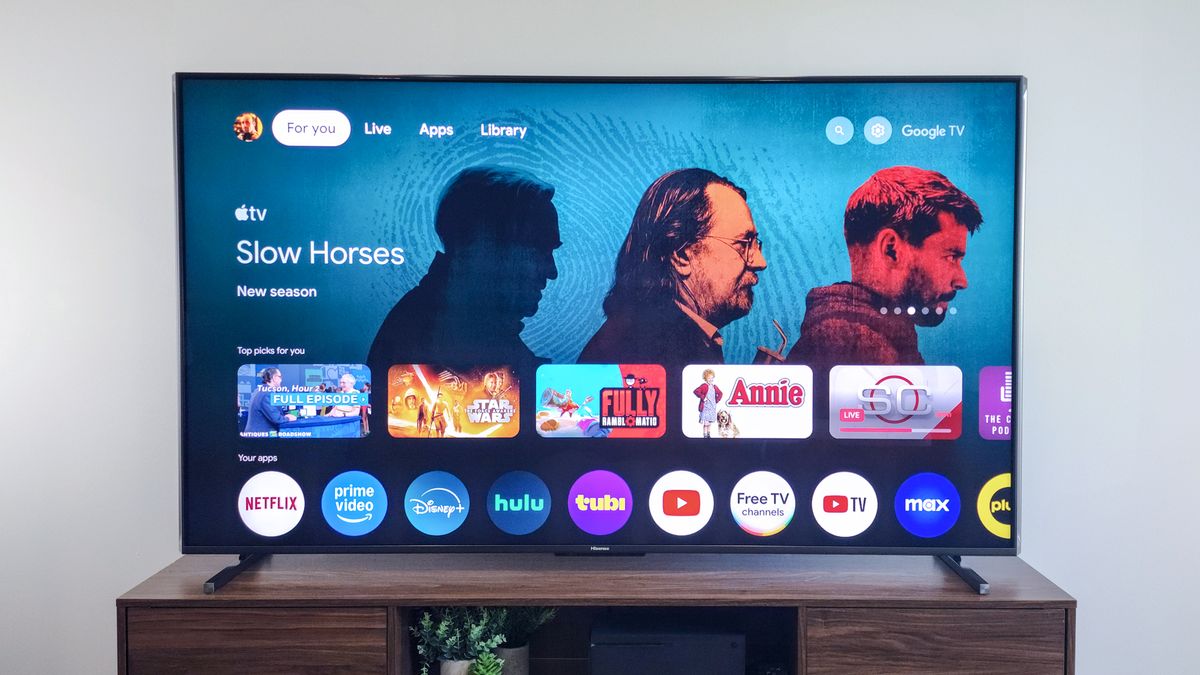















:quality(85):upscale()/2024/04/24/878/n/3019466/36c5693c662965c5d1ce91.72473705_.jpg)
 English (US) ·
English (US) ·