WhatsApp is an important communication tool, used by millions of people around the world every day to share information. However, there is very little you could do to make your messages stand out, other than using your words creatively, or using emojis. One feature that's now available is text formatting, which allows you to easily enhance your messages. This wasn't previously possible, but with the app's new native functionality, you can format your text in various ways, including making it bold, italic, underlined, or struck through.
Also Read: This iPhone beats Google Pixel 9 in durability test—See results
How to Format Your Text on WhatsApp:
Step 1: Open the chat where you want to send your formatted text.
Step 2: Type the message you wish to send and highlight the text you want to format.
Once you've selected the text, you'll notice a menu with options such as Paste, Bold, and Italic. By tapping the three-dot menu, you'll access additional formatting options, including Strikethrough and Monospace.
Step 3: Choose your desired formatting option. For example, if you want to strike through the text, select the Strikethrough option. You can also choose bold, italic, or any other style you prefer to emphasise different parts of your message.
Step 4: Once you're happy with your formatted message, simply tap the send button.
It's worth noting that you can apply different formatting styles within the same message. For example, one part of your message can be bold, another can be italic, and another can be struck through – giving you complete flexibility in how you format your text.
Also Read: Apple co-founder sold shares now worth over ₹2911292 crore for just ₹32000, here's why
WhatsApp Introduced More Formatting Options Earlier This Year
For those who are not yet familiar, WhatsApp has expanded its text formatting features, adding the ability to use bulleted lists, numbered lists, block quotes, and inline code.
To create bulleted or numbered lists in your messages:
Step 1: Type 1 or a dash (-) before the first item in your list.
Step 2: After adding the dash or 1, type the first item. The text will automatically format, turning the dash into a bullet. If you started with 1, the next entry will automatically begin with 2.
Also Read: PS Plus November 2024 expected games: Will Hogwarts Legacy and Lego 2K Drive join the free games?
 3 months ago
5
3 months ago
5







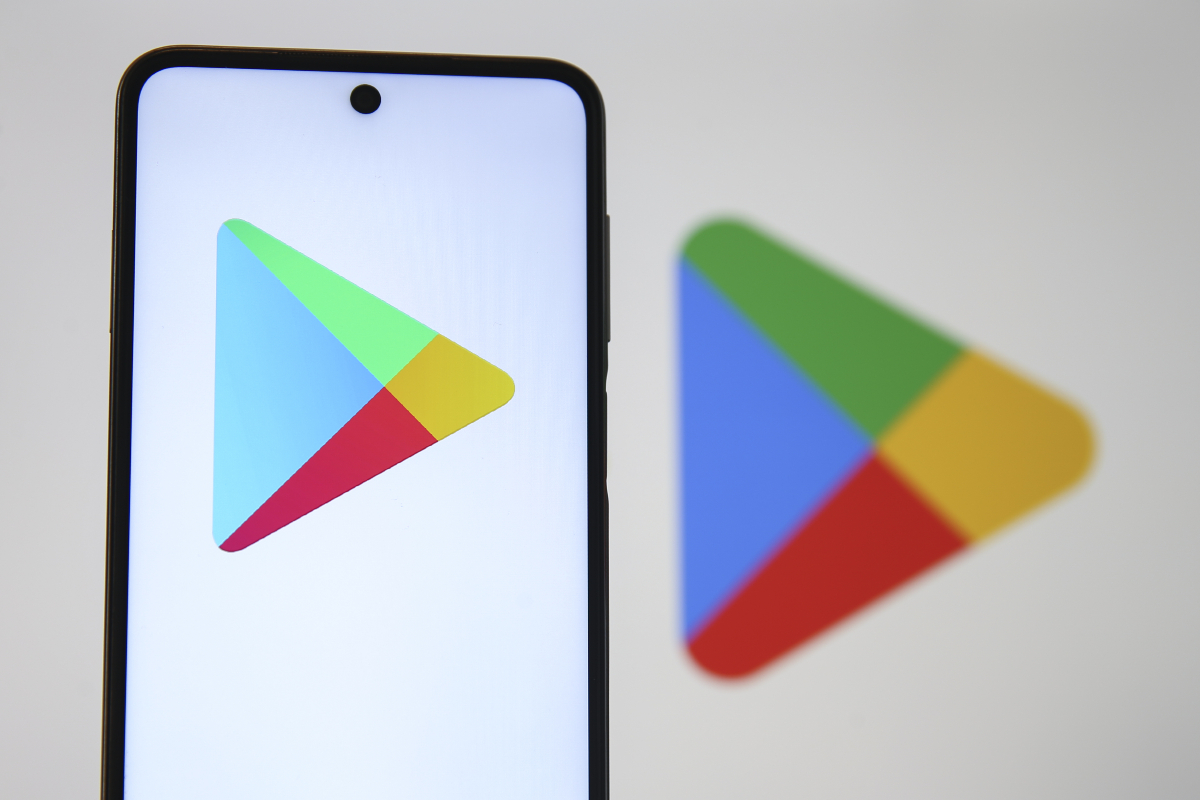











 English (US) ·
English (US) ·