Missing an important text because you did not get notified for it can be very annoying. If this happens regularly, it can completely ruin the instant messaging experience. WhatsApp, being the most popular instant messenger in the world, very rarely suffers from this issue. This also means that when you come across this issue, you may not know what to do to fix it. So, here are 10 ways to fix the ‘WhatsApp notifications not working’ issue on your phone.
Read Also: How to add AppleCare+ to an iPhone?
Why is WhatsApp not pushing notifications?
WhatsApp failing to deliver message alerts on your phone is an uncommon issue, but it is caused due to very familiar reasons. Here’s what may be causing the message notifications to malfunction on your device.
- Poor internet connection
- DND mode
- WhatsApp notifications are disabled
- A specific conversation on WhatsApp is muted
- Corrupted cache
- Outdated app version
- WhatsApp’s servers are down
- Software glitches on your phone
Enable WhatsApp notifications
It is possible that you accidentally disabled notifications for WhatsApp Messenger. Here’s how you can enable them.
Step 1: Go to Settings and select Apps.
Step 2: Tap on WhatsApp.
Step 3: Tap on Manage Notifications.
Step 4: Turn on the toggle switch next to Allow notifications.
Unmute a conversation
If you mute a conversation thread on WhatsApp, you won’t receive notifications for messages sent by the person or group participants. Unmute the conversation/group to start receiving notifications again. You can do this by long-pressing the conversation and tapping the bell icon at the top of the screen. Alternatively, open the conversation, tap the banner, go to Notifications, and turn off the toggle switch next to ‘Mute notifications’.
Allow WhatsApp to send notifications when DND mode is enabled
Enabling Do Not Disturb on your smartphone limits apps from sending you notifications. However, you can greenlight certain apps to receive alerts that are important to you.
Step 1: Go to Settings and select Apps.
Step 2: Tap on WhatsApp.
Step 3: Tap on Manage Notifications.
Step 4: Turn on the toggle switch next to Allow in Do Not Disturb.
Check your internet connection
If there’s something wrong with the internet connection, WhatsApp won’t be able to check for new messages. Perform an internet speed test on your phone to confirm whether this is the case. If the internet connection is weak, switch to a better network.
Turn off Airplane Mode
You may have accidentally enabled Airplane Mode on your device, causing WhatsApp to halt notifications. Since Airplane Mode suspends cellular and internet connectivity, WhatsApp isn’t able to refresh in the background and check for new messages. Swipe down from the status bar and tap the tile with the airplane icon to disable Airplane Mode on your phone.
Clear WhatsApp’s cache
Step 1: Go to Settings and select Apps.
Step 2: Tap on WhatsApp.
Step 3: Select Storage.
Step 4: Tap on Clear cache.
Restart your phone
Background glitches in your phone’s software can limit notifications. Luckily, these background issues can be resolved by a simple reboot of the device. Press the volume up key and the side key simultaneously to access the power menu. Select ‘Restart’ from the list.
Check if WhatsApp is down
You may not be receiving WhatsApp notifications on your phone due to a server outage. Go to Downdetector.in and perform a search for WhatsApp. If you notice a spike in recent user reports, it means that the messenger is currently experiencing a server outage.
Update WhatsApp
If you’re using an old version of WhatsApp on your phone, then the notification issue is likely being caused by a bug. App developers are quick to fix such bug-related issues with swift updates. Go to Google Play Store, search for WhatsApp, and hit the Update button on its page.
Update your phone’s OS
Step 1: Go to Settings and select Software update.
Step 2: Tap on Download and install.
Step 3: Select Install now.
Frequently Asked Questions (FAQs)
Why are WhatsApp notifications not working?
If WhatsApp isn’t pushing notifications on your phone, it is likely because of poor internet connection, muted conversations, corrupted app cache, or background software glitches on your phone.
How do I enable WhatsApp notifications?
Go to Settings>Apps>WhatsApp>Manage Notifications and turn on the toggle switch next to ‘Allow Notifications’.
How do I allow WhatsApp to send me notifications in DND mode?
Go to Settings>Apps>WhatsApp>Manage Notifications and turn on the toggle switch next to ‘Allow in Do Not Disturb’.
How do I see all my WhatsApp notifications?
To view your WhatsApp notification history, go to Settings>Notifications & Quick Settings>More settings and tap on ‘Notification settings’.
Read Also: 4 ways to use your iPhone or Android phone as a ruler
Final Thoughts
This is how you can fix the ‘WhatsApp notifications not working issue’ on your phone. If you don’t want to be bothered by constant alerts from the messenger, you can choose which notifications you want to receive in app settings. If you have any questions, let us know in the comments!
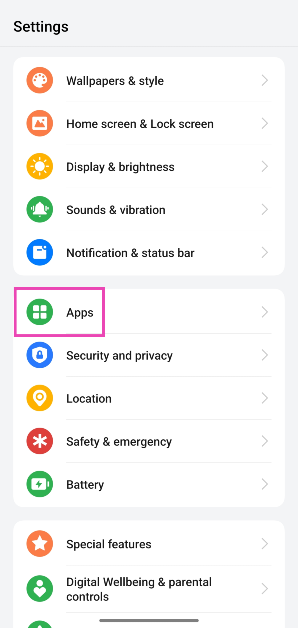
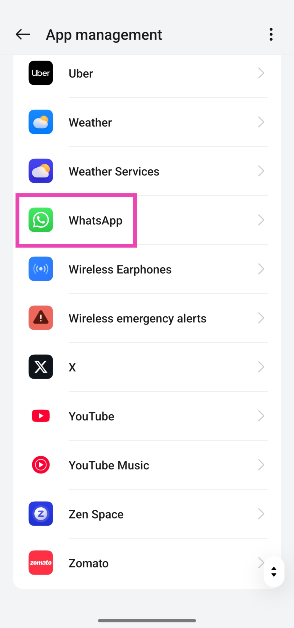
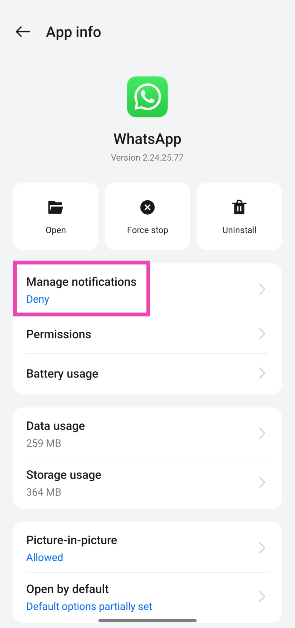
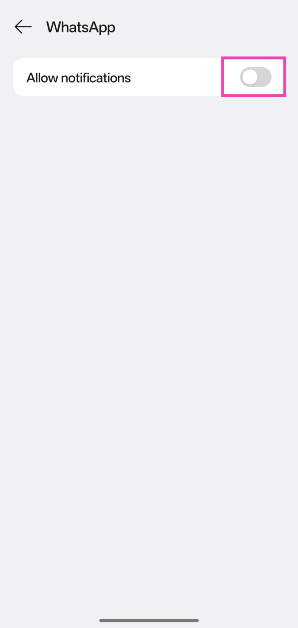

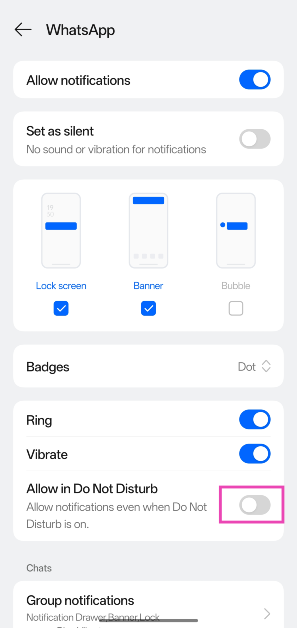
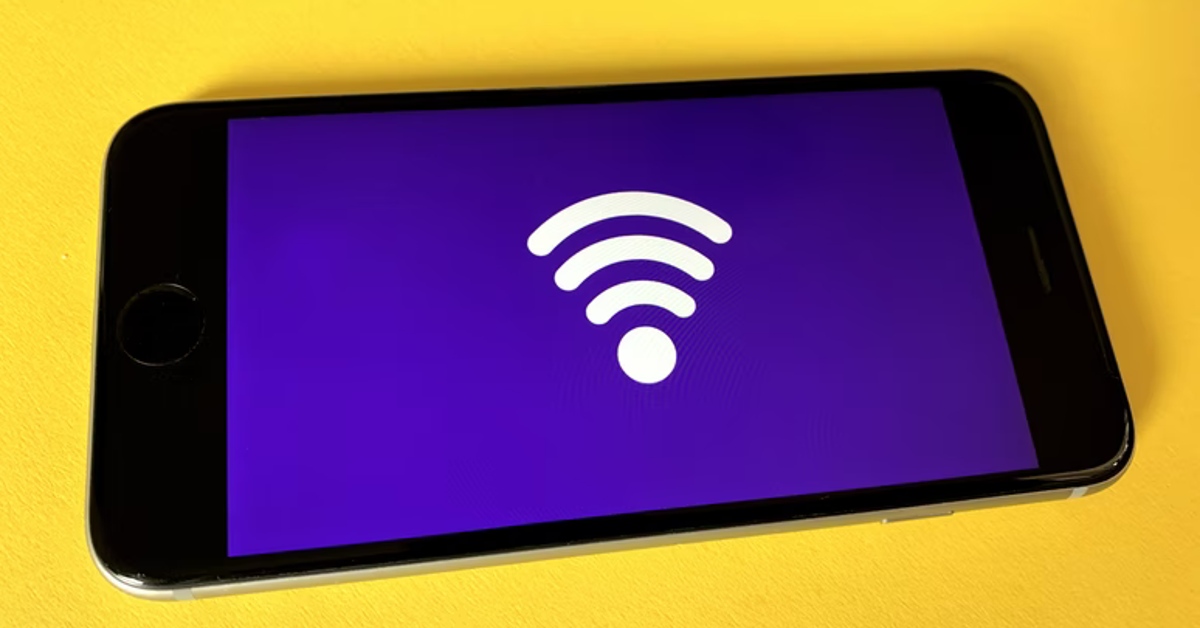

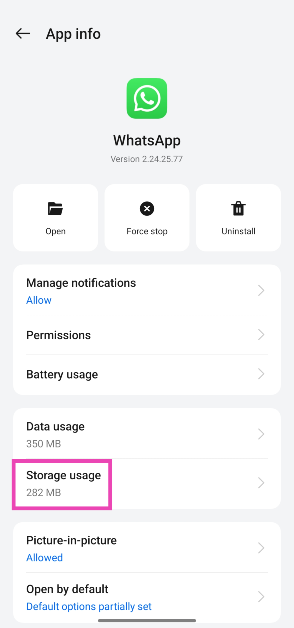


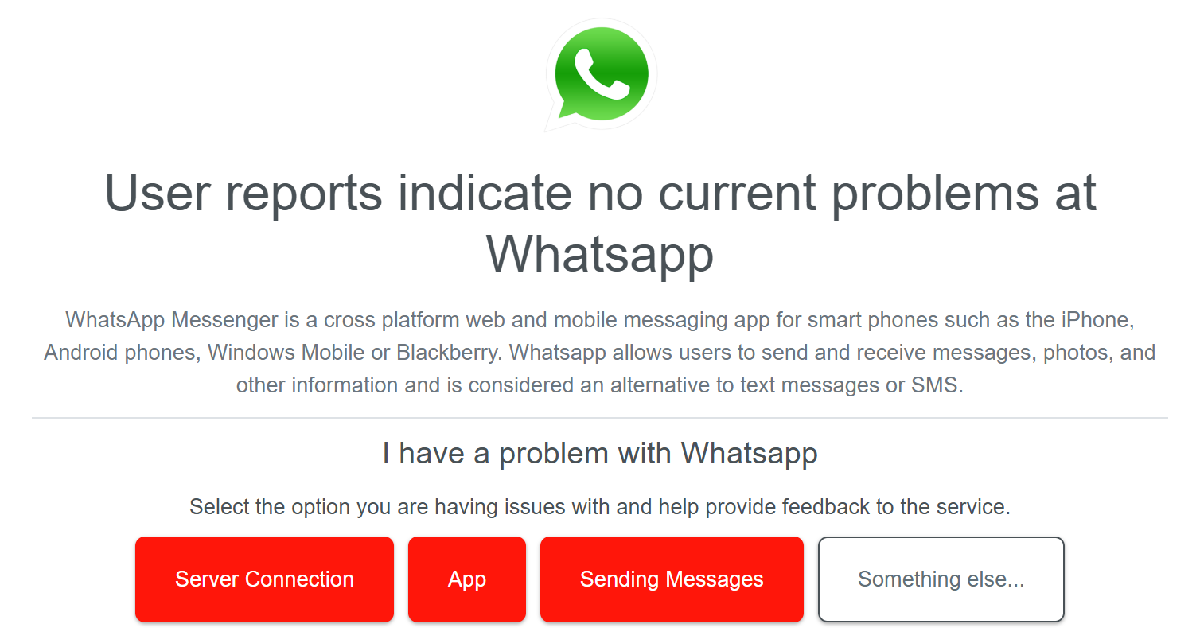









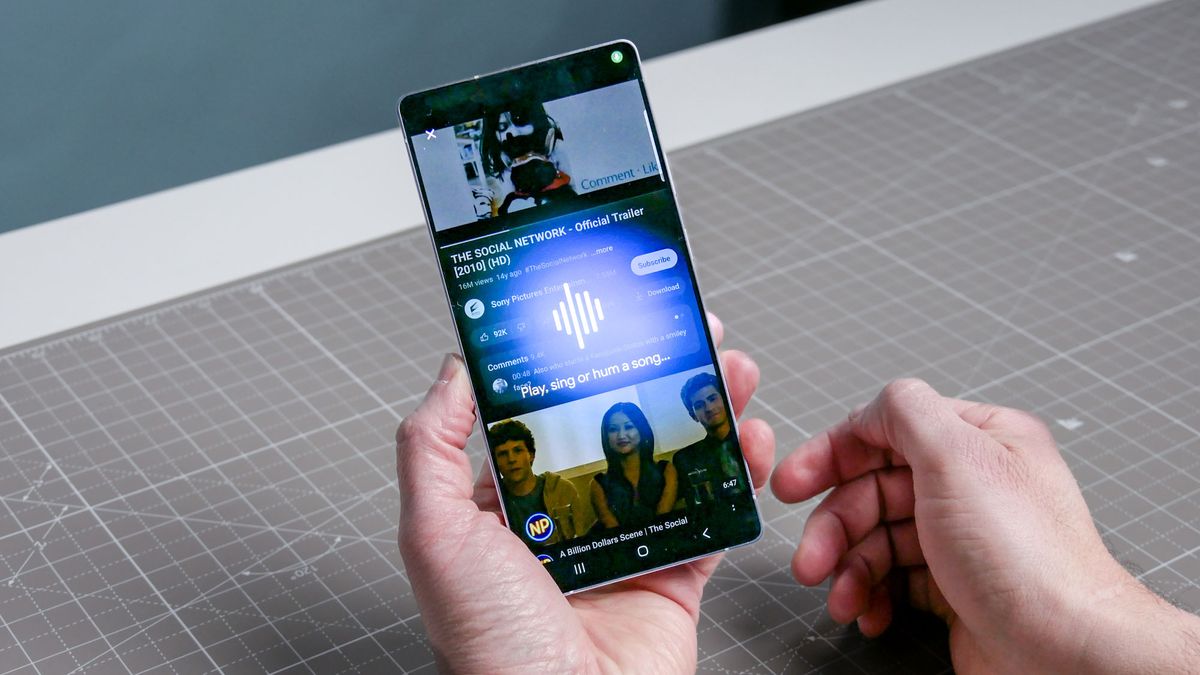














 English (US) ·
English (US) ·