Arc browser is a great Chrome browser replacement for anyone seeking a browser with better design and a stronger focus on UI and UX. Unlike traditional browsers, the company behind Arc, The Browser Company has made several changes to the interface. These include features like spaces, split-view, boosts, and a library, along with a left sidebar for managing tabs instead of the top bar like on Chrome.
While having tabs on the side may take some time to get used to but that’s not an issue. The real challenge lies in how Arc manages tabs.
Non-Linear Tab Management
In Chrome, when you open a new tab, it consistently opens to the right of all the tabs. Similarly, when you open any link or image in a new tab, it also appears to the right of the current tab.
However, Arc handles this differently. When you open a new tab, it appears above the sidebar. But if you open a link in a new tab, it is below the original tab. This becomes especially confusing because some websites automatically open links in new tabs, leading to confusion—some tabs open above, while others open below the original tab.

This inconsistent behavior makes it difficult to keep track of tabs, particularly when you have many tabs open. Even with fewer tabs, I find myself paying extra attention to their placement. Unfortunately, Arc does not offer an option to modify this behavior. It would be helpful to have a setting to make new links open above the original tab, rather than below it. That way, at least things are consistently in one direction.
Tabs are in Reverse
Here is how my workflow stands. I start by opening the editor to write articles, followed by several tabs for research as I create content. However, in Arc, tabs are arranged from bottom to top and vice versa. This means that whenever I open a new tab, the initial tab I was working with moves down, constantly shifting its position.

This tab management approach works well for casual browsing since the newest tab always appears at the top. But for those times when you are using the browser for research and work, and frequently switch between multiple tabs, it becomes frustrating. Important tabs keep moving downward, and their positions shift because of non-linear tab management, making it hard to relocate them quickly.
I did figure out a workaround.
Simply pin the important tab at the top and continue working from there. However, this doesn’t fully solve the problem, as the overall tab management remains confusing and requires constant efforts to keep tabs organized. I wish there was an option to change this behavior so that new tabs open at the bottom of the list instead. Scanning all the tabs from top to bottom is much easier to manage mentally and aligns better with how we naturally organize information.
Ctrl + Tab is a Whole New Level of Mess
In most browsers, the Ctrl + Tab shortcut allows you to switch sequentially between all open tabs. However, in Arc, this shortcut only toggles between the two most recently used tabs. Pressing it once moves from the first tab to the second, and pressing it again switches back to the first. So what about 3rd, 4th, and later tabs?
You can bypass this limitation by holding Ctrl and pressing Tab multiple times. However, this doesn’t switch tabs in sequential order. Instead, it cycles through tabs based on the order in which they were recently opened, just like on Firefox. For example, pressing it once might jump to the 4th tab, and pressing it again could switch to the 12th tab, making it unpredictable and harder to follow. Arc treats tabs like apps, toggling through recent tabs just as you would toggle through recent apps. However, this adds cognitive load. Since we have mentally mapped the order of tabs based on their placement in the sidebar, keeping track of a separate recent tabs list becomes difficult and unintuitive.
The confusion doesn’t stop there. When you open a new window in Arc, all your previous tabs are carried over, which is fine. However, since these tabs were not technically open in the new window, the Ctrl + Tab shortcut won’t work for switching between them. This is because Arc’s tab switching relies on the opening order, and none of the existing tabs were open before in that window. So I have to open them first using my mouse, and then the shortcut will allow me to switch to those tabs.

Unlike previous methods, there’s a small workaround to this. You must learn a new keyboard shortcut which is Option + Command + up/down arrows to switch between tabs. On Windows, use Alt + Ctrl + Up/Down Arrows.
I Still Love Arc But
Arc Browser is still my favorite because of its design, UI, and other UX elements. I also appreciate the numerous ways it allows me to customize my browsing experience, and almost every update introduces something exciting to explore. However, the tab management feels chaotic, making it cumbersome to keep track of where my tabs are and quickly switch to them.
A new browser called Zen has taken advantage of this gap by taking inspiration from Arc but with an improved tab management experience. Zen arranges tabs from top to bottom, ensures that new tabs open linearly, and resolves issues with the Ctrl + Tab shortcut, offering a more intuitive and seamless workflow. But I am not giving up on Arc browser just yet.

Ravi Teja KNTS
From coding websites to crafting how-to guides, my journey from a computer science engineer to a tech writer has been fueled by a passion for making technology work for you. I've been writing about technology for over 3 years at TechWiser, with a portfolio of 700 articles related to AI, Google apps, Chrome OS, Discord, and Android. When I'm not demystifying tech, you can find me engrossed in a classic film – a true cinephile at heart.




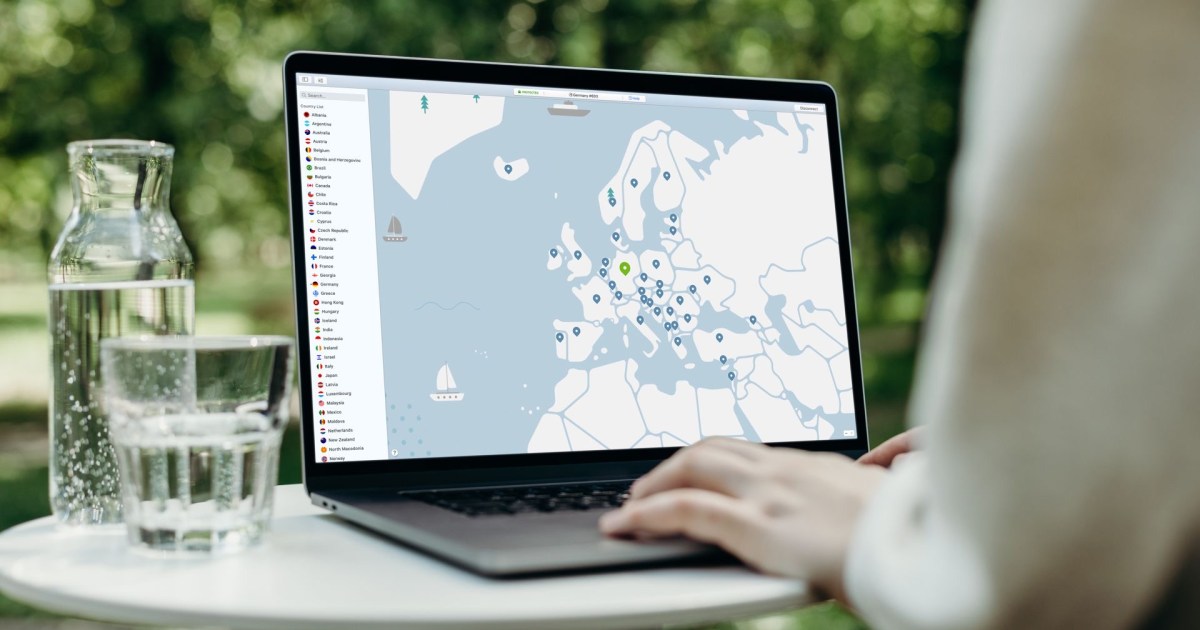













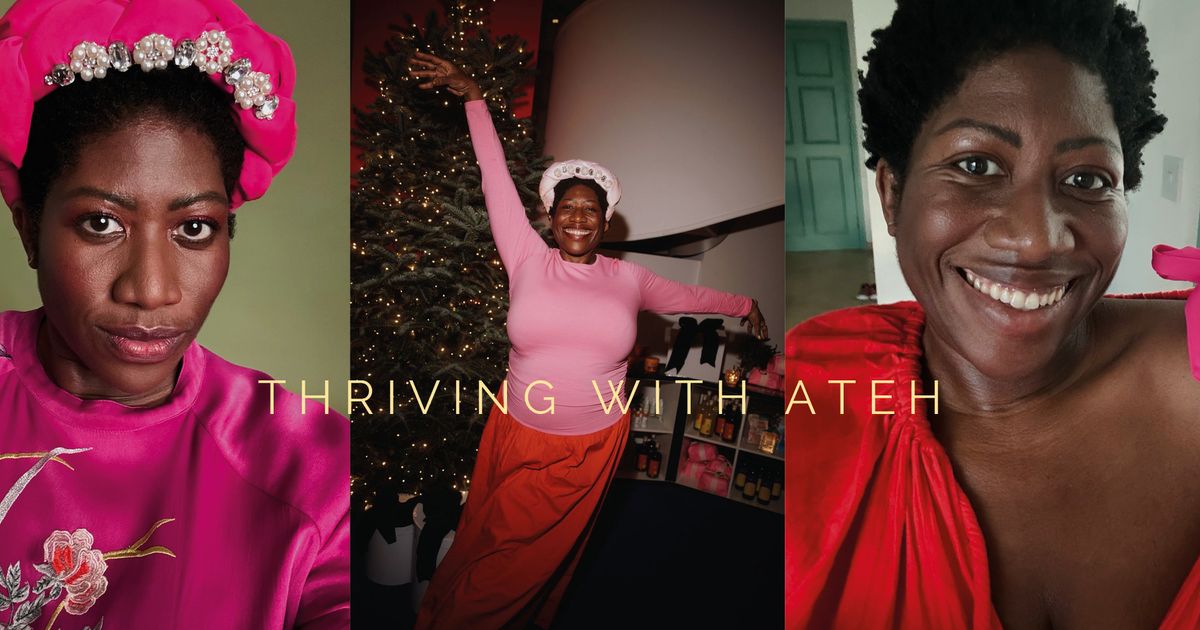

 English (US) ·
English (US) ·