If you are someone who is used to getting help from OpenAI’s ChatGPT, then this is the good news for you. The company has brought its Advanced Voice Mode on the web too. Earlier it was available on iOS and Android apps. Now you can have a proper conversation with ChatGPT on a web browser. The OpenAI’s chief product officer confirmed it on X.
The feature makes it more natural to speak to with the AI chatbot. The feature is available for premium members of ChatGPT, which means you need to be a Plus, Enterprise, Teams, or Edu subscriber to access it. The rollout of Advanced Voice Mode makes it more accessible than before.
What is Advanced Voice Mode Feature?
The Advanced Voice Mode feature uses OpenAI’s GPT-4 audio features in order to enable real-time conversations between ChatGPT and users. You can ask questions through voice input and receive spoken response. Additionally, you can also have a discussions with the ChatGPT. Usage of advanced Voice (audio inputs and outputs) by Plus, Team, Enterprise, and Edu users is limited on a daily basis.
Related News
Rolling out to ChatGPT paid users this week: Advanced Voice Mode on web! 😍
We launched Advanced Voice Mode in our iOS and Android apps in September, and just recently brought them to our desktop apps (https://t.co/vVRYHXsbPD)—now we’re excited to add web to the mix. This means… pic.twitter.com/HtG5Km2OGh
— Kevin Weil 🇺🇸 (@kevinweil) November 19, 2024
How to Start Voice Conversation on Web:
STEP1: In order to start a voice conversation on ChatGPT web, select the voice icon on the bottom right corner of the screen
STEP2: If you are using this feature for the first time, then you need to provide your browser permission to access your device’s microphone.
STEP3: In next step you will be taken to the screen with a blue circle in the centre.
STEP4: Another essential thing to consider is that the conversations using the standard voice will have a black circle in the centre.
STEP5: Additionally, you can also mute or unmute your microphone when you are using a voice conversation.
STEP6: Select the microphone icon on the bottom-left of the screen.
STEP7: Once your conversation is ended, you can click on the exit icon on the bottom right of the screen.
STEP8: If the feature is not yet rolled out for you, then instead of circle option, you will see a headphone on the centre of the screen.
Get latest Tech and Auto news from Techlusive on our WhatsApp Channel, Facebook, X (Twitter), Instagram and YouTube.

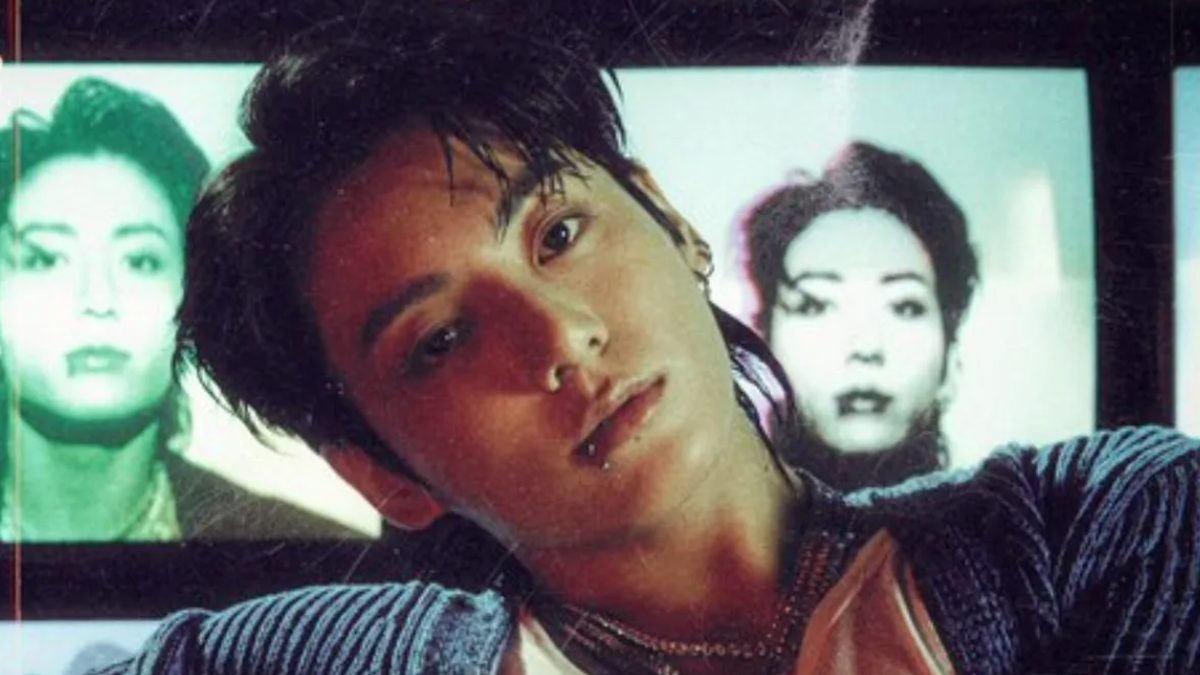


















 English (US) ·
English (US) ·