- Advertisement -
Apple has finally released its suite of AI features for the iPhone, iPad, and Mac. Apple Intelligence was first showcased at Apple’s WWDC event in May 2024. Soon after the AI features were rolled out for beta testers. Apple’s foray into artificial intelligence is no gimmick. Its reliance on on-device processing for most AI tasks is encouraging to see at a time when most OEMs opt for cloud servers to do the job. If you’ve been waiting to use Apple Intelligence on your iPhone, iPad, or Mac, follow these steps to get it on your device.
Read Also: Apple’s New iMac M4 2024 Is Thinner, More Powerful, And Smarter Than Ever
- Advertisement -
List of eligible devices
Only these devices have received the Apple Intelligence update.
- Advertisement -
- iPhone 15 Pro
- iPhone 15 Pro Max
- iPad Pro (M1 and later)
- iPad Air (M1 and later)
- Macbook Air (M1 and later)
- Macbook Pro (M1 and later)
- iMac (M1 and later)
- Mac mini (M1 and later)
- Mac Studio (M1 Max and later)
- Mac Pro (M2 Ultra)
Our favourite Apple Intelligence features
Apple Intelligence touches upon all the vital functions of your iPhone. Apple has made it an opt-in feature to keep the experience AI-free for those who aren’t fans of it. But there is a lot that Apple Intelligence has to offer. Here are some of our favourite features.
Writing Tools: AI tools for proofreading, summarising, and rewriting are embedded across your iPhone’s interface. You can access them whenever you type anything on the screen, be it in the Mail or Notes app. You can use Writing Tools to scan the text for errors, condense the content, or change the tone of the message.
- Advertisement -
Siri: With the infusion of Apple Intelligence, Siri has become a lot smarter and more conversational. You are no longer restricted to using specific voice commands without any weird pauses. The conversational capability of Siri is more fluid, it can gauge the flow of your voice better and accommodate for errors in speech as well.
Photos: If the thousands of pictures in your phone’s gallery make it hard for you to navigate to your desired image, you will like this new Apple Intelligence feature. Simply launch the Photos app and enter the description of the picture you’re looking for. Apple Intelligence will dive into your photo library with the provided information and bring up matching results.
How to get Apple Intelligence on iPhone and iPad
Step 1: Go to Settings and tap on General.
Step 2: Tap on Software Update.
Step 3: You will see the iOS 18.1 update waiting to be downloaded. Hit Update Now.
Step 4: Go back to Settings and select Apple Intelligence & Siri.
Step 5: Tap on Join Waitlist.
How to get Apple Intelligence on Mac
Step 1: Click the Apple logo in the top menu.
Step 2: Go to System Settings.
Step 3: Select Software Update.
Step 4: Once your Mac’s software has been updated to macOS Sequoia 15.1, go back to System Settings.
Step 5: Click Apple Intelligence & Siri.
Step 6: Click Turn on Apple Intelligence.
Not in the US? Use this trick to get Apple Intelligence on your device
As of now, Apple Intelligence is only available in US English. If you use a localised version of English (like the UK, India, New Zealand, and Australia), you will need to change your device’s language to the United States version of English. Once that’s done, you can use the steps mentioned above to gain access to Apple Intelligence. Here’s how you can change the language of your device.
iPhone and iPad
Step 1: Go to Settings and select General.
Step 2: Tap on Language & Region.
Step 3: Hit Add Language and select English (United States).
Step 4: Go back to Settings and select Apple Intelligence & Siri.
Step 5: Tap on Language and change it to English (United States).
Mac
Step 1: Hit the Apple logo and select System Settings.
Step 2: Click General and select Language & Region.
Step 3: Click the plus icon and select English (United States).
Step 4: Hit Add.
Step 5: Drag it to the top of the list.
Step 6: Restart your Mac.
Frequently Asked Questions (FAQs)
How do I activate Apple Intelligence?
Update your iPhone to iOS 18.1, then go to Settings>Apple Intelligence & Siri and tap ‘Join the Apple Intelligence Waitlist’. It will take a few minutes for Apple Intelligence features to appear on your phone.
How to get Apple Intelligence on a Mac?
Update your Mac to macOS Sequoia 15.1, then go to System Settings>Apple Intelligence & Siri and turn on Apple Intelligence.
How to enable Apple Intelligence in India?
Update your iPhone to iOS 18.1, then change your iPhone’s language to English (United States). You can do this by going to Settings>General>Language & Region>Add Language. Change Siri’s language to US English as well.
Is Apple Intelligence free?
Apple Intelligence is available on all eligible devices as a free software update. As of now, Apple has not introduced any subscription plans for the AI suite of features.
Read Also: Dhanteras Special 2024: Devices that are an investment and not just a short-term buy
Conclusion
This is how you can get Apple Intelligence on your iPhone, iPad, and Mac. The AI suite will be available in localised English for Australia, Canada, Ireland, New Zealand, South Africa, and the UK by December. Other languages like Chinese, English (India), English (Singapore), French, German, Italian, Japanese, Korean, Portuguese, Spanish, Vietnamese, and more will be supported by Apple Intelligence in 2025.
- Advertisement -
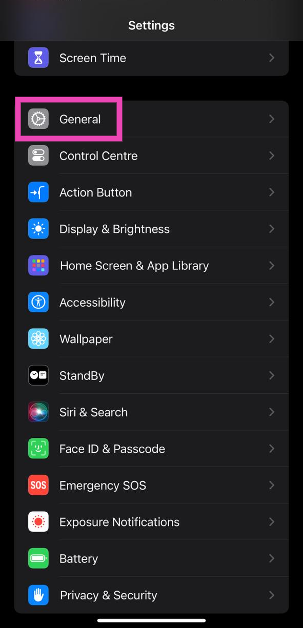
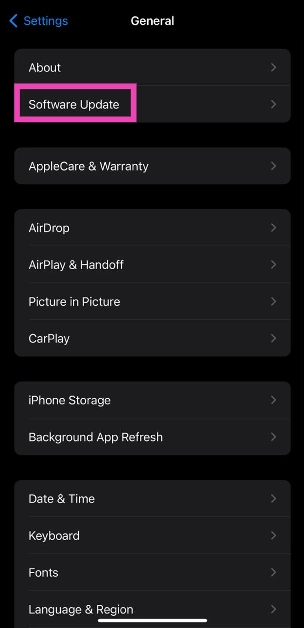
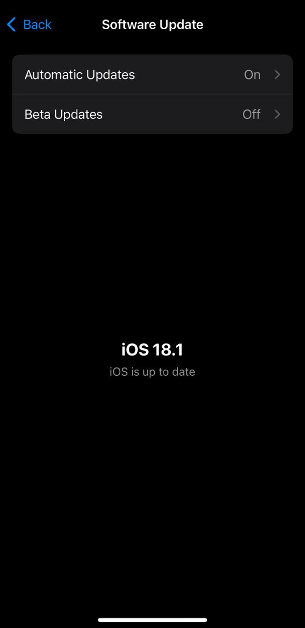

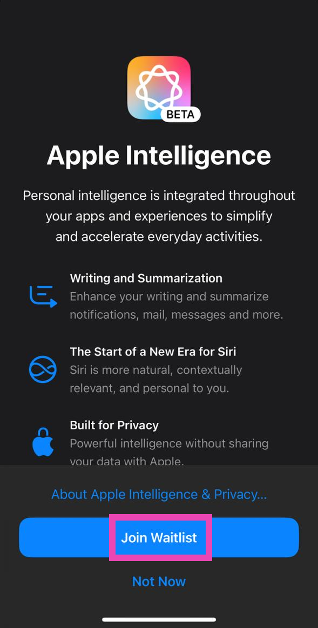

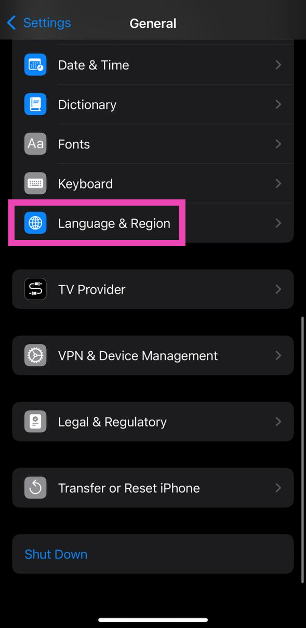
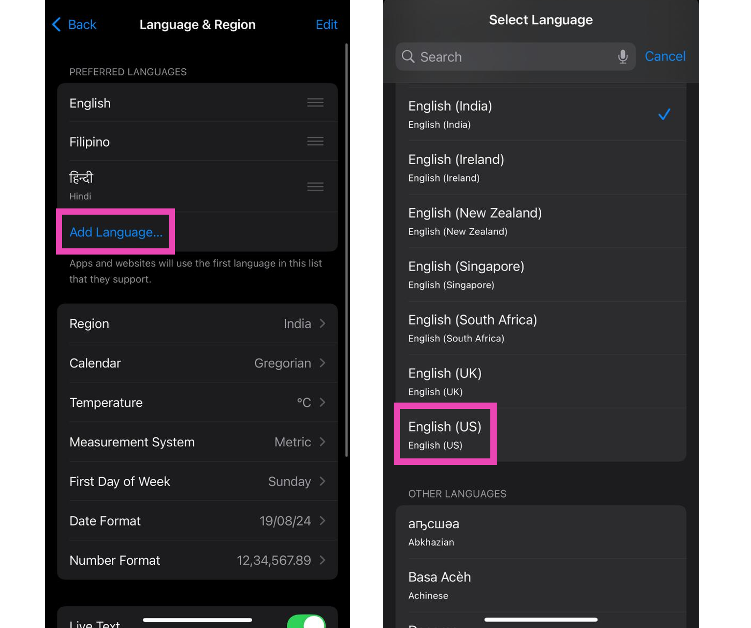
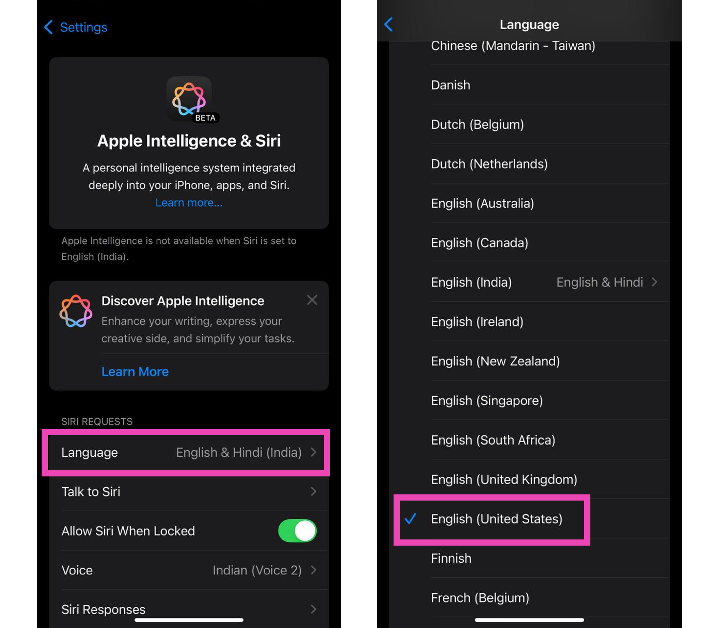

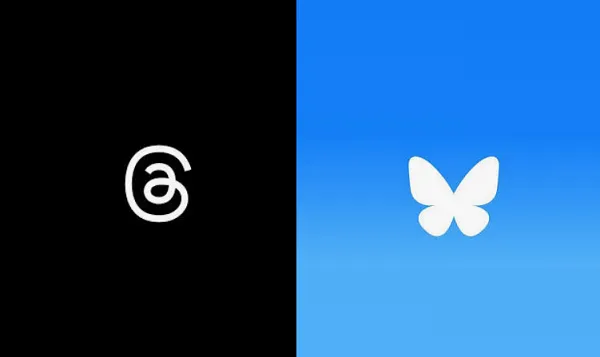
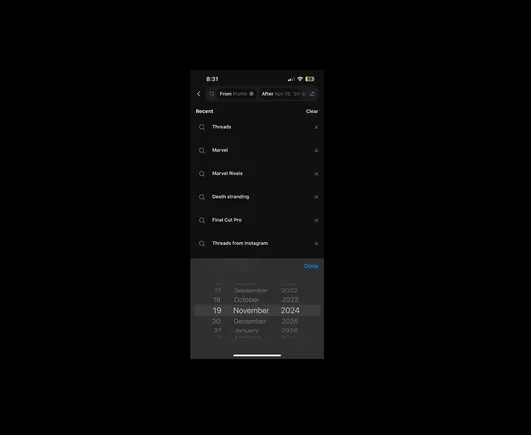
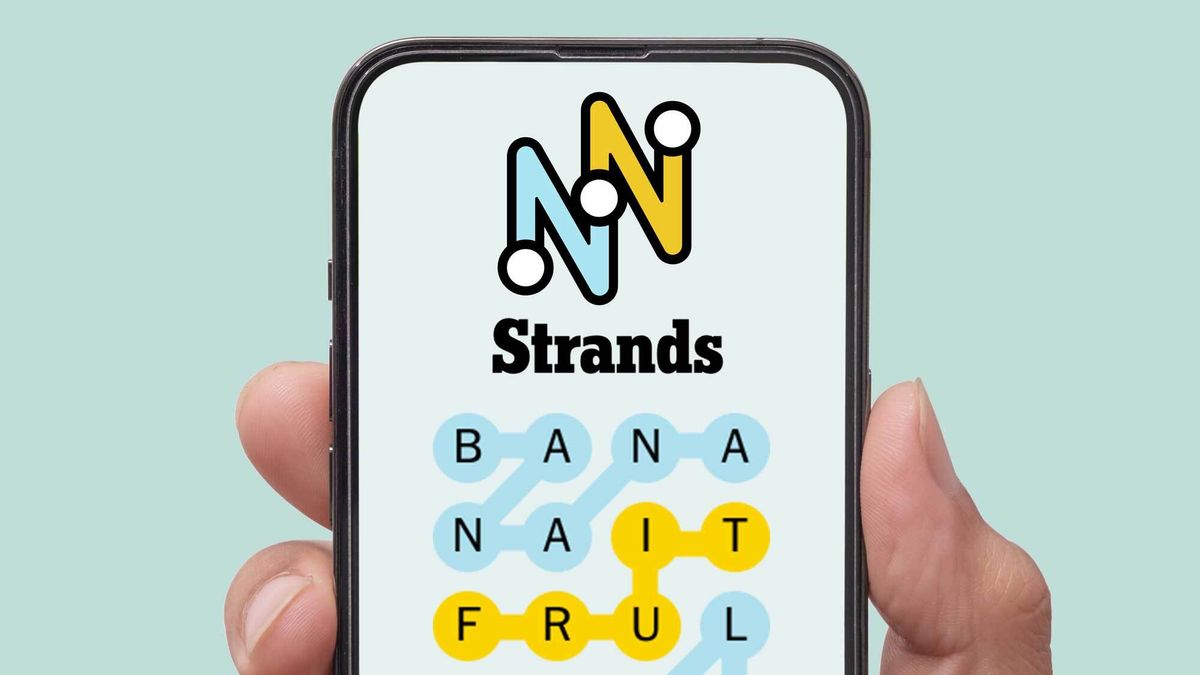















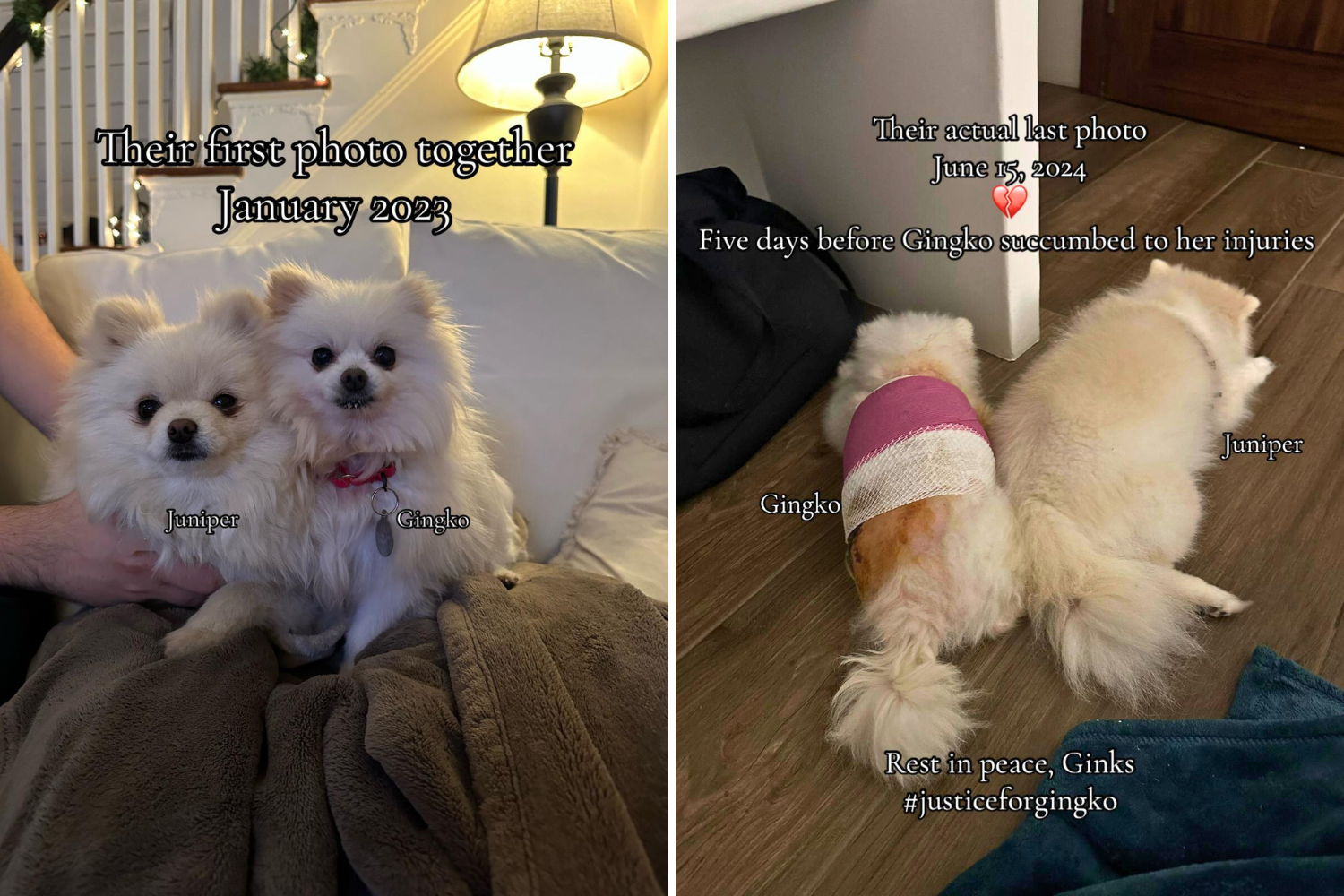

 English (US) ·
English (US) ·