Booting up the original iconic gray PlayStation and hearing that short startup sound never fails to excite — assuming you're of a certain age. It still sets us up for a game of Ridge Racer or Tomb Racer, taking us back to an era that ushered in 3D gaming and took the hobby to another level.
While today's PS5 offers modern features like accessing a secret web browser, setting up a primary account and enhanced account security through setting a Network passkey are useful, there's something special about those classic moments. It's been 30 years since that jingle was introduced, and we've been thrilled to hear it come back as part of a celebratory boot screen on the PlayStation 5.
Whether you're setting up your PS5'S primary account or just exploring your console's features, you can also go back in time and apply some cool PS2, PS3, and PS4 themes as well — and there's got to be some nostalgia in all of that. Let's explore how to add these classic startup sequences before Sony decides to wrap up the celebrations and bring us back to the present.
1. Follow the prompt
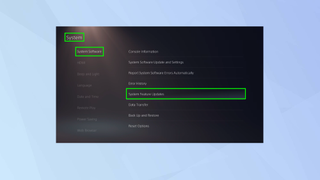
(Image: © Future)
You should, upon booting your PlayStation 5 console, be asked if you want to download the anniversary update. If this doesn’t show, go to Settings, select System, click System Software and choose System Features Update.
2. Restart your console
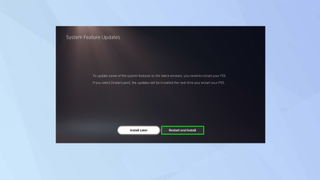
(Image: © Future)
Once the update has been downloaded, you will need to restart your console. As you do so, you'll see the original PlayStation 1 boot screen which may well give you pangs of nostalgia.
3. Choose a theme
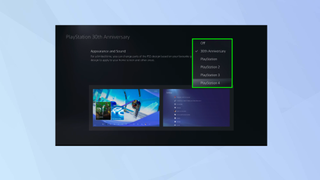
(Image: © Future)
You can then select a theme, just click Appearance and Sound.
Explore the options
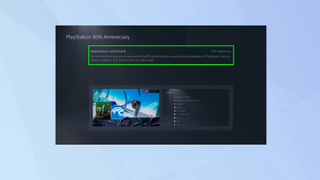
(Image: © Future)
If you change your mind or want to explore your options, go to Settings where you’ll be able to click an entry called PlayStation 30th Anniversary. Then choose Appearance and Sound.
And there you go. You now know how to get the classic PlayStation boot screens on PS5 and PS5 Pro. Even so, given you’ve got a powerful console at your disposal, you should still look to get the best out of it. So learn how to access the PS5’s and PS5 Pro’s secret web browser, discover 11 PS5 tips everyone needs to know and discover how to set the primary account on PS5.







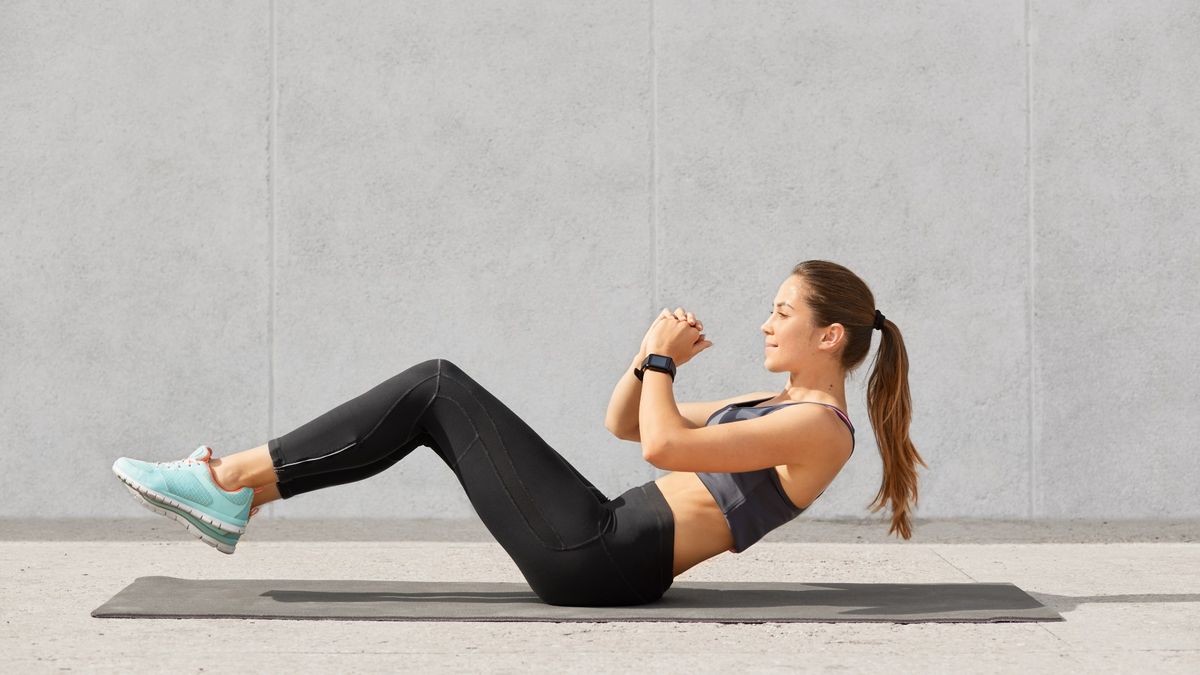













 English (US) ·
English (US) ·