Discord is quite feature-rich but still lacks some cool features that allow third-party bots to fill the gap and thrive. Some examples include no custom themes, unique notification sounds, or simple ways to adjust individual users’ audio levels during voice and video chats.

This is where BetterDiscord comes in. This community-driven project offers plugins and themes, giving you greater control over your Discord experience. In this guide, I’ll show you how to install BetterDiscord on Windows and Mac and I’ll walk you through applying themes and using plugins. Let’s get started.
How to Install BetterDiscord
⚠️ Warning: BetterDiscord violates Discord’s terms of service. However, the BetterDiscord team has stated that only certain plugins are against Discord’s terms. BetterDiscord also removed such plugins from their Plugins store. So as long as you install the plugins from BetterDiscord directly as shown in this article, you are generally safe. Just do not install plugins like ShowHiddenChannels from third-party websites that breach others’ privacy.
- Go to the BetterDiscord website and click the Download button. Save the file to a location where you can easily find it.
- Double-click the installer file to open it. (If you are on macOS Sequoia or later and unable to open the app, we have a guide on how to open unauthorized apps on Mac).
- Read or skip the license agreement and click I Agree to continue.
- On the next screen, select Install BetterDiscord and click Next.
- Choose the version of Discord you are using. (Select the stable Discord version at the top unless you have downloaded a beta version.)
- Click Install to begin the installation. This might take a minute.



Once it’s done, open Discord and go to User Settings. If the installation was successful, you will see a new section called BetterDiscord in the settings sidebar.
How to Install Themes and Plugins
Now that you’ve installed BetterDiscord, it’s time to customize your Discord by adding themes and plugins.
- To download a theme or plugin, visit the BetterDiscord Themes Library or Plugins Library. Find one you like and click Download.
- Once the file is downloaded, open Discord > Settings and, under the BetterDiscord section, click on Themes or Plugins, depending on your need.
- Click the folder icon at the top to open the corresponding theme or plugin folder.
- Drag and drop the theme or plugin file into the opened folder.
- Go back to Discord. In the Themes or Plugins section, you should see your added theme or plugin. Toggle it on to enable it.
- To customize them, click the settings icon next to the theme or plugin.




BetterDiscord themes and plugins give you a whole new level of customization, allowing you to make Discord look and function the way you want. Here are some plugins to get started:
- Hide Channels: This lets you hide the channel list from view on any server to keep your experience clean. This also works for the DM list.
- BetterRoleColors: Adds role colors to usernames in chat, member lists, and other parts of the interface.
- ReadAllNotificationsButton: This adds a Clear Button to the Server List and the Mentions Popout
There are many more such plugins that we will discuss in the future so stay tuned.

Ravi Teja KNTS
From coding websites to crafting how-to guides, my journey from a computer science engineer to a tech writer has been fueled by a passion for making technology work for you. I've been writing about technology for over 3 years at TechWiser, with a portfolio of 700 articles related to AI, Google apps, Chrome OS, Discord, and Android. When I'm not demystifying tech, you can find me engrossed in a classic film – a true cinephile at heart.


















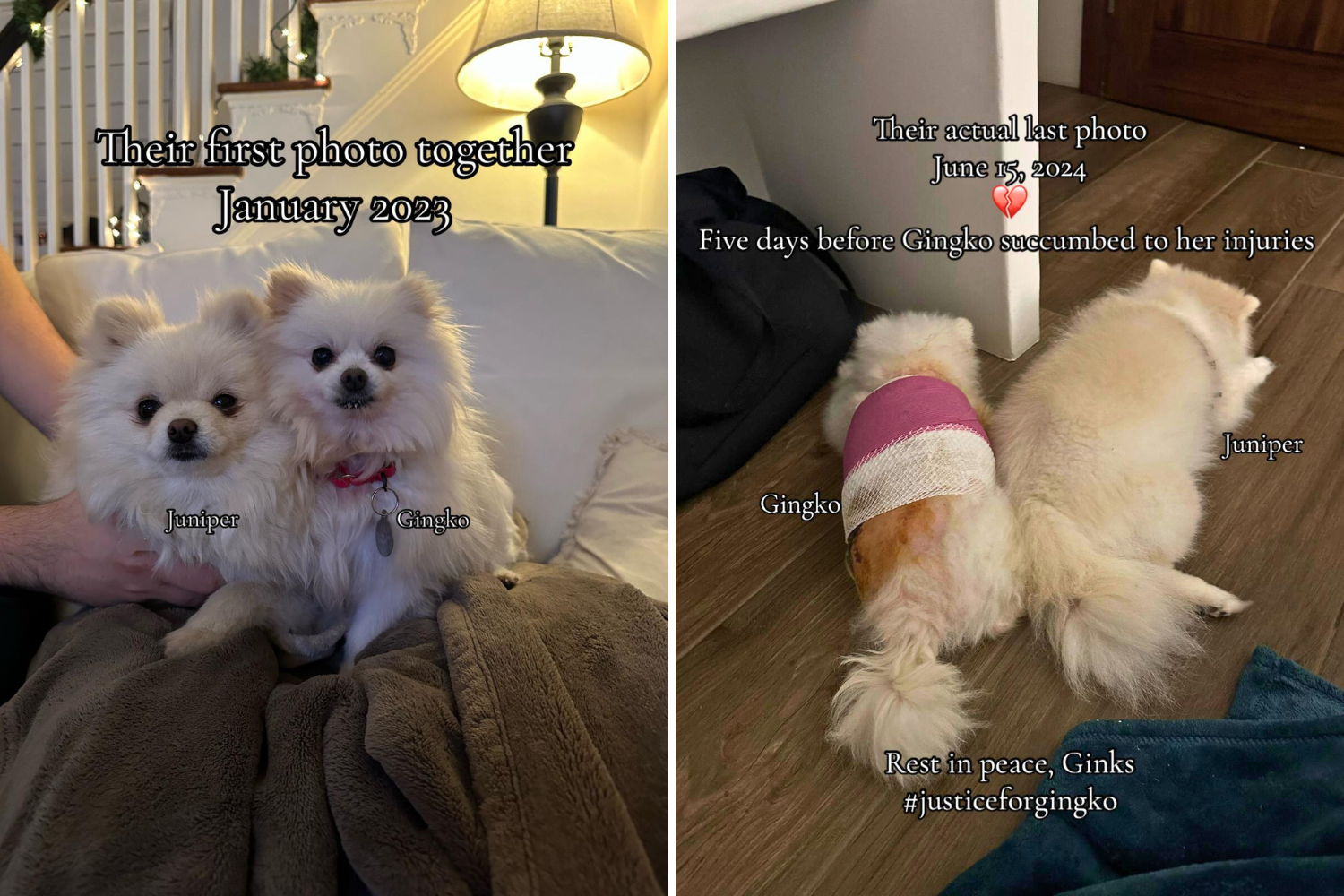

 English (US) ·
English (US) ·