On its latest One UI update, Samsung has improved upon its battery protection features. Previously, you could set the charging limit on your Samsung phone at 85%. Now, you can choose a limit between 80% to 95%. Other than a charging limit, you can choose to go for Basic protection or Adaptive protection. Let’s take a look at how you can set a custom charging limit on your One UI 7 Samsung phone.
Read Also: Apple Invites, a dedicated app for creating and sharing customised digital invitations launched
Can setting a charging limit improve the battery’s lifespan?
The battery pack is the most vulnerable component of your smartphone. While buying a new smartphone, you should look into how many charge cycles it can support without any harm to the battery’s health. Charging your phone from 0-100% counts as 1 charge cycle. During a charge cycle, the lithium ions move from the cathode to the anode inside the battery. This movement raises the temperature within the battery. Over a period of time, this temperature fluctuation causes the battery to degrade.
When your phone’s battery is completely discharged, it charges at a very rapid rate until it reaches 20-40%. After this point the charging speed plateaus to prevent overheating. The speed picks up again when your phone is about to reach a 100% charge level. Since the battery heats up more when it is charged at a faster rate, it is suggested that you keep its charge level between 40-80% at all times.
If you have a habit of leaving your phone connected to the charger at night, you should certainly set a charging limit on it. This is to prevent your phone from charging every time its battery level drops down from 100% to 99%. This can save unnecessary overheating and preserve the battery’s lifespan.
Set a custom charging limit on your Samsung phone (One UI 7)
Step 1: Update your Samsung phone to One UI 7.
Step 2: Go to Settings and tap on Battery.
Step 3: Tap on Battery protection.
Step 4: Turn on the toggle switch at the top of the screen.
Step 5: Tap on Maximum.
Step 6: Use the slider to set a charging limit between 80% and 95%.
Frequently Asked Questions (FAQs)
How do I set my phone’s charging limit to 80%?
On your Samsung phone, go to Settings>Battery>Battery protection, turn on the toggle switch and tap on ‘Maximum’. Set the slider at 80%.
How do I turn off the charging limit on my Samsung phone?
Go to Settings>Battery and turn off the toggle switch next to ‘Battery protection’. If you want to keep battery protection enabled but want to remove the charging limit, choose a setting between Basic and Adaptive.
Should I stop charging my phone at 80%?
Setting a charging limit on your phone is known to preserve its battery’s lifespan. Ideally, you should set the charging limit anywhere between 80-95%.
Why does only charging to 80% save battery?
Charging your phone’s battery beyond 80% can increase the stress and cause it to overheat. In the long term, this can degrade the battery fairly quickly. If you want to increase the battery’s lifespan, limit the charging to 80%.
Is charging a phone overnight bad?
Charging your phone overnight isn’t bad if you’ve set a charging limit in place. You can either choose to stop the charging process at 80% or have your phone trickle charge beyond that limit. Some phones recognise your sleep schedule and charge your phone from 80% to 100% right before you wake up.
Read Also: How to stop your MacBook from starting when you open the lid?
Final Thoughts
This is how you can set a charging limit on your Samsung phone running on One UI 7. If you’re unable to get enough mileage out of your smartphone on a full charge, check out how you can extend its battery life. If you have any questions, let us know in the comments!
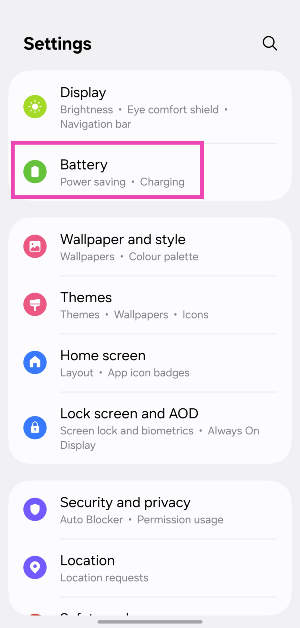
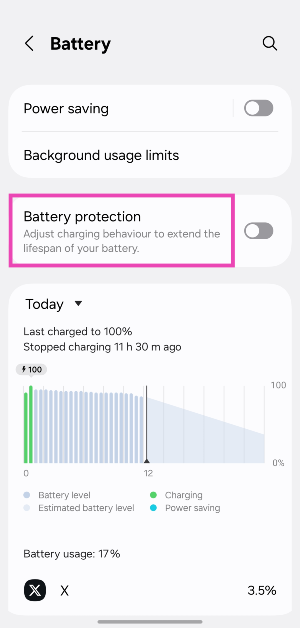
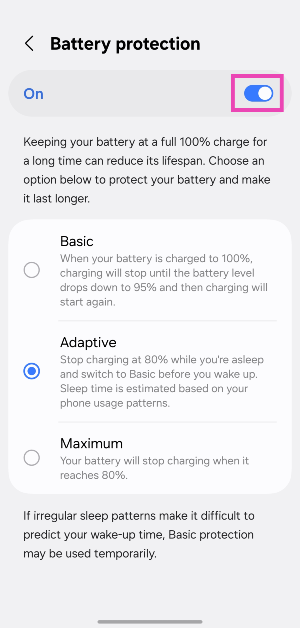
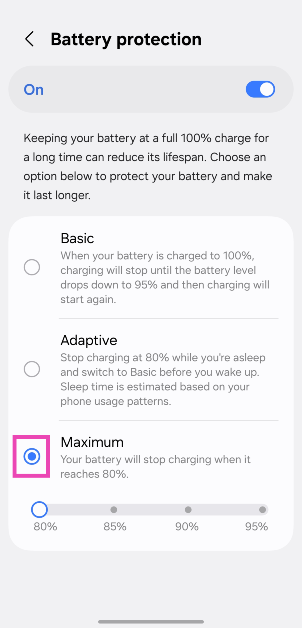
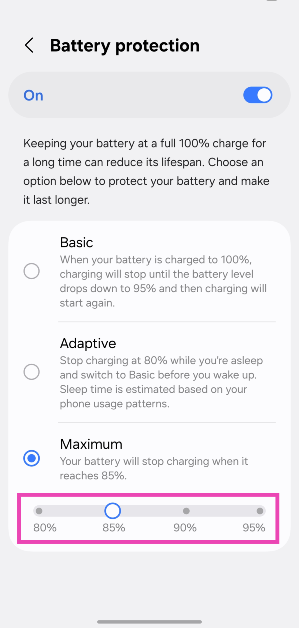




















 English (US) ·
English (US) ·