Thanks to iOS 18.1 and a firmware update for theApple AirPods Pro 2, a whole new range of features focused on hearing health can be used with the popular wireless earbuds, including the ability to use them for active hearing protection and as hearing aids.
But one of the new features that has people buzzing is that users can use the AirPods Pro 2s to perform a hearing test. Here's how.
How to perform the AirPods Pro 2 hearing test
First, find a quiet location to take the test, as background noise can affect the results. It’s also a good idea to fully charge your earbuds. Finally, ensure your iPhone or iPad has the latest software installed.
Here are the steps to take to perform the AirPods Pro 2 hearing test.
Step 1: Put your earbuds in your ears and make sure they're connected to your supported device.
Step 2: Next, open the Settings app on your device.
Step 3: Select the name of your AirPods Pro 2 near the top of the screen.
Step 4: Choose Take a Hearing Test, then select Get Started.
 Bryan M. Wolfe / Digital Trends
Bryan M. Wolfe / Digital Trends
Step 5: Answer the questions on the screen, such as whether you’re over 18. This information isn’t shared with Apple and is only used to better customize the test for you. After answering the questions, select Next.
Step 6: The app will confirm that you’re in a quiet room on the next screen. Choose Next.
Step 7: Finally, you’ll see a message asking you to place each earbud in the correct ear. Once you do, select Next.
 Bryan M. Wolfe / Digital Trends
Bryan M. Wolfe / Digital Trends
Step 8: On the next screen, you’ll be asked to adjust the position and depth of each AirPod until the fit is snug. Select Next.
Step 9: Select Start the Check for the system to test whether the earbuds are comfortably in place. During this time, you’ll hear music playing.
 Bryan M. Wolfe / Digital Trends
Bryan M. Wolfe / Digital Trends
Step 10: Assuming there’s a good fit, you can proceed to the test by selecting Next. Otherwise, you’ll be asked to refit the AirPods.
Step 11: You see a message saying the Do Not Disturb is activated on your device while the test is being performed. Select Next.
 Bryan M. Wolfe / Digital Trends
Bryan M. Wolfe / Digital Trends
Step 12: On the next few screens, you'll be prompted to read messages about the test. Select Next each time to move to the next screen.
Step 13: Choose Start Test to begin the test. During the test, you'll be asked whether you can hear a series of beeps in each ear starting with the left ear. Each time you hear a noise, tap in the circle on the display.
 Bryan M. Wolfe / Digital Trends
Bryan M. Wolfe / Digital Trends
Step 14: The test lasts approximately 5 minutes. After completion, your results will be displayed on the screen. This information is also saved to the Health app.
How to setup the Media Assist feature
The screen now provides your hearing test results with recommendations. One of these might be to activate Media Assist. When activated, your AirPods Pro 2 will use the results to make adjustments that improve the clarity of music, video, and calls.
You can adjust Media Assist in the future or turn it off by following these steps:
Step 1: Open the Settings app and select your AirPods.
Step 2: Navigate to the Hearing Health section and select Hearing Assistance.
 Image used with permission by copyright holder
Image used with permission by copyright holder
Step 3: Select Adjustments, then enable the Media Assist option.
To apply audio adjustments based on your test results to music and videos playing on your device, turn on the Adjust Music and Video option.
How to set up and use the Hearing Aid feature
If your hearing test recommends using your AirPods Pro 2 as a hearing aid, you will be prompted to activate the feature. Be aware, though, that this feature is not yet available in more than 100 countries, including Canada, France, Spain, China, the U.K., and Mexico.
To set it up, tap on Set Up Hearing Aid, then select Get Started. Select Next and then Turn On Hearing Aid.
Depending on your test results, you may instead be prompted to turn on Media Assist instead of the Hearing Aid feature.
Step 1: You can make adjustments to the hearing aid by going into the Settings app on your device, then selecting your AirPods.
Step 2: From there, choose Hearing Assistance under Hearing Health. Select Adjustments under Hearing Aid. Then follow the onscreen instructions.
 Bryan M. Wolfe / Digital Trends
Bryan M. Wolfe / Digital Trends
It's a big deal that Apple has added these hearing capabilities to the AirPods Pro 2. As anyone who has ever had to purchase a pair of hearing aids will tell you, they are expensive. Being able to use your earbuds instead can save you a lot of hard-earned cash.
Apple continues to add information about the new hearing capabilities. For the current information, visit Apple's support page.


















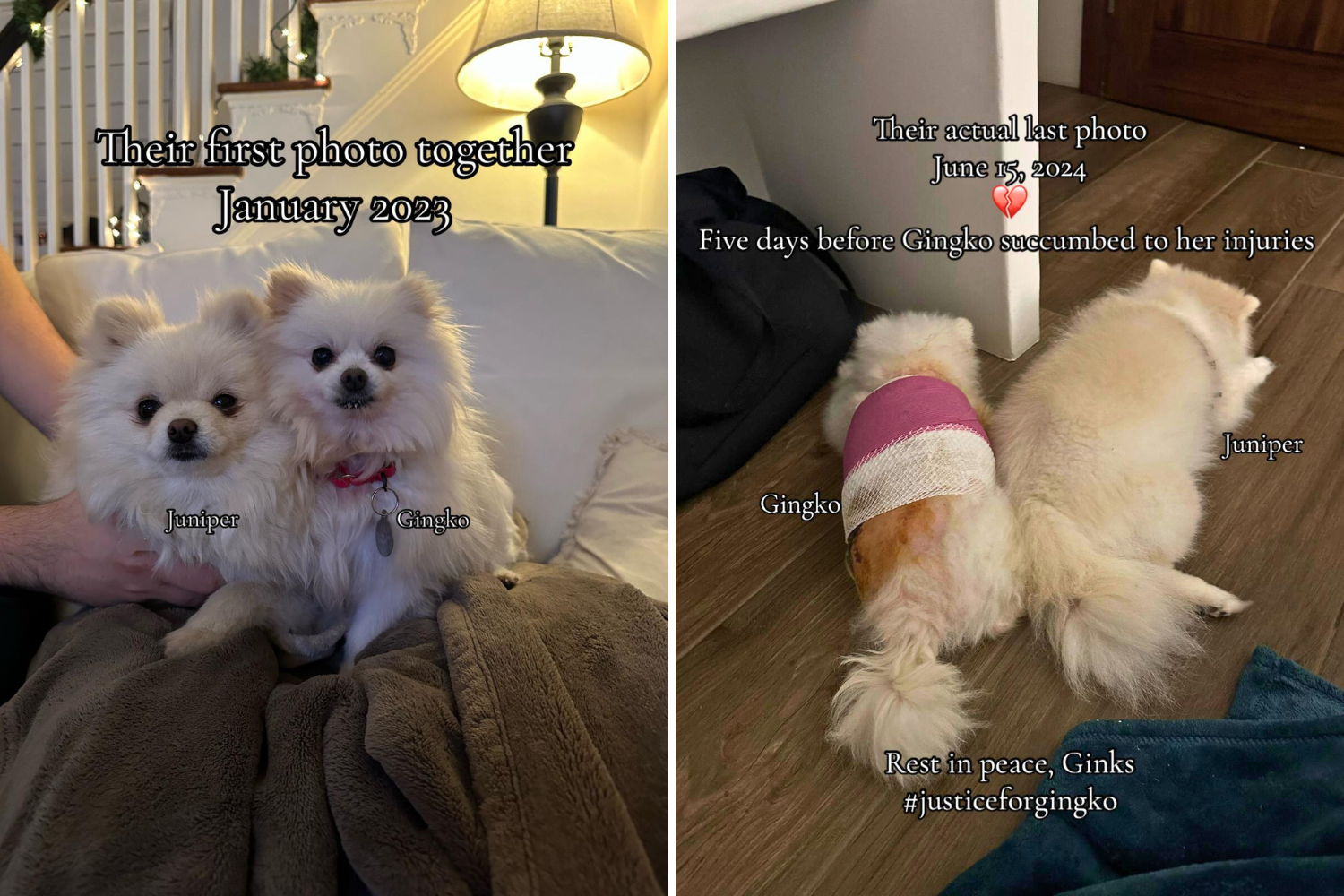

 English (US) ·
English (US) ·