iOS 18.2 Beta 1 for developers is here. Apple has released several AI and some non-AI features in this update. One notable change is the ability to delete Apple apps including the App Store for EU users, thanks to the Digital Markets Act (DMA). EU users can now delete core Apple apps like Camera, Notes, and even App Store itself. You can download other apps from App Store but how and where do you reinstall App Store once deleted from your iPhone? Apple thought so too.

Who Can Install and Who Can Hide Apple Apps
The Digital Markets Act (DMA) was drafted and brought into effect in the EU. Hence, the iOS 18.2 update that allows deleting Apple apps is for EU users only. The idea is to give the users the option to delete any app they wish on their iPhones including those preinstalled (bloatware). Apple had confirmed the change back in the month of August and has followed it through with iOS 18.2 update.
The rest of the world can only hide the app from the home screen but cannot uninstall it. Apple need not comply with DMA for the rest of the world.
As as result, you can delete any app on your iPhone now and reclaim lost space. That includes Camera, Safari, Photos, Notes, Reminders, Calculator, Calendar, Music, and even the App Store. Uninstalling apps is rather simple.
EU users can also download and install apps from other (3rd-party) app marketplaces without any hassle or worry. But it begs the question – how do you reinstall these deleted apps, especially if you have uninstalled App Store itself?
Also Read:
- How to Use ChatGPT With Siri on iPhone and What We found
- Apple Working on Dedicated Game (Store) App
- How to Setup and Use Head Gestures on AirPods
Reinstall App Store and Other Apple Apps
Here are steps to uninstall and then reinstall the App Store on the iPhone running iOS 18.2 or higher.
To uninstall App Store on iPhone:
- Press and hold on the App Store and select Remove App.
- Tap Delete App and in the next pop-up, press Delete App again to confirm.
- Tap on Delete one last time.
To reinstall App Store on iPhone:
- Go to Settings > App Installation. This new settings menu will only appear when you install an alternative app marketplace and delete the App Store.
- Scroll to the bottom and select Restore App Store.



And that’s it, folks.
Gaurav Bidasaria
Gaurav is an editor here at TechWiser but also contributes as a writer. He has more than 10 years of experience as a writer and has written how-to guides, comparisons, listicles, and in-depth explainers on Windows, Android, web, and cloud apps, and the Apple ecosystem. He loves tinkering with new gadgets and learning about new happenings in the tech world. He has previously worked on Guiding Tech, Make Tech Easier, and other prominent tech blogs and has over 1000+ articles that have been read over 50 million times.


















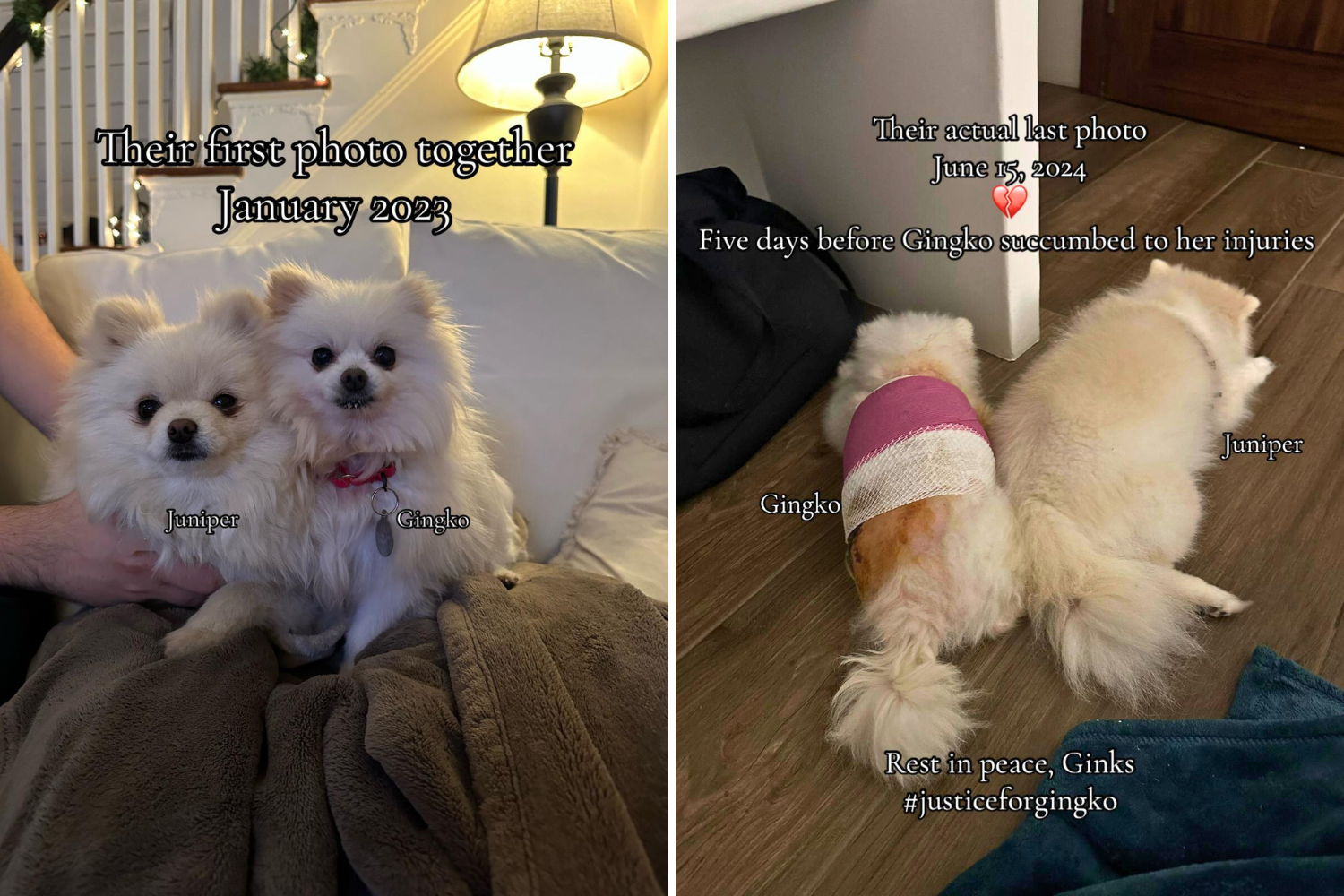

 English (US) ·
English (US) ·