
Wacom Movink
MSRP $750.00

Pros
- Fantastic build quality
- Airy weight profile
- Easy setup and feature-rich software
- OLED display with a lovely surface finish
- Bundled stylus offers a great experience
Cons
- Accessorizing the kit is a pricey adventure
- Could’ve used a magnetic pen latch system
- 1080p isn’t the best resolution for creative work
Earlier this year, Wacom announced the Movink, its first drawing tablet with an OLED screen. In doing so, the company even beat Apple to the punch. I’ve pushed the M4 iPad Pro extensively over the past few months, and have been thoroughly impressed by its gorgeous tandem OLED screen.
So, when I got my hands on Movink, I was somewhat skeptical about the value delivered by a $750 drawing slate. After all, for that price, you can get your hands on a refurbished iPad Pro, or a Samsung Galaxy tablet from the previous generation catalog.
But there is a lot more to the Wacom Movink than meets the eye. More importantly, its true value can only be assessed in the hands of a professional. So, after pushing it at media editing and some sketching of my own, I handed the slate to professionals, including an architect and a fashion designer, to get their verdict on it.
A beautiful build
 Nadeem Sarwar / Digital Trends
Nadeem Sarwar / Digital Trends“Wow.” “This is stunning.” “I love it.” These were some of the overarching remarks I can recall vividly.
When I first took the Movink slate out of its minimalist packaging, I was surprised by its weight and slim profile. Despite offering a 13.3-inch OLED panel, the tablet is about 4mm at its thinnest point and weighs under a pound. It’s lighter than even the 11-inch iPad Pro that Apple launched earlier this year, and slimmer, too.
I still remember one of my friends joking about using their Cintiq drawing tablet as a self-defense tool, if the world ever comes under attack by aliens, thanks in no part to its heavy profile. The Wacom Movink is surprisingly easy to hold and easier to lug around in a bag without feeling the added weight, if at all.
 Nadeem Sarwar / Digital Trends
Nadeem Sarwar / Digital TrendsThe question of ergonomics is crucial here. Whether you are a professional or hobbyist, you don’t always want to limit your sketching work to a table. I certainly love a comfortable resting posture on a bean bag while editing pictures and videos, and at all such tasks, it was a joy using the Movink without condemning my arms to a workout.
The build quality is terrific.
Saif, who runs an architecture and interior design firm in India’s national capital, told me that he likes to change his work spot to take away the drudgery of his daily duties and keep the creative juices flowing. After giving the Movink a try for a couple of days, he told me that the sheer comfort level offered by the latest Wacom slate is simply unparalleled.
 Nadeem Sarwar / Digital Trends
Nadeem Sarwar / Digital TrendsIt also helps that the build quality is terrific. The vertical sides have a groove that offers better grip in the palm of one’s hands, while the horizontal edges are rounded off. The material used on the rear shell has a matte, rubber-like feeling to it. However, it also gets smudged rather quickly, and so does the display.
No-frills setup is a sigh of relief
 Nadeem Sarwar / Digital Trends
Nadeem Sarwar / Digital TrendsTo go with Movink’s slim and light build, Wacom has also eased how the slate can be paired with any computing machine. I plugged the slate using the supplied cable with my 13-inch M4 iPad Pro, and it instantly booted into extended screen mode with Stage Manager enabled.
Similar was the situation when I connected to my M3 MacBook Air and Asus ZenBook Duo laptops. But do keep in mind that the port you plug it in can deliver at least 20W worth of power via the USB-C port. Otherwise, you will need an extra source of power to drive the Wacom tablet.
For example, I connected the Movink to an old Android tablet, and it didn’t work. It only turned on when I plugged in an AC adapter on one end, and the Android tablet through the other end. That also explains why Wacom has put two USB-C ports on the tablet, which is to address scenarios where the driver device can’t provide enough juice.
I got a bit overboard with the flexibility. I got myself a 10-foot USB-C cable so that I could link it up with my Mac slouching on the sofa, while the Mac was always plugged into a charging source on the desk. As far as operating system support goes, Wacom has covered all the mainstream options, which include Windows, macOS, ChromeOS, and Android.
This display is special
 Nadeem Sarwar / Digital Trends
Nadeem Sarwar / Digital TrendsThe OLED display is one of the core reasons why you are investing in, or should even be considering, the Wacom Movink. And it doesn’t disappoint. What we have here is a 13.3-inch Samsung-made Pantone-validated OLED panel with Full HD resolution and an acceptable 100,000:1 aspect ratio.
The numbers sound pale in comparison to the OLED screens you will find on machines from Samsung or Apple. And rightfully so. For example, Wacom limits you to a 60Hz refresh rate, which means gestures like zooming and canvas rotation won’t feel as fluid as you would see on the iPad Pro’s ProMotion or Samsung’s Super AMOLED screens.
But there are a few niceties here that matter more to a professional, especially one with a stylus in their hands. First, this panel is not glossy. Instead, it has a slightly matte feel to it, which adds some much-needed surface-level grip for the stylus.
 Nadeem Sarwar / Digital Trends
Nadeem Sarwar / Digital TrendsArzoo, a fashion designer based in Delhi, tells me that while sketching on the iPad Pro, the stylus seems to glide and you need to maintain tight control over the movements at all times because of the smooth glass panel. But it felt a lot more natural and easier to paint in Rebelle and create design sketches in Adobe Draw and Affinity Designer on the Movink.
While giving a test run to AutoCAD and Morpholio Trace for architectural concepts and structural drawings, Saif also pointed out that surface-level grip is of utmost importance. “I would have no qualms in using the Movink for my work. It offers everything I need, with the added bonus of a bright OLED panel, in a pleasantly light package without any heating woes,” he told me.
Both the experts also mentioned that the low latency was another crucial bonus, and combined with three physical buttons on the stylus, the Movink is a complete package for artistic and professional workflows. An underrated perk is that the OLED panel also does a decent job of keeping fingerprints at bay.
In my experience, despite shifting from 120Hz screens across the board, the Movink didn’t stutter. I think part of that credit also goes to the latest Intel Ultra 9 processor inside my Windows machine, but every on-screen interaction — pen or multi-finger gesture — was utterly smooth.
 Nadeem Sarwar / Digital Trends
Nadeem Sarwar / Digital TrendsIn case you’re interested, the response time stands at 0.2 ms. Qualitatively, it’s as good as the experience you would get from the Apple Pencil Pro or any other stylus out there paired with their dedicated sketching rig.
The panel covers 100% of the DCI-P3 color gamut and 95% of the Adobe RGB space. Now, the brightness output doesn’t quite match what you get from an iPad or a Samsung slate, but at 350 nits, it’s not too bad either.
On a few occasions, I used the Movink simply as a secondary display, and didn’t feel it lacking from a visual brilliance perspective. Of course, the benefits of an OLED can’t be overstated here. The contrast is great and the blacks are deep. But the real benefit is not running into the color disparity wall for photos.
 Nadeem Sarwar / Digital Trends
Nadeem Sarwar / Digital TrendsWhen I click photos, especially with HDR enabled, they look great on the OLED panel of my iPhone. But as soon as they are moved to edits on an LCD monitor, they look different because of the inherent color disparity and calibration differences.
Especially in the case of videos, the exported media can often end up looking undesirably different. While that may sound like a minor problem that can be fixed with the use of creative filters for social media posting, it’s a nightmare for professionals. With the Movink’s Pantone-validated OLED panel, the color disparity woes can be fixed with relative ease.
A clever, serviceable stylus
 Nadeem Sarwar / Digital Trends
Nadeem Sarwar / Digital TrendsWacom ships the Movink with the Pro Pen 3. It can identify over 8,000 pressure levels and offers a tilt recognition range of 60 degrees. There are three physical buttons on the side, and if you ask professionals, they would absolutely prefer them on any given day compared to touch-sensitive strips. I’m looking at you, Apple Pencil Pro.
One of my friends, who’s into game development and works with Unreal and Blender, tells me that while the Apple Pencil Pro is good, the touchpad is a major nuisance. “Nothing beats physical buttons. It’s a different level of control and input assurance,” he tells me.
And yeah, these buttons are functionally customizable. There’s a cool surprise in here. The pen’s engineering allows you to not only switch tips, of which three come hidden neatly underneath the cap, but you can also adjust the weight, button configuration, and center of gravity for an amazingly personalized stylus experience.
 Nadeem Sarwar / Digital Trends
Nadeem Sarwar / Digital TrendsThe pen, on the other hand, is also backward compatible with other Wacom tablets that you may have lying around. As far as the experience goes, well, the Pen Pro 3 and Wacom Movink combination is as good as it gets.
Right out of the box, the activation rate seems to be well-tuned, and so is the surface contact response and pressure sensitivity. However, it always helps to perform a calibration before you start working.
 Nadeem Sarwar / Digital Trends
Nadeem Sarwar / Digital TrendsMy fashion designer friend is well-off and owns an expansive kit — including the latest iPad Pro, Samsung Galaxy Tab S8 Ultra, and a 24-inch Cintiq Pro, among other paraphernalia. Following a brief run with the Wacom Movink, she bluntly told me that this was the best small-form-factor slate Wacom currently has to offer.
Now, there’s always some heated debate over the kind of surface that is best for sketching — glossy glass or something with a matte, paper-like texture to it that offers a certain level of friction for tighter glide control. To be fair, artists are thriving on both sides of the debate.
The Movink just happens to sit at the sweet spot. One of my biggest concerns was just how the Movink was going to handle pen and touch input, while also handling palm rejection. Well, erratic touch inputs never reared their head as some deal-breaking vexation.
Clean and intuitive software
 Nadeem Sarwar / Digital Trends
Nadeem Sarwar / Digital TrendsThe Wacom Center software, on the other hand, is business as usual. It offers a deep level of control over the pen and display control behavior, from tilt and pressure to display shortcuts, express keys, and custom app configurations.
You can also adjust display settings like color mode, brightness, and contrast from the Display Settings dashboard. Since we have a fully functional screen at our disposal on the Movink, you won’t have to bother much with tablet mapping settings.
For creatives who have been a part of the Wacom experience, things will feel right at home. For someone used to drawing predominantly on an iPad or Android tablet, Wacom Center offers an unprecedented level of control and scope for customization, which can be a bit overwhelming at times.
 Nadeem Sarwar / Digital Trends
Nadeem Sarwar / Digital TrendsOn the positive side, the onboarding experience is as easy as it gets. It’s essentially a plug-and-play approach, once you’re past the initial driver update hassle. You can simply plug it into your PC or even tablet, and get going. And that’s where its true appeal lies.
You can simply plug and draw, and owing to its slim and light profile, I never second-guessed whether I should slide it into my backpack. Just make sure that you carry a spare Type-C cable — and better yet, invest in a pen case — to make sure you don’t misplace them.
Should you buy the Wacom Movink?
 Nadeem Sarwar / Digital Trends
Nadeem Sarwar / Digital TrendsWith the Movink, Wacom has created a near-perfect portable drawing tablet that will easily stand the test of time and innovations in the segment. For any professional who wants the convenience of on-the-go sketching and drawing experience, this tablet is a great choice. If you happen to love your couch more than the pricey ergonomic chain, this one is definitely for you.
Yes, 13-ish inches is not the biggest canvas for creatives, and often I found myself squinting to find a tool in the cramped layout of certain apps. I would’ve also loved to see something like a 2K panel, or higher resolution on this one. But the positives here far outweigh the minor snags.
Wacom has created a near-perfect portable drawing tablet.
What we have here is already pretty darn impressive, and once you get used to it, those bulky Cintiqs will start feeling like an overweight relic of the past. This is very much the future. It’s just astonishing that Wacom has managed to redefine the whole concept of pen display in its first go with Movink.
The creatives I talked to during the course of this review had an overwhelmingly positive outlook on Movink. For a product, it’s a sweet victory coming from a target audience that has spent years in the game. If you’re one of them, the Movink should definitely be on your wishlist, or the next purchase.











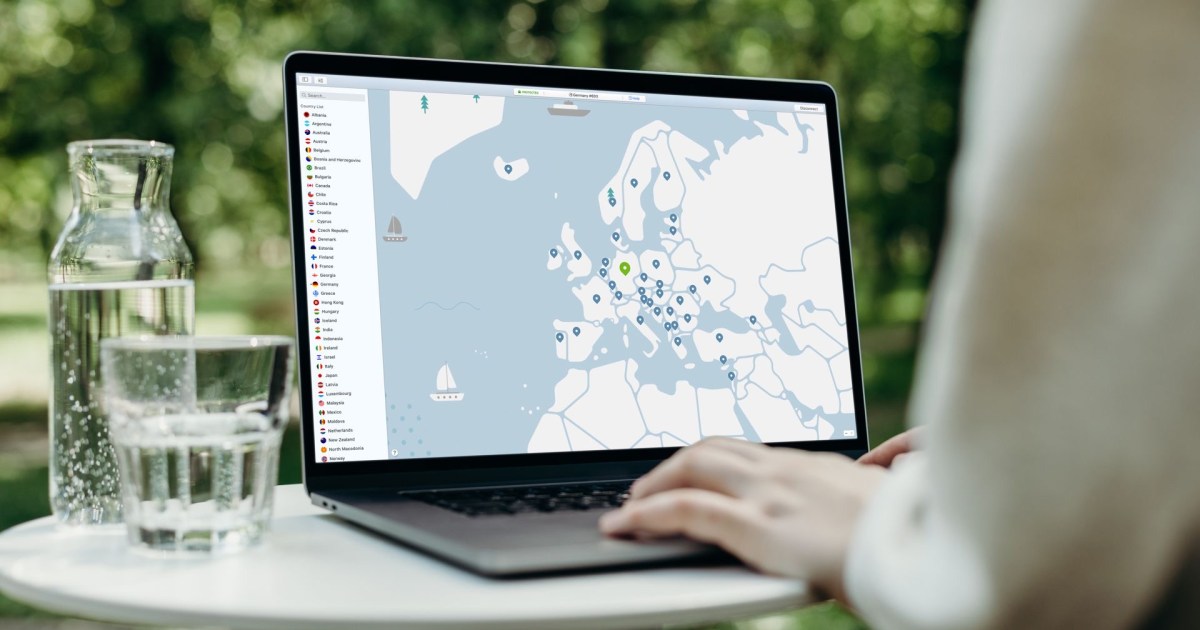






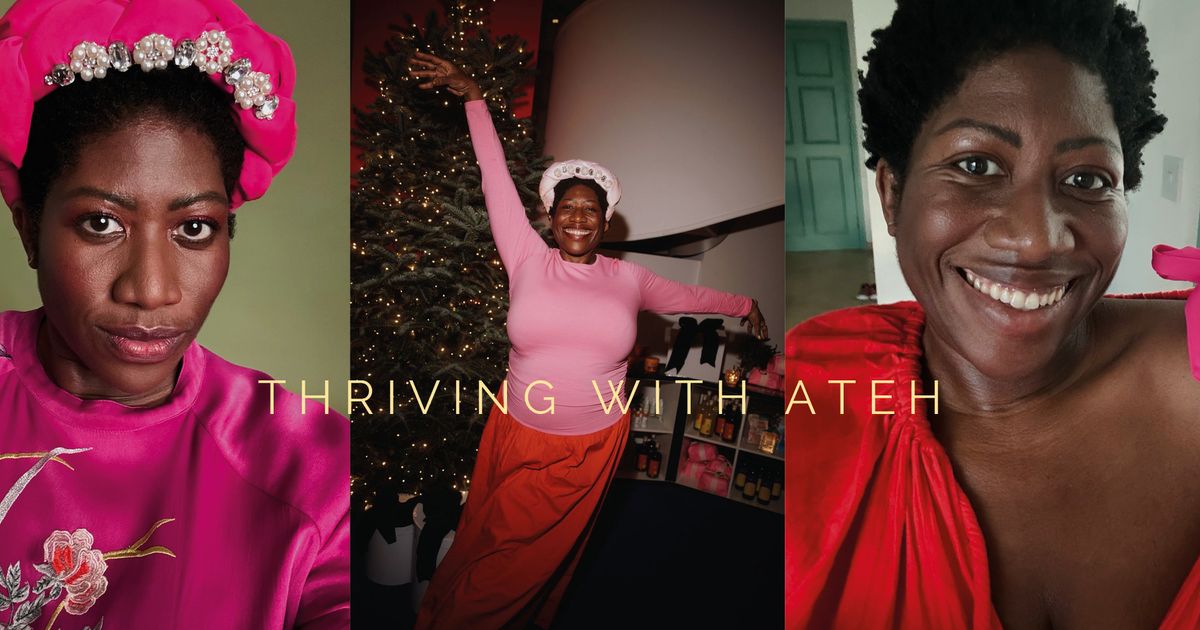

 English (US) ·
English (US) ·