- Advertisement -
Deciphering error codes on Android apps is a tricky task. Oftentimes, developers add a small message along with the error code, explaining what caused the app to trigger it. If that’s not the case, Googling the code is your next best option. If searching the web for the C14A error code on Snapchat has led you to this page, we have a few fixes for you. These quick fixes will resolve this error in no time and give you access to your Snapchat account.
- Advertisement -
Read Also: OnePlus 13 to launch on this date: Deets inside
When does Snapchat show the C14A error?
The ‘C14A’ error code is typically associated with login-related issues on Snapchat. C16A, SS14A-D01, and SS14A-D02 are similar error codes that are displayed when the app prevents you from accessing your account. This could be due to a number of reasons.
- Advertisement -
- Your internet connection is not working
- The Snapchat app on your device is out of date
- Your phone’s time and date are set incorrectly
- Your Snapchat account was suspended
- Snapchat’s servers are down
Set the correct date and time on your phone
The Snapchat app on your phone won’t let you log into your account and throw the ‘C14A’ error if the date and time are set incorrectly on your device. You can fix this by letting your phone set the date and time automatically using the web. Here’s how.
Step 1: Go to Settings and tap on Additional settings.
- Advertisement -
Step 2: Select Date and time.
Step 3: Turn on the toggle switch next to Set time automatically.
Clear Snapchat’s app cache
Step 1: Go to Settings and select Apps.
Step 2: Tap on Snapchat.
Step 3: Select Storage usage.
Step 4: Tap on Clear cache.
Alternatively, you can clear Snapchat’s cache by going to account settings within the app and selecting ‘Clear cache’.
Reboot the Snapchat app
A quick reboot of the Snapchat app can fix the background issues causing the C14A error. If you don’t know how to force stop an app on your phone, here’s how you can go about it.
Step 1: Go to Settings and select Apps.
Step 2: Tap on Snapchat.
Step 3: Hit the Force stop tile.
Step 4: Go to the app drawer and tap on Snapchat to restart the app.
Check if your account was suspended
If Snapchat suspended your account due to a violation of the Terms of Service (ToS), you will be shown the C14A error while trying to log into the app. You can contest your suspension by putting in an unlock request. Go to https://accounts.snapchat.com/accounts/v2/login, login, and hit ‘Unlock’. Alternatively, you can log into the Snapchat app on your phone and submit an appeal regarding your suspension.
Check if Snapchat is down
If Snapchat is experiencing a server outage, you will encounter the C14A error while trying to log into the app. You can confirm this by going to DownDetector.in and searching for Snapchat. If you see a spike in current user reports, it means that Snapchat’s servers are down. The only thing you can do in this situation is wait for the servers to be restored.
Frequently Asked Questions (FAQs)
What does the C14A error code mean on Snapchat?
The C14A error on Snapchat means that the app is unable to sign you into your account. This could be due to connection, cache, or ToS-related issues.
How do I resolve the C14A error on Snapchat?
Make sure your phone is showing the correct date and time, clear Snapchat’s cache, update the app, and check if your account has been suspended.
How long does a Snapchat suspension last?
If you are a first-time offender, your suspension will last 48 hours. Repeat offenders are often handed permanent bans. If you try making multiple accounts to get around the ban, Snapchat may block your device entirely.
Read Also: Google Pixel 9 Pro Fold Review: A folding delight!
Conclusion
This is how you can fix the C14A error on Snapchat. If you feel like your phone is the culprit behind this error, you can always use Snapchat for Web. Snapchat Web is incredibly easy to use and has all the essential features of the mobile app. If you have any questions, let us know in the comments!
- Advertisement -
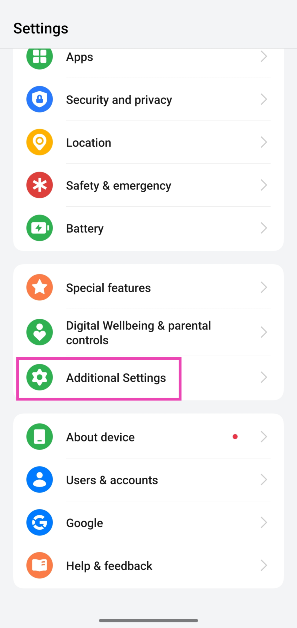
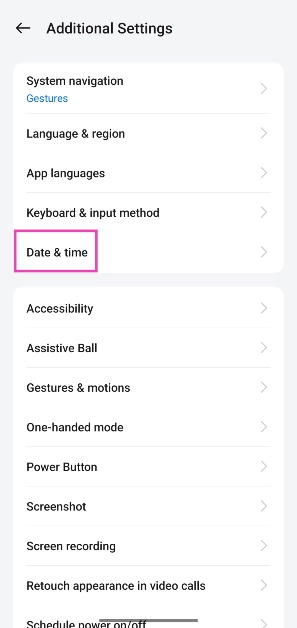
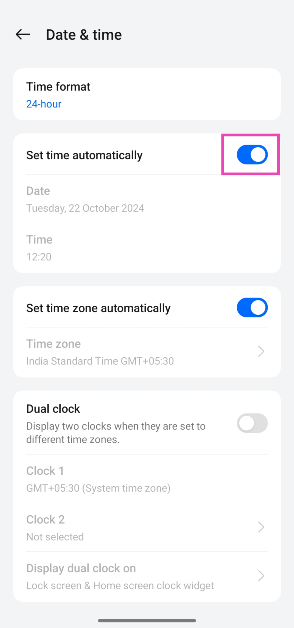
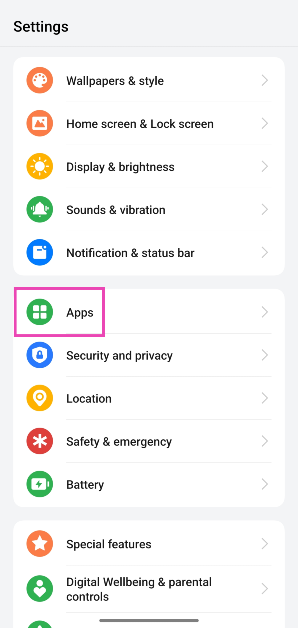
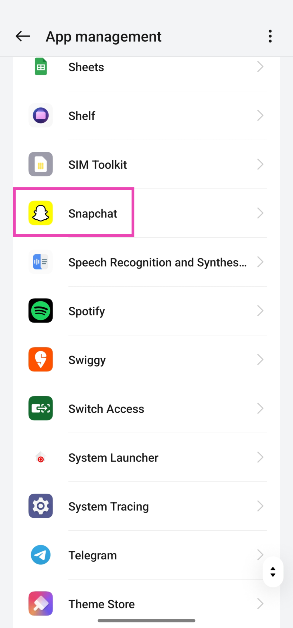
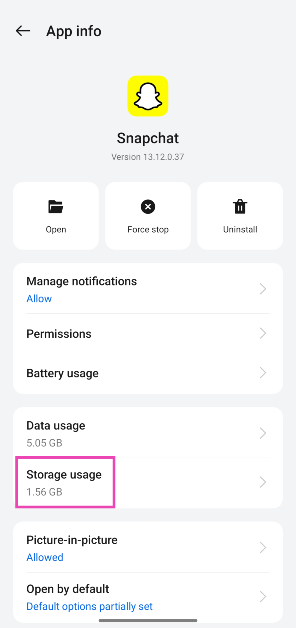
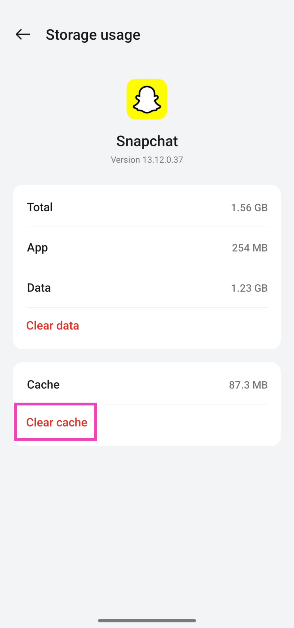
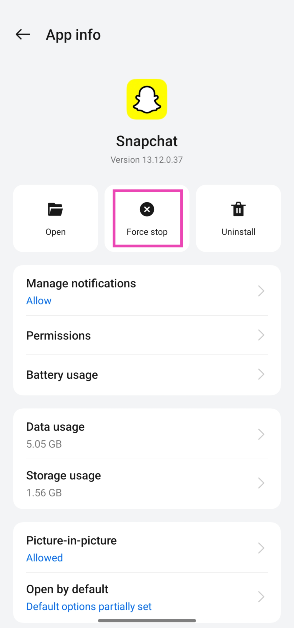
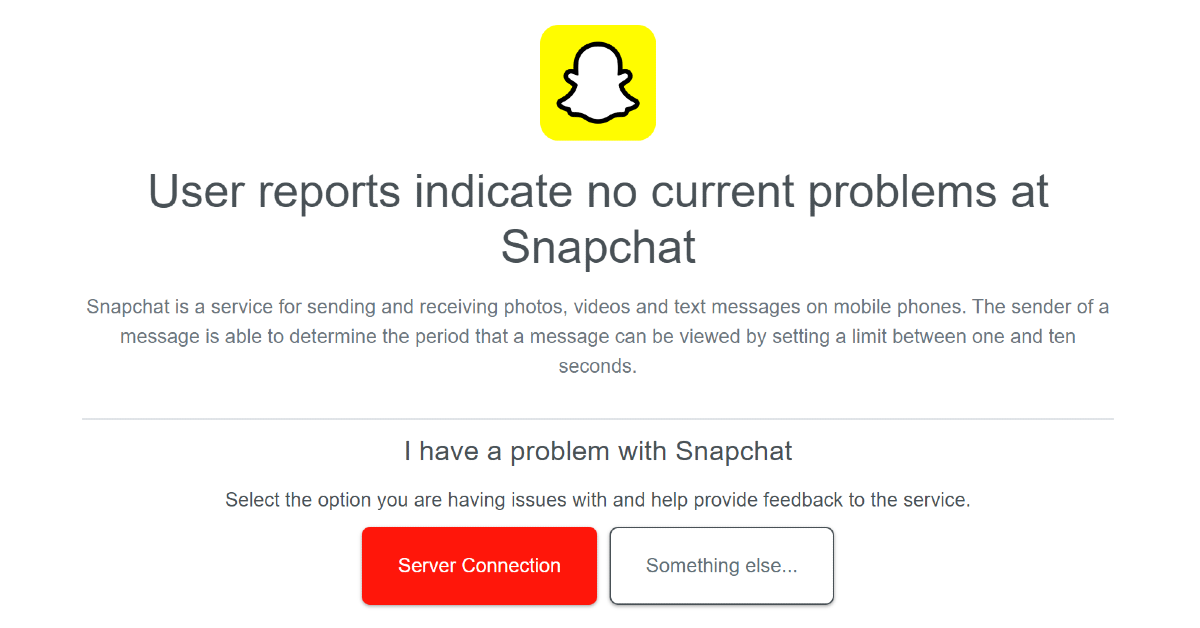











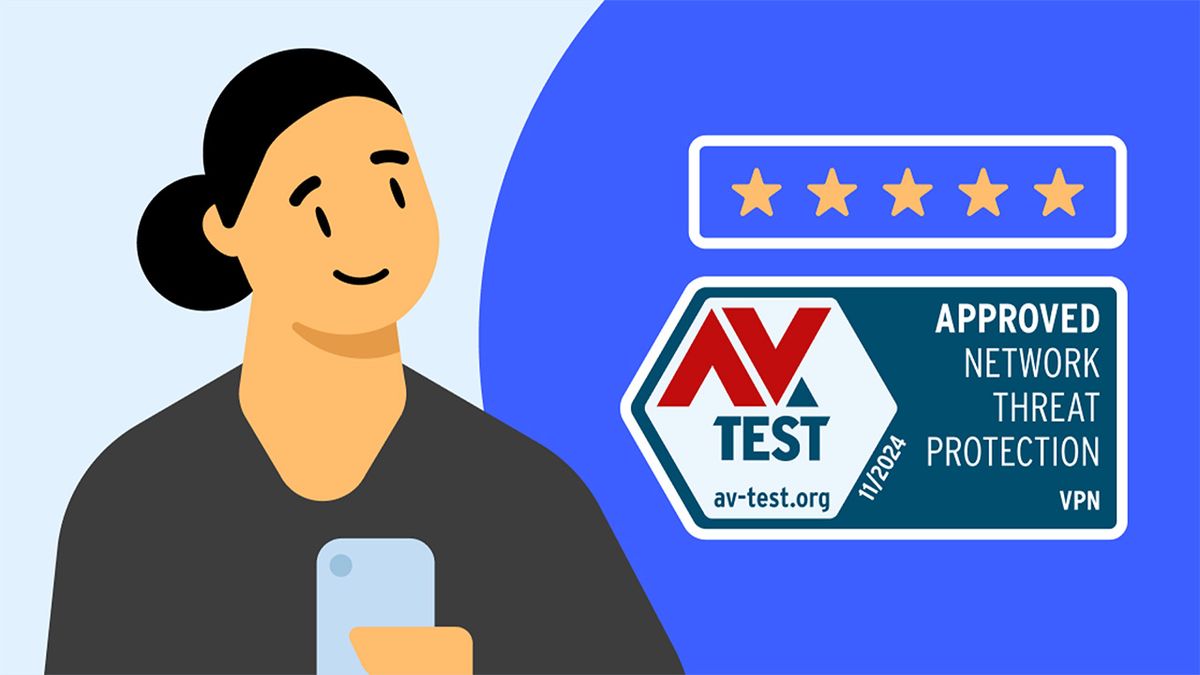


)





 English (US) ·
English (US) ·