Need to turn off private browsing on your iPhone or iPad? We’ll show you how to do it quickly and share privacy-boosting alternatives.
While Apple’s private browsing mode keeps your browsing history hidden from others using your iOS device, it doesn’t protect you from online tracking. We’ll guide you through disabling private browsing on iPhone and iPad, explain its benefits and drawbacks, and explore better privacy solutions.
Looking for enhanced privacy on your iPhone or iPad? ExpressVPN offers encrypted browsing that hides your activity from third parties and snoops, ensuring your data stays private. Surf the web knowing no one is watching!
Get ExpressVPN
What is private browsing on iPhone and iPad?
Private browsing mode on iPhone and iPad is a handy feature to keep your web activity under wraps. It prevents your device from saving cookies, browsing history, or autofill data. This means that any websites you visit won’t be tracked, and you won’t see personalized ads based on your online behavior. Essentially, it provides a more anonymous browsing experience.
This mode is beneficial if you share your device with others, like family or friends. It allows you to explore the web without leaving traces of your browsing habits, ensuring your privacy remains intact.
Are private browsing and Incognito mode the same?
Both private browsing and Incognito mode prevent your device from saving browsing history, cookies, and site data, helping you stay more anonymous. However, they’re not the same thing.
While private browsing on iOS focuses solely on local data storage, Incognito mode can be linked to your Google account if you’re signed in. This means that while your local browsing activity won’t be saved, Google may still collect some data related to your account. Apple’s private browsing mode keeps your web activity away from prying eyes without any association with an account.
Pros and cons of using private browsing on iPhone and other Apple devices
Private browsing on your iPhone or iPad has its perks but also a few downsides worth noting:
| Pros | Cons |
| Keeps your activity hidden | No syncing of tabs and history across devices |
| Easy management of multiple accounts | Possible website performance issues |
| Useful for price tracking | Browser extensions are disabled |
Pros of private browsing
- Keeps your activity private: Stops your device from saving browsing history, cookies, and autofill data. This helps keep your browsing private when you share your device with others.
- Use multiple accounts easily: Log into different accounts without confusion. For example, you can have one Gmail account open in a regular window and another in private mode.
- Great for price tracking: Prevents booking sites from using cookies to hike prices after multiple searches, which is handy for flights and hotels.
Cons of private browsing
- No syncing across devices: Open tabs and browsing history won’t sync through iCloud. This makes it harder to pick up where you left off between your iPhone and iPad.
- May disrupt site performance: Some pages might load slowly or behave strangely when private browsing is on, making for a less smooth experience.
- Limited extension support: Most browser extensions, like ad blockers or productivity tools, don’t work while in private mode.
How to turn off private browsing on iPhone or iPad
Turning off private browsing for Safari is easy. Follow our step-by-step instructions for your iPhone and iPad.
- Open Safari on your iPhone or iPad. If you’re in private browsing mode, the screen will appear darker. It should say Private Browsing at the top of the screen.
- Press the tab icon in the bottom right corner of the screen. This looks like two overlapping squares.
![]()
- If you hold the tabs icon, it brings up a control panel. Click on Start Page to exit private mode and move to regular search.
![]()
- You can also press the tabs icon once and scroll right to exit the private search and start a new search page.
How to turn private browsing on (iPhone and iPad)
If you’ve turned off private browsing but want to use it again, re-enabling it on your iPhone or iPad is simple. Here’s how you can quickly switch back:
- Open Safari on your iPhone or iPad. Launch the Safari app from your home screen.
- Tap the tabs icon. At the bottom of the screen, you’ll see the tabs icon, which looks like two overlapping squares. Tap it.
- Select ‘Private.’ In the tab overview screen, you’ll see an option labeled ‘Private’ at the bottom of the screen (or in the tab switcher menu). Tap this to enable private browsing mode again.
- Start browsing privately. Once activated, your screen will darken slightly to indicate private browsing is on. You can now surf the web without your browsing history, cookies, or autofill data being saved to your device.
Switching to private browsing mode is quick and gives you flexibility to browse without leaving a trail, while still being easy to turn off when you need features like syncing or extensions.
Is private browsing mode really private?
Private browsing mode can help keep your activity hidden from others who have access to your device, but it has limitations. While your browsing history, cookies, and form data aren’t saved locally, this doesn’t mean your online activity is completely private. Websites, advertisers, and other third parties can still track you. Even with Safari’s private mode, your ISP can monitor what you do online.
Your ISP and network administrators—like those on public Wi-Fi—can still see your activity. Private mode prevents your device from storing data, but it doesn’t stop your ISP or third parties from recording your browsing.
Looking for better privacy? Here’s how you can strengthen your online protection:
Use a private browser
Consider switching to a private browser like DuckDuckGo. Unlike standard private browsing modes, DuckDuckGo actively blocks hidden trackers and doesn’t store your search history or personal data. This makes it harder for advertisers and other third parties to build a profile on you. To start, download the DuckDuckGo app or set it as your default search engine.
Enable a privacy extension for Safari
Safari’s private browsing prevents local data storage, but it doesn’t stop online trackers. You can enhance your privacy by using extensions like AdBlock Plus or Privacy Badger. These tools block unwanted ads and trackers, reducing the amount of data websites collect about you.
Use a VPN
A VPN for iOS goes a step further by encrypting your internet connection. A VPN encrypts your internet connection, making it much harder for ISPs, network administrators, and other third parties to monitor your activity. It also masks your IP address, so websites see only the VPN server’s IP, not yours. This makes it more challenging to trace your online actions back to you. ExpressVPN operates with a strict no-logs policy, ensuring that even we don’t track or store your data. You can try it risk-free with a 30-day money-back guarantee.
Get ExpressVPN
Can iPhone private browsing mode be tracked?
Yes, your activity can still be tracked while using private browsing on an iPhone. Even in private mode, your Wi-Fi network administrator and ISP can see your online activity. If you log into websites, those sites and their advertisers can associate your actions with your account, regardless of whether you’re in private mode.
Using a VPN can help, but it has its own limitations. While a VPN encrypts your internet connection and hides your IP address, logging into an account reveals your identity to that website. To maximize anonymity, consider staying logged out of accounts when using a VPN or private browsing.
Private browsing clears your history and cookies once you close the window, but it doesn’t hide everything. DNS requests—which translate website addresses—are still logged. This means your activity can potentially be traced through these logs.
For stronger privacy, a VPN like ExpressVPN encrypts your traffic and hides your IP address, making it much harder for ISPs, network administrators, or other parties to monitor or trace your online movements. Websites will see only the VPN server’s IP, extra anonymity.
Get ExpressVPN
FAQs: About private browsing iPhone
iPhone’s private browsing mode does provide a layer of privacy, but it’s not absolute. While it prevents your browsing history, cookies, and autofill data from being saved on your device, it doesn’t make you invisible online. Websites, advertisers, and even your internet service provider (ISP) can still track your activity. Network administrators, such as those on public Wi-Fi, can also monitor what you’re doing. In short, private browsing hides your activity locally on your device but doesn’t protect you from external tracking or monitoring. For more comprehensive privacy, consider using a private browser or a VPN like ExpressVPN.
If someone has physical access to your device, they won’t see your browsing history, cookies, or autofill data from private browsing sessions once you close the window. However, your activity can still be seen by others in certain circumstances. Your internet service provider (ISP), network administrators (like on public Wi-Fi), and some websites can track your online behavior even if you’re using private browsing. While private browsing hides your activity locally, it doesn’t shield it from external tracking or monitoring. For greater privacy, you can use a VPN or a private browser to better protect your activity from snoops.
To turn off private browsing in Safari on your iPhone or iPad, follow these steps:
- Open Safari.
- Tap the tabs icon.
- Switch out of Private mode.
- Choose a regular tab group or Start Page.
Launch the Safari app from your home screen.
This icon looks like two overlapping squares and is usually found at the bottom right (or top right on an iPad).
If you’re in private browsing mode, the screen will appear darker, and you’ll see the word “Private” at the bottom (or top on some devices). Tap “Private” to exit the mode.
Select “Start Page” or one of your other tab groups to return to regular browsing mode. Your screen will lighten, indicating that private browsing is off.
No, private browsing mode does not show up on other devices. Any tabs you open in private mode are isolated to the device you’re using and won’t sync across your Apple devices through iCloud. Your browsing history, cookies, and other data from private sessions remain hidden and are not saved or shared with other devices. This helps keep your private browsing activity contained to your current device only.
To use private internet on your iPad, enable private browsing mode in Safari by opening the app, tapping the tab icon, and selecting Private in the lower corner. For added security, consider using ExpressVPN, which encrypts your internet connection and masks your IP address. This stops outsiders from tracking you and spying on your search queries.
To find privacy settings on your iPad, go to Settings and scroll down to Privacy & Security. Here, you can manage various privacy options, including location services, tracking prevention, and app permissions. You can customize what information apps can access and how your data is handled.







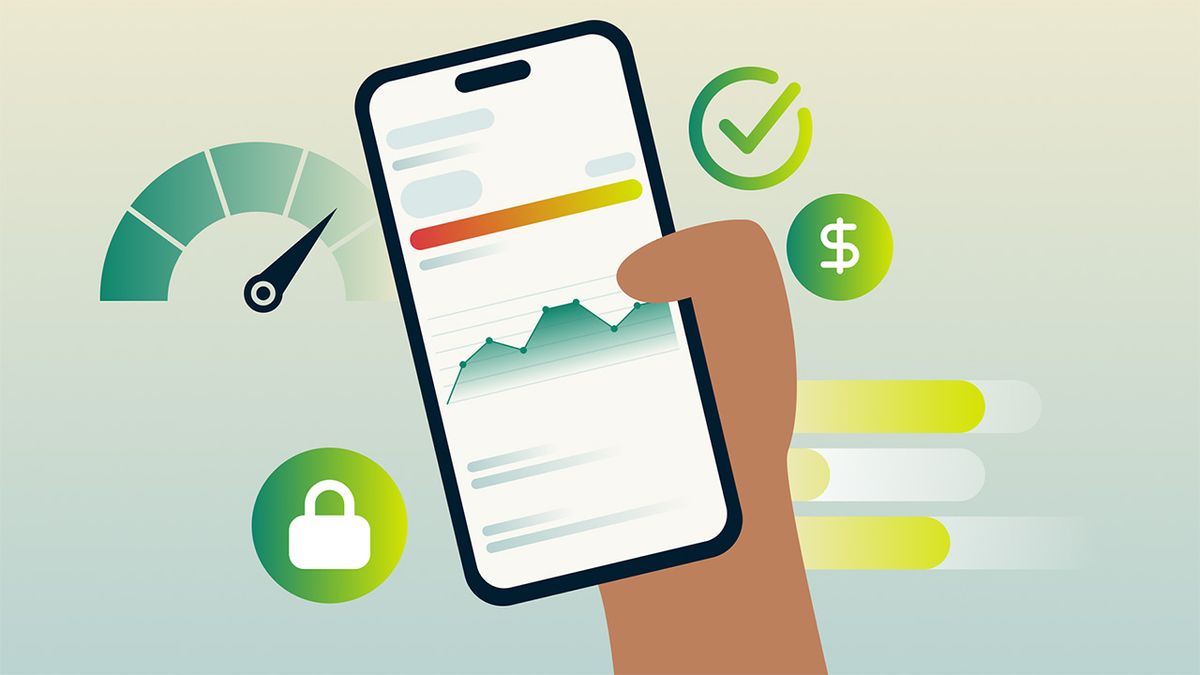
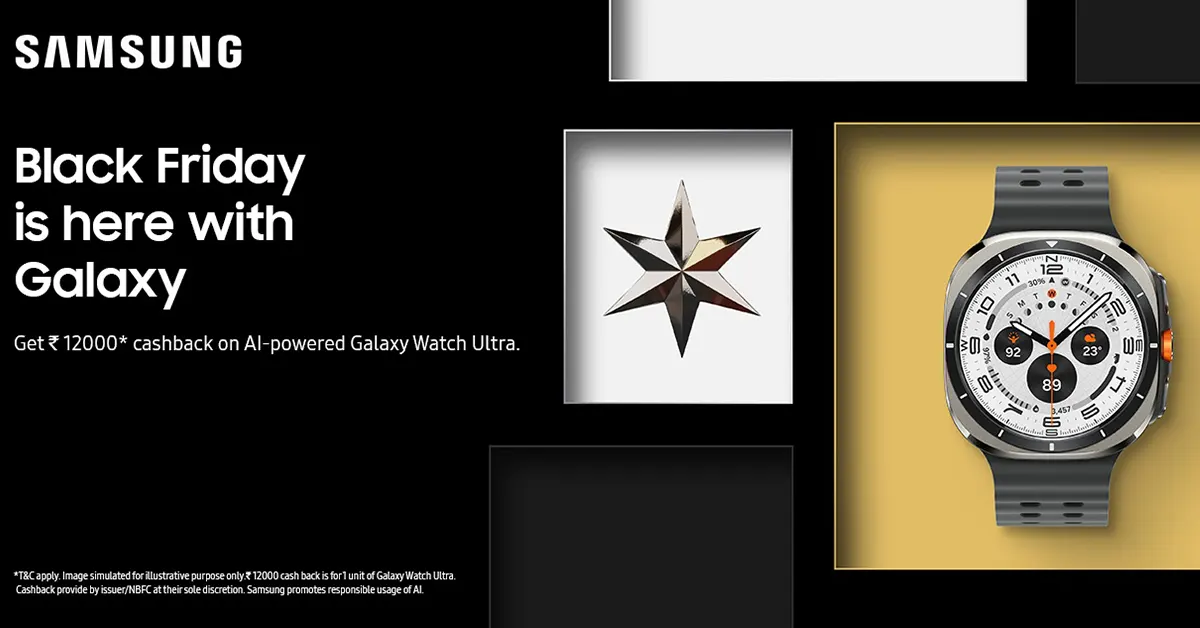

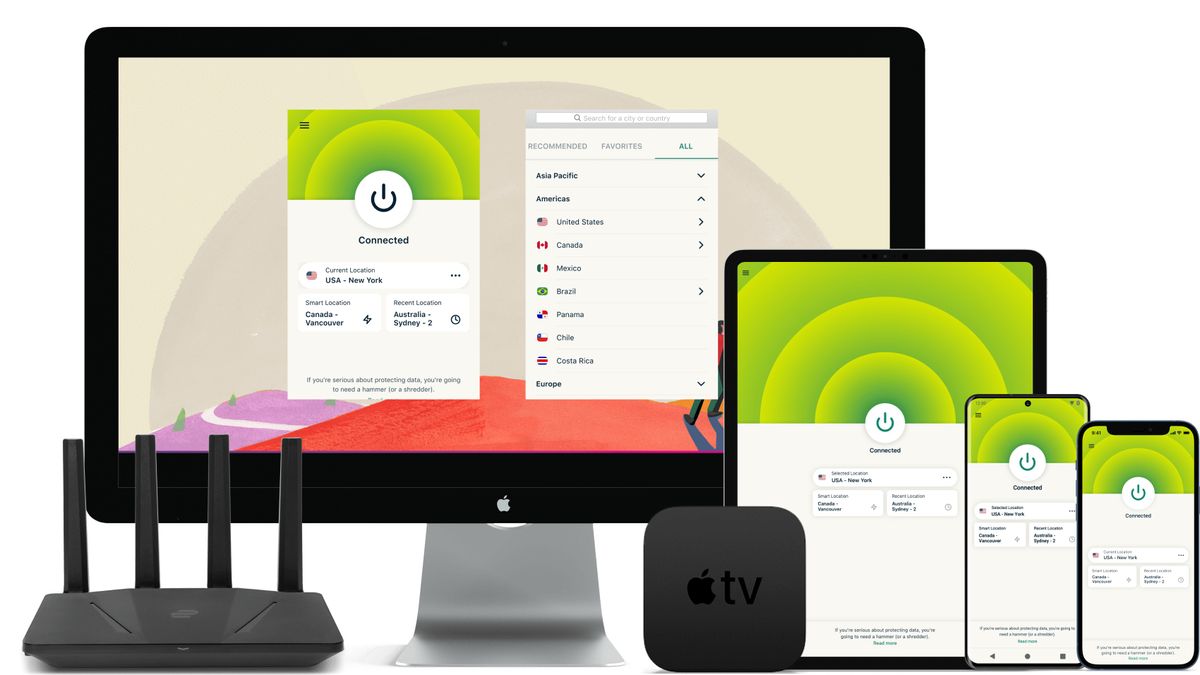





)



 English (US) ·
English (US) ·