Adding events to a calendar can be chore but it doesn’t have to be — not with Visual Intelligence in iOS 18.3. This feature allows you to simply point your Camera at a poster and capture the time, date and event details within seconds. You can then add this to your Apple Calendar with a tap.
It's a wonderful addition that is sure to come in handy as the year goes by and events start to come thick and fast. You'll need an iPhone 16 model for this to work because it requires access to Camera Control — the button found on the lower right side of the handset.
Additionally, make sure your iPhone 16, iPhone 16 Pro or iPhone 16 Pro Max is updated to iOS 18.3. Here's how to use this handy new feature.
1. Launch the camera app

(Image: © Apple)
When you see a poster showing the time and date of an event, use the Camera Control button to launch the Camera app on your iPhone 16.
2. Aim at the poster
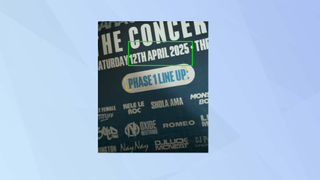
(Image: © Future)
Now simply point the camera towards the poster. Visual Intelligence will automatically kick in and scan the poster for details.
3. Create an event
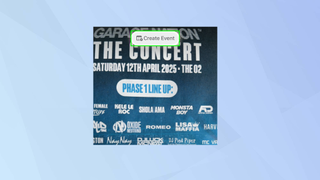
(Image: © Future)
When the camera picks up the date and time, it will prompt you to tap Create Event.
4. Add the event
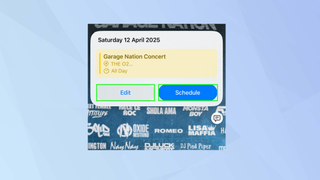
(Image: © Future)
The details will now be displayed. You can tap Edit to make amends if the information looks incorrect or if you’d like to add something. Otherwise, you can tap Schedule. It will then be added to the Calendar app.
And there you go. You now know how to import a calendar date from a poster in iOS 18.3. But it doesn’t stop there. Check out some of our other Apple Intelligence guides — how to monitor Apple Intelligence activity on your iPhone, how to proofread text with Apple Intelligence, and how to use Apple Intelligence with ChatGPT to count calories.
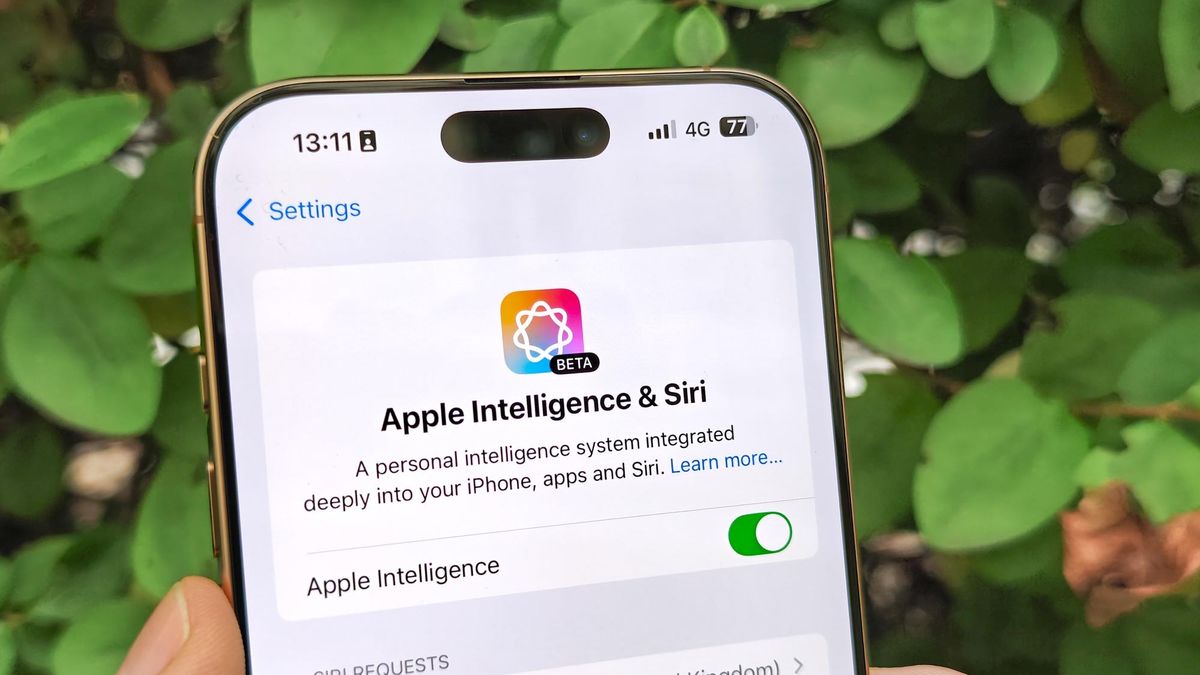




















 English (US) ·
English (US) ·