Instagram is one of the most popular social media platforms on the internet, which makes it a hotbed for scammers. To combat this, Instagram offers users certain filters to control who can message them on the platform. These filters come in quite handy if you’re trying to ward off scammers or random accounts filling up your inbox. They also act as excellent organisational tools that keep your inbox from becoming a cluttered message. So, without further ado, check out how you can control who messages you on Instagram.
Read Also: How to use the Dynamic Light on iQOO 13?
Message controls on Instagram
The ‘Requests’ folder comes in quite handy if you’re trying to keep your Instagram inbox decluttered. This folder can be accessed from the inbox itself. When you respond to a message in the Requests folder, the conversation gets moved to your main inbox. Think of this folder as a purgatory for conversations. When you view a message belonging to a conversation in this folder, the sender does not get a read receipt. You can choose to delete the message and block the user if you’re suspicious of their conduct.
By default, messages from people who you don’t follow end up in the Requests folder. This includes your followers and other random accounts on the platform. Using your profile settings, you can restrict messages from these users altogether. Messages from people you follow (and mutual followers) land in your main inbox directly.
Choose how others can interact with you on Instagram
Step 1: Launch the Instagram app and tap your profile picture in the bottom right corner of the screen.
Step 2: Hit the hamburger menu in the top right corner of the screen.
Step 3: Scroll down to the ‘How others can interact with you’ section and tap on Messages and story replies.
Step 4: Tap on Message requests.
Step 5: Tap on Your followers on Instagram.
Step 6: If you want to block messages from your followers altogether, select Don’t receive requests. Otherwise, select Message requests.
Step 7: Go back and select Others on Instagram. This category includes people who don’t follow you.
Step 8: Choose whether you want to open message requests for ‘Others’ or restrict them from messaging you altogether.
Block the Instagram account
Since there is no way to stop an individual user from messaging you on Instagram, your only option to prevent them from reaching out to you is blocking their account. Here’s how you can go about it.
Step 1: Launch the Instagram app and go to the user’s profile.
Step 2: Hit the ellipses in the top right corner of the screen.
Step 3: Hit Block.
Step 4: Confirm your selection in the popup box.
Set your account to private
If your account is public, anyone can contact you on Instagram. You can set your account to private to prevent scammers and non-followers from messaging you. Here’s how.
Step 1: Launch the Instagram app on your phone and tap your profile picture in the bottom right corner of the screen.
Step 2: Hit the hamburger menu in the top right corner of the screen.
Step 3: Scroll down and tap on Account privacy.
Step 4: Turn on the toggle switch next to Private account.
Frequently Asked Questions (FAQs)
How to control messages on Instagram?
Go to your Instagram profile, tap the hamburger menu, and go to Messages and story replies>Message requests.
Can you control who can DM you on Instagram?
You can choose to restrict messages on Instagram from followers and non-followers or redirect them to the Requests folder, however, you cannot restrict messages from a single person.
Can I turn off messages on Instagram?
To turn off messages on Instagram go to profile settings, navigate to Messages and story replies>Message requests>Followers, and select ‘Don’t accept requests’. Go to the previous page and do the same for non-followers as well.
How to stop a message from sending on Instagram?
Go to your Instagram DMs, select a conversation, long-press a message, and hit ‘Unsend’.
How to make Instagram private?
Go to your Instagram profile, tap the hamburger menu, select ‘Account privacy’, and turn on the toggle switch next to ‘Private account’.
Read Also: Intel CEO Pat Gelsinger Steps Down Amid Board Frustrations
Final Thoughts
These are the top 3 ways to control who messages you on Instagram. If you don’t want someone’s comments on your posts to be visible to other users, consider restricting their profile. If you have any other questions, let us know in the comments!
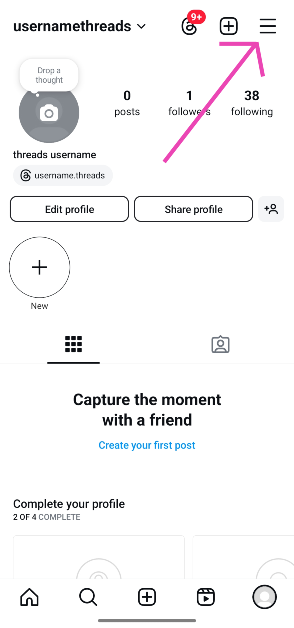
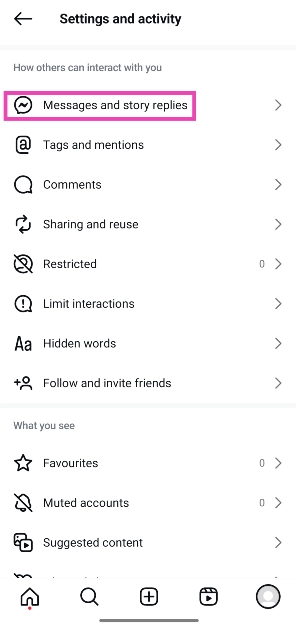
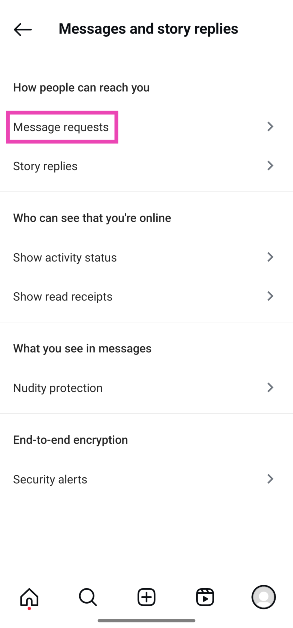
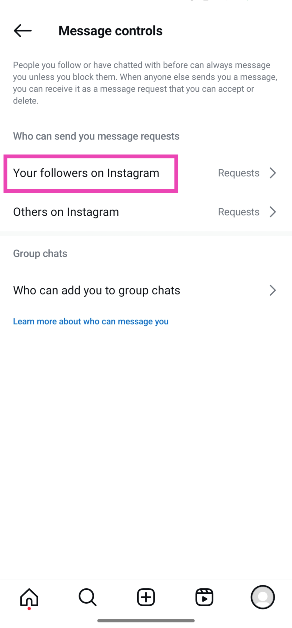

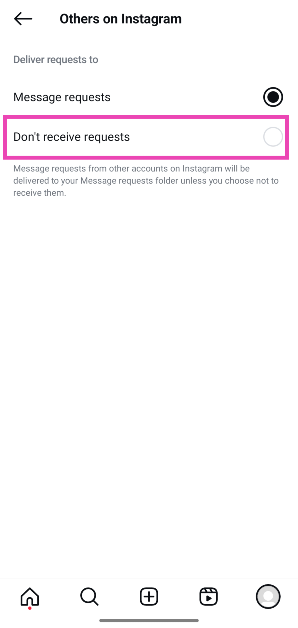
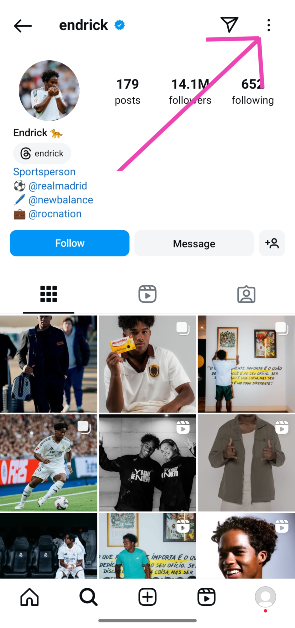
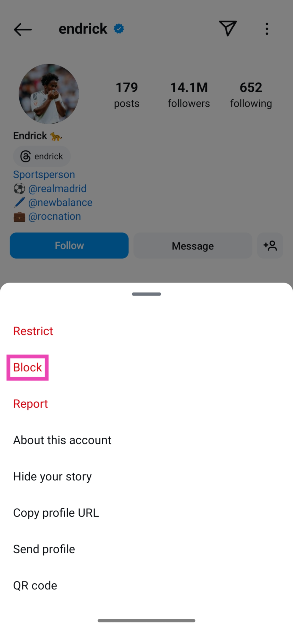
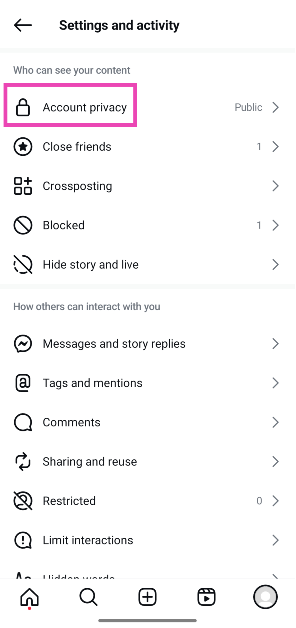
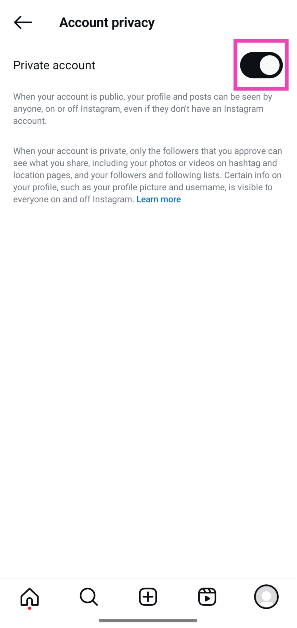
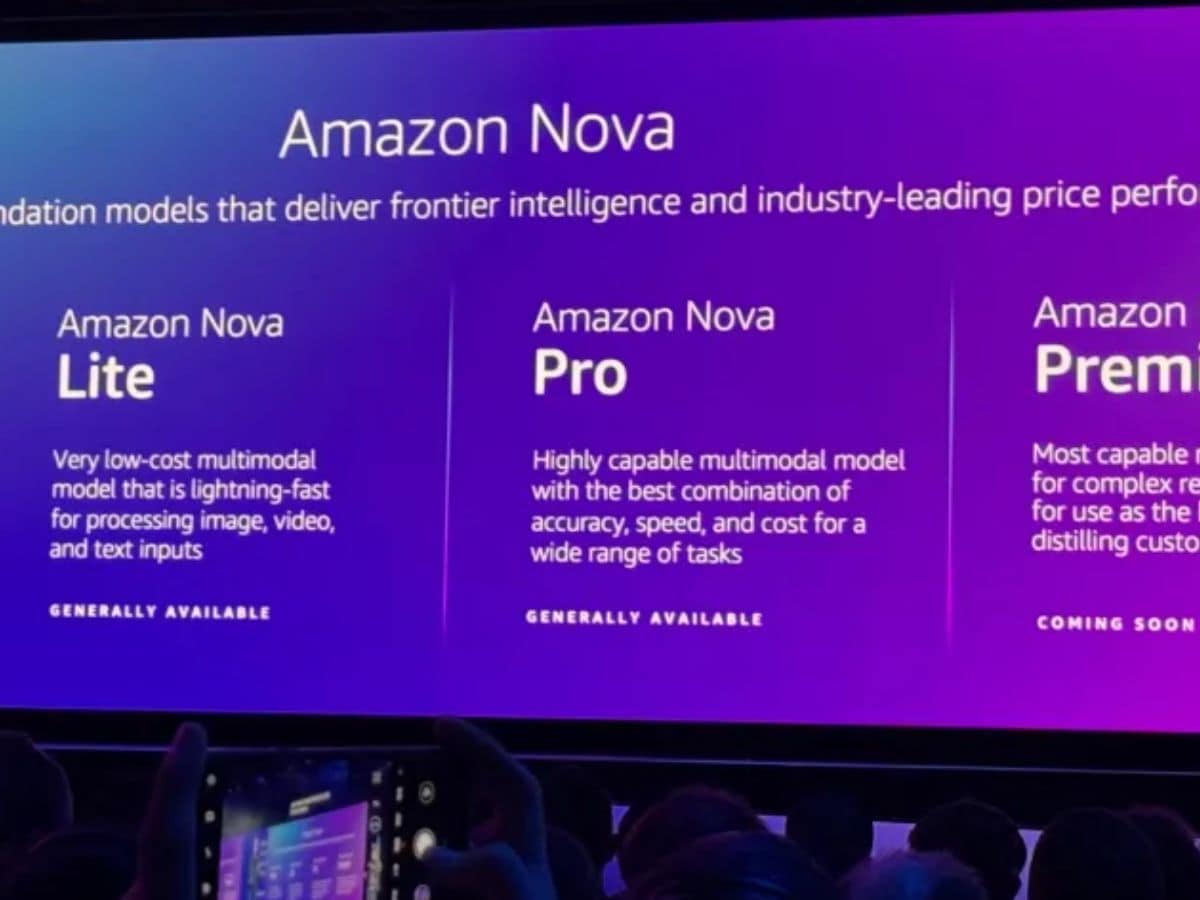

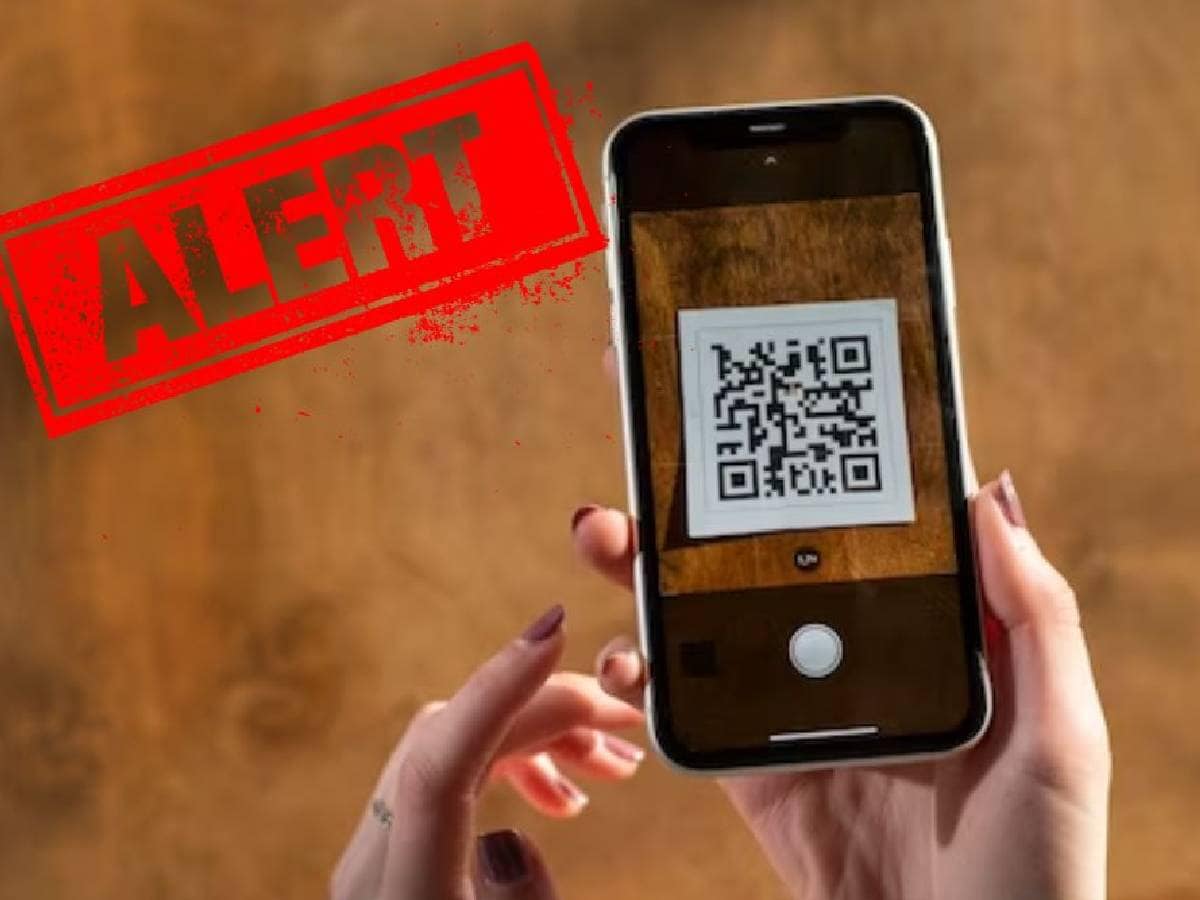



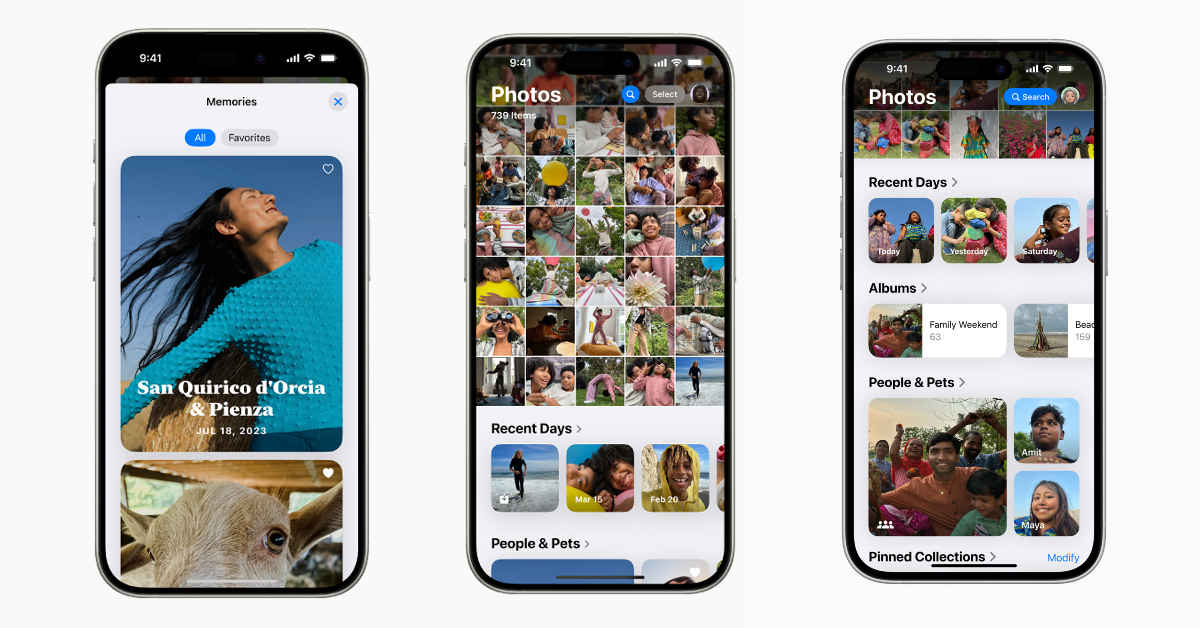













 English (US) ·
English (US) ·