OpenAI has introduced Work with Apps, a new feature for the ChatGPT app on macOS. This feature allows ChatGPT to access content from compatible apps, making it easier to provide accurate and context-driven responses. Currently, it works with code editors and terminals. This allows ChatGPT to access and analyze code directly, eliminating the need for manual copy-pasting. Here’s everything you need to know about it:
What is ‘Work with Apps’ Feature on ChatGPT
Work with Apps lets ChatGPT directly interact with compatible apps on Mac. Some examples include coding editors like VS Code, Xcode, and TextEdit, as well as terminal apps like Terminal and iTerm. This integration allows ChatGPT to pull real-time context from these apps, providing better answers based on your active work environment.
For example, if you’re coding in VS Code, ChatGPT can look at code files and help troubleshoot errors or provide suggestions. No need to copy that code to ChatGPT anymore. Similarly, if you’re running a command in Terminal, ChatGPT can access the last few lines to help fix an error or automate a task.
 Source: OpenAI
Source: OpenAICurrently, Work with Apps is available in beta for ChatGPT Plus and Team users, with Enterprise and Edu users gaining access in the coming weeks. Also, this is only available on ChatGPT’s macOS app, but not on the web app or the Windows app as of now. However, OpenAI says the Windows app will start supporting the feature in the coming months.
How to Use ‘Work with Apps’ Feature
To start using Work with Apps, follow these steps:
- First, ensure a compatible app, like VS Code or Terminal, is running on your Mac.
- In the ChatGPT chat bar, click the Work with Apps button and select the application you want ChatGPT to work with. If it’s your first time working with that app, you may need to grant permission or install a code editor plugin for ChatGPT to pair.
- You can pair ChatGPT with multiple apps at once in the same way.
- Once connected, you will see a banner over the chat bar indicating which apps ChatGPT is working with. Hover over the banner to see exactly what content is being accessed.
- When sending a message, ChatGPT will use the content from the selected apps to tailor its response.
- For Code Editors: ChatGPT can read everything in the open editor window. If you highlight a specific part of your code, ChatGPT will focus on that section to provide a more targeted answer.
- For Terminal: ChatGPT can access the last 200 lines in the terminal. If you highlight some text, it will focus on that while still considering nearby content for better context.
 Source:OpenAI
Source:OpenAI Source:OpenAI
Source:OpenAI Source:OpenAI
Source:OpenAIYou can manage compatible apps through Settings > Work with Apps > Manage Apps. So you can control what ChatGPT has access to at all times.
Privacy Concerns and Data Management
The Work with Apps feature definitely raises some privacy concerns, especially if you’re working on proprietary code or a confidential project. Here’s how the privacy of this feature works:
- When ChatGPT accesses content from your apps, it becomes part of your chat history and is saved in your account until you delete it.
- Once you delete a chat, OpenAI removes it from their systems within 30 days, unless they need to keep it for legal reasons.
- You can choose if your chats are used to improve the model by toggling the Improve the model for everyone setting. If you prefer, you can use Temporary Chat mode, which doesn’t save chats at all.
- Content from API and Enterprise users is not used for training, ensuring privacy for business data.
Disable Work With Apps
Work with Apps is enabled by default, but if you prefer not to use this feature, you can easily disable it:
Open ChatGPT Settings on macOS and disable the toggle beside Enable Work with Apps. This will remove the button from the chat bar and stop ChatGPT from accessing any apps.

You can also disable Accessibility permissions for ChatGPT in your Mac settings to stop ChatGPT from working with specific apps.
Final Thoughts on Work with Apps
Previously, you had to rely on the ChatGPT Canvas to use ChatGPT effectively while coding, as it allowed the AI to understand the entire context of your project. Work with Apps allows coding directly in your code editor, and ChatGPT can still access the context to assist you.
This combines the best of both worlds, letting you take advantage of your code editor’s features while leveraging ChatGPT’s AI capabilities simultaneously.

Ravi Teja KNTS
From coding websites to crafting how-to guides, my journey from a computer science engineer to a tech writer has been fueled by a passion for making technology work for you. I've been writing about technology for over 3 years at TechWiser, with a portfolio of 700 articles related to AI, Google apps, Chrome OS, Discord, and Android. When I'm not demystifying tech, you can find me engrossed in a classic film – a true cinephile at heart.




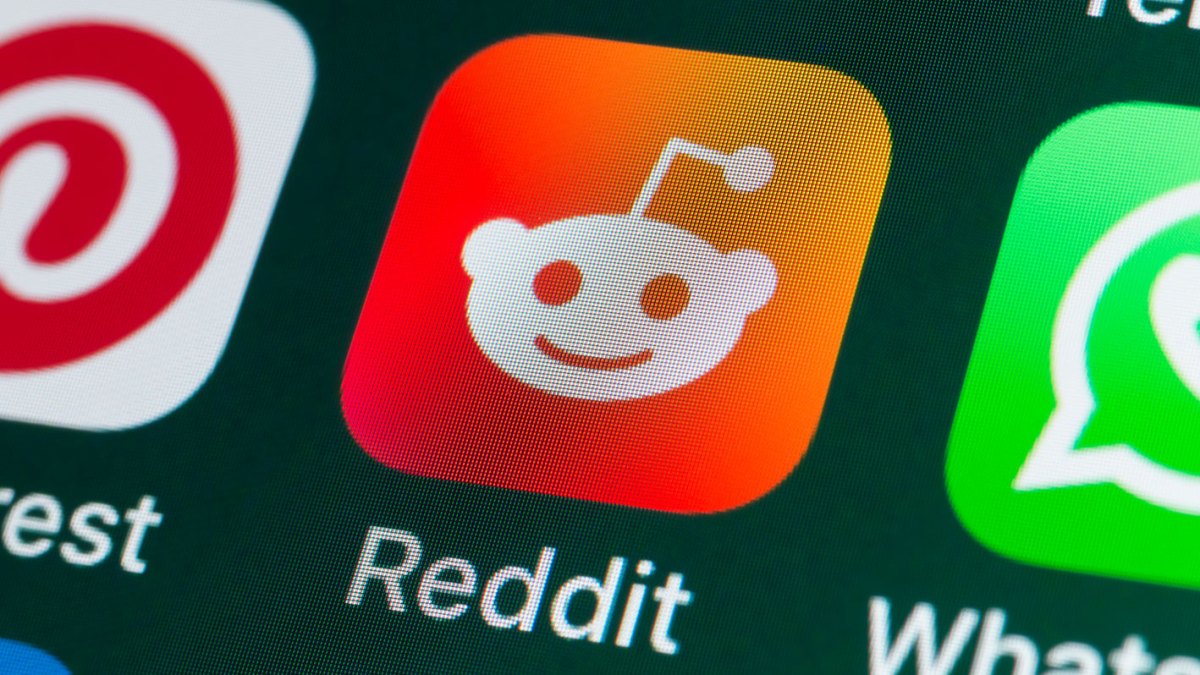








)





 English (US) ·
English (US) ·