We all have a habit of opening countless Chrome tabs and getting lost among them. Fortunately, there is a way to finally make some sense of all the open Chrome tabs. Google rolled out the Tab Organizer feature in January 2024 starting with the USA. However, the feature has recently started appearing for users worldwide. Chrome’s AI-powered Tab Organizer can manage and organize your Chrome tabs into groups within seconds. Here’s how it works.
What Is Chrome’s AI Tab Organizer?
Chrome’s new Tab Organizer feature uses AI to identify related tabs and sort them into Tab Groups with a few clicks. Whether you’re researching a project, planning a trip, or shopping online by checking reviews, Tab Organizer can determine which tabs belong to which task – or at least that’s the idea. Let’s test this.
Requirements to Use the Tab Organizer:
- You must be at least 18 years old.
- You need to be signed in to your Google Account on Chrome.
- This feature is available starting from Chrome version 121. Make sure your Chrome browser is up-to-date.
How to Use Chrome’s Tab Organizer
Here’s a straightforward guide on how to use the Tab Organizer:
- Open Chrome on your computer. You need to have multiple tabs open before you can group them together.
- Click the Tab Search icon at the top of your browser. On Windows, it’s located at the top left while on Mac, it’s at the top right.
- Select the Organize tabs menu from the drop-down.
- Click Check Now under the Organize Tabs option to let Chrome suggest potential tab groups.
- You can edit the tab group name, delete any tab group from the suggestions, or remove any tab from a group.
- Click Create Group to finalize the new tab group.



Alternatively, you can also right-click any tab and select Optimize similar tabs. It will open the pop-up with the tab group suggestions, click on Create group to organize the tabs.

Your tabs will be grouped into different groups based on the suggestions. Some tabs may remain ungrouped if they don’t fit into any tab group. Additionally, this feature only organizes tabs within the selected window, meaning tabs in other windows won’t be grouped, even if they belong to the same task.
In our experience, the tab grouping is surface-level and does not feel like smart work. For example, I have an Amazon product open and that product’s reviews on Google hoping Chrome will group it. However, Chrome grouped Amazon tabs into shopping and Google tabs into Google Suite. I tried many times with different combinations. It will often be grouped as per site rather than as the task at hand.

Chrome’s More Experimental Features
Google has introduced several AI-powered features along with Tab Organizer with Chrome browser:
- AI Themes: You can now personalize your Chrome browser with AI-generated themes, similar to the AI wallpapers available on the Pixel 8. To enable this feature, open a new tab, click Customize Chrome at the bottom-right corner, and then select Create with AI.
- AI Text Drafting: Starting next month, Chrome will introduce an experimental feature that allows you to draft text like restaurant reviews. To use this feature, right-click on any text box, type in a few keywords, and let Chrome’s AI generate the content for you.

Ravi Teja KNTS
From coding websites to crafting how-to guides, my journey from a computer science engineer to a tech writer has been fueled by a passion for making technology work for you. I've been writing about technology for over 3 years at TechWiser, with a portfolio of 700 articles related to AI, Google apps, Chrome OS, Discord, and Android. When I'm not demystifying tech, you can find me engrossed in a classic film – a true cinephile at heart.





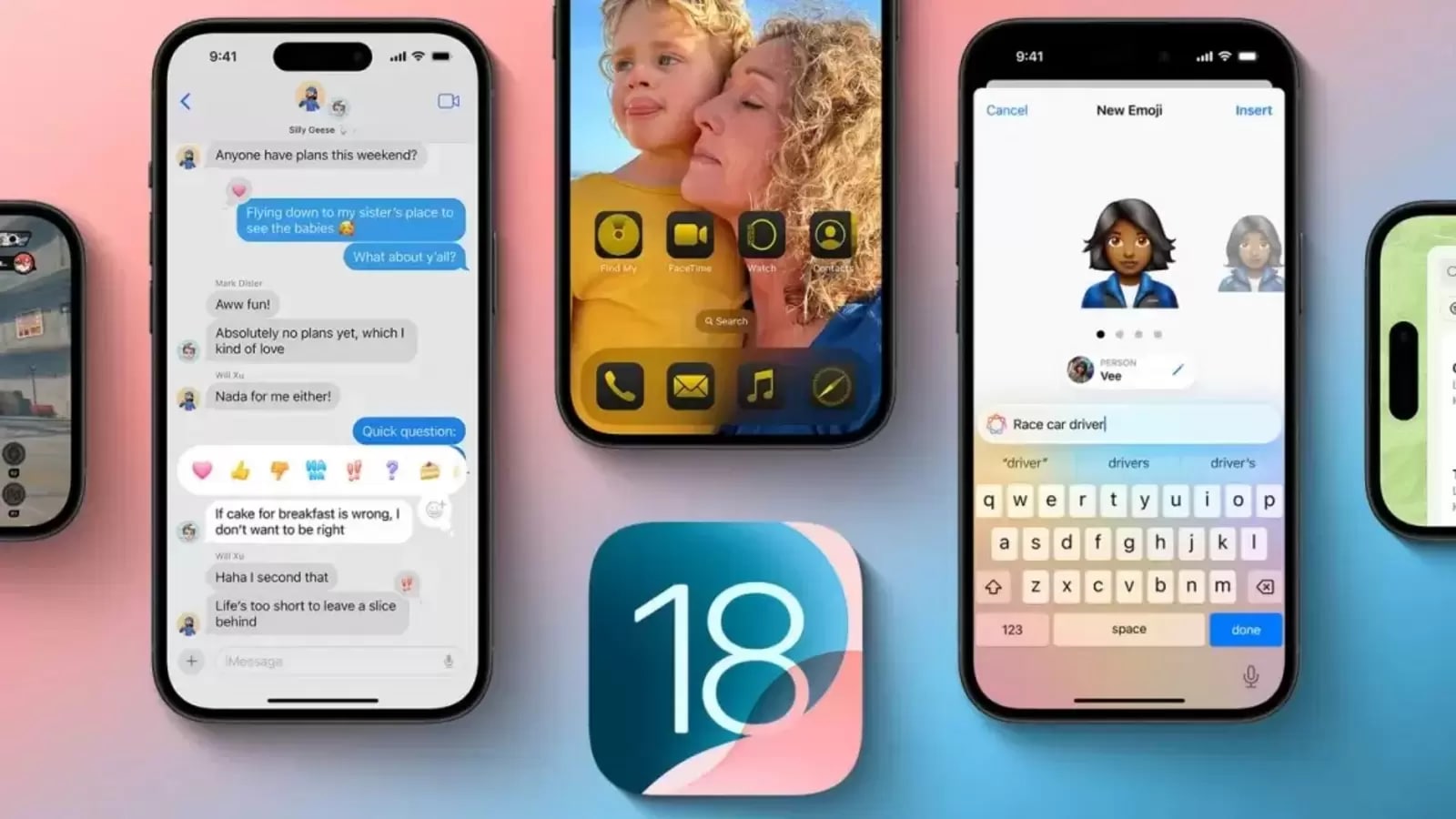












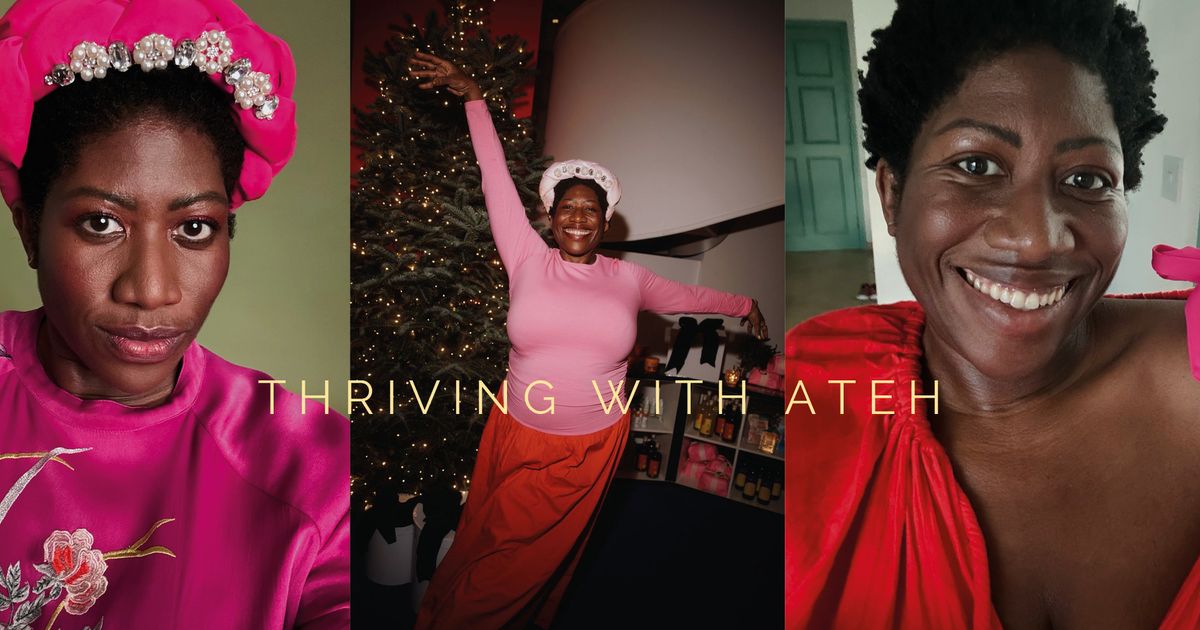

 English (US) ·
English (US) ·