For a long time, Apple users couldn’t change the default apps for a range of integral functions on their iPhones. This changed in 2020 with the introduction of iOS 14. The iOS 14 allowed iPhone users to set up different default apps for emailing and web browsing. This process wasn’t direct either – it required navigating to the app’s settings. With iOS 18.2, Apple has not only expanded the range of default apps but also given it a separate section in device settings. Let’s take a look at how you can change the default apps for calling and messaging on your iPhone.
Read Also: Samsung Unveils Wicked-Inspired Music Frame
What does changing the default app mean?
What makes your iPhone so intuitive is that you can tap on a phone number or email address and open it up in its respective app no matter which app you’re on at the time. This also applies to links, coordinates, and more. The app that gets triggered every time you tap on something is the ‘default’ app for that function. For example, if you tap on a PDF file and it opens in Adobe, that makes Adobe Reader the default app for opening PDFs on your iPhone.
Typically, the native apps on your iPhone are set as the defaults. But you can now set third-party apps as the default for the following functions:
- Messaging
- Calling
- Call Filtering
- Browser App
- Passwords & Codes
- Contactless App
- Keyboards
Change the default apps on your iPhone
Step 1: Go to Settings.
Step 2: Tap on Apps.
Step 3: Select Default Apps.
Step 4: Tap the function for which you want to set a default app. In this case, select Messaging or Calling.
Step 5: Select an app from the list.
Frequently Asked Questions (FAQs)
Can you change the default apps on an iPhone?
You can change the default apps for Email, Messaging, Calling, Call Filtering, Web Browsing, Keyboard, Passwords & Codes, and Contactless Apps on your iPhone.
How do I change a default app on an iPhone?
Go to Settings>Apps>Default Apps and tap the function for which you want to set a default app.
Should I delete default apps?
You cannot delete the default apps for essential functions like calling, messaging, and more. However, apps like Books, Calculator, FaceTime, Stocks, and more can be removed from the device. Uninstalling these apps does not impede the performance of your iPhone. Whether you should delete them boils down to whether you need them or not.
Why can’t I view the default apps option in my iPhone settings?
The default apps option in settings is available on iOS 18.2 only. Update your iPhone to use it.
How do I update my iPhone?
Go to Settings>General>Software Update and tap on ‘Download and Install’ to update your iPhone to the latest iOS version.
Read Also: Nu Republic Cyberstud X7 ANC true wireless earbuds with up to 70 hours of playtime launched in India
Final Thoughts
This is how you can change the default apps for messaging and calling on your iPhone. Having the option to choose default apps for these functions opens the door to a variety of third-party apps that may outperform their native counterparts. If you have any questions related to this topic, let us know in the comments!










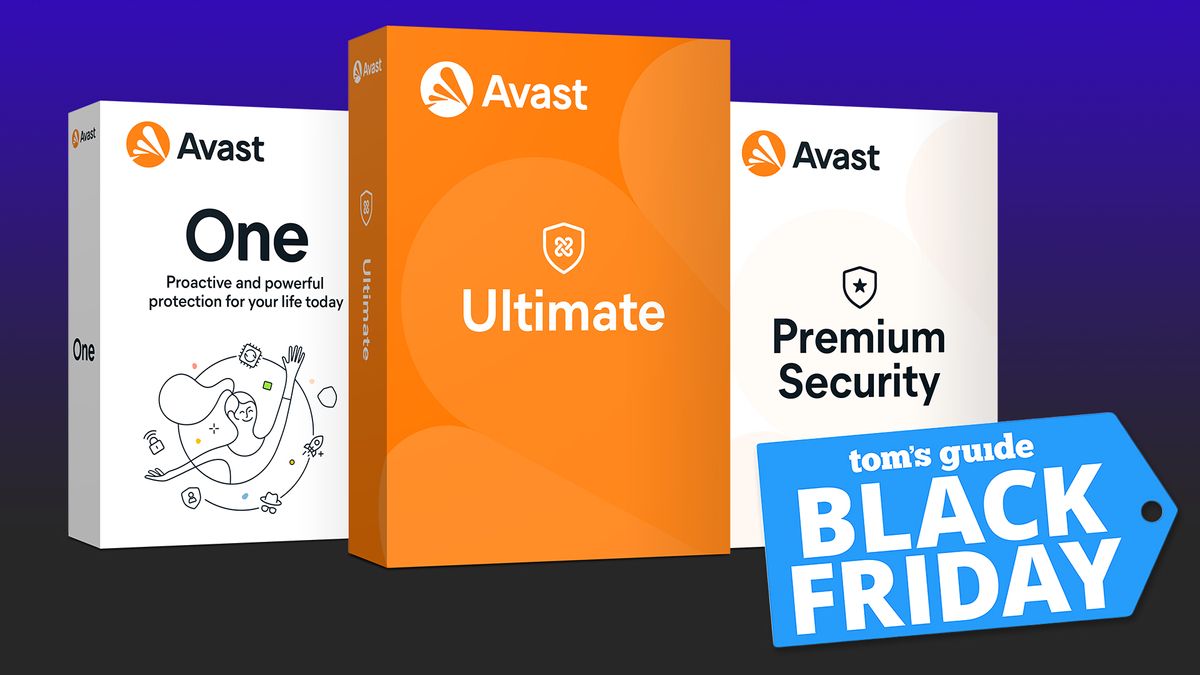









 English (US) ·
English (US) ·